
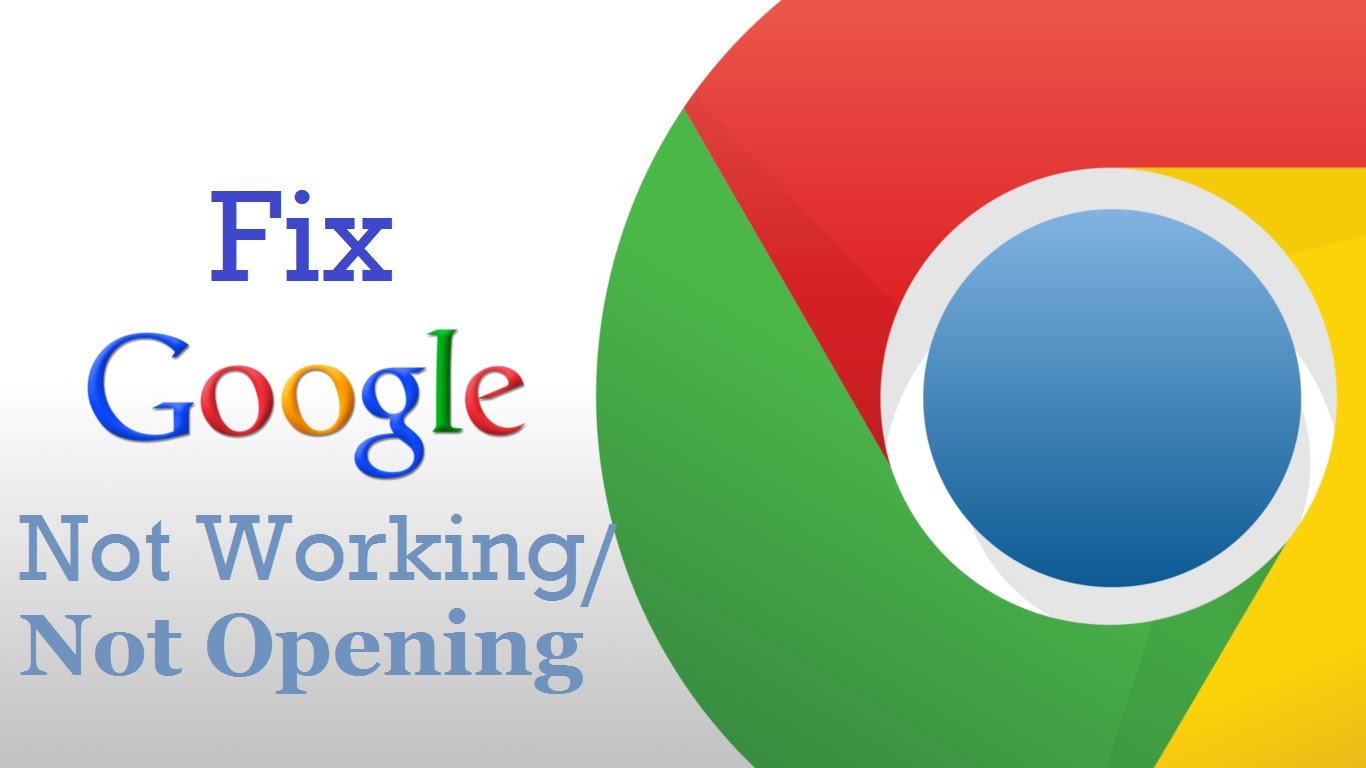
Google Search Not Working
If you are facing issues with Google Search Engine in your Chrome browser for PC or Android then today I have come up with a couple of tips to make your Google search work in your Chrome Browser. All other search engines work, all websites will open but only Google.com and its related web pages will not load. You will also notice a message “check the proxy and the firewall” & “err_connection_timed_out”.
Let us start with the methods to fix the problem on your Chrome for Computer.
Though it is a temporary fix but you can surely give it a try. You simply need to delete your search history and browsing history.
Now after that, you need to perform some advanced data clearing.
Do not checkmark on 4 options (unless you want to clear this information too):
Google Chrome Proxy and Firewall Not Working
You need to reset your Firewall to default, this actually may be a permanent fix as some of the inbound or outbound rules of the firefox may block the search engine to load in your browser.
Video Tutorial Below:
Conclusion: I hope the post was helpful do comment below for any suggestions or queries. Thanks! have a nice day.
This post was last modified on October 15, 2016 9:25 pm
View Comments
After these methods , it is still not working
Look if it works on any other browser if not then change DNS to Google DNS