
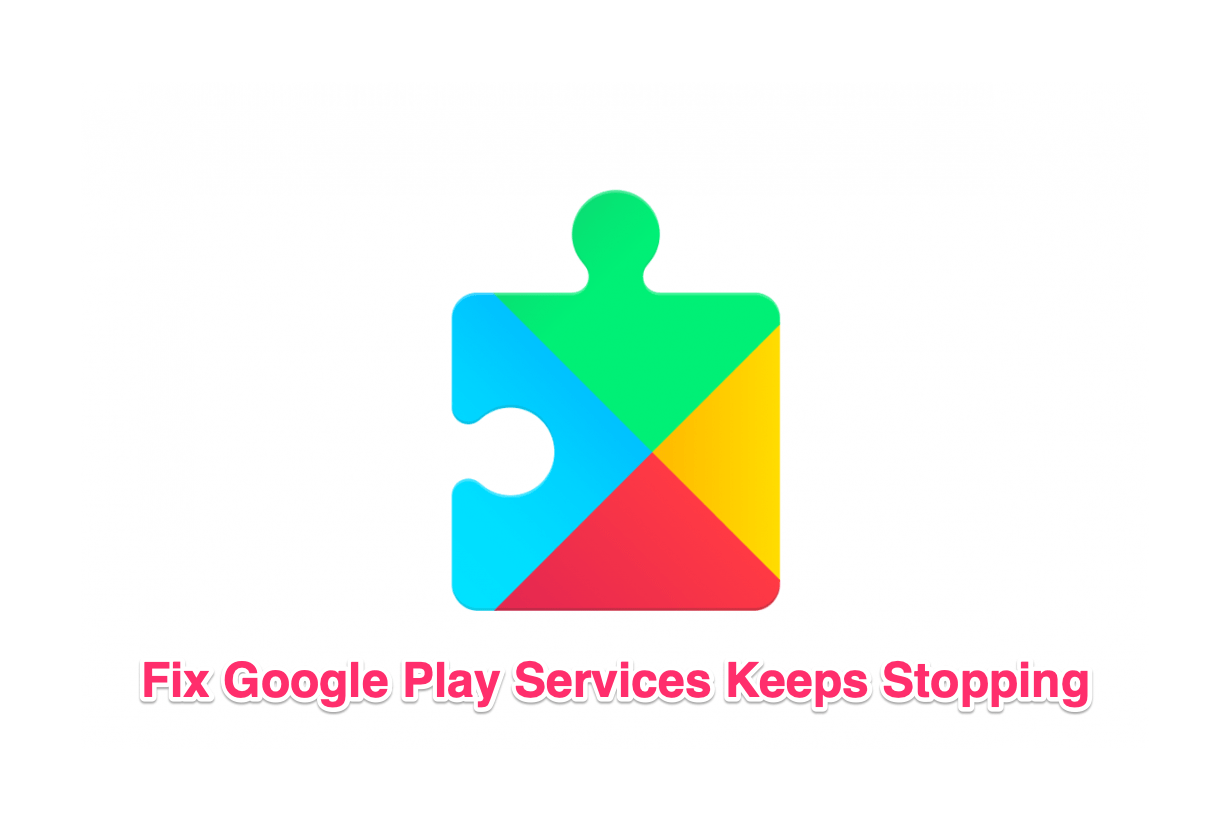
Google Play Services Keeps Stopping
Google Play Services is sort of a necessary evil. It is the heartbeat of any Android device. The Play Services acts as a core infrastructural framework that acts as a bridge between various Apps and Android. If you uninstall Play Services or Uninstall the updates then you may face issues with Play Store, Google Apps like YouTube, Chrome, etc, and other generic app updates that use Google App Engine.
Without Play Services, Google Apps like Maps, YouTube will need an OTA or System updates, now imagine how difficult it would be for users to get the useful update via Vendor. But due to Google Play Services, the Updates are quite quick from Google Play Store itself.
The play service in itself is of no use for an Android user but its malfunctioning can cause the Android apps to not function properly. One such critical issue with most users face is the message below;
Google Play Services Keeps Stopping
Unfortunately Google Play Services Has Stopped Error
Google Play Services has Stopped
If you are facing this issue then here are the best solutions you can try to fix this error on any Android device irrespective of the manufacturer as it a system error and has nothing to do with the model or company.
Here are the Best Solutions to Fix Google Play Services Keeps Stopping Error on your Android Mobile
This solution has worked for many, all you need to do is to update the Google Play Services. The updated version will fix any bugs or issues that may have caused the app to not work and show any error message. You can update the Play Services from Play Store but a simple search may not show the application, below is the method to update the app.
To update the Play Services;
If your Play Services is up-to-date, clearing the cache will help you solve the issue. A cache is temporary data stored by the Android system for the app that allows the app to load quickly and store information. Clearing the cache will clean up all obsolete and temporary app data from the Android system and remove loading errors or fix background processes.
Note: Do not delete App Data, it may cause problems with other GApps. Clearing Cache is safe.
If the app lacks permissions then it will not do the intended function
This Method is for Older Android Devices
If you are facing problems while using Google Products like Google Play Store, Hangouts, Spaces, Google Plus, etc or 3rd-party services like Tinder, Quora which require Google Services for normal working then the following process could fix the problem.
With the solutions above, you can fix your Google Play Services Crashing Issues for your Android Mobile and Solve the Google Play Services Keeps Stopping Error Message.
View Comments
I cannot download Google Play Store
Are you using Custom ROM. If so, try installing GApps.