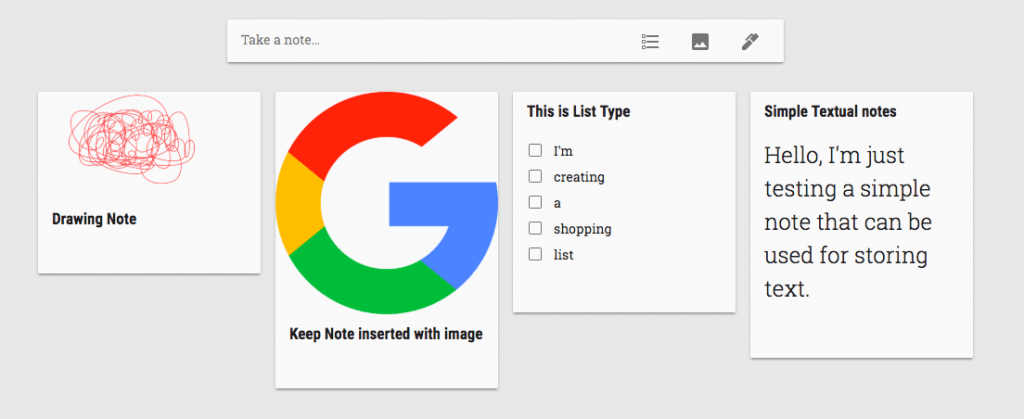
Google Keep Notes Type
If you think about the online notes taking apps, the first thing that pops up in my mind is Google Keep. There are some other notes taking apps as well as Evernote, OneNote, etc. but, Google Keep is still the best.
In this article, I’m going to introduce Google Keep, how to use it productively, and also how to Google Keep secured notes and password protected.
Google Keep is an extremely user-friendly service by Google that helps in taking notes and synchronizing in the cloud to access cross-device. There are different types of notes that you can actually make through Google Keep. The app is also available in Play Store as well as App Store for iOS devices.
Let me share what all type of Keep notes you can make online, they are really simple and easy to use:
This is the most basic and textual note you can make it. It’s as simple as taking notes in notepad by adding a title and scribbling text inside it. Input the text as if you’re writing a document or running notes. And then hit on the Close button to save the note.
It also has a feature to set a reminder with desktop notification. You can even do collaboration and assign the note to anyone else you know to work on.
You can create a list like groceries, shopping list, etc. and keep it handy on your phone. Once the item is completed or purchased, you can check off from the list. The list type is very useful when you’ve too many things to remember – just like a to-do list. Just dump the items in separate lines and strike-through once done. Just like Textual notes, you have the ability to set up a reminder, collaboration, and adjust the colour of the tile.
You can also insert an image or picture you’ve taken on your camera and save it as a note along with the text. This comes in handy when capturing a picture and write make a text entry against it, like a story or blog around the image.
I personally use this when I need to remember a medicine along with its chemical composition. It’s not practically easy for non-medico to remember the scientific names, however, Google Keep makes the job easy. Of course, the reminders and collab are available here as well.
I really loved the way Drawing notes can be added. All you need to hit on the pen icon and start drawing on the whiteboard. You can use different colours, change the size of the pen, erase and make quick edits.
Accessing and sharing a Keep note is quite easy and seamless. All the synchronization happens in the cloud instantly and available on the web as well as the app.
Keep is a real-time Google Cloud syncing service that is available on all the devices and also available on browsers. Every note you add on your mobile will be instantly available on desktop login as well. Making it a complete cloud-based product service.
Keep is available on both the iOS App Store and the Android Play Store. It’s freely available for download on both stores, all you need to sign in to your Google account for synchronization.
You can quickly access Google Keep on any browser at keep.google.com. It’s also available as a Google Chrome extension to download as standalone software that runs even when you’re offline and sync once you’re connected.
You can easily share your Keep notes with any Google account. Hit on the “Collaborator” option available on each note and add the desired Gmail ID to share. The best part is that the collaborator and you can work in real-time on the same notes simultaneously.
Bonus Tip: If you like Dark or Night Mode theme, then you can easily enable Dark Mode in Google Keep site.
You can store any type of information and notes in Google Keep. But, there is no in-built option to password protect a particular note or entire app service. However, you need to depend on third-party Android and iOS apps for securing the application with a password or pin. And for web browser access, you need to make sure that your Google account is secured with the Two Factor Authentication system. This will actually help in securing Google Keeps notes safely within the system.
There are few smart tips that you can actually follow to store Keep notes invisible to the third person, as mentioned below:
I know it’s really important to password protect Google Keep notes if you totally rely on it to save all confidential information. I think Google should consider adding some advanced security features.
Here are some of the frequency asked questions that I thought you should know the answers.
Is Google Keep Secure and Encrypted? Of course yes. Its build behind the Google security firewall and very much secured as any online account.
How to lock Google Keep Notes? Unfortunately, there is no password protection or locking system in Google Keep. The Keep app needs to be locked with a third-party app for protecting Android phones.
If you’re looking to store passwords, then I would suggest using Google Passwords instead of Google Keep notes. You may not be able to enter the username and password entries manually in a site, but whenever the Chrome prompt whether to save the password, you can just allow and keep your password synced within Google account sign in. This password sync can help to remember the saved password across all the devices that you’ve logged in with the same Google account. It works seamlessly on the Chrome browser.
First of all, I don’t store any confidential or passwords in Google Keep. Trust me, it’s quite unsafe to store any passwords online in any system. Instead, I memorize it or follow a definite pattern which varies from website to website. I personally use an in-built hiding feature on my Android phone.
It helps a lot to keep it away Google Keep visible from the menu or apps drawer list. I also have a very weird pattern lock that hard to learn or catch in a glimpse. 😉
Now it’s your turn to share how you’re securing your notes? or are you using any other noting app? Please feel free to share, I’d be really happy to learn more. Thank you!
This post was last modified on December 29, 2019 5:23 pm
View Comments
Hi
I am a Google KEEP user and love it. As you say it's not a good idea to store passwords on anything that can be read by others. I use a system that I think is OK but I am interested what others might think. I only store the last 3 or 4 digits of me passwords. The first part of all the passwords I call my "Standard" something that I remember EG; FredDdy473 then add the last digits. The Password for Apple might be my " Standard" + App.
I am still interested if anyone has found a way to password protect KEEP.
Regards BeezerUK
I really like Google Keep but it needs to be password protected!