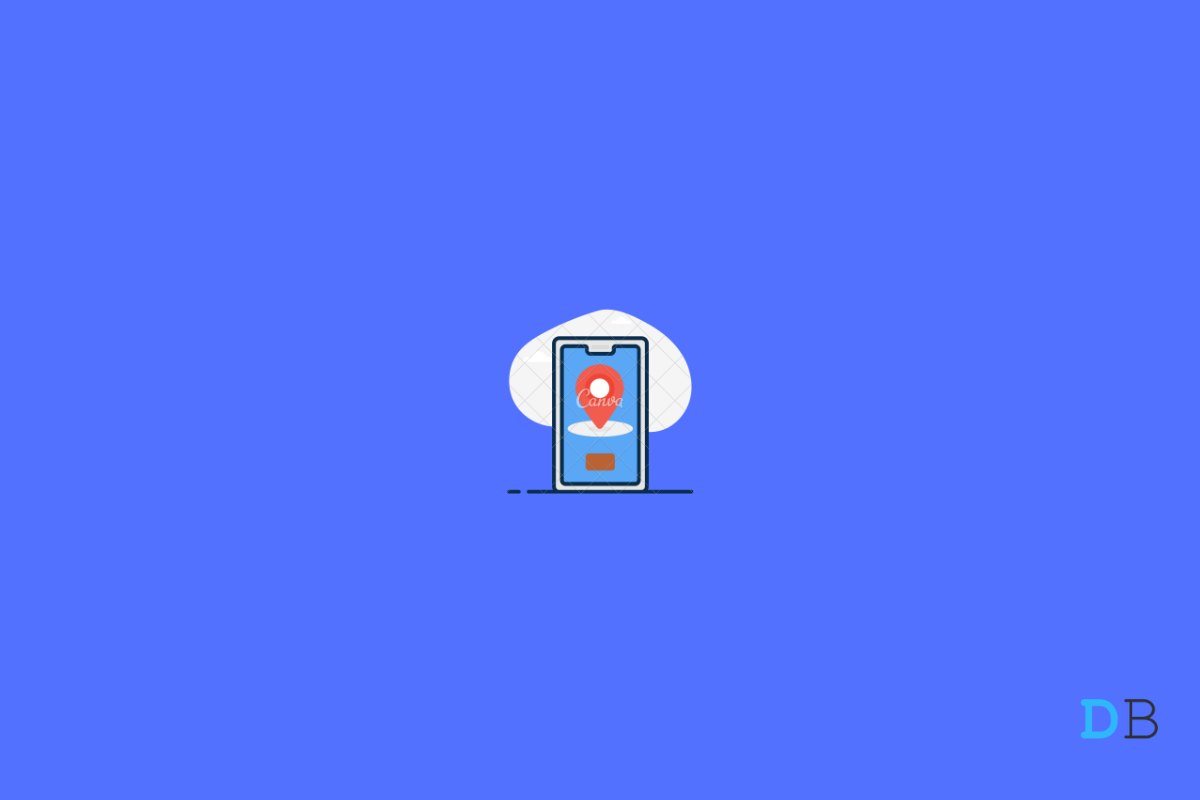
Google Find My Device Not Working
Google Find My Device is one of the essential features of an Android smartphone. This feature helps trace and locate the missing Android device. But for some reason, many Android users are having problems with Google Find My Device on their Android smartphones. So, is there any practical way to fix the problem? Fortunately, there is, and this post is all about that. Here we are going to talk about how to fix Google Device Manager ‘Find My Device’ not working on Android. So without any further ado, let’s get started.
There are multiple reasons why you are facing Google Find My Device not working Android problem. Some of the most common ones are listed below.
Now that you are aware of all the possible reasons that are responsible for the problem, it’s time to check out how to get rid of them. So, here are different workarounds you can try to fix the problem.
Note: This article highlights tips for fixing Find My Device feature not working on Android. If your phone is turned Off then FMD will not work as it needs the following for proper functioning
- Device Powered On
- Have Location Turned On
- Connected to Mobile data or Wi-Fi
There’s no way Google Find my device will work if it is disabled by default. So, here are the steps you need to follow to enable Google to find my device on your Android smartphone.
This was how to enable Google Find My Device Android. The methods will be almost similar in all Android smartphones. But in case of any difficulty, you can contact us in the comments.
It isn’t something to mention, but Google Find My Device will not work on your Android smartphone if your device battery is low as a solution to check for the battery level of a device. And if it’s turning low, put it on charge.
As mentioned, Google Find My Device requires GPS to offer its services. And for GPS, you need to enable your internet connection. So, if you have a disabled internet connection on the smartphone, you’re most likely to deal with Google find my device not working issue.
As a solution to it, enable data connection on your device. If you’re facing any problem in enabling data connection, turn off-on airplane mode to get the work done.
The device location must be turned on if you want to enjoy Google find my device is services. So here are the steps you need to follow to enable device location.
That’s it. You have enabled location on your Android smartphone. Check for the problem, whether it is fixed or not.
As mentioned, most of the Android device services, including Find My Device, need the correct date and time. So, make sure the device has the correct date and time. If not, follow the below-mentioned steps.
Once done, restart your Android smartphone, and check whether the problem is fixed.
If none of the above-mentioned workarounds helped, the last option left with you is to clear Google cache data. So, here are the steps you need to follow.
That’s it. Restart your device, and you’ll be surprised to see you are no longer facing Google Find My Device not working Android.
These were all the workarounds you could try to fix Google Find My Device not working Android problem. Let us know whether the issue is fixed or not. You can also share any other workaround that you think will be helpful in such a situation.
This post was last modified on April 15, 2023 4:29 pm