
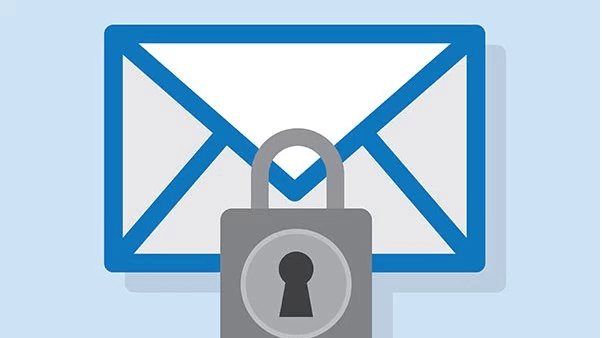
Message Steal Personal Information
If you received a mailer on your Gmail with a strange warning message stating “Be careful with this message. It contains content that’s typically used to steal personal information” then in this post I have come up with some details and info relating to such warning message from Google.
Actually, when it comes to protecting users account information, Google has installed a very sophisticated armory to secure account information from any rogue. Google protects the user from any sort of fraudulent emails and sign-ups by preventing ‘Suspicious Sign-in Attempts’ and sending them emails about the false activity.
Relax! There is nothing to worry about. Google is very concerned about the privacy of its users and when it comes to Google mail ID and it’s security, Google takes it very seriously. This warning message speaks about one of the security measures taken by Google.
Message Steal Personal Information
The mail may contain some links which when clicked may redirect you to spammy sites askings for your account credentials. Such emails may trigger the Gmail servers to assume it as spam or fraudulent mail causing the red warning mail to headline.
If the mail accompanying the warning message comes from any of your known contacts. Then most probably the person’s email account was compromised and used without their permission to send a malicious message. Or the mail is sent from a fake account.
If you send emails to large numbers of recipients (bulk mail) to send out newsletters, invitations, etc. The spam filter is more likely to confuse bulk mail with spam.
Google filters may confuse itself by sensing the data to not be from an authenticated source thus sending you the message by mistake.
For security reasons do not click on any link provided in the warning mail because the mail sent maybe a rouge to harness your account credentials. Do all the changes in a new tab of your browser. Do not click on any of the links provided even though it seems to be a genuine one.
If you’re confident that the message isn’t a scam, click Ignore, I trust this message.
If you are the sender of the emails and the receivers are receiving warning emails then do the following to remove such warning from the message.
Note & Conclusion: I hope the post was helpful in clearing all your doubts pertaining to the suspicious message. Comment below for any assistance.
You may also consider an alternative switching to Microsoft Hotmail account.
This post was last modified on December 16, 2019 11:20 am
View Comments
Hi,
I am using office 365 to send emails from my domain only for account activation and password recovery. This mails are being sent as spam when receiver is from gmail. SPF entries are correct as i got it verified with multiple sources. What could be the possible reason? and how can i convince gmail that this email i am sending is because the user requested it!
thanks
Hardik; I'm also sending from office365 with all the spf/dkim setup correctly... have you discovered a solution? Thanks!