
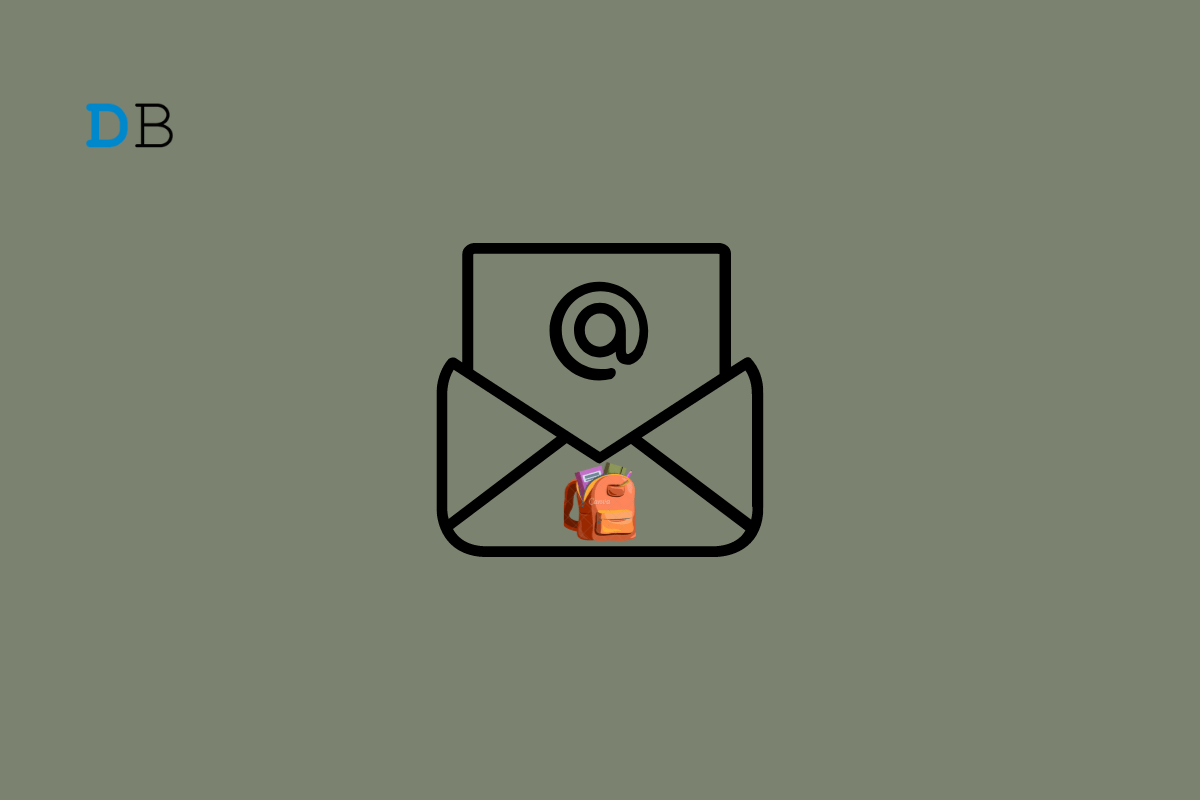
Google Gmail is a popular email service that allows people to send and receive email messages, store files, and use various inbox management features. One issue that Gmail users may encounter is a lack of storage space. Gmail provides 15 GB of storage space for free accounts, which contains all the data associated with your account, including emails, attachments, photos, and files stored in Google Drive.
When your Gmail account’s storage capacity is full, you might not be able to receive new emails or attachments and experience slow performance or errors when accessing your inbox. When this happens, users may be unable to receive or send an email until they free up space in their account.
So, if you’ve reached this limit and want to free up space in Gmail, this article will show you how to do so and keep those emails coming until it fills up again. So let’s just begin.
Gmail storage can become full for a variety of reasons, including:
To keep Gmail storage from becoming full, users must constantly clean up their accounts by deleting unnecessary emails and attachments, archiving important emails rather than deleting them, and regularly emptying their spam and trash folders. Users can also purchase additional storage space from Google if they require more space for their Gmail account.
If your Gmail account is running out of storage space, here are some quick and easy ways to clean up your account and free up space:
When you’re trying to free up space in your Gmail account, analyzing your storage space is a wonderful place to begin. You can identify the files and email messages that are taking up the most space in your account by analyzing your storage capacity and then deciding whether to delete or archive them.
You can follow the steps below to check your Gmail storage space:
This information can help you figure out what is taking up the most space in your Gmail account and where you can begin to clean up, as you are now able to view the storage you have used out of your total storage limit, as well as a breakdown of how much storage is being used by different types of content, such as attachments, photos, and emails. You can also see the size of your largest emails and attachments.
Cleaning up your Google Drive and Google Photos can also help you free up storage space in your Gmail account. Google Drive and Google Photos are both integrated with Gmail, which means that any files or photos you attach to emails or save in your draft or sent folders will also count toward your Gmail storage space.
This is how you can free up space in Google Drive and Google Photos:
You can free up space in your Gmail account and ensure that you have enough storage space for your future needs by cleaning up your Google Drive and Google Photos.
Using Google One Storage Manager to manage your Gmail storage space can be highly beneficial. The Google One Storage Manager is a tool that provides a centralized view of your storage usage across all Google products, including Gmail, Google Drive, and Google Photos. This tool can help you figure out which files and emails are taking up the most space in your Gmail account and take action to free up space.
Here’s how you can free up your Gmail storage space using the Google One Storage Manager:
This can assist you in identifying which files and emails are taking up the most space and taking action to free up space, ensuring that you have enough storage space for future needs.
If you frequently run out of storage space in your Gmail account, paying for more storage can be a good solution. Google provides its users with a variety of storage plans, which can be purchased through the Google One Storage Manager.
Here are the details of Google’s One storage plans:
100GB Plan: For $1.99 per month or $19.99 per year, you get 100GB of storage space for your Google account.
200GB Plan: The 200GB Plan costs $2.99 per month or $29.99 per year and includes 200GB of storage space for your Google account.
2TB Plan: This plan costs $9.99 per month or $99.99 per year and provides your Google account with 2TB (2000 GB) of storage space.
10TB Plan: For $49.99 per month, you get 10TB of storage space for your Google account.
20TB Plan: For $99.99 per month, you get 20TB of storage space for your Google account.
30TB Plan: For $149.99 per month, you get 30TB of storage space for your Google account.
By purchasing any of these storage plans, you can increase your storage capacity for your Gmail account and ensure that there’s enough space for all of your emails and attachments. You can also use the extra storage space in other Google products, like Google Drive and Google Photos.
It’s critical that we efficiently manage our Gmail storage given the huge amount of information and attachments that we send and receive. When your Gmail account is out of storage, it can be really frustrating. If your Gmail storage is currently full, you can use the aforementioned techniques to clear it out, add more space, and still take advantage of all of Gmail’s wonderful features.
I hope you find this information useful. If you have more questions or suggestions, please leave them in the comments section. You are free to make whatever additional suggestions you think would be beneficial. Thanks for taking the time to read this, and best of luck!
This post was last modified on April 20, 2023 3:22 am