
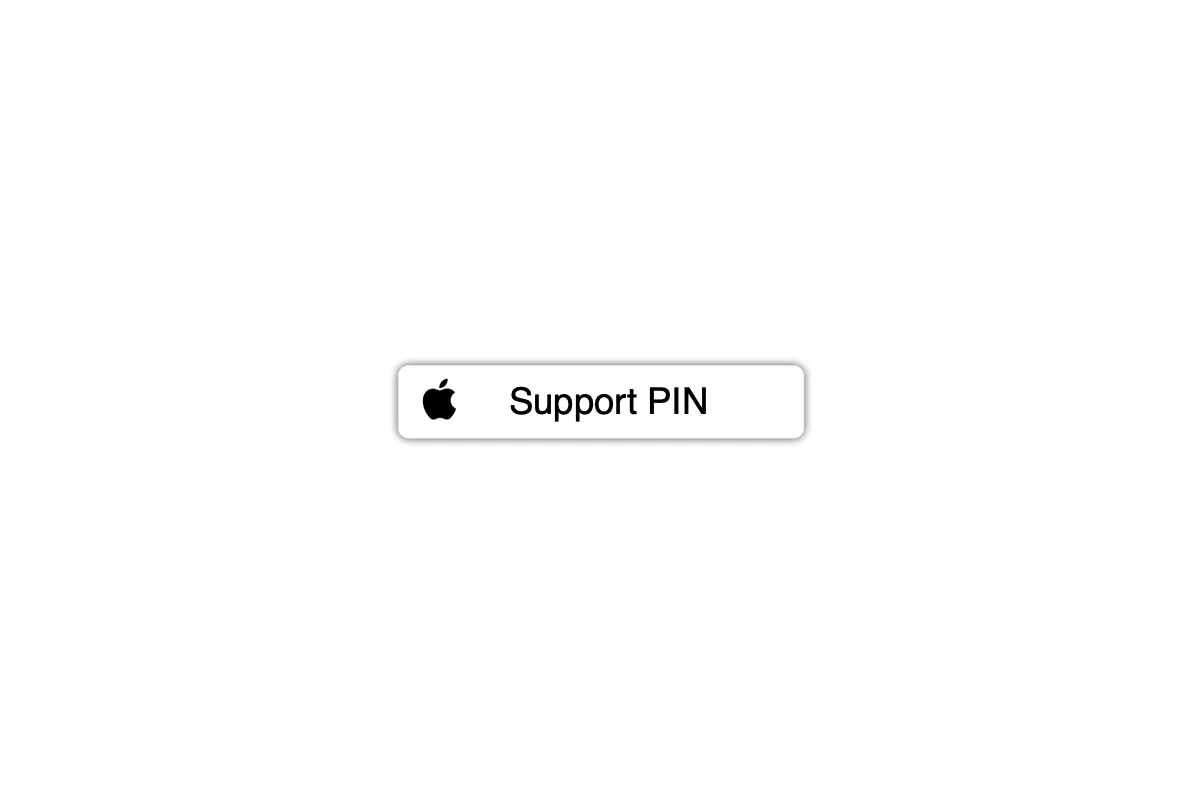
How To Generate an Apple Support PIN on iPhone
Today in this guide, I will explain to you what an Apple Support PIN is, why it is required, and how you generate it using your iPhone.
Are you facing any trouble using iOS on your iPhone? Maybe you tried to solve the snag on your own, but your effort went in vain. Then like everyone else, you simply tried to Google about your problem, and then also you got no solution for the technical issues on your iPhone. Normally, there are dedicated Apple forums where regular discussions occur regarding various technical troubles that users face, and experts try to solve them. Sometimes, the technical difficulties that you’re facing may not have a solution in those forums as well.
Then the next and the last resort to solve your problem is to contact and take help of Apple Support.
Now, on a particular day, Apple tech support staffs receive hundreds and thousands of complaints and queries regarding their devices and services.
To uniquely identify a customer or user, a temporary identification number of four digits is issued to them when the users try to connect with Apple Support to solve any technical problem. This number is called the Apple Support Pin.
It is a temporary number that generates uniquely for a unique user with some query to put forth to Apple Support executives. Each time you try to get in touch with Apple Support, a unique Support PIN will be generated and assigned to identify you uniquely.
Not only from iPhone, but you can also use any other Apple device and log in to your Apple User profile to get help from Apple Support.
Note that there is no limitation on how many Apple Support PINs you can generate. It makes sense as a user may have multiple issues on his Apple devices that he may not know how to solve. Hence, he will take the help of the official tech support team.
As per my previous mention, each Support PIN that is generated will last for only 30 minutes. Make sure to contact Apple Support and put forward your device’s issue within this thirty-minute time frame.
So, that’s all about how to generate an Apple Support PIN on your iPhone. If you have doubts, let me know in the comment section.
This post was last modified on August 4, 2021 1:45 pm