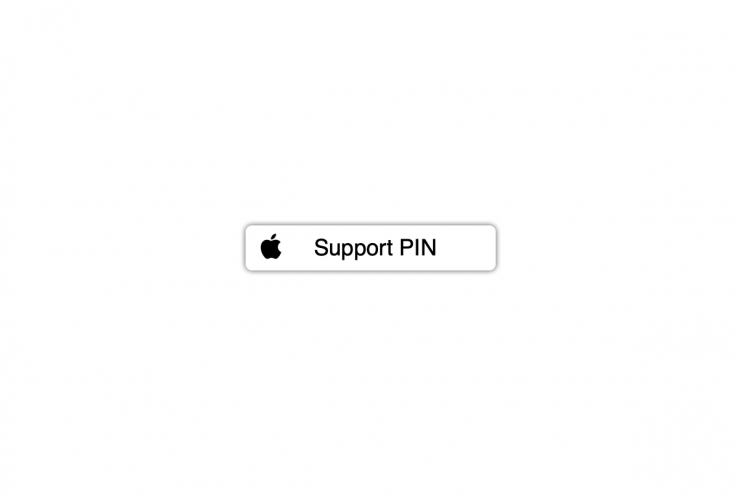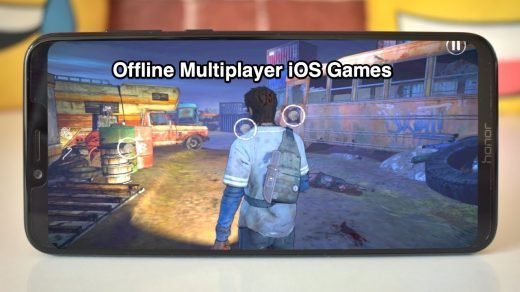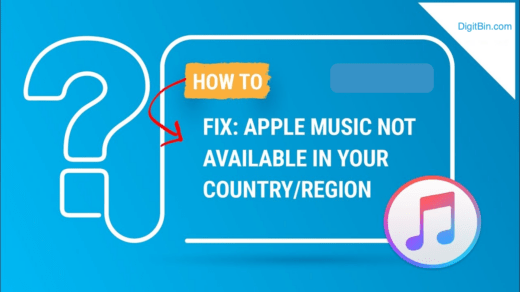Today in this guide, I will explain to you what an Apple Support PIN is, why it is required, and how you generate it using your iPhone.
Are you facing any trouble using iOS on your iPhone? Maybe you tried to solve the snag on your own, but your effort went in vain. Then like everyone else, you simply tried to Google about your problem, and then also you got no solution for the technical issues on your iPhone. Normally, there are dedicated Apple forums where regular discussions occur regarding various technical troubles that users face, and experts try to solve them. Sometimes, the technical difficulties that you’re facing may not have a solution in those forums as well.
Then the next and the last resort to solve your problem is to contact and take help of Apple Support.
Use of Apple Support Pin
Now, on a particular day, Apple tech support staffs receive hundreds and thousands of complaints and queries regarding their devices and services.
To uniquely identify a customer or user, a temporary identification number of four digits is issued to them when the users try to connect with Apple Support to solve any technical problem. This number is called the Apple Support Pin.
It is a temporary number that generates uniquely for a unique user with some query to put forth to Apple Support executives. Each time you try to get in touch with Apple Support, a unique Support PIN will be generated and assigned to identify you uniquely.
Steps to Generate Apple Support PIN
- Get your iPhone and open the Safari browser app [any browser would do, though]
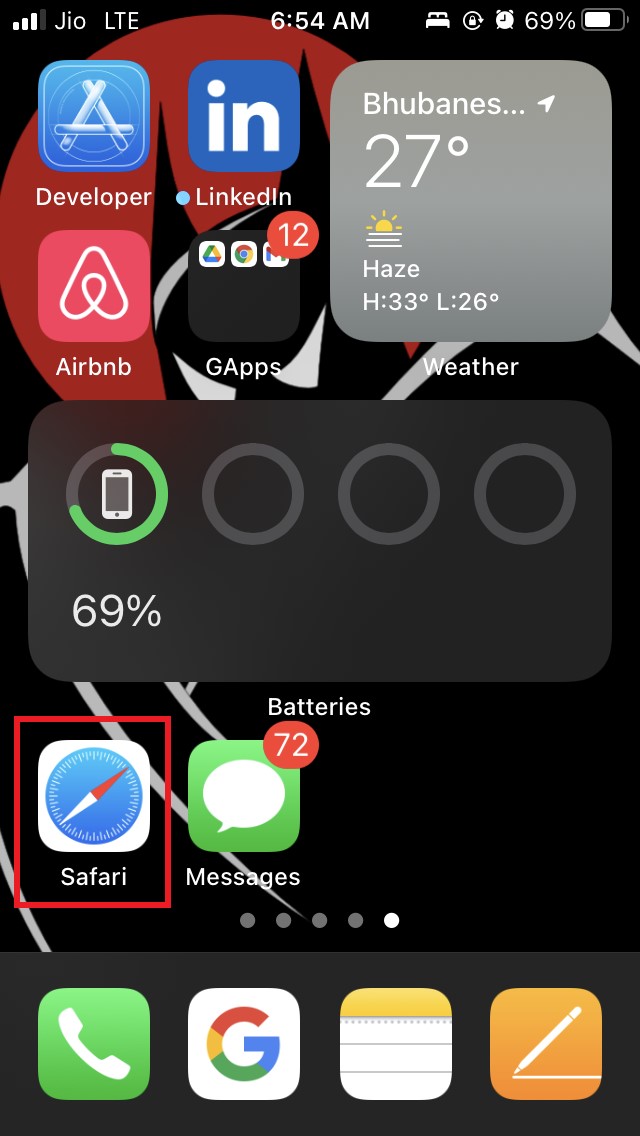
- In the browser URL bar, type appleid.apple.com and press enter
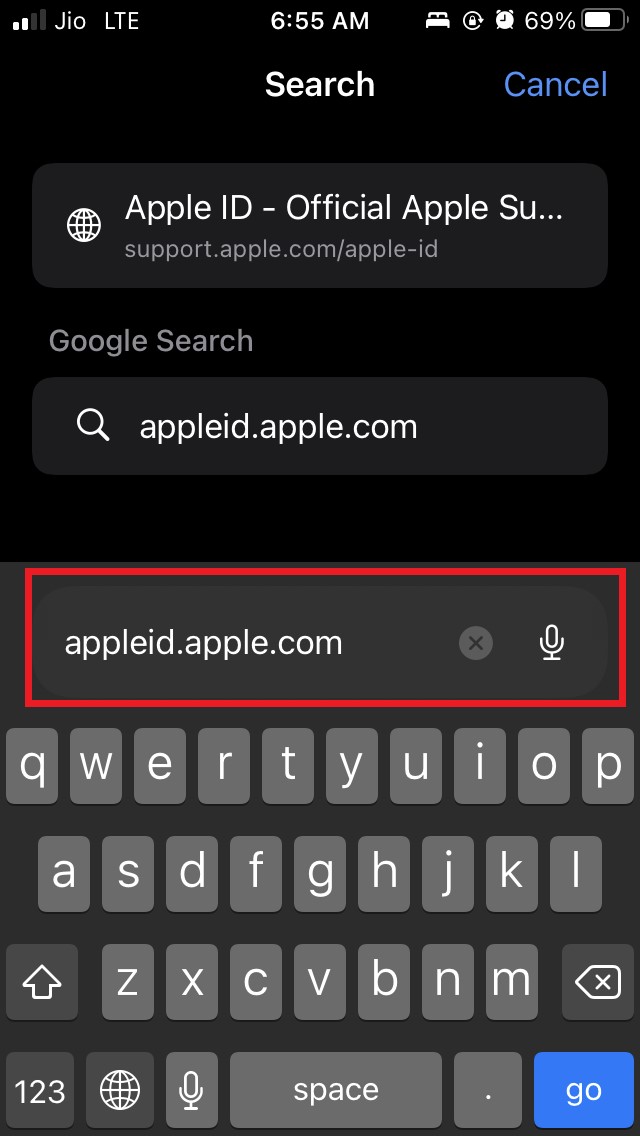
- Sign in using your Apple ID and password
- If you have a Touch ID-supported iPhone, then you can simply sign in using biometric authentication.
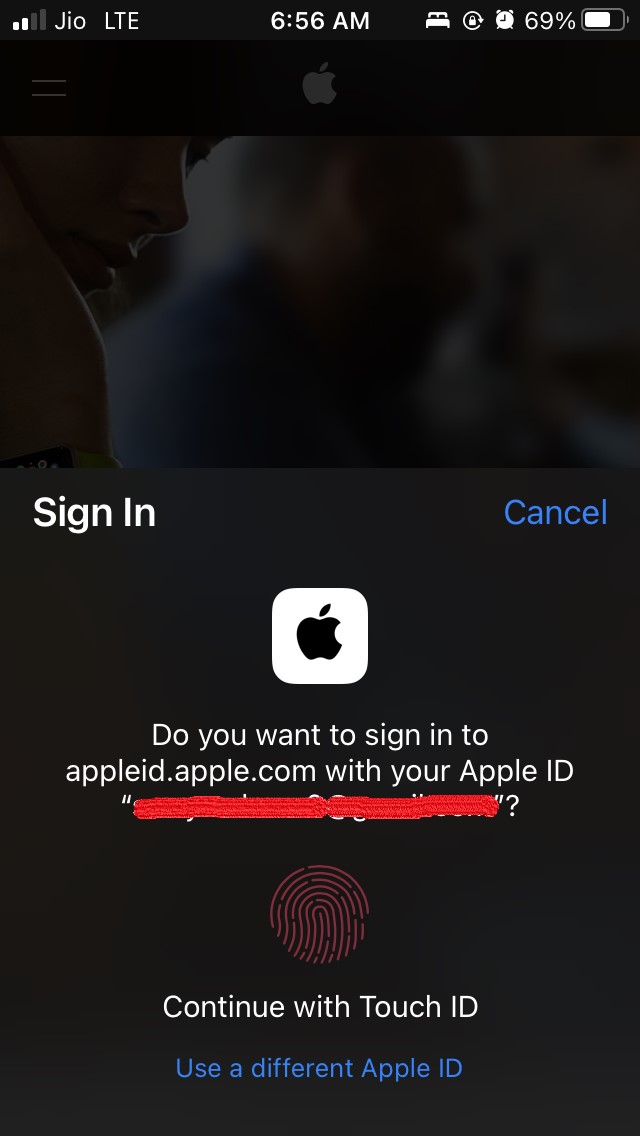
- After successfully signing in to your Apple ID account on that page, scroll down to the option Support PIN, which is present right below the Sign Out option.
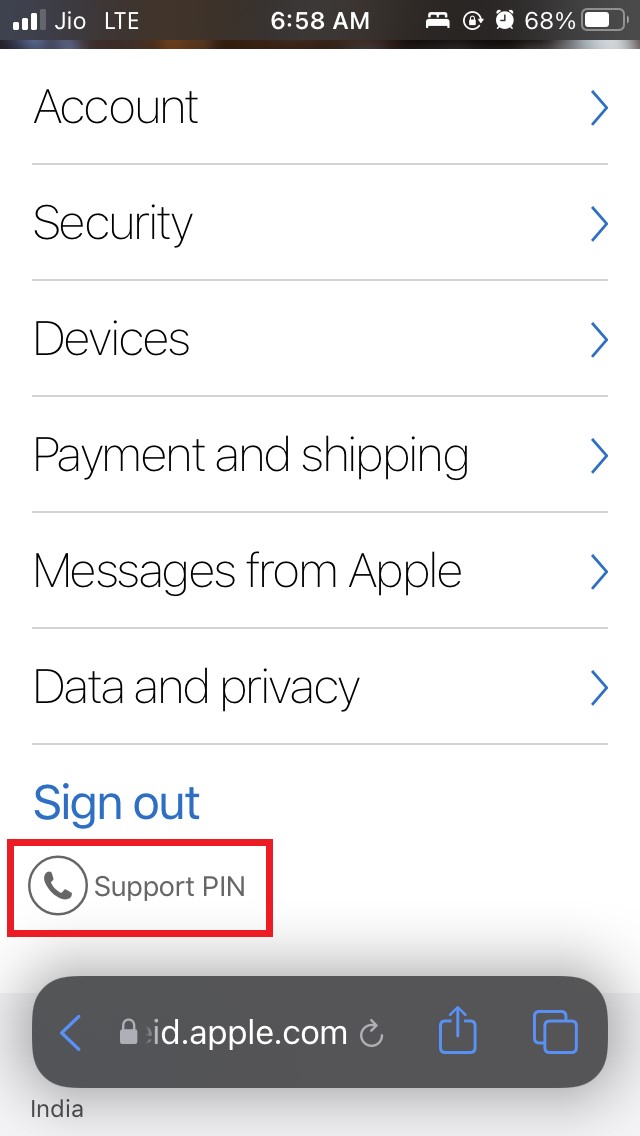
- Tap on the option Support PIN
- A pop-up will generate, and there will be an option Generate PIN. Tap on it.
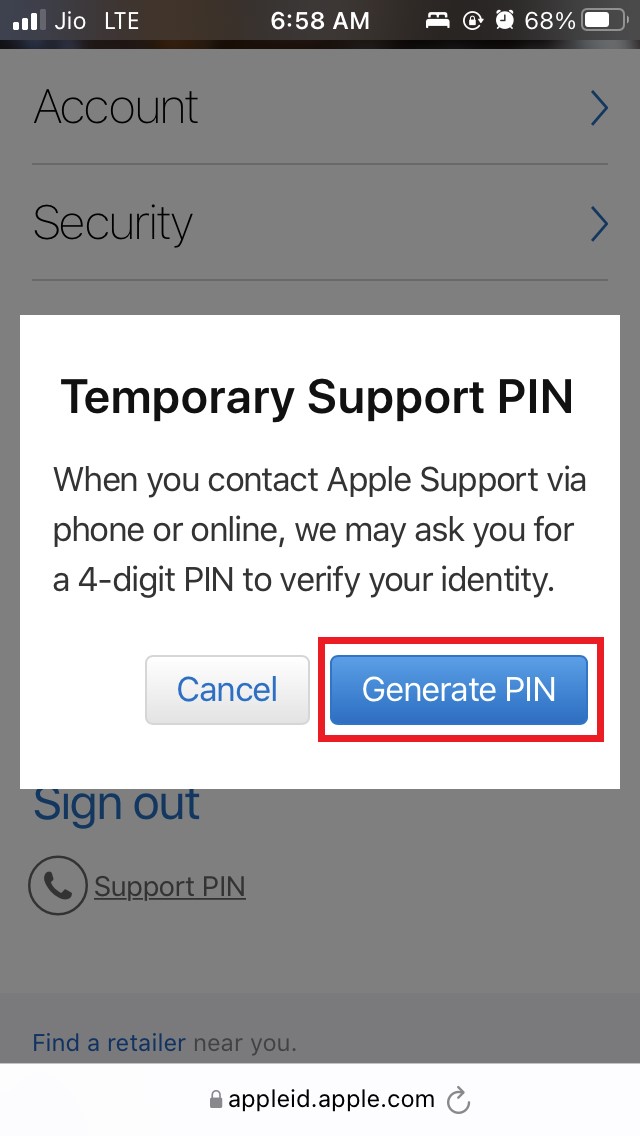
- Now, you will be able to see your Support PIN. It is a four-digit number.
- You will also see the time after which the Apple Support PIN will become invalid. Normally, the mentioned time is thirty minutes from the time you generated the Support PIN.
- Make sure to note down this 4-digit Apple Support PIN
- Once done, tap on OK
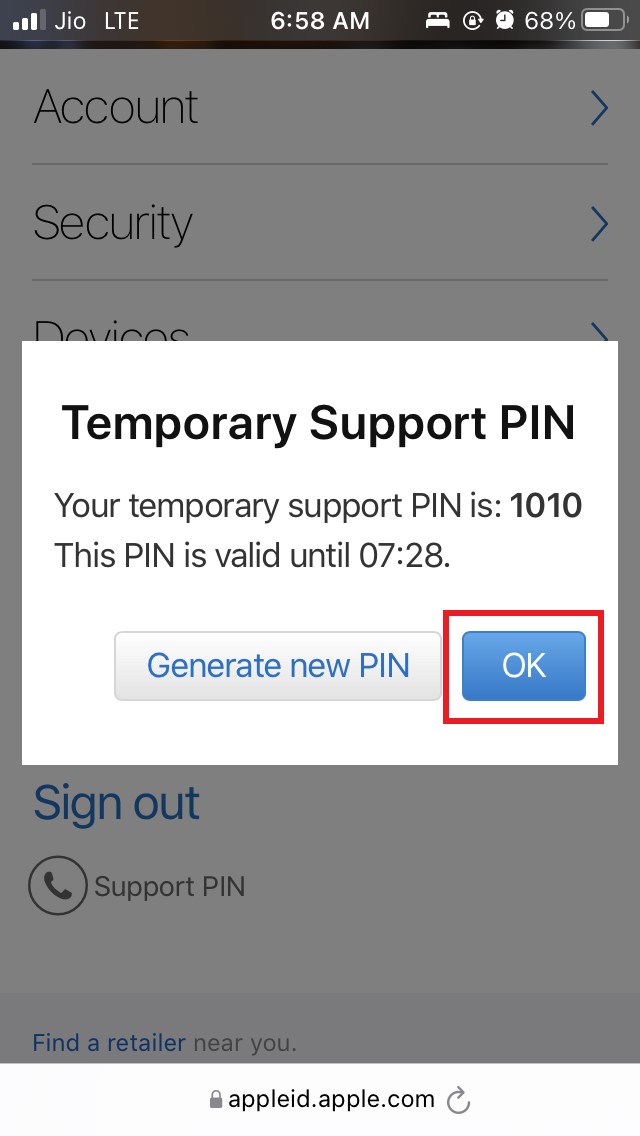
Not only from iPhone, but you can also use any other Apple device and log in to your Apple User profile to get help from Apple Support.
Note that there is no limitation on how many Apple Support PINs you can generate. It makes sense as a user may have multiple issues on his Apple devices that he may not know how to solve. Hence, he will take the help of the official tech support team.
As per my previous mention, each Support PIN that is generated will last for only 30 minutes. Make sure to contact Apple Support and put forward your device’s issue within this thirty-minute time frame.
So, that’s all about how to generate an Apple Support PIN on your iPhone. If you have doubts, let me know in the comment section.
If you've any thoughts on How to Generate Apple Support PIN on iPhone?, then feel free to drop in below comment box. Also, please subscribe to our DigitBin YouTube channel for videos tutorials. Cheers!