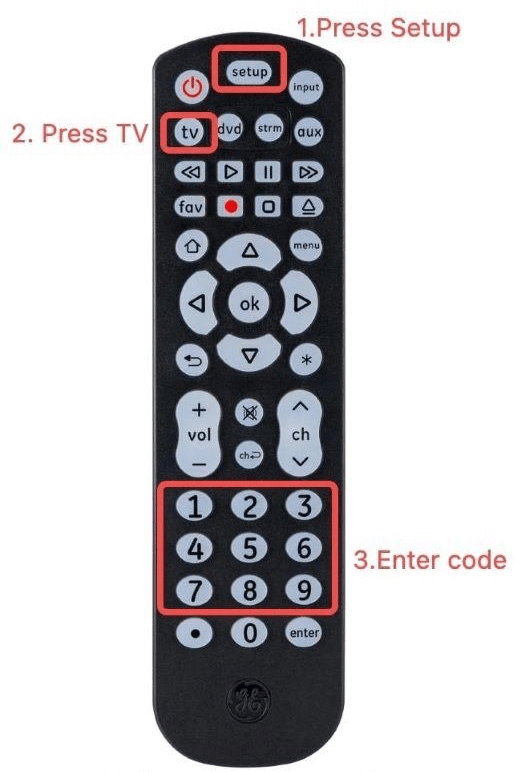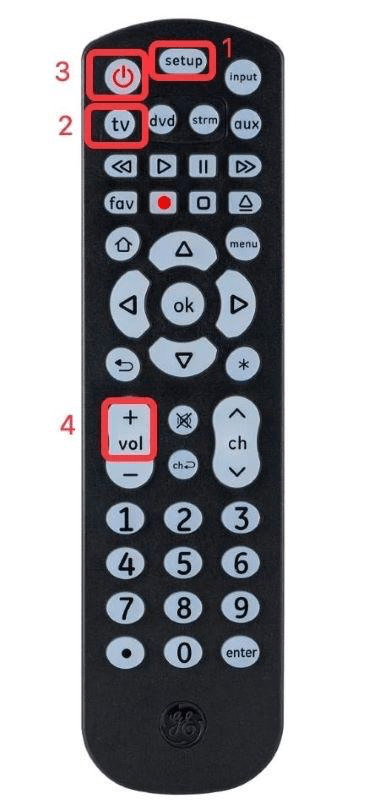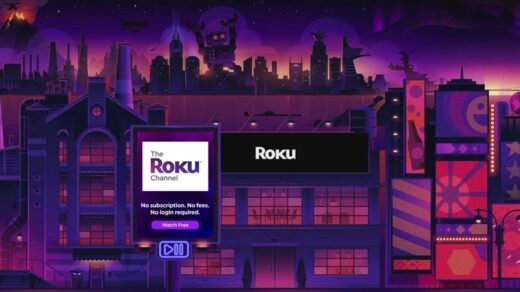The universal remote is a widely underappreciated invention. When the original remote is misplaced or a matching replacement is unavailable, universal remotes from different brands offer a practical solution.
What makes them particularly appealing is their ease of programming. You can effortlessly configure them to function with nearly any television, cable box, or other electronic device you own.
In today’s guide, we will examine how to program a General Electric universal remote and the codes needed to program the remote to a particular device. Read on to learn everything about setting up your GE universal remote.
What is the GE Universal Remote?
The GE Universal Remote is a versatile control device designed to manage various devices, including Smart TVs, LG, Vizio, Sony, Blu-Ray players, DVDs, DVRs, Roku, Apple TV, and streaming players.
GE Universal Remotes are available in multiple models with distinct features and functions. They can handle up to four devices simultaneously.
How to Program a GE Universal Remote with a Code
Here is the method that you can follow to program the General Electric remote to your TV or any other device with the help of the remote code.
Here’s how to program your General Electric remote:
- Power on your TV.
- Hold down the Setup button until the red light on the power button illuminates.
- Press the TV button.
- Input the programming code listed for your specific device.

- Once the correct code is entered, the red light on the power button will switch off.
- Test the functionality of the GE Universal Remote buttons. If they don’t work as intended, try the next pairing code from the list (as some TV brands may have multiple codes).
How to Program a GE Universal Remote Without a Code
Here’s the first method for programming the GE universal remote to your TV without entering or inputting any code.
- Power up your TV.
- Press and hold the Setup button on your remote.
- Keep the button pressed until the Red light on the power button of the remote turns on.
- Next, you need to press the TV button.
- Now, you need to press and release the power button on your remote every 5 seconds. This needs to be done until your TV switches itself off.
- Power up the TV using the buttons on your TV itself.
- Now you need to press and release the channel up button on the universal remote every three seconds.

- Repeat this process until your TV switches itself off. Finally, press the TV button on the remote to save the programming.
- Perform basic functions of the remote, such as switching it on and changing the volume and channels, to see if it is working perfectly.
- Now, browse through the list of codes that you can use to program the GE universal remote.
GE Universal Remote Codes List for TVs
There are different models of the GE Universal remote. Open the battery compartment and find the sticker labeled CL3, CL4, CL5, or CL6. Once identified, only use the codes listed under that version to significantly narrow your list and increase your chances of success.
| BRAND | REMOTE CODES |
| LG | CL3: 0001, 5511, 3001, 5501, 3021, 3091, 3221, 3281, 3311, 5271, 0131, 0251, 0611, 0761, 0931, 1181, 1221, 1471, 1501, 1911, 3811, 4731 CL4 / CL5: 6021, 0001, 5511, 3001, 1911, 1181, 1221 CL6: 6021, 5511, 0001, 3001, 1911, 1181, 1221 |
| Hisense | CL3: 2081, 5331, 2211, 4671, 0671, 3671, 4381, 4391 CL4: 6161, 1651, 6171, 2081, 5331, 2211, 2141, 5341, 0001, 0671, 4391 CL5 / CL6: 6161, 1651, 6251, 6171, 2081, 5331, 2211, 2141, 5341, 0001, 0671, 4391 |
| Hisense Roku | CL5: 6251 CL6: 6171, 6251 |
| Sony | CL3: 5321, 4981, 1071, 1641, 1731, 1901, 2161, 2741, 3531, 3891, 4101 CL4 / CL5 / CL6: 1071, 5811, 5321, 4981, 1901, 2741 |
| Samsung | CL3: 3301, 5471, 5521, 2741, 2961, 3321, 0001, 0101, 0251, 0261, 0331, 0351, 0531, 0571, 0711, 0781, 1191, 1221, 1311, 1501, 1911, 2071, 2141, 2721, 3471, 3561, 4011, 4941, 4961 CL4 / CL5 / CL6: 5791, 5801, 3301 |
| Toshiba | 1311, 5531, 1121, 2691, 0211, 0341, 0821, 1571, 1801, 1841, 1911, 4891, 4941, 5081 |
| Sharp | 5341, 6001, 6011, 3191, 5941, 6171, 0001 |
| Panasonic | 6231, 5821, 5201, 5531, 1571, 5561, 5201 |
| Philips | 0181, 6221, 5741, 6051, 0201, 0911, 3981, 4261 |
| Philips Magnavox | 0681, 0911, 2321, 4791, 4991 |
| Philips Roku | 6171 |
| ONN | 5961, 6431, 6171, 6551 |
| ONN Roku | 6171 |
| Pioneer | 0401, 1221, 1981, 0001, 1371, 1511, 1841, 4021, 4661 |
| TCL | CL3: 2851, 0091, 1421, 1691, 1851, 2011, 2061, 2111, 2301, 3421, 3431, 3571, 4921 CL4 / CL5: 6171, 5961, 6031, 5771, 6201 CL6: 6171, 5961, 6031, 6651, 6201, 5771 |
| TCL Roku | 6171 |
| Sylvania | 1381, 2761, 0371, 4761, 3701, 0141, 0201, 0231, 0941, 0951, 0001, 0321, 0931, 0961, 1021, 1221, 1801, 1821, 4731 |
| Insignia | CL3: 2891, 0371, 2271, 0141, 6171, 0581, 0871, 0921, 2241, 6181, 2921, 3761, 4371, 4721, 4761, 5051, 5061, 5181 CL4: 0921, 2891, 6171, 0371, 2271, 0141, 0581, 0871, 2241, 6181, 2921, 3761, 4371, 4721, 4761, 5051, 5061, 5181 CL5/CL6: 2891, 0371, 6381, 6171, 2271, 0141, 6481, 0581, 0871, 0921, 2241, 6181, 2921, 3761, 4371, 4721, 4761, 5051, 5061, 5181 |
| Insignia Roku | CL5: 6171, 6381 CL6: 6381, 6171 |
| Insignia Fire | 6091 |
| Daewoo | 1561, 0001, 0591, 0721, 0831, 0971, 1221, 1231, 1251, 1431, 1501, 1521, 1551, 1941, 2181, 4321, 4681 |
| Apex | 6081, 6101, 0045, 4841, 2521, 0191, 1891, 0425, 0431, 0671, 1025, 1105, 5111, 0245 |
| Akai | 0191, 5891, 5901, 5911, 5921, 6041, 3215, 0331, 4151, 4461, 5141, 5171 |
| Vizio | CL3: 5631, 5561, 5611, 1471, 1741, 2021, 2901, 3651, 3741, 3851, 4081, 5571, 5581, 5591, 5601, 5621, 5641, 5651, 5661, 5671, 5681, 5691, 5701, 5711 CL4: 5611, 5631, 5561, 6121, 6131, 6111, 5651, 5621, 5711 CL6: 5631, 5611, 5561, 6471, 6511, 6121, 6131, 6111, 5651, 5621, 5711 |
| Zenith | 6021, 5281, 1181, 0001, 1781, 0061, 0931, 1031, 1221, 1251, 1631, 1661, 2171, 2291, 3501, 4321, 4731, 4751, 4791, 4941, 5211 |
GE Universal Remote Codes List for Cable Box
| BRAND | REMOTE CODES |
| DirecTV | 8018, 8021, 8023, 8024, 8028, 8034, 8035, 8039, 8040, 8042, 8043, 8044, 8046, 8063, 8109, 8110, 8111, 8139, 8153, 8172, 8178, 8179, 8181, 8184, 8185, 8196, 8199, 8201, 8202, 8203 |
| Dish | 8041, 8045, 8148, 8149, 8191, 8193, 8204 |
| ABC | 8002, 8003, 8014, 8048, 8049, 8050, 8051, 8052 |
| Century | 8003, 8016, 8056, 8113 |
| Sky Network | 8029, 8109, 8110, 8111, 8170, 8171 |
| Cogeco | 8088 |
| Comcast | 8088 |
| Charter | 8027 |
| AT&T | 8088, 8206 |
| RCA | 8018, 8195, 8213, 8214 |
GE Universal Remote Codes for DVD
| BRAND | REMOTE CODES |
| Philips | 6002, 6008, 6019, 6022, 6046, 6084, 6085, 6123, 6134, 6139, 6167, 6168, 6228, 6238, 6239, 6240, 6285, 6306, 6489, 6545, 6549 |
| Samsung | 6001, 6012, 6032, 6055, 6066, 6129, 6165, 6166, 6210, 6287, 6478, 6479, 6488, 6498 |
| Mitsubishi | 6003, 6098, 6126, 6485 |
| Sony | 6006, 6049, 6095, 6099, 6115, 6124, 6243, 6244, 6245, 6246, 6473, 6487, 6537, 6538, 6543 |
| HP | 6486 |
| Panasonic | 6001, 6002, 6011, 6026, 6090, 6096, 6097, 6103, 6113, 6121, 6216, 6229, 6233, 6471, 6490, 6520, 6544, 6557 |
| Bose | 6170 |
| Toshiba | 6002, 6008, 6012, 6025, 6061, 6076, 6123, 6232, 6295, 6301, 6373, 6475, 6515, 6516, 6525, 6542 |
GE 2 Device Universal Remote Control Codes
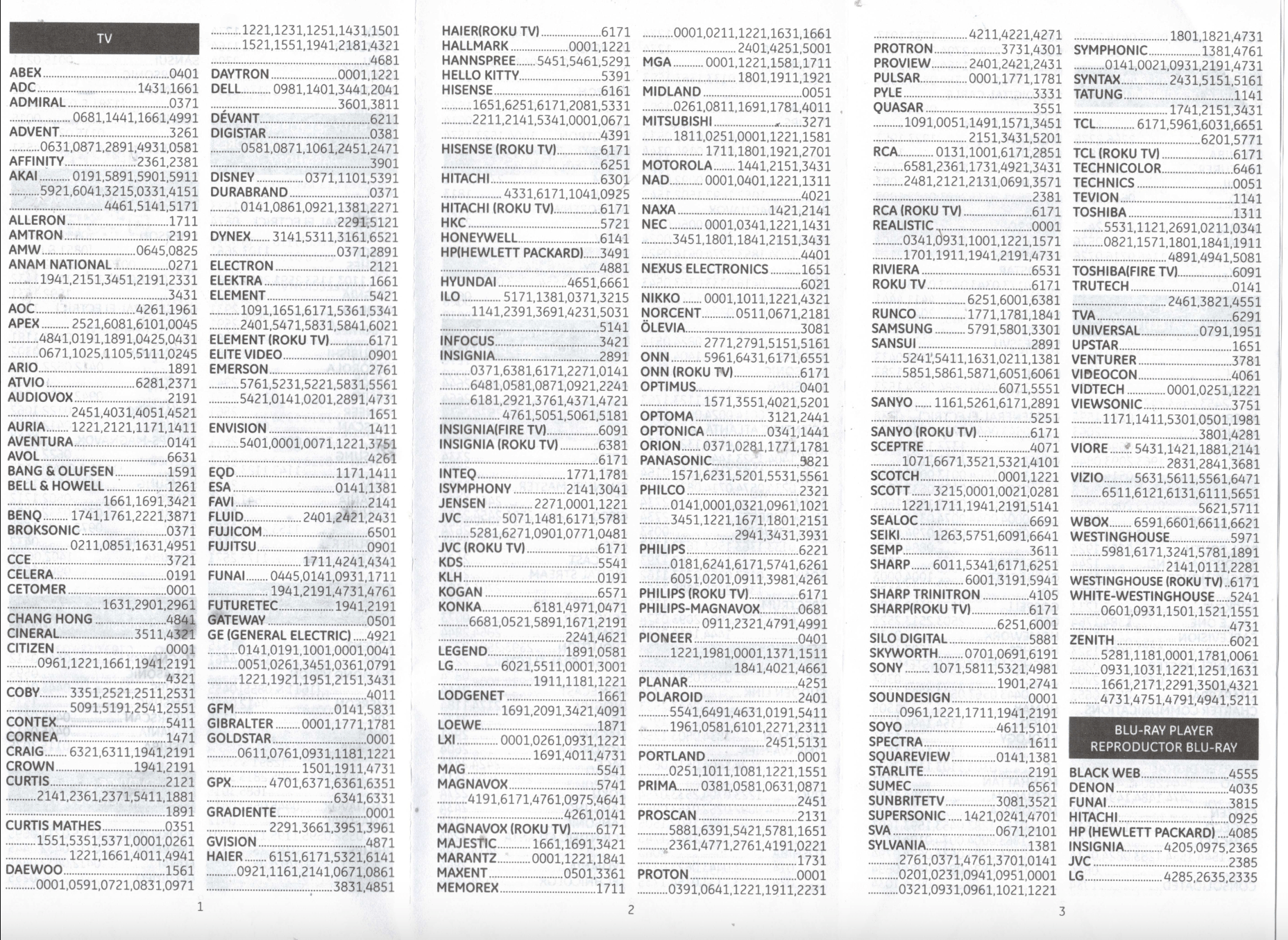
- GE 2-Device Universal Remote Control Codes Page 1.jpg
- GE 2-Device Universal Remote Control Codes Page 2.jpg
- GE 2-Device Universal Remote Control Codes Page 3.jpg
- GE 2-Device Universal Remote Control Codes Page 4.jpg
How Can I Find the Exact Code of My TV to Use on a Universal Remote Control?
The procedure varies based on the brand and model of the universal remote being utilized. While the fundamental steps remain largely consistent, the codes required are typically unique to each remote’s make and model:
You can find the code either in the manual or on the website of the particular remote manufacturer. This code corresponds to your TV. Contrary to common belief, there isn’t a universal set of codes applicable across all remote manufacturers. Unless the remote is a replica of another company’s product, you’ll typically encounter unique codes for each brand of remote.
Refer to the manual to learn how to program the remote. Typically, the process involves holding down a button until an LED flashes in a specific manner, followed by inputting the code. While this may suffice for some remotes, others may necessitate an additional button press to confirm.
If the initial code fails, proceed to try the next code designated for that brand, and continue in this manner. Higher-quality remotes often feature a function to search through and test all programmed codes. This capability proves particularly useful for TVs of lesser-known brands.
After the TV responds appropriately, consult the manual for instructions on prompting the remote to display the code again. Take note of the code once it appears.
Frequently Asked Questions (FAQs)
What Brands Does the GE Universal Remote Work With?
The GE Universal Remote is compatible with numerous well-known device brands. Supported TV brands include Samsung, Vizio, LG, Sony, Sharp, Roku, Apple TV, Toshiba, TCL, and others.
Supported DVD player brands encompass Sony, Samsung, LG, Panasonic, Toshiba, and more. Compatible cable or satellite box brands include Comcast, Xfinity, DirecTV, and Dish Network, among others. Blu-ray player brands such as Sony, Samsung, LG, Panasonic, and Toshiba are also supported.
My remote is programmed, but Not All of the Buttons Work for a Particular Device. What Should I Do?
It could be one of the following two reasons:
One reason for this could be partial code functionality. Essentially, your remote might be programmed with a code that only operates certain functions of your device.
Manufacturers often recycle parts of their codes for different models, so there’s probably another code stored in your remote that offers more comprehensive functionality.
To find it, attempt reprogramming the device with each of the other codes listed, or consider utilizing the automatic code search method.
Another possibility is that your device and its original remote lack a specific feature. For instance, if your universal remote includes a sleep timer button, but your device’s original remote didn’t have one, then the sleep timer button on the universal remote won’t function because your device doesn’t support that feature.
Will My Universal Remote Work With My Amazon and Roku Streaming Devices?
The majority of universal remotes rely on infrared (IR) sensors for controlling audio/video devices. However, the remotes for Roku Streaming Stick and Amazon Fire TV devices operate on radio frequency (RF) rather than IR sensors.
The device button labeled as STR or STRM on several GE, Philips, and UltraPro universal remotes is preset to control a Roku device utilizing an IR sensor, typically encompassing Roku streaming media boxes.
These device buttons are incompatible with Roku Streaming Stick and Amazon Fire TV devices due to their RF functionality.
If your Roku or Amazon Fire TV remote operates on RF, you might find these companion universal remotes worth considering.
They come equipped with a rear compartment designed to accommodate a compatible Roku Streaming Stick or Amazon Fire TV device remote.
This integration enables you to merge your IR universal remote with your RF Roku or Amazon remote, consolidating them into a single handheld device.
Wrap Up
In summary, configuring your GE Universal remote can be done with or without utilizing codes. However, we suggest utilizing codes as they offer a faster and more straightforward setup. For your convenience, we have provided a list of common codes and detailed guides on setting up the GE Universal remote.
If you've any thoughts on How to Program GE Universal Remote (Codes List and Guide), then feel free to drop in below comment box. Also, please subscribe to our DigitBin YouTube channel for videos tutorials. Cheers!