Nowadays, most of us are dependent on video content to kill our free time. From movies and web series to funny videos, there is a variety of video content that you can binge-watch. As the popularity of video content is increasing, different formats are also emerging to offer the best quality video. However, for this reason alone, many users are not able to play a certain kind of video because their device is not compatible with the video file type.
So, if you are among those who are not able to play a video because of its file type, then this is the post where you need to be. Here, we are going to share some of the best free video converters for Windows 11. So, without any further ado, let’s get started.
Here are the best free video converters for Windows 11 to change the video format.
1. Handbrake
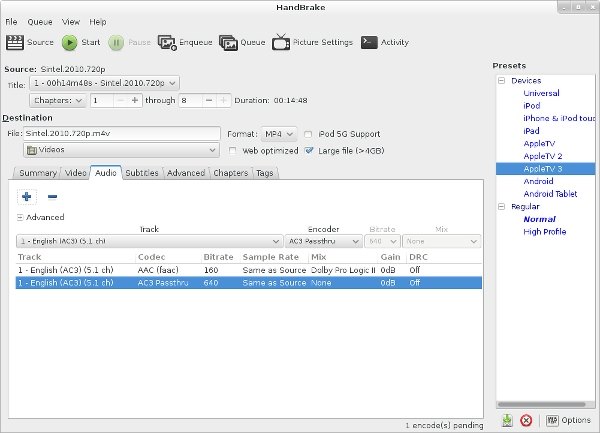
Handbrake is the very first name on our list of the best free video converters for Windows. Initially, it was only available for Mac users, but now the developers have launched its Windows and LINUX versions as well. You can use this tool to convert videos of different formats, including MKV, MP4, MPEG-4, MPEG-2, and more.
Handbrake comes along with built-in presets, canceling out the aspect of manually searching for a dedicated file format. Above all, it is an open-source and free-to-use video converter that offers a very intuitive interface.
2. AVC Video Converter
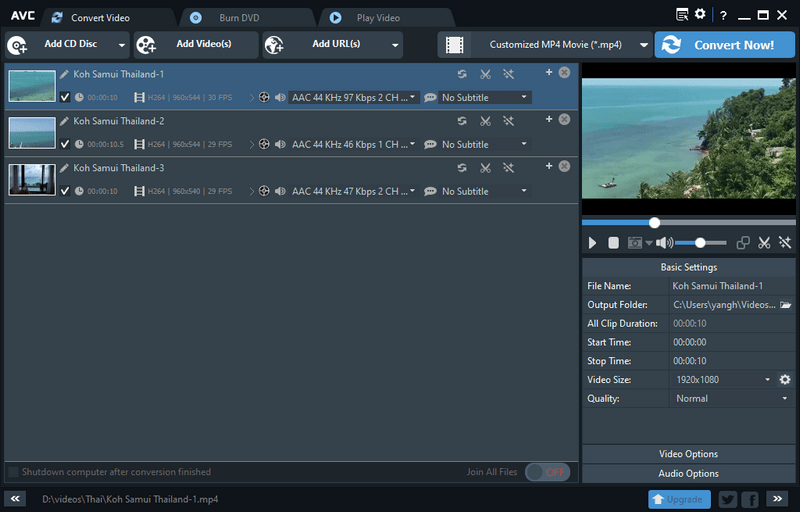
AVC Video Converter is the best video converter you can find for Windows 11. Using it, you can convert offline as well as online videos. Thus, if you want to convert a video that you have just downloaded from YouTube, you can easily do it with this video converter. Not only YouTube, but you can use the platform to convert videos from Facebook, Vimeo, Metacafe, Instagram, and more.
AVC Video Converter comes with an exclusive feature of adding a creative touch to your videos. So if you’re looking for something new and unique, then AVC video converter is the name for you.
3. Wondershare UniConvertor
![]()
Wondershare UniConvertor is one of the most popular names when it comes to free video converters for Windows 11. Not only does it support the conversion of different file formats, but it also comes with batch actions. Using this video converter, you can do basic editing, add subtitles, and GIFs. And to offer quick and fast service, the application comes with a GPU acceleration feature.
Wondershare UniConvertor is available in both free and paid forms. However, the free version will be enough if you are just looking for a basic tool to convert videos as well as images and audio. The only downside to this application is that it adds watermarks to every video edited through it.
4. Freemake Video Converter
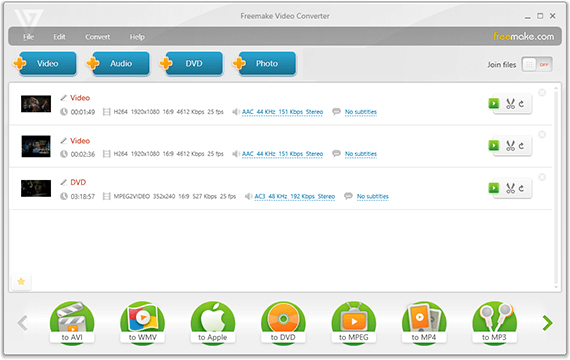
The next name on our list is Freemake Video Converter. It is known for its easy-to-use interface and powerful production features. Not only can you use this application to convert videos saved in your device storage, but it can also be used to convert and download videos on different social media platforms like YouTube.
Freemake Video Converter comes with various editing features as well. It will help you add subtitles to your videos and even convert and download videos from DVDs. And if you talk about its file format support, you can use the application to convert more than 500 video formats.
5. Free Video Converter
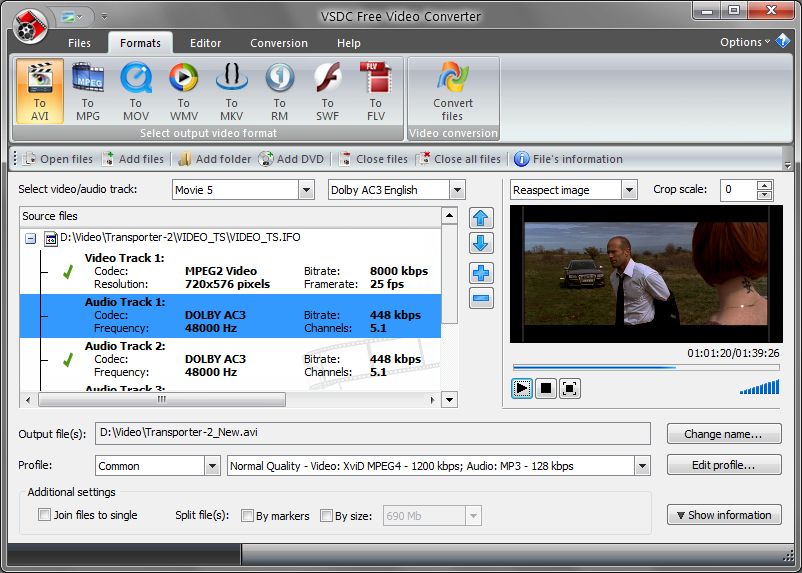
As it’s quite clear by the name itself, Free Video Converter, using which you can convert multiple videos simultaneously. It features a very simple interface that makes it easy to convert videos to any format, including AVI, MP4, MPEG, and MP3. Using this application, you can merge multiple converted files and adjust their picture quality.
Although Free Video Converter has very limited options when it comes to converting videos, if your needs are basic, then it will be an easy-to-use application for you. Furthermore, it has a very fast conversion speed.
6. Free HD Video Converter Factory
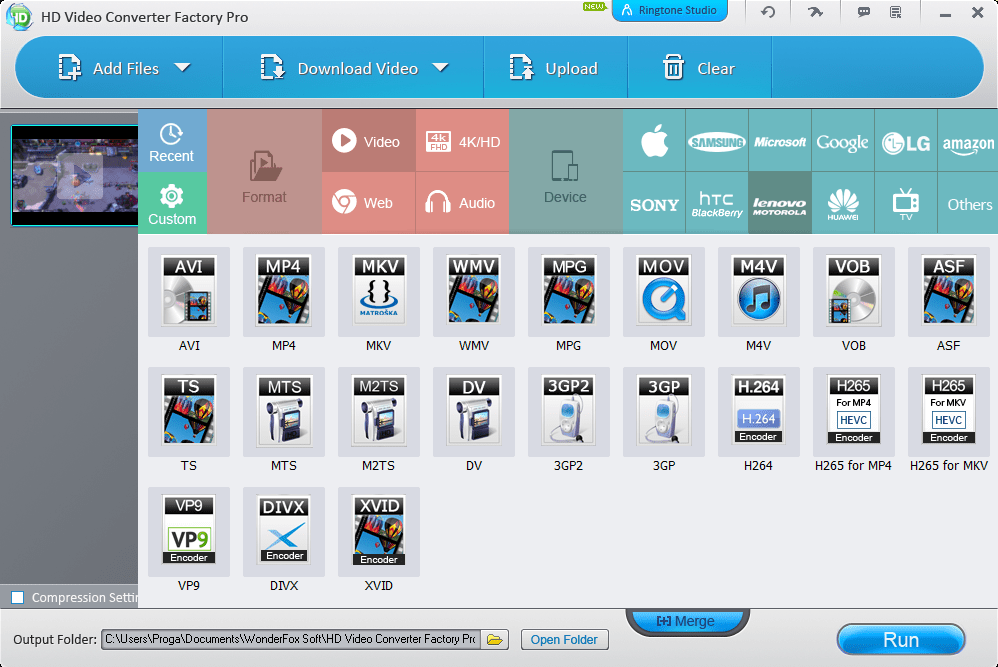
Free HD Video Converter is a very easy-to-use application. In fact, its working is so simple and straightforward that you just need to go through the 10-second guide present on the official website to know everything about the application. Not only do you get a variety of options to convert your videos, but you can use the application to do some basic editing tasks like cutting, cropping, and adding special effects.
The application allows you to convert SD or HD video to more than 550 presets of almost all the video formats and for all devices. Above all, the selling point of this video converter is that, unlike any other application on the list, it does not come bundled with any bundled software or adware.
7. Prism Video Converter
Prism Video Converter is the best option you can try to convert videos on your Windows 11 PC. The best part about this application is that you can use it to convert ISO video files as well, without even extracting them. And when it comes to features, the application allows you to set encoder rates and compression. You can also use it to tweak the resolutions and frame rates.
The Prism Video Converter allows you to preview the result before finalizing it. Some other features that you will get with this video converter tool are watermark, text overlay, brightness adjuster, and crop videos.
8. Gihosoft Free Video Converter
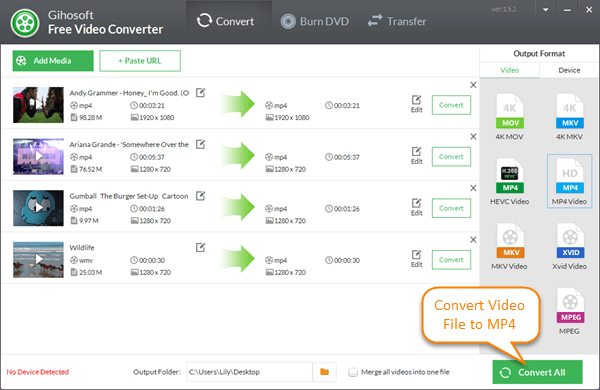
The next name on our list of the best free video converters for Windows 11 is Gihosoft Free Video Converter. You can use this tool to download and convert video files for free effortlessly. The application makes editing and converting videos as simple as browsing the internet. And once you have converted the video, you can easily transfer it to your smartphone as well.
Gihosoft Free Video Converter allows you to seamlessly burn a wide variety of videos to DVD. Using this application, you can convert videos to MP4, AVI, MKV, MOV, FLV, and many more video types.
9. MiniTool Video Converter
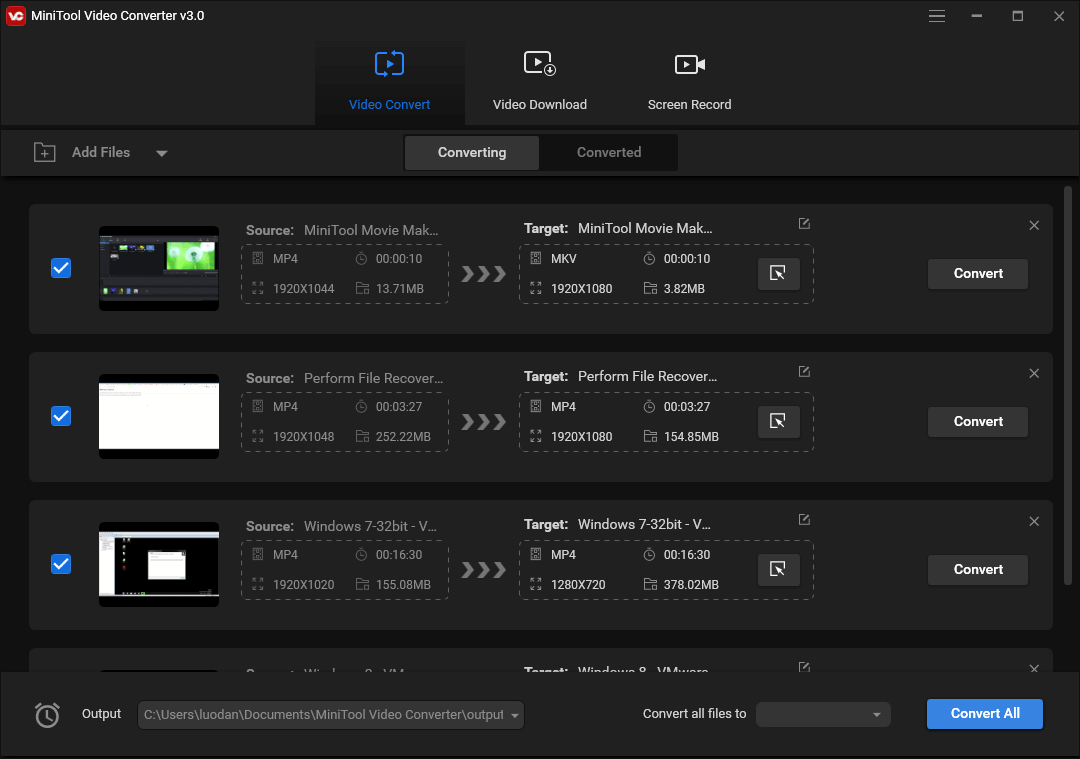
MiniTool Video Converter is a free-to-use video converter using which you can easily convert some of the most important and popular video formats. The folder feature of this application allows you to import multiple products simultaneously. Unlike any other application in the list, MiniTool Video Converter allows you to save different videos in different formats at the same time.
The MiniTool Video Converter comes with settings using which you can automatically delete the source file once the conversion is completed. Furthermore, along with video files, you can use the tool to convert and edit audio files too.
10. Hamster Free Video Converter
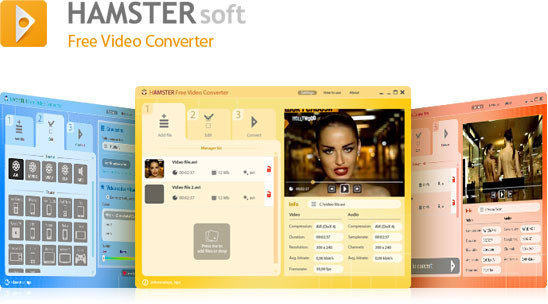
To conclude our list, we have the Hamster Free Video Converter. It is the universal converter that comes along with the built-in video codec. You can use this application to convert videos and make them compatible with the iPod, iPad, iPhone, PS3, PS5, BlackBerry, Xbox, Zone, Apple TV, iRiver, and many other devices.
The application comes along with a step-by-step guide that will help you get used to the application. Feature-wise, you can easily convert or merge videos, and even adjust the audio bit rate and video quality.
Final Words
These are the best free video converters for Windows 11. All of them have their own pros and cons, so you can go with the one you like the most. Moreover, don’t forget to share your thoughts regarding the article in the comments.
If you've any thoughts on 10 Best Free Windows 11 Video Converters, then feel free to drop in below comment box. Also, please subscribe to our DigitBin YouTube channel for videos tutorials. Cheers!
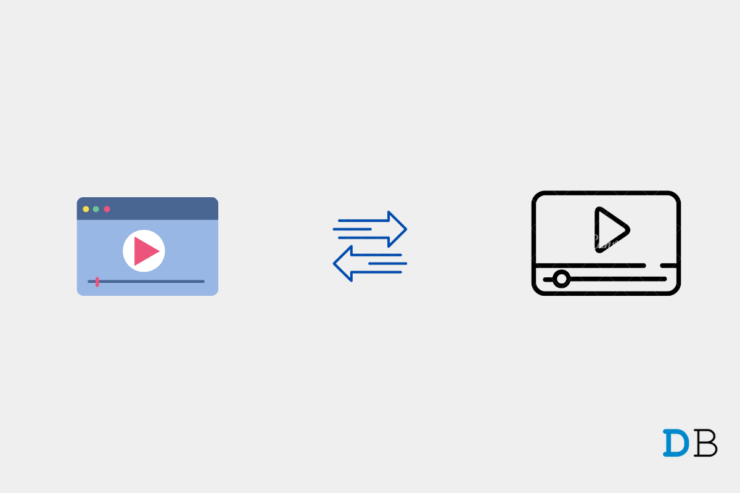

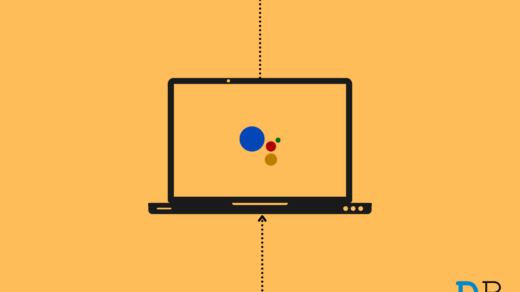
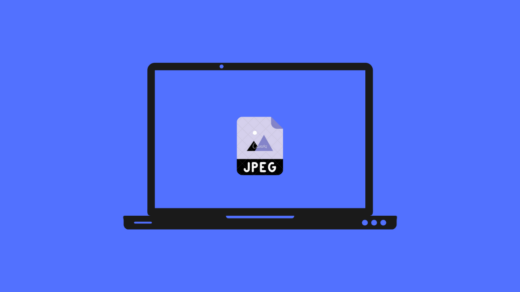
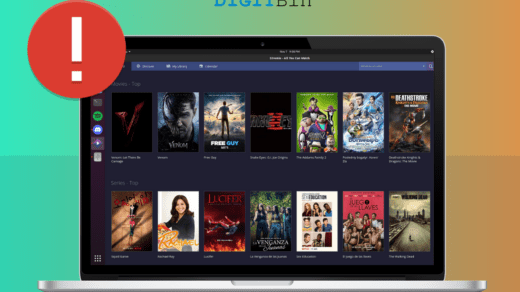




Can you add VideoProc Converter there as one of the options?