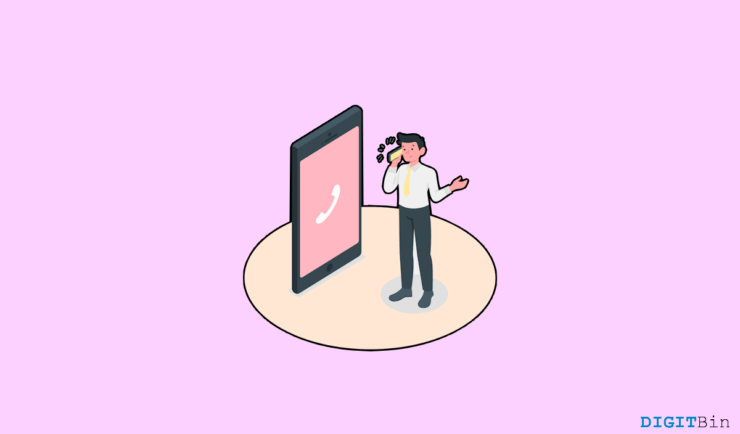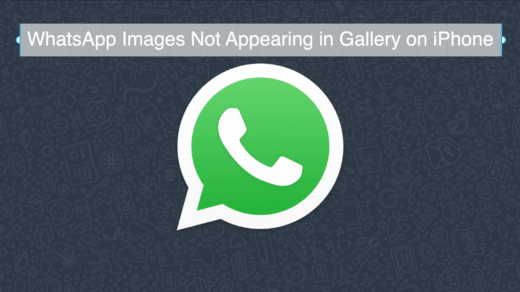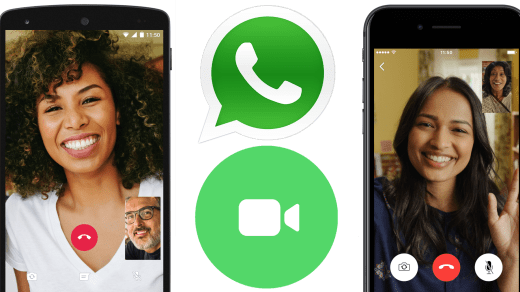Call forwarding is an essential feature that comes in handy in multiple instances. You might want to forward your calls when in a meeting, on vacation, or for various other reasons. Additionally, if you have a faulty device, you can forward calls to another device to avoid missing important calls.
Fortunately, all smartphones today offer the call-forwarding feature which is pretty simple to set up and use. However, when it comes to iOS devices, users are mostly concerned if they can also divert the calls from their iPhone to an Android device.
Thankfully, Apple allows its users to forward calls from iPhones to Android without interruption. No matter whichever number or device you wish to forward the calls you can do it at your convenience. This guide will share a step-by-step procedure to forward calls from iPhone to Android. So, if you are looking for a way to do so, this article will help you with all you need.
Steps for Forwarding Calls from iPhone to Android
Forwarding calls from iPhone to Android is no rocket science. There is no particular setting for forwarding calls to an Android. Apple follows the same basic steps as whichever device you use. Here is a step-by-step breakdown of the process that will further help you.
- Firstly, make sure your device is connected to the internet. Then, open Settings.
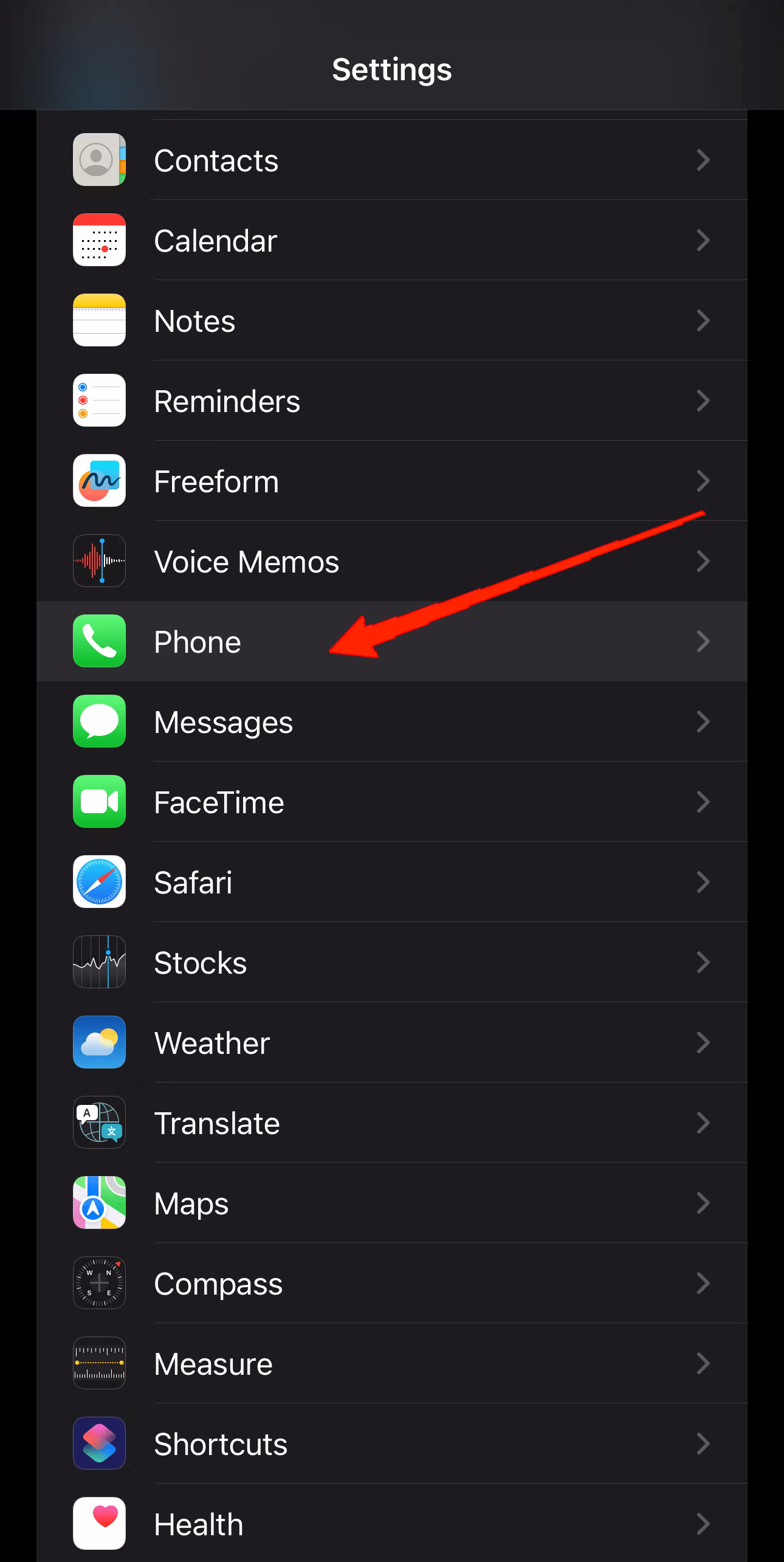
- Scroll down and tap on the Phone app.
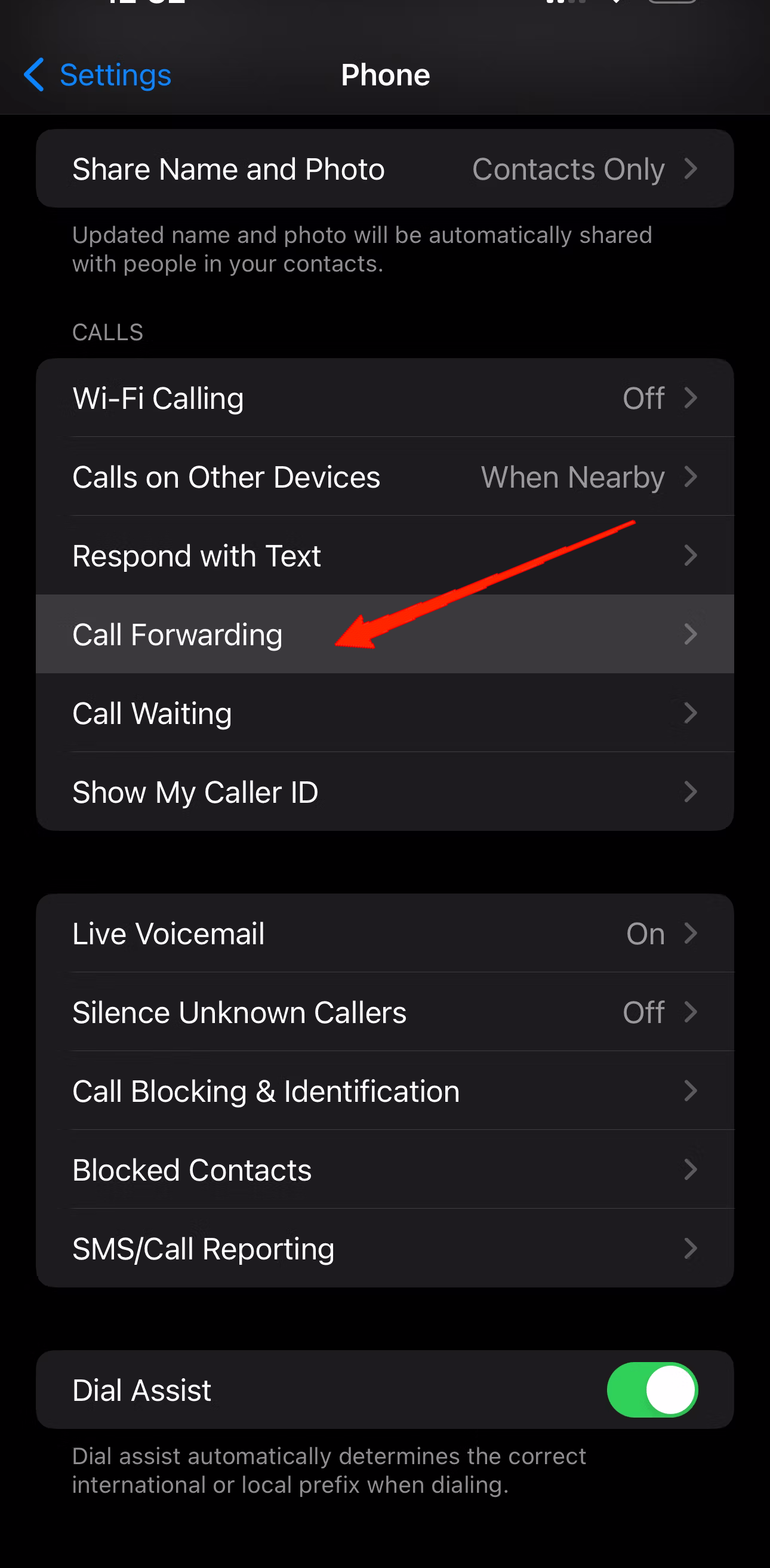
- Select Call Forwarding from the available options.
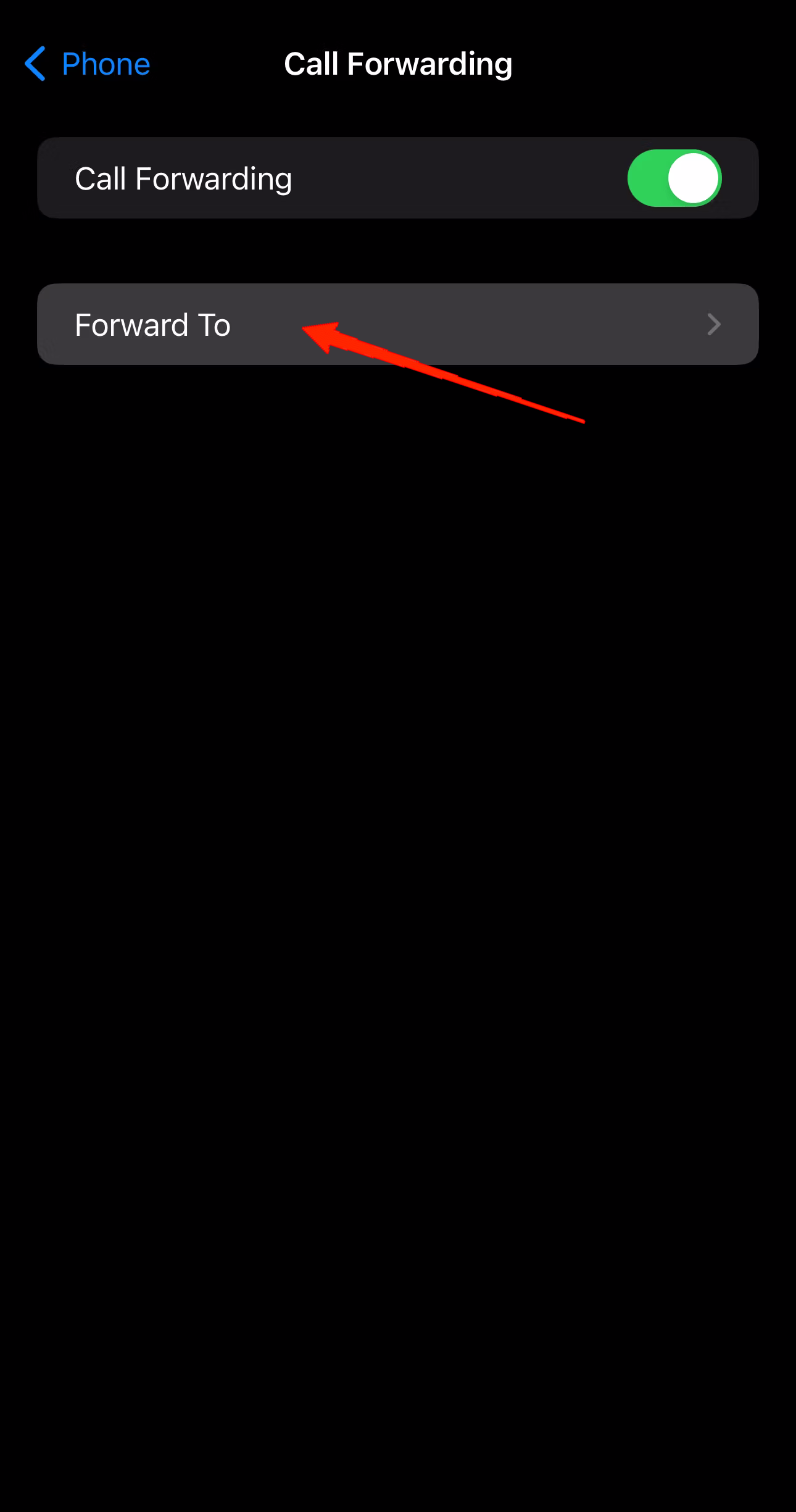
- Ensure that the Call Forwarding option is turned on and then tap on ‘Forward to‘.
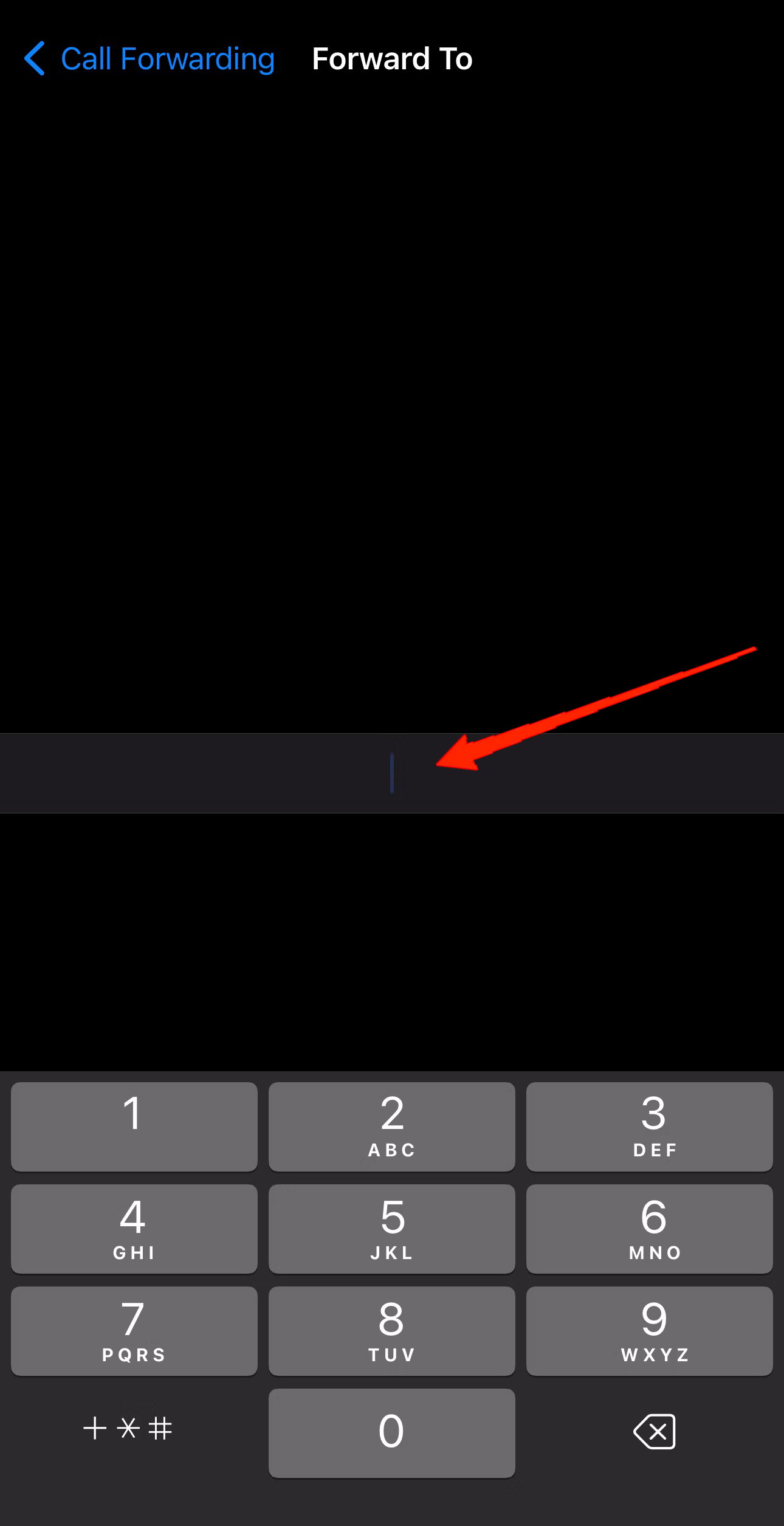
- Enter the 10-digit phone number to which you wish to divert the calls.
- Close the Settings app and you are done.
Now, whenever someone calls you, all your calls will be automatically diverted to the given number. Even if the other SIM is on an Android device, your calls will be diverted without any issue.
Final Words
Whether you are forwarding calls from iOS to iOS or Android, the steps remain the same for both. Certainly, the steps to forward a call on an iPhone are extremely easy. Just follow the steps mentioned above carefully and you will be done in less than a minute. Finally, let us know if this article was helpful and what’s your story behind forwarding the calls?
If you've any thoughts on How to Forward Calls from iPhone to Android, then feel free to drop in below comment box. Also, please subscribe to our DigitBin YouTube channel for videos tutorials. Cheers!