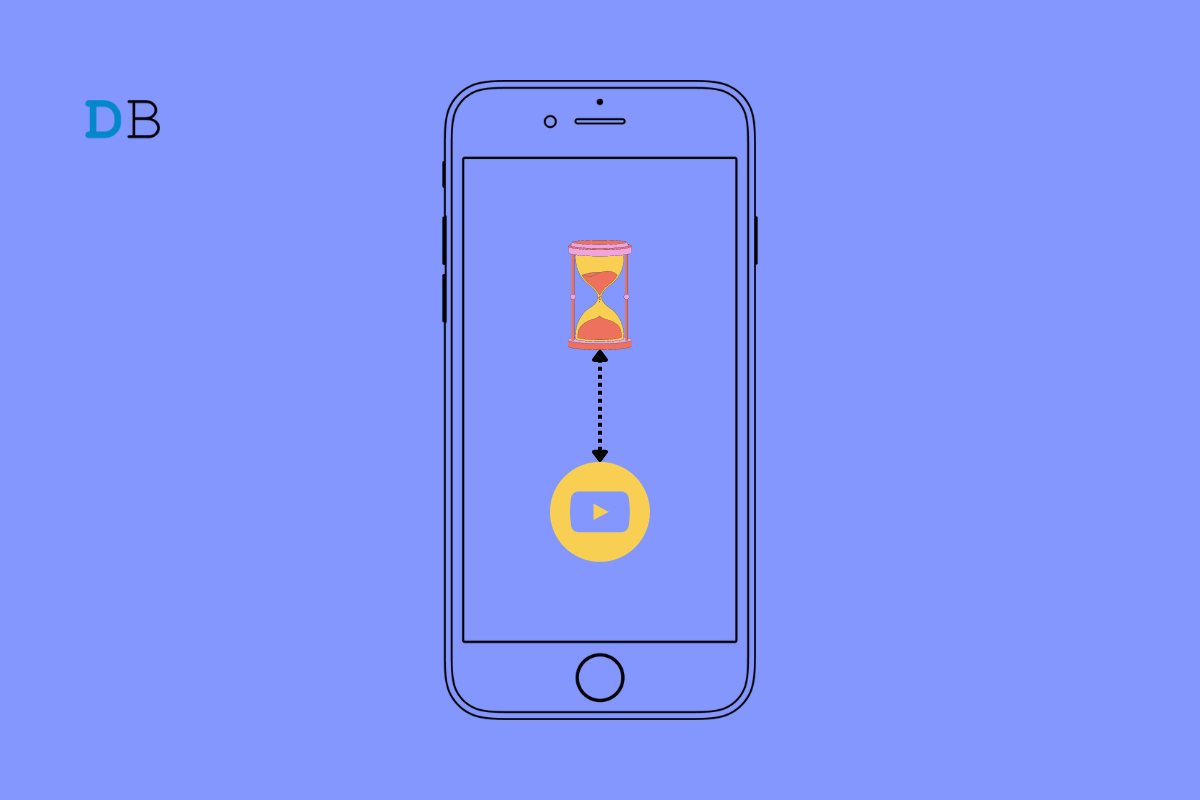
Are YouTube videos lagging on your iPhone? and You want to stream your favorite music video effortlessly on the video-sharing platform? Well, I have explained a few tricks in this guide. Let us check that out. I have observed that primarily a bad network, bug on the YouTube app, and battery saver cause the YouTube video lagging issue.
When you play a video, the streaming starts, but it pauses a lot in between. I have been there, and it’s quite frustrating when you are eager to watch YouTube and relax, but the lagging video gets on your head. I have also noticed that sometimes if you use a VPN, the network starts to stutter and affects the video playback on YouTube.
Let us address the lagging YouTube videos now with these troubleshooting tips.
Start by updating the YouTube app. Often the YouTube app may have bugs that the developers fix by releasing a quick update in the App Store. You have to install that.
Simply enabling and disabling the flight mode in quick succession solves the slow performance of the YouTube app.
If the current network is slow, then connect your iPhone to any other WiFi which may be available. Also, you may try to reset your WiFi router or contact your ISP provider to troubleshoot your network problems. You may try to restart your iPhone as sometimes random network issues get solved through something as simple as a device reboot.
You can force close the YouTube app and relaunch it.
YouTube offers its native data saving feature, which allows the user to use less internet when the device is using mobile data. When the network allocation to the device becomes limited, naturally, it will affect YouTube causing the videos to lag.
You can turn the VPN off from the iOS settings or from the VPN app itself.
Otherwise,
Using the YouTube on web browser app is as convenient as using the native app. There is almost no difference between both platforms.
When the low power mode is enabled, it will limit the functionality of various apps to reserve the battery. That also causes the YouTube video to lag. So, you need to disable the low power mode on your iPhone.
Do you have a premium subscription to YouTube? Then you probably have downloaded a dozen videos for offline viewing. The more video you save offline, the more storage gets occupied on your phone. In the end, it slows down the YouTube app. To fix that, you have to delete some of the offline videos.
YouTube offers some of the best podcast channels, DIY videos, and tutorials for almost anything you can ask for. You are going to miss out on so much if the YouTube video keeps lagging on your iPhone. Hence, keep these tricks and tips in your mind. Use them whenever the YouTube stuttering issue occurs.