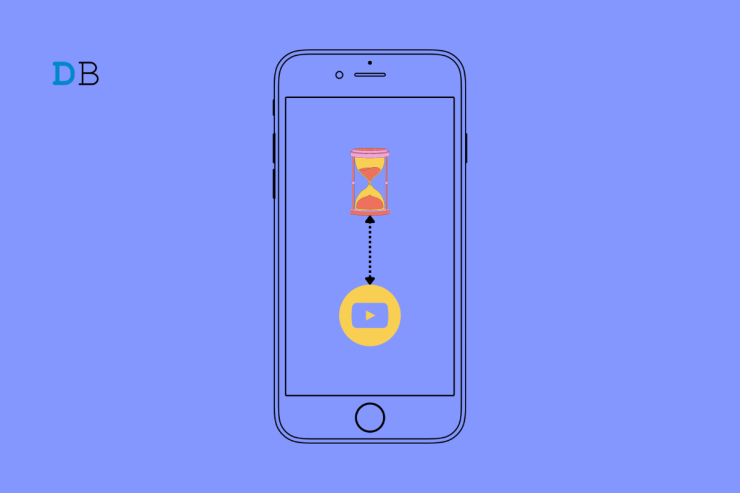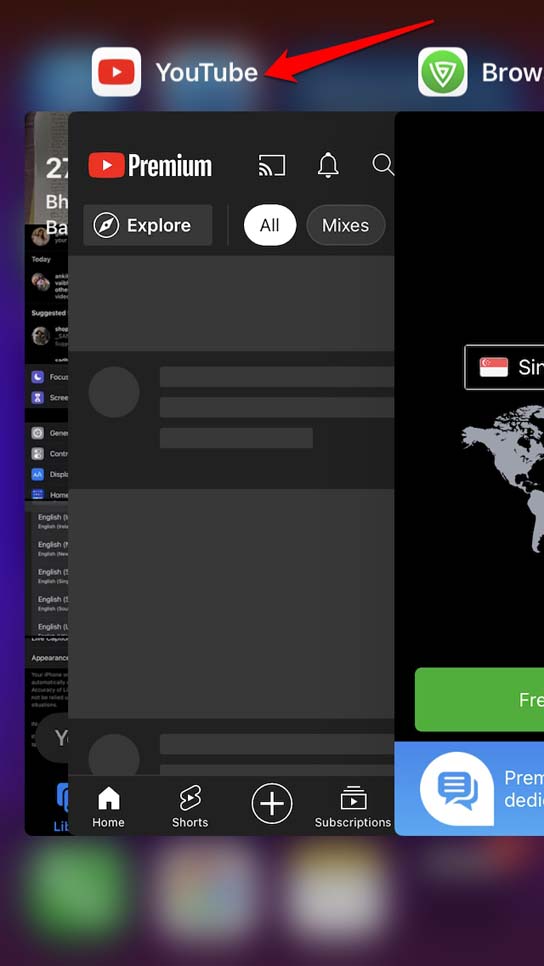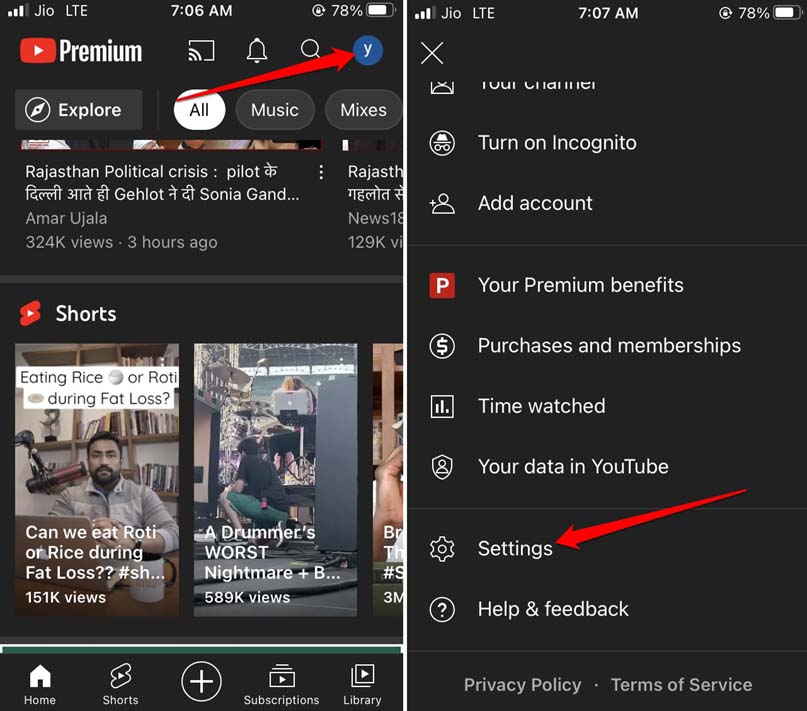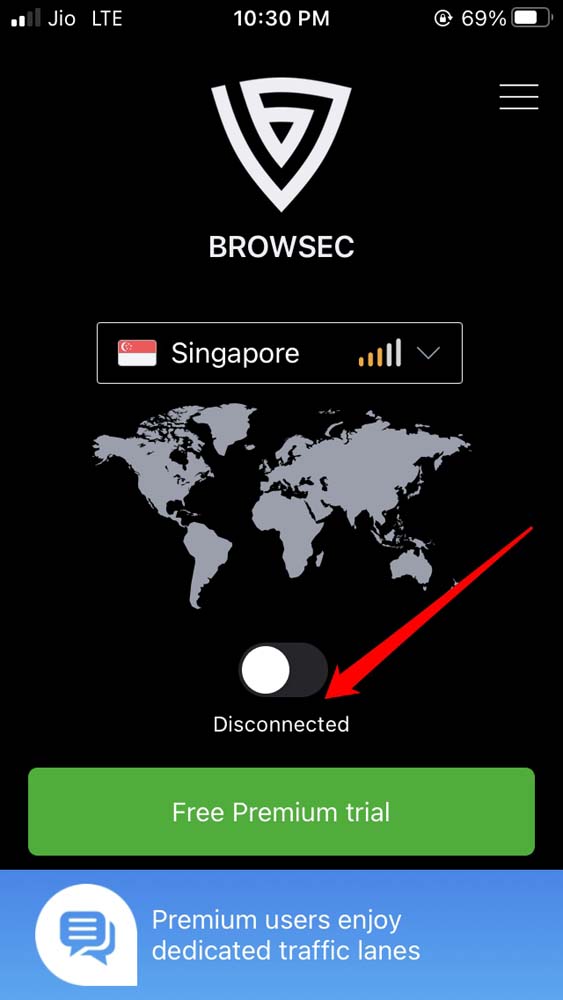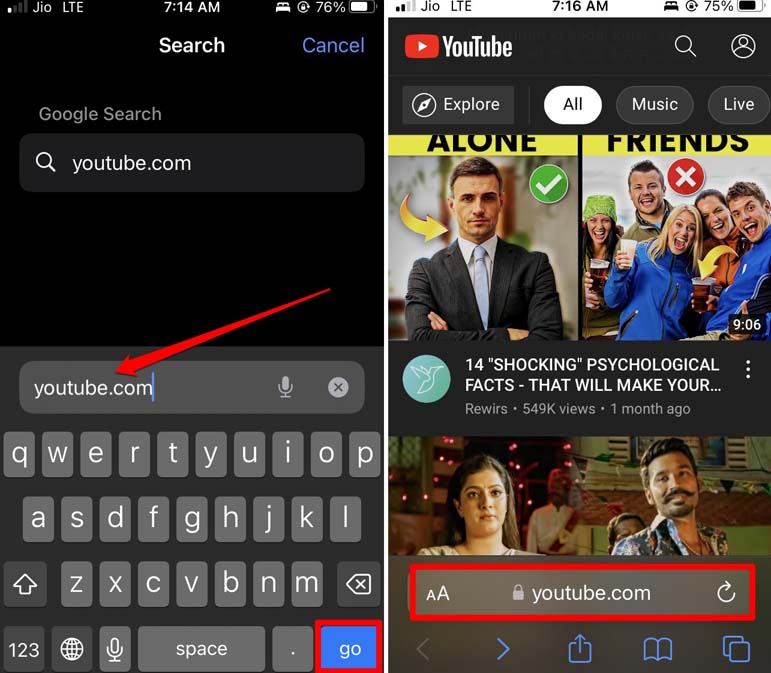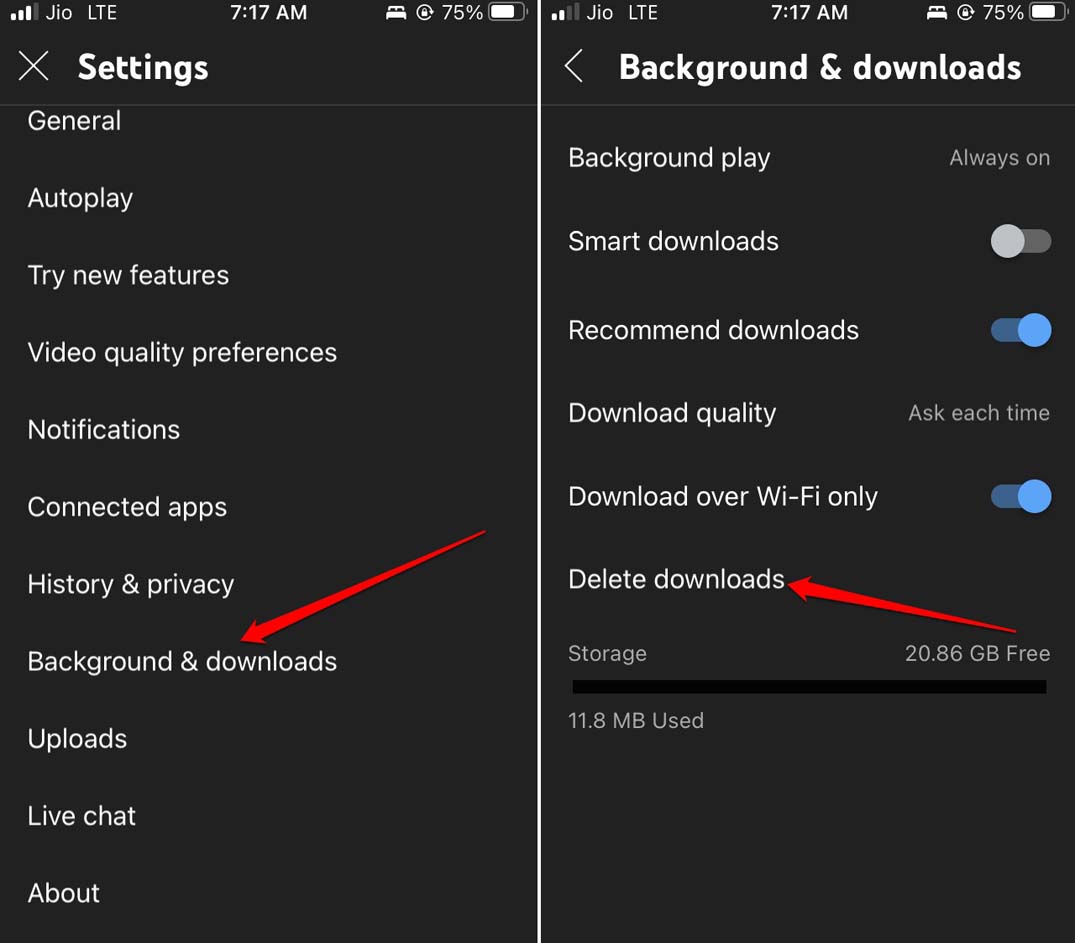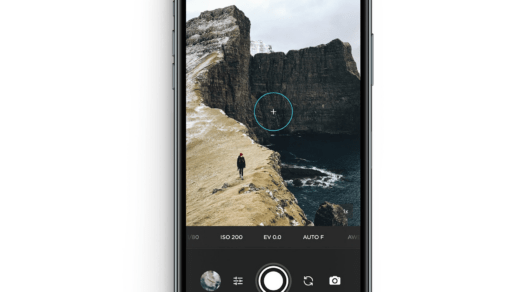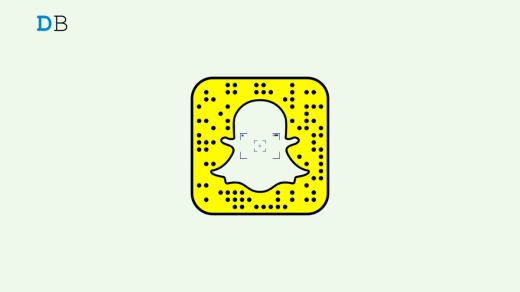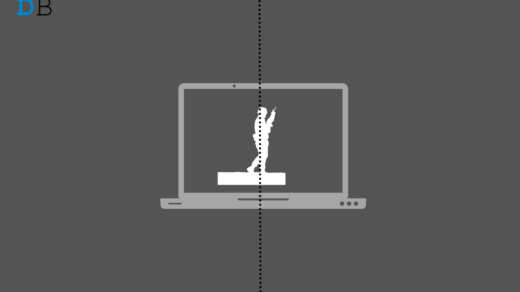Are YouTube videos lagging on your iPhone? and You want to stream your favorite music video effortlessly on the video-sharing platform? Well, I have explained a few tricks in this guide. Let us check that out. I have observed that primarily a bad network, bug on the YouTube app, and battery saver cause the YouTube video lagging issue.
When you play a video, the streaming starts, but it pauses a lot in between. I have been there, and it’s quite frustrating when you are eager to watch YouTube and relax, but the lagging video gets on your head. I have also noticed that sometimes if you use a VPN, the network starts to stutter and affects the video playback on YouTube.
Best Ways to Fix Lagging YouTube Videos on iPhone
Let us address the lagging YouTube videos now with these troubleshooting tips.
1. Update YouTube App
Start by updating the YouTube app. Often the YouTube app may have bugs that the developers fix by releasing a quick update in the App Store. You have to install that.
- Launch the App Store > tap on the Apple ID avatar at the top-right corner.
- Now, you will see a list of apps waiting to be updated.
- Scroll through them and check if YouTube also has a new update available.
- Tap on Update.
2. Toggle Between Flight Mode
Simply enabling and disabling the flight mode in quick succession solves the slow performance of the YouTube app.
- Access the control center on the iPhone by swiping down to up or swiping down from the upper right corner.
- Then tap the flight mode icon. It will turn orange when it is activated.

- After a few seconds, again tap on the flight mode icon to disable it. The icon will turn transparent.
3. Connect to a Stable Network
If the current network is slow, then connect your iPhone to any other WiFi which may be available. Also, you may try to reset your WiFi router or contact your ISP provider to troubleshoot your network problems. You may try to restart your iPhone as sometimes random network issues get solved through something as simple as a device reboot.
4. Close the YouTube App and Launch it
You can force close the YouTube app and relaunch it.
- If your iPhone has a home button, double tap that to bring up the App cards.
- But if your iPhone has no home button, swipe up on the screen and stop in the middle.
- Navigate between the app cards and get to the YouTube app card.
- Press the app card and swipe it up to close it.

5. Disable the YouTube Data Saver
YouTube offers its native data saving feature, which allows the user to use less internet when the device is using mobile data. When the network allocation to the device becomes limited, naturally, it will affect YouTube causing the videos to lag.
- Open YouTube > Tap on profile picture > from the menu, select Settings.

- Tap on Data Saving > press the switch beside Data Saving Mode to disable it.
6. Do Not Use VPN App
You can turn the VPN off from the iOS settings or from the VPN app itself.
- Go to Settings > scroll to the VPN option and tap the switch to disable it.

Otherwise,
- Launch the VPN app.
- Tap the On/off toggle to turn it off.

7. Stream YouTube Videos Using Safari Browser
Using the YouTube on web browser app is as convenient as using the native app. There is almost no difference between both platforms.
- Launch the Safari browser app.
- In the URL bar, type YouTube.com and press Go.
- You may be required to sign in to your dedicated YouTube account when using YouTube separately on the browser.

8. Disable the Low Power Mode on iPhone
When the low power mode is enabled, it will limit the functionality of various apps to reserve the battery. That also causes the YouTube video to lag. So, you need to disable the low power mode on your iPhone.
- Go to Settings app > Battery.
- Tap the switch beside Low Power Mode to deactivate it.

9. Delete All the Videos You Downloaded Offline
Do you have a premium subscription to YouTube? Then you probably have downloaded a dozen videos for offline viewing. The more video you save offline, the more storage gets occupied on your phone. In the end, it slows down the YouTube app. To fix that, you have to delete some of the offline videos.
- Launch the YouTube app > tap the profile icon in the top right corner > select Settings from the menu.

- Now, tap on Background & Downloads > tap Delete downloads from the following screen.

- Confirm by tapping on Delete.
Conclusion
YouTube offers some of the best podcast channels, DIY videos, and tutorials for almost anything you can ask for. You are going to miss out on so much if the YouTube video keeps lagging on your iPhone. Hence, keep these tricks and tips in your mind. Use them whenever the YouTube stuttering issue occurs.
If you've any thoughts on How to Fix YouTube Video Lagging on iPhone?, then feel free to drop in below comment box. Also, please subscribe to our DigitBin YouTube channel for videos tutorials. Cheers!