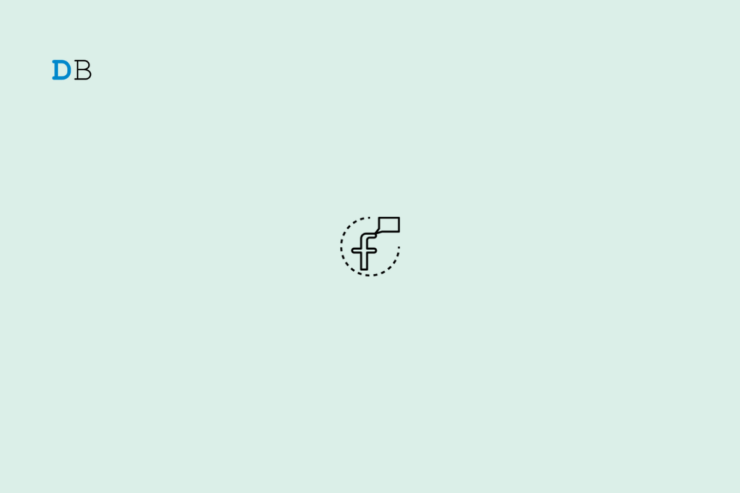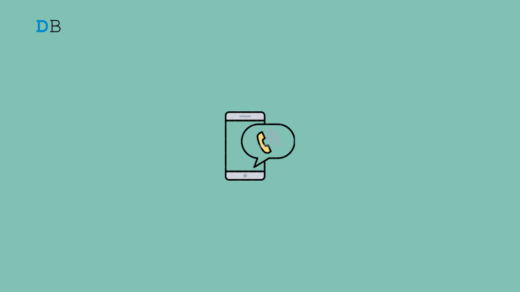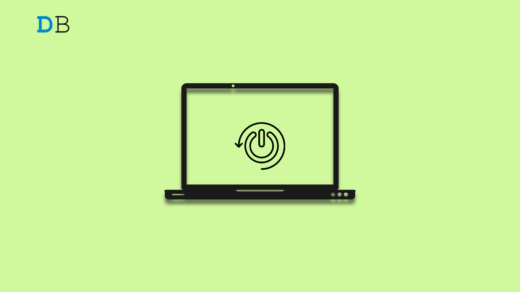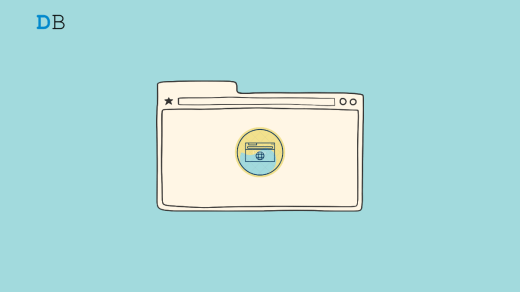Messenger is a separate app from Meta linked to your Facebook account to send, receive, and manage messages. Sometimes, when you send a message, Messenger fails to deliver it. You are presented with a “Your Message was Not Sent” notification. In this guide, we will discuss why this error occurs and how to fix it.
If your phone’s WiFi connection is disrupted right before you press the send button on Messenger, the message won’t be sent. You will come across the “Your Message was not sent” alert. If the recipient you intend to send a message has blocked you on Facebook, your message won’t get delivered.
Reasons why you Could Not Send Messages on FB Messenger
Let us look at some other common reasons that can trigger the “Your Message was not Sent” alert on Messenger.
If Facebook servers are down, your message won’t be sent until the servers become functional. It could be a bug in the version of Messenger installed on your device that is stopping you from sending messages.
When you spam several Facebook accounts repeatedly and your profile gets reported, your ability to send messages gets restricted temporarily. Also, sending messages that violate the community standards of Meta can stop you from sending text or media to anyone on Facebook.
Troubleshooting Tips to Fix if Not Able to Send Messages on Messenger
Go through the fixes shared in this section and implement them to resolve the “Your Message was Not Sent” Error on Messenger.
1. Update Messenger
Fix any bug under the hood of Messenger. Visit the Play Store or App Store(iPhone users) to check for the latest app updates.
On Android
- Launch Play Store.
- Tap the Gmail account > Manage App and Device > Updates Available.
- If Messenger has a new build available, press Update to install.
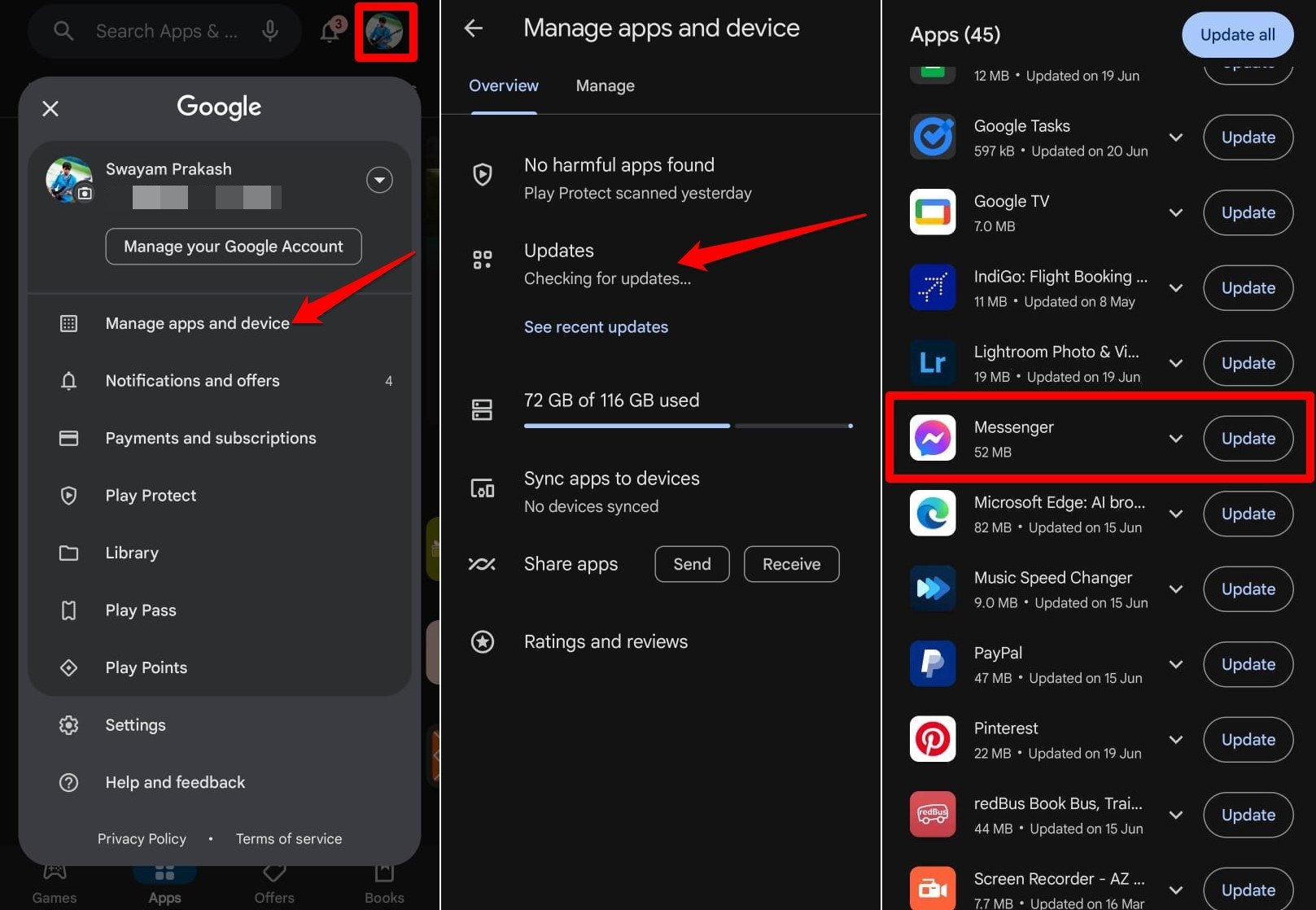
On iOS,
- Open the App Store.
- Tap the Apple ID and check for pending updates for Messenger.
- Press Update to install the new app version.
2. Check your Internet Connection
Often while using social media we lose track of network connection. Just have a glance at your WiFi network status and see if your device got disconnected from the network.
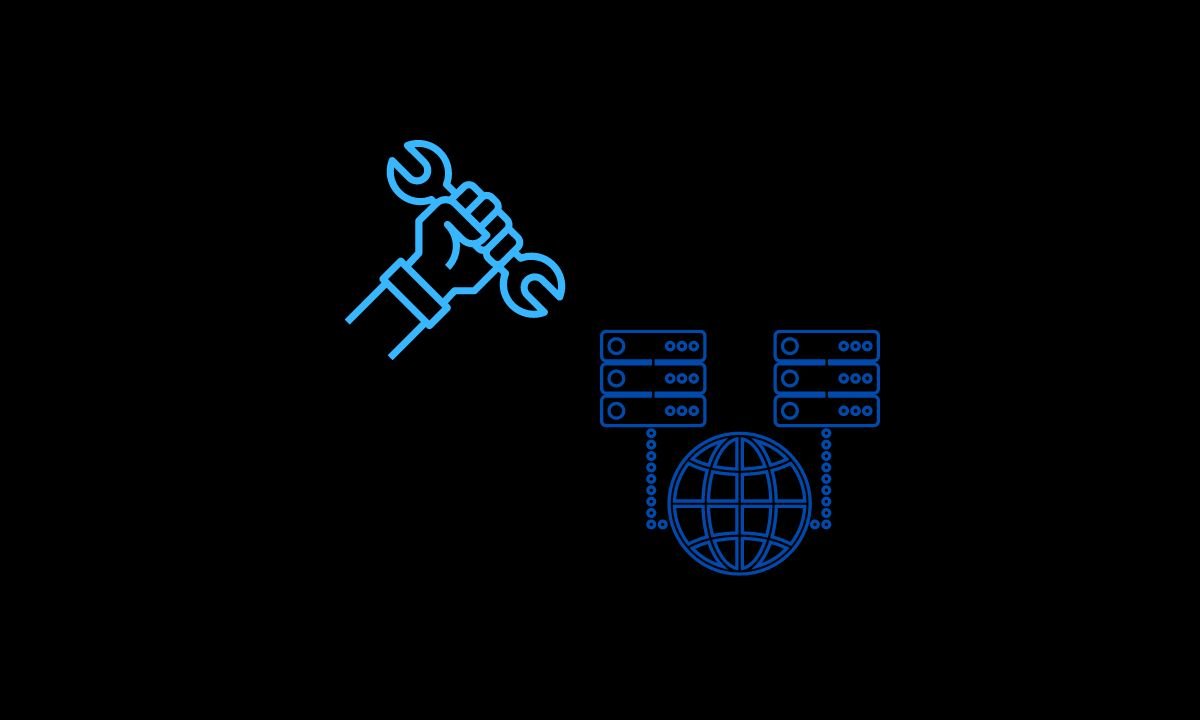
Reconnect your device to the WiFi. You can also restart the WiFi before linking your phone to the network. Join other reliable WiFi networks to use Facebook Messenger on your device.
3. Force Close Messenger App
To solve random minor snags on Messenger, force close the app for a moment. Follow that by relaunching Messenger. Then resumes sending your message. That may fix the “Your Message was not Sent” error.
On Android devices,
- Swipe up on the screen to access Recent Apps.
- Go to the Messenger app card.
- Swipe up the Messenger app card to force close.
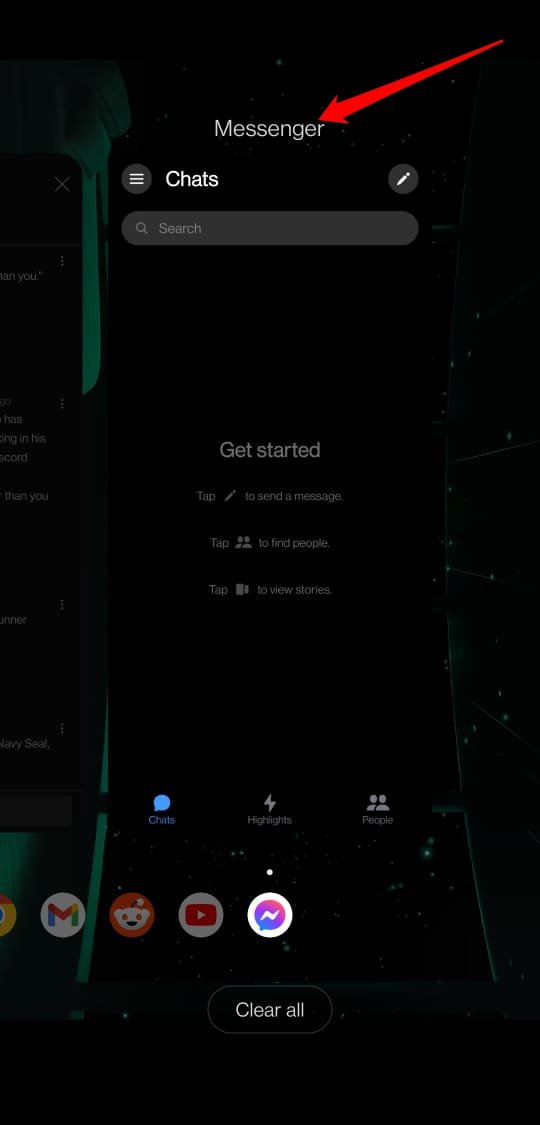
On iPhones,
- Double-tap the home button or swipe up on the display to check the Recent Apps.
- Navigate to Messenger and swipe up the app card to close it.
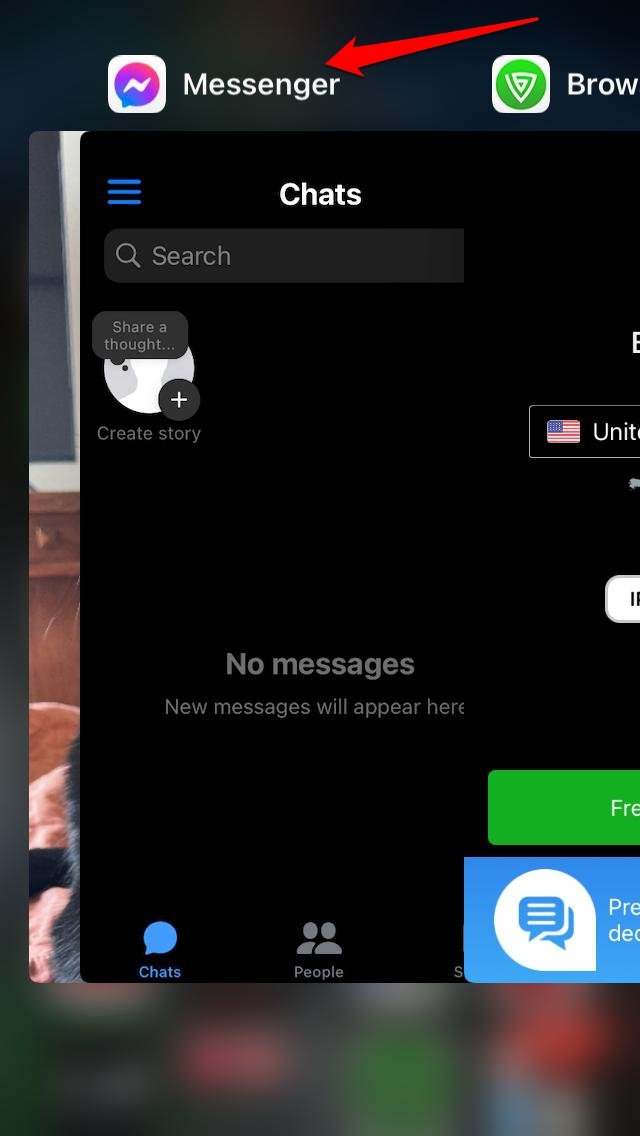
Launch the Messenger app on your Android/iOS device and resume sending messages. Check if the error persists.
4. Did your Messages Violate Facebook Community Guidelines
If your message body contains content that comprises violent threats, racial abuse, profanity, doxxing private info, inciting criminal acts, encouraging terror acts, attempt to cheat or scam other users, Facebook will not allow you to send messages.
Regularly receiving temporary bans on your profile due to a breach of community guidelines, or having multiple reports against you with proof will bar you from messaging on Messenger.
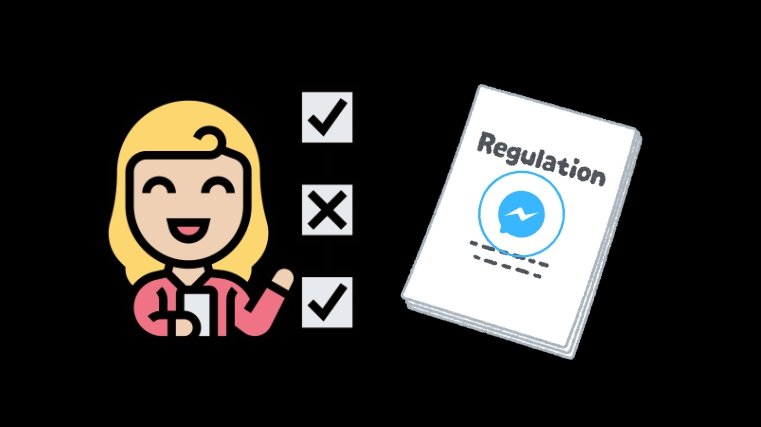
Also, you may have been reported for sending unsolicited messages which will stop you from sending messages on Messenger(if your Facebook account is reported)
The idea is to send a message with normal content that doesn’t violate the community standards set by Meta. Stick to that and you can send messages.
5. Check if the Individual You are Trying to Message has Deactivated their Account
Some individuals may get bored with social media and want to take a break. Facebook allows them to do so by deactivating their account for a temporary period.
The account won’t get deleted but it will only become unavailable until the user makes up his mind to resume using Facebook.
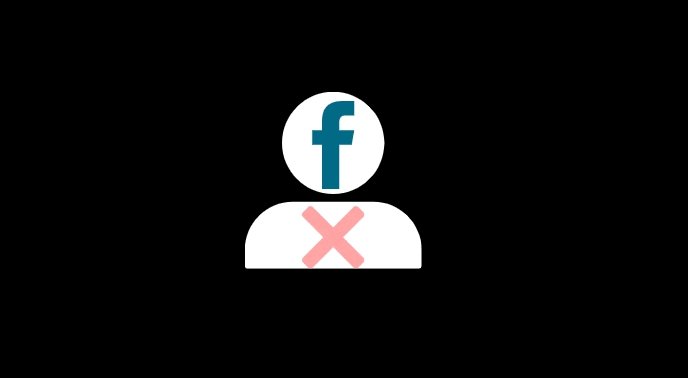
As long as a profile remains deactivated, you cannot send them messages. It will become possible when the account is reinstated by the user.
6. Don’t Get into the Facebook Blocklist
If you get blocked by a person on Facebook, you cannot send them messages. If you have their Facebook profile URL, you may access their profile on a browser (without logging in).
A profile visible on a browser but inaccessible on the app indicates that the concerned individual has blocked you.
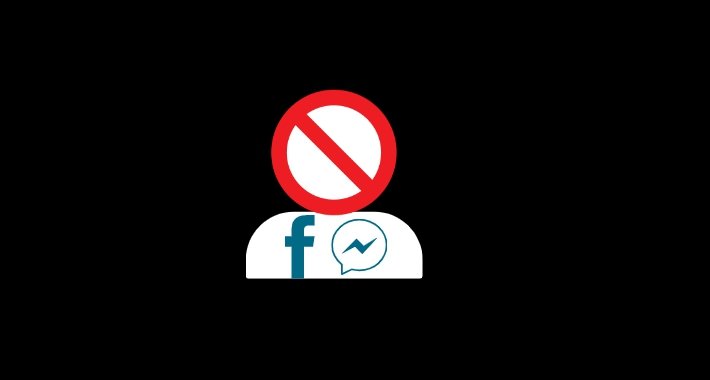
Unless you get manually unblocked by a Facebook user, it is impossible to send them any message in the form of text or multimedia on Messenger.
7. Wait for Facebook Servers to Become Functional
Go to the Downdetector forum to check if Messenger is experiencing an outage. Also, visit social media apps like Twitter/X to ensure that Messenger is going through any maintenance phase resulting in server downtime.
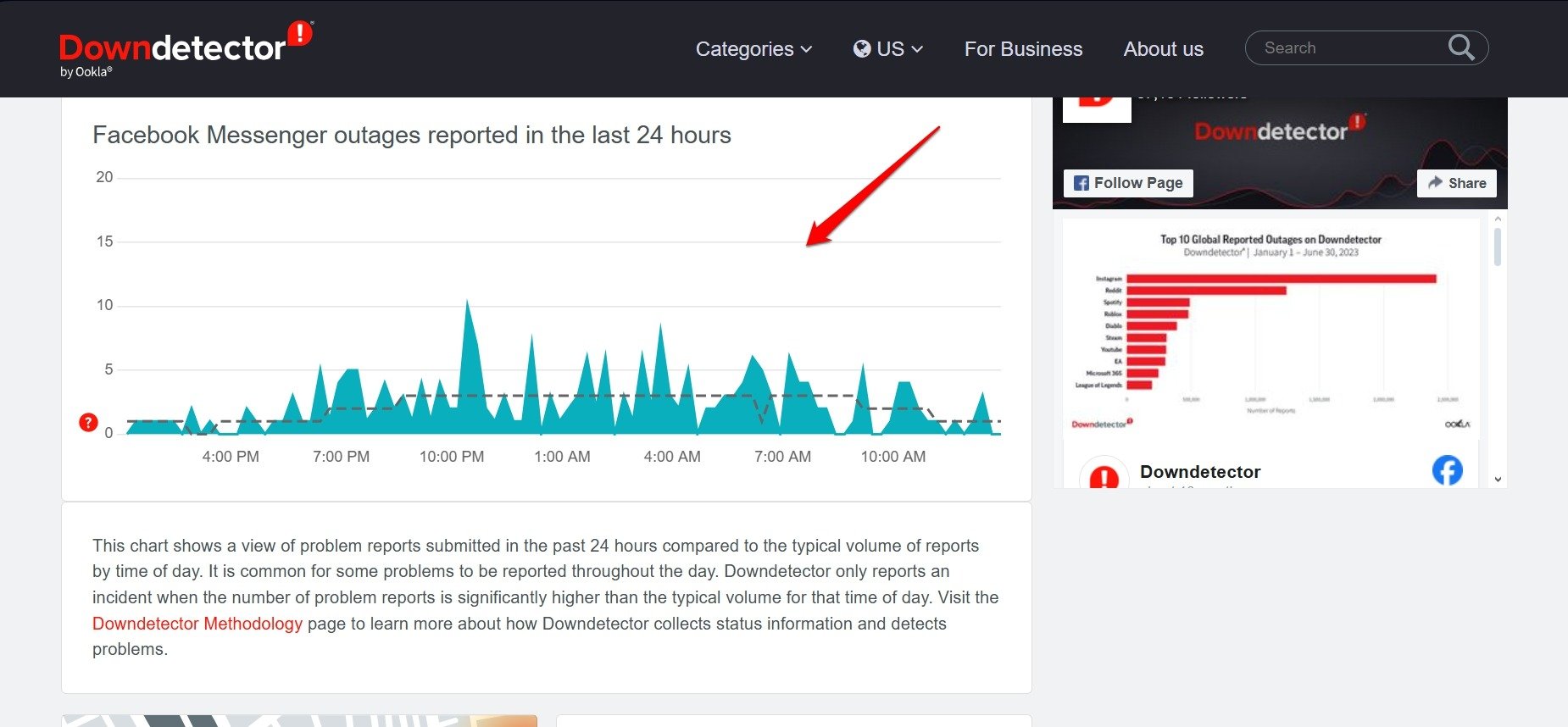
Until Messenger servers are back in action, wait patiently or use other social media apps. For technical issues occurring at the product end, you cannot do anything but wait for it to be fixed.
Bottom Line
Managing the network issues, and updating the Messenger app should solve the “Your Message was not Sent” error in most cases.
If there is no technical shortcoming and you have violated no guidelines, but continue to see the “Your Message was not Sent” error contact Facebook Support. I hope you found the other tips shared in the guide informative.
If you've any thoughts on How to Fix ‘Your Message was Not Sent’ Error on Messenger?, then feel free to drop in below comment box. Also, please subscribe to our DigitBin YouTube channel for videos tutorials. Cheers!