
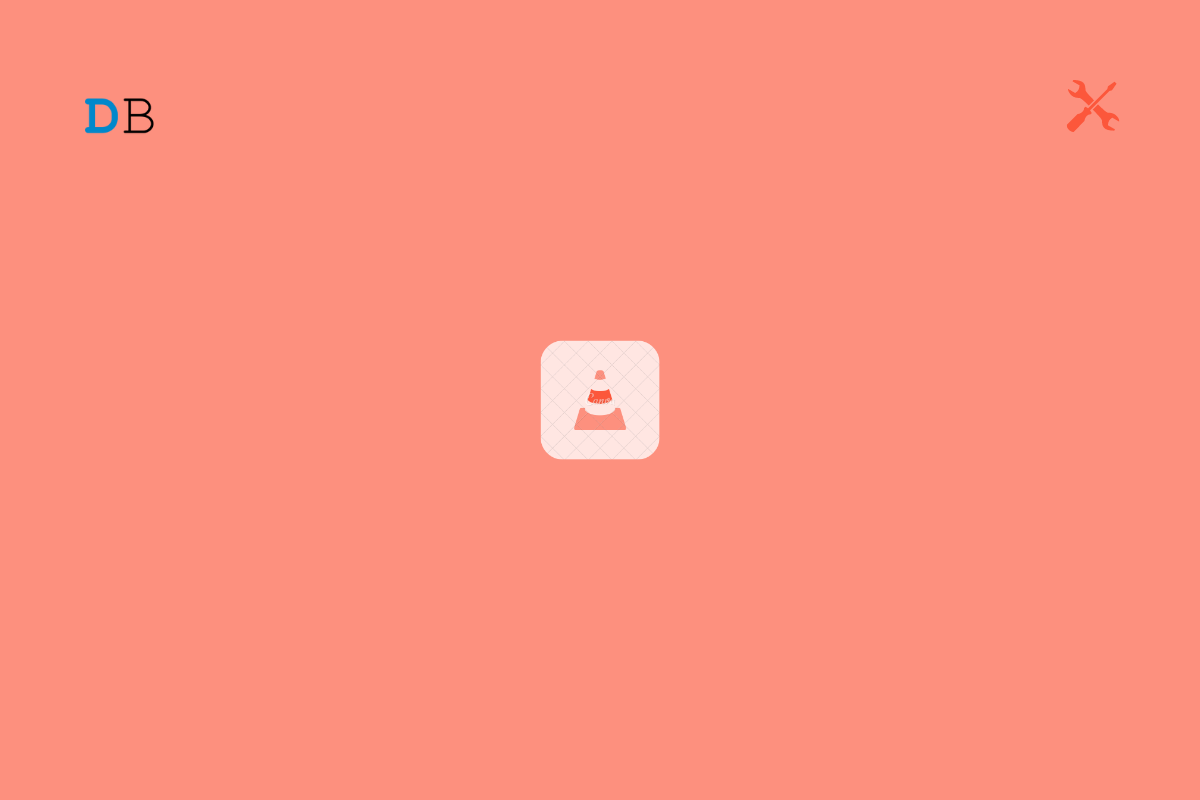
Your Input Can't be Opened Issue on VLC
VLC is the most used open-source cross-platform media player software available for free. This media player is available on Windows, MacOS, Android, iOS, etc. But recently, many users have complained about receiving the “Your Input Can’t be Opened” error on VLC. Keep reading to know how you can fix it.
This error makes it difficult to play music and videos. As VLC is always be known for its flexibility and compatibility. This error can affect your user experience. So let’s begin with some troubleshooting methods to fix this issue.
Below are some troubleshooting methods that may help you fix Your Input Can’t be Opened, it is important to note that not all videos can be streamed on VLC. So, make sure you get the right streaming URL to play the video.
You might have changed some settings unknowingly that may cause this issue. Reset VLC preferences and check if the error message is solved. Here is how you can do it:
Change the streaming options on the VLC player.
Here is how you can do it:
C:\Program Files (x86)\VideoLAN\VLC\lua\playlist
Windows Firewall sometimes blocks YouTube URLs. Turn it off and check if it fixes the VLC media error. Here is how can do it:
Third-party antivirus softwares installed on your device can sometimes cause Your Input Can’t be Opened in error on VLC. Disable your anti-virus software to check if its solves the issue. If disabling the antivirus doesn’t work, uninstall it temporarily and check for the same.
If you haven’t updated VLC to its latest version, this error might bug you. Update VLC to its latest version and check if it fixes the issue. Here is how you can do it:
If none of the above-mentioned steps were able to help you, reinstall the VLC media player. Sometimes the problem is within the software core files, and it cannot be resolved manually.
This was how you can fix Your Input Can’t be Opened on VLC. We hope that the troubleshooting methods mentioned above were able to help you. Still, if you have any issues, feel free to drop a comment below.
This post was last modified on March 28, 2022 4:30 pm