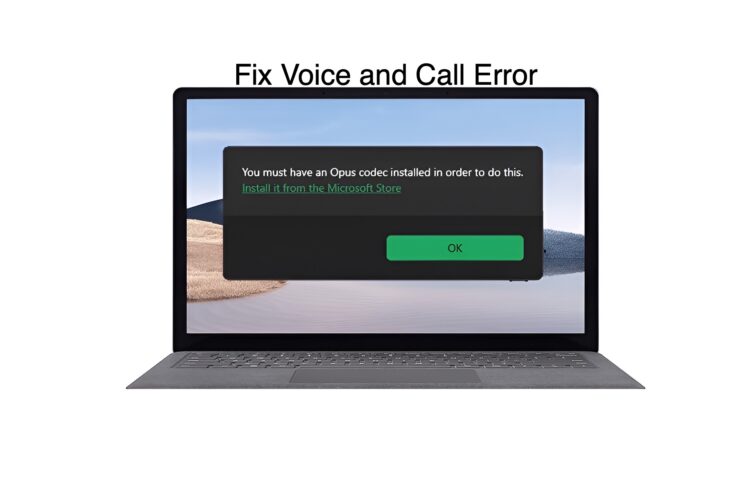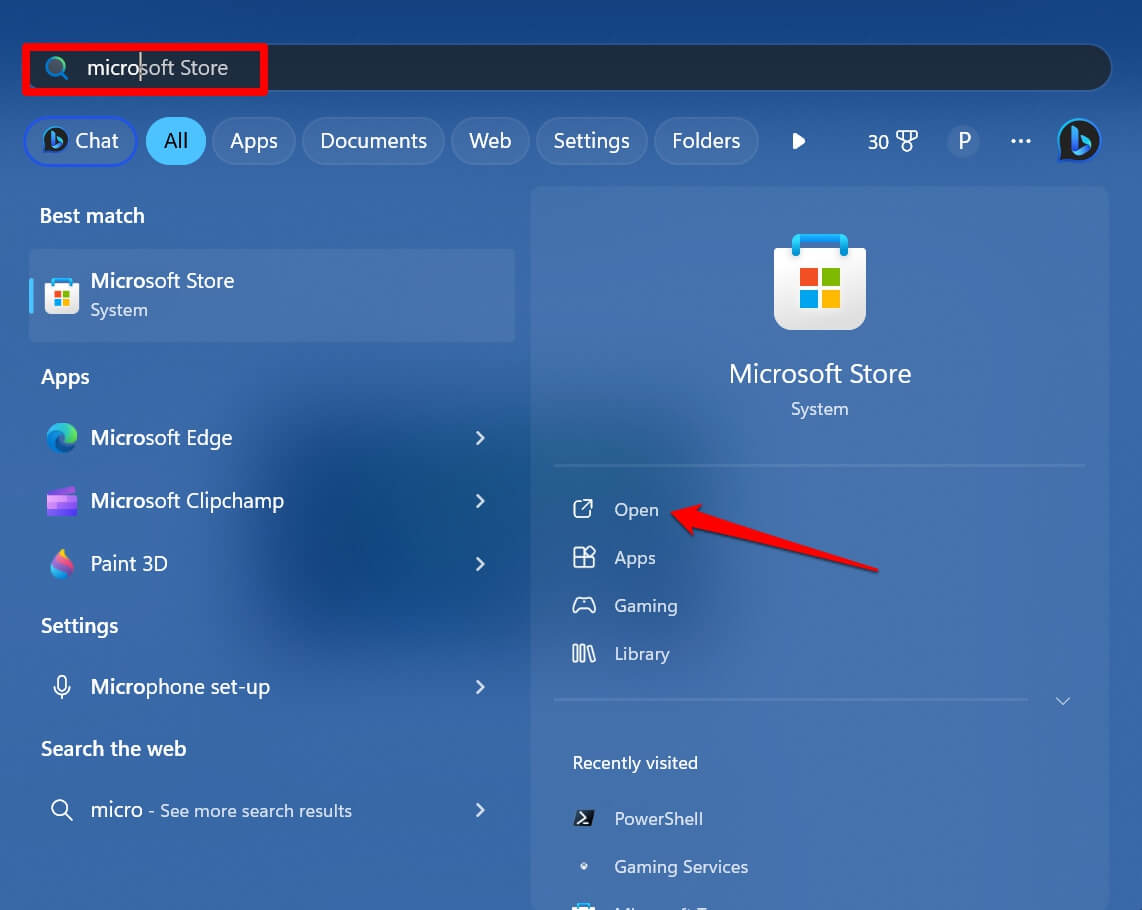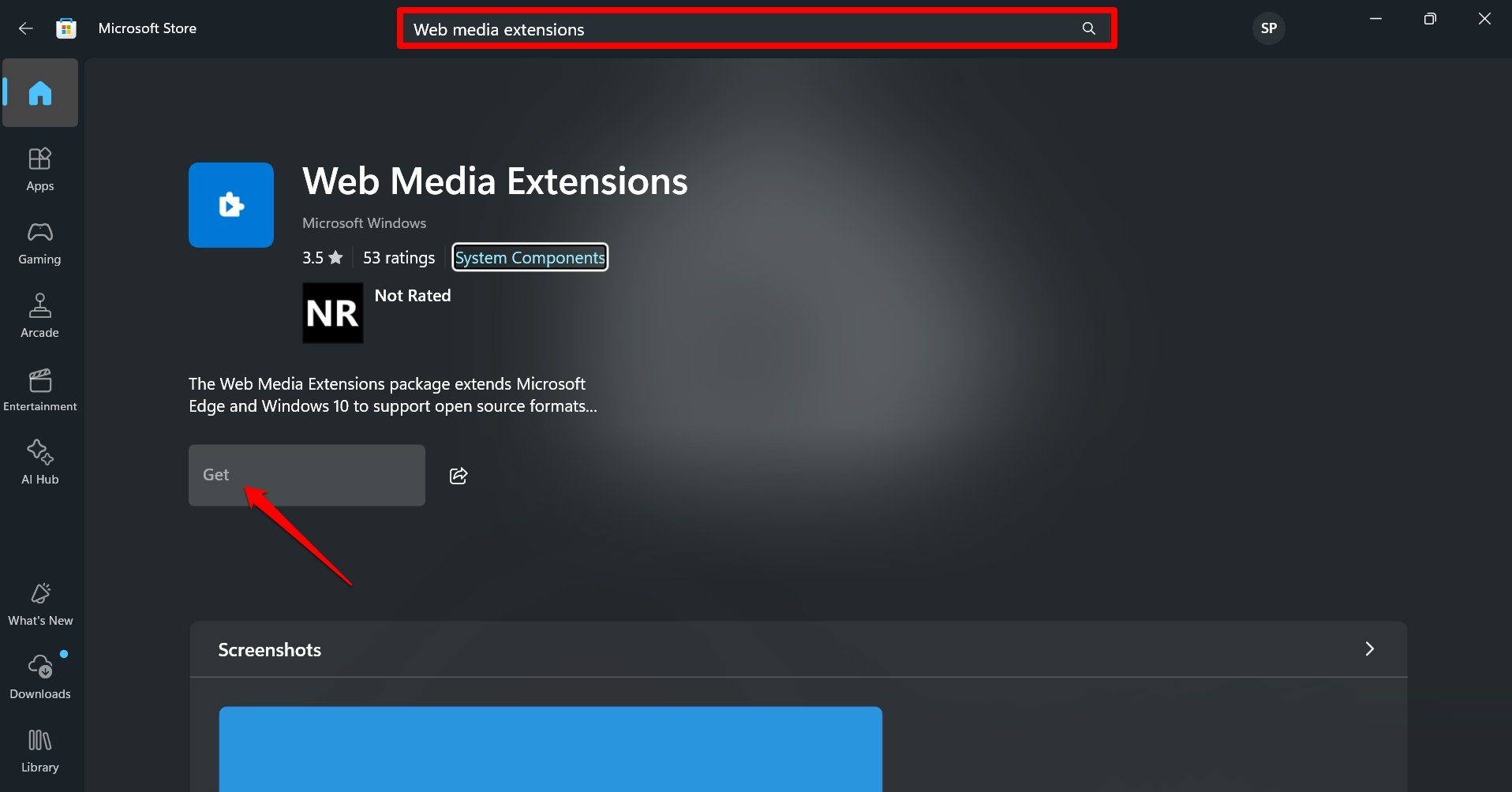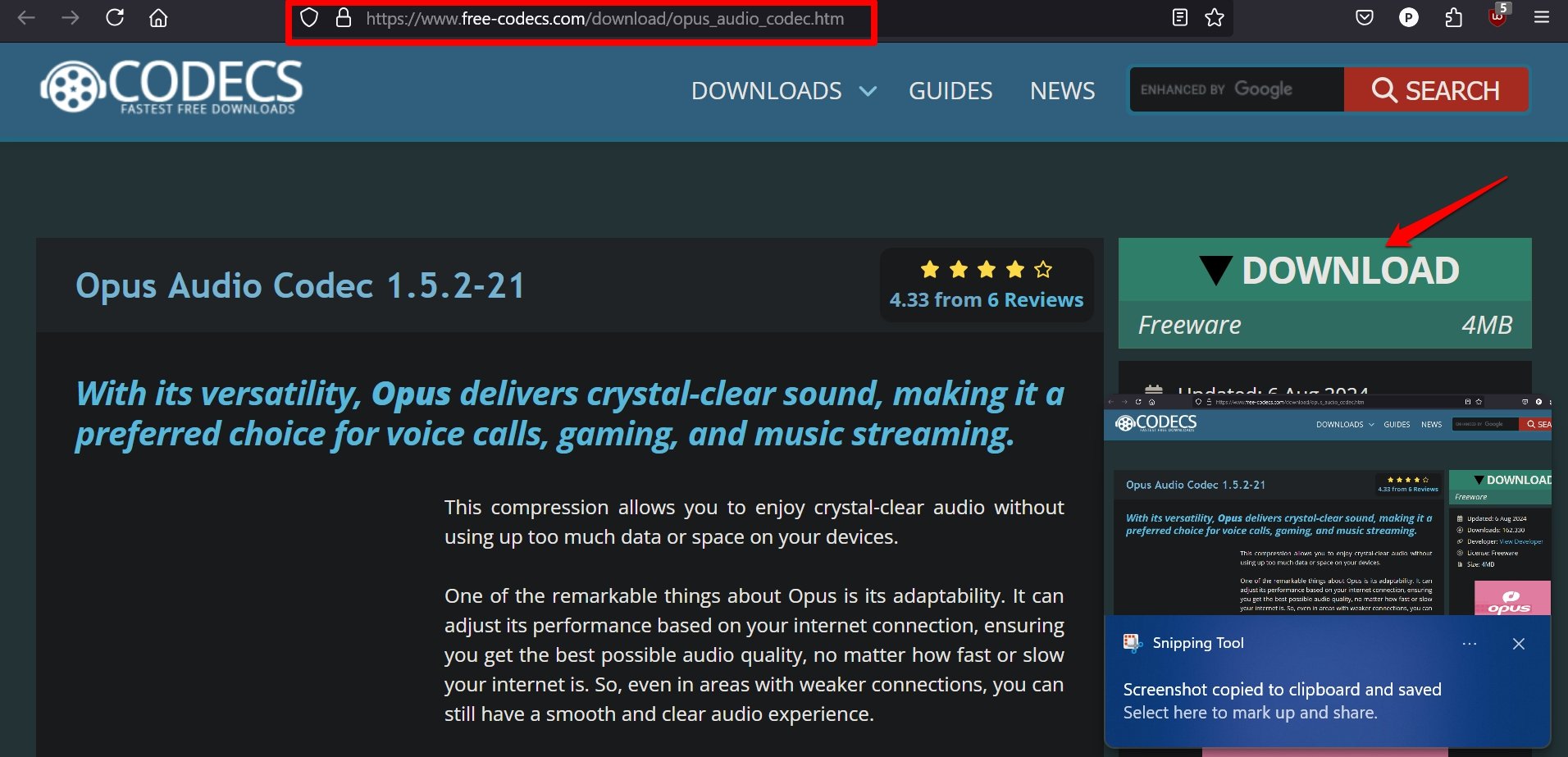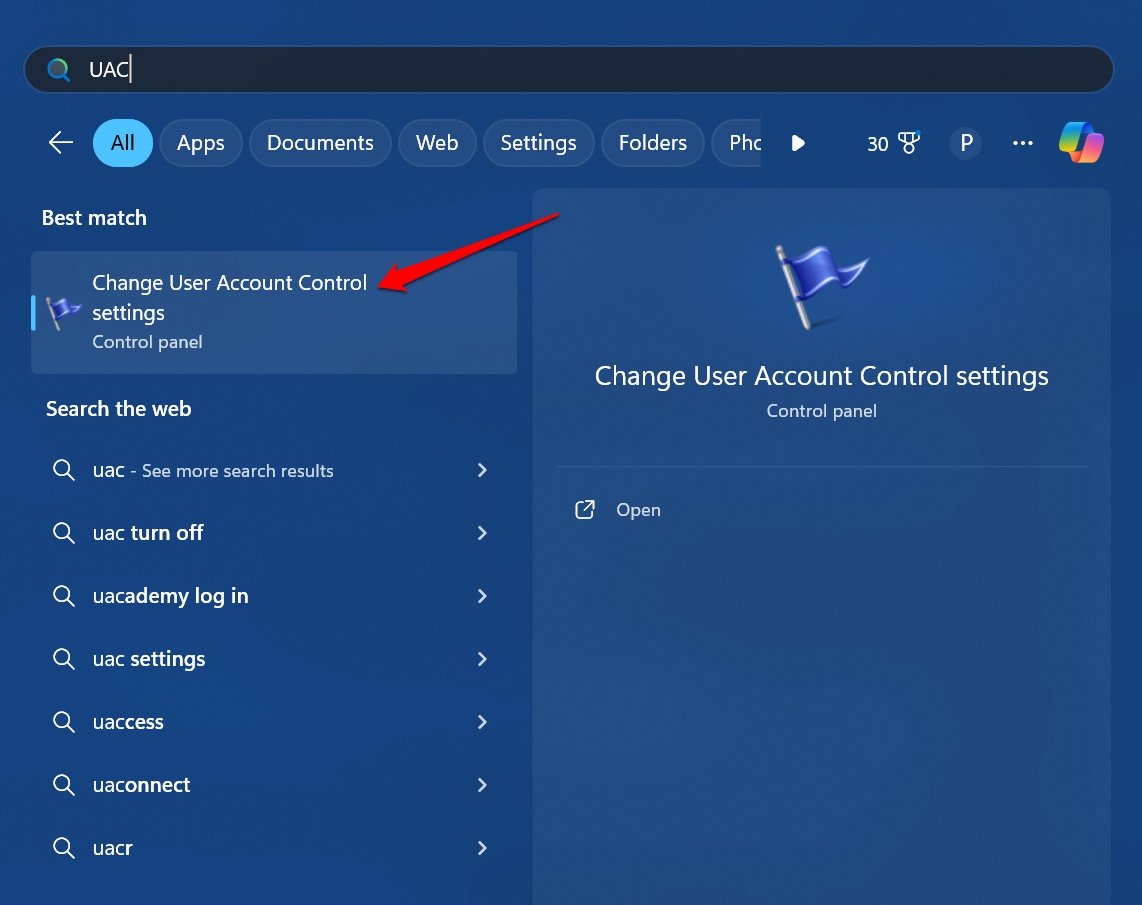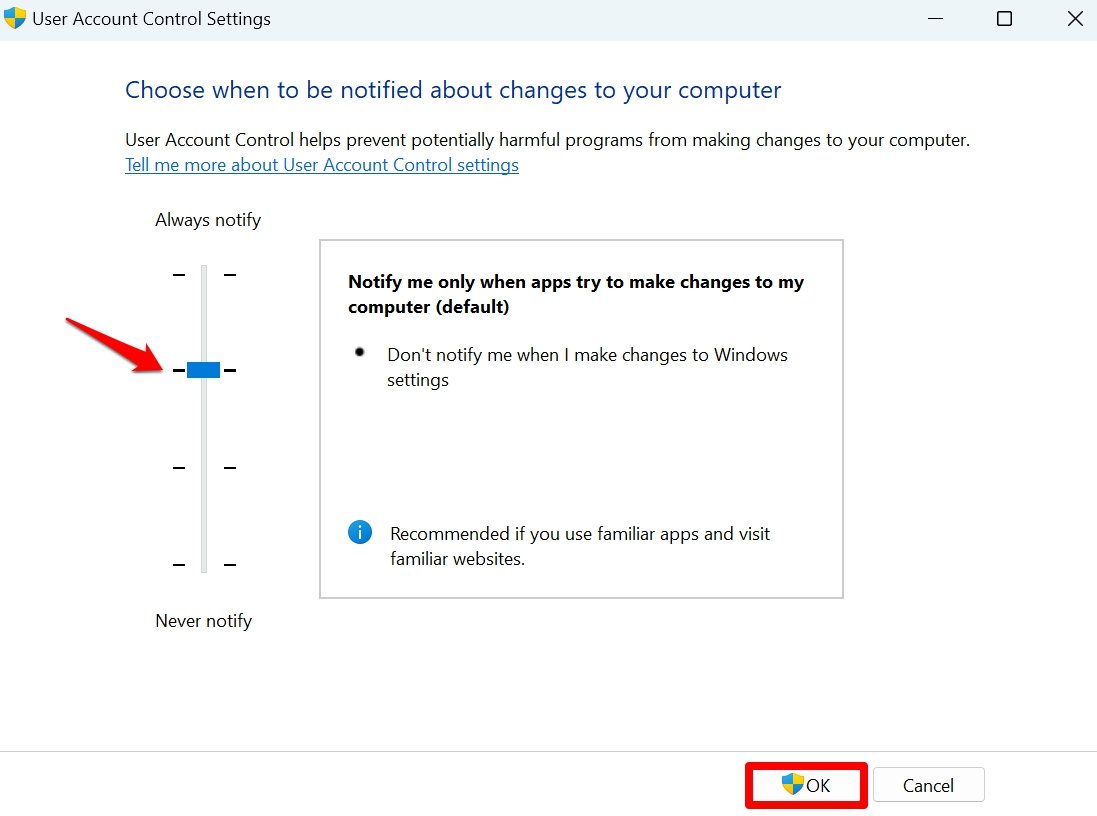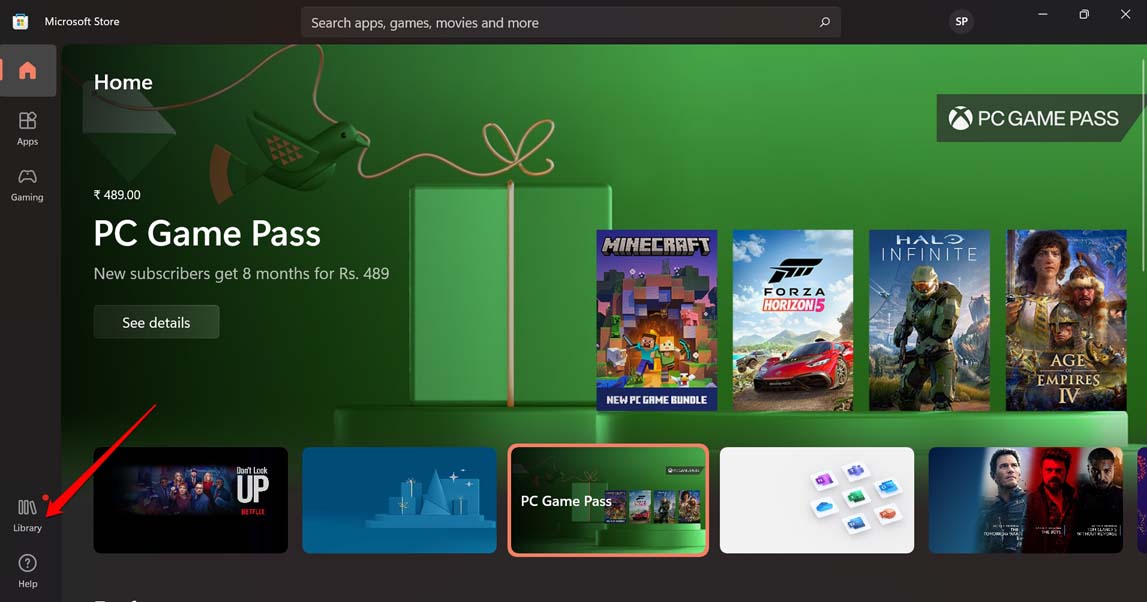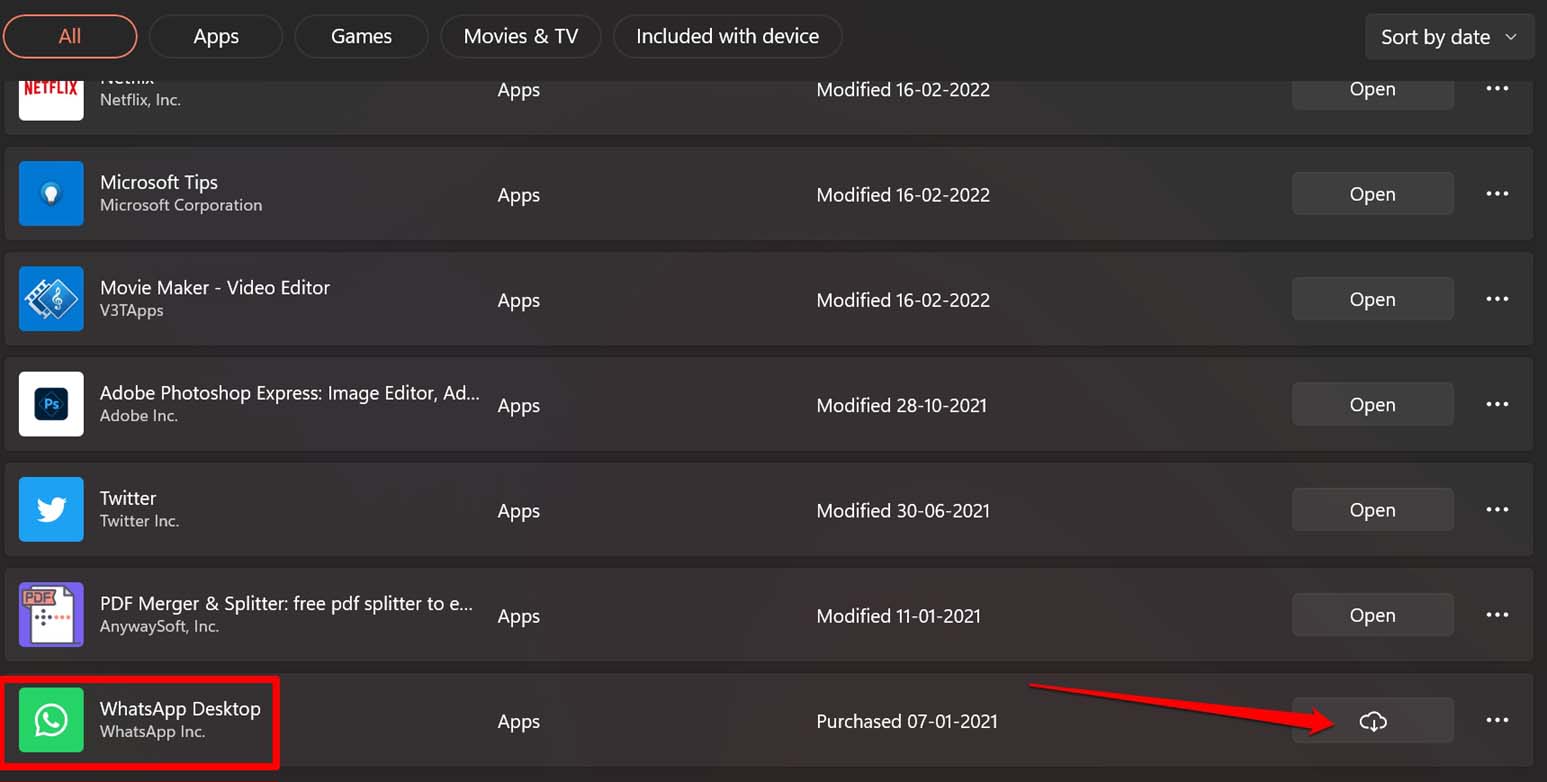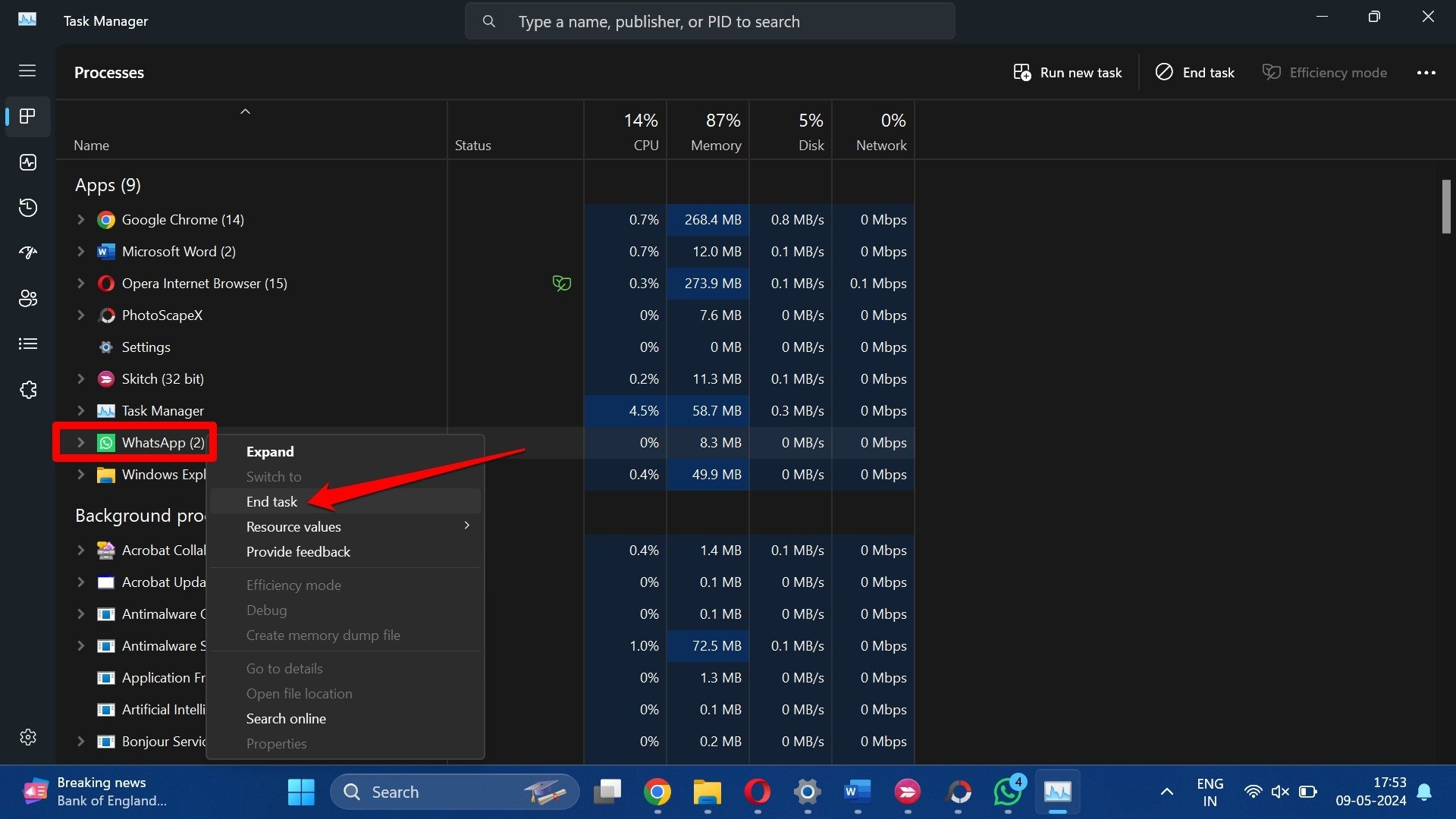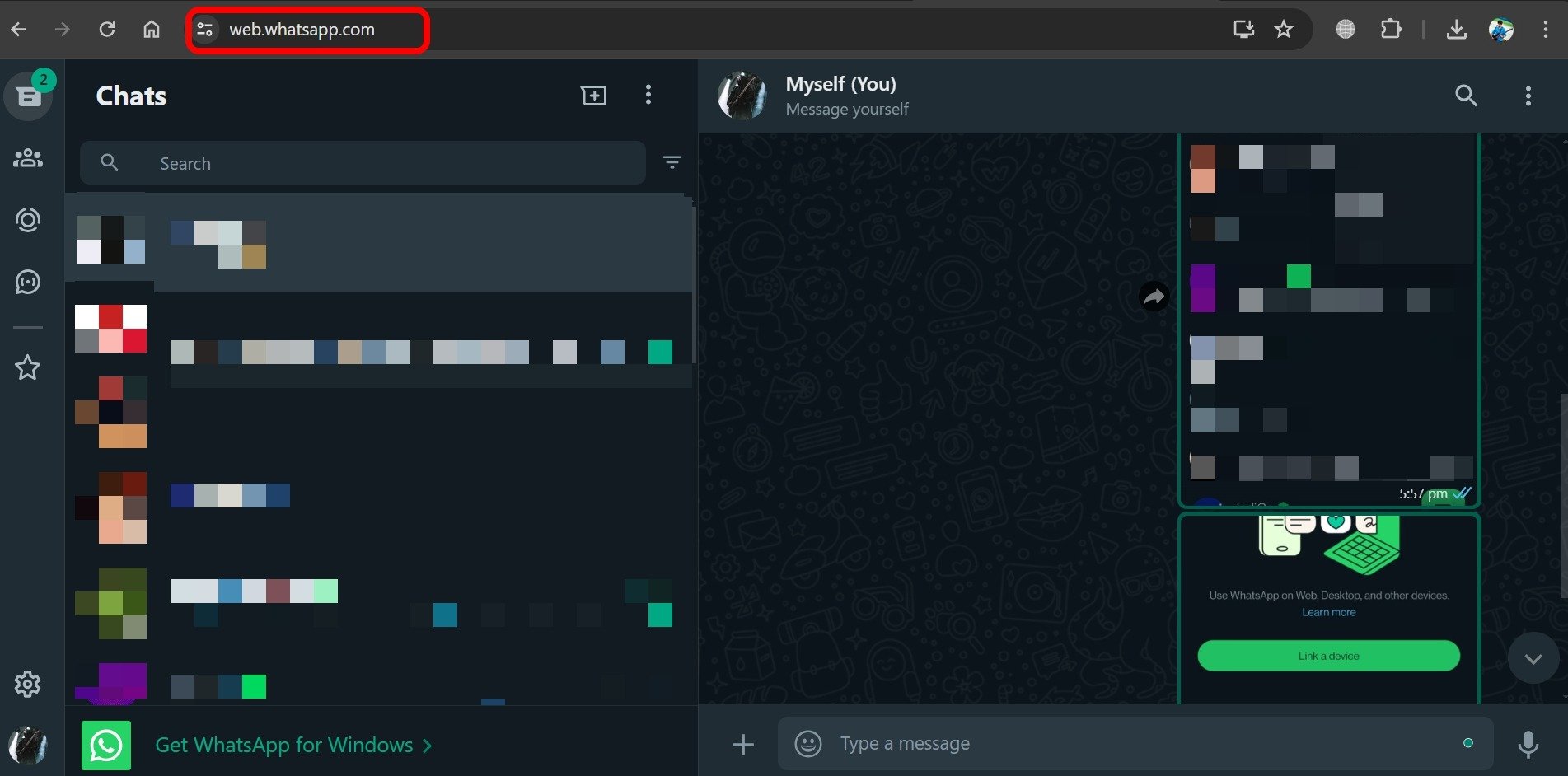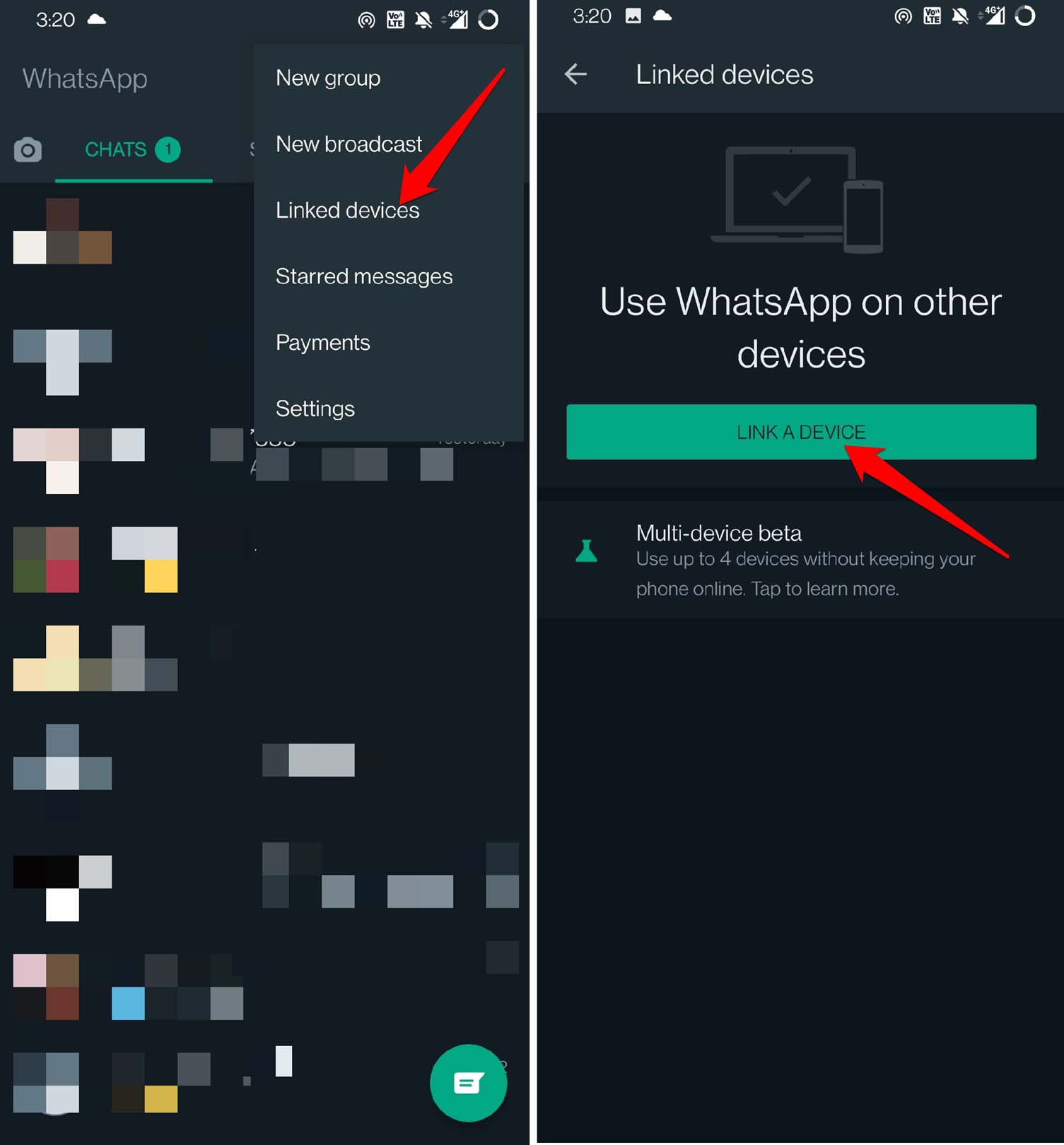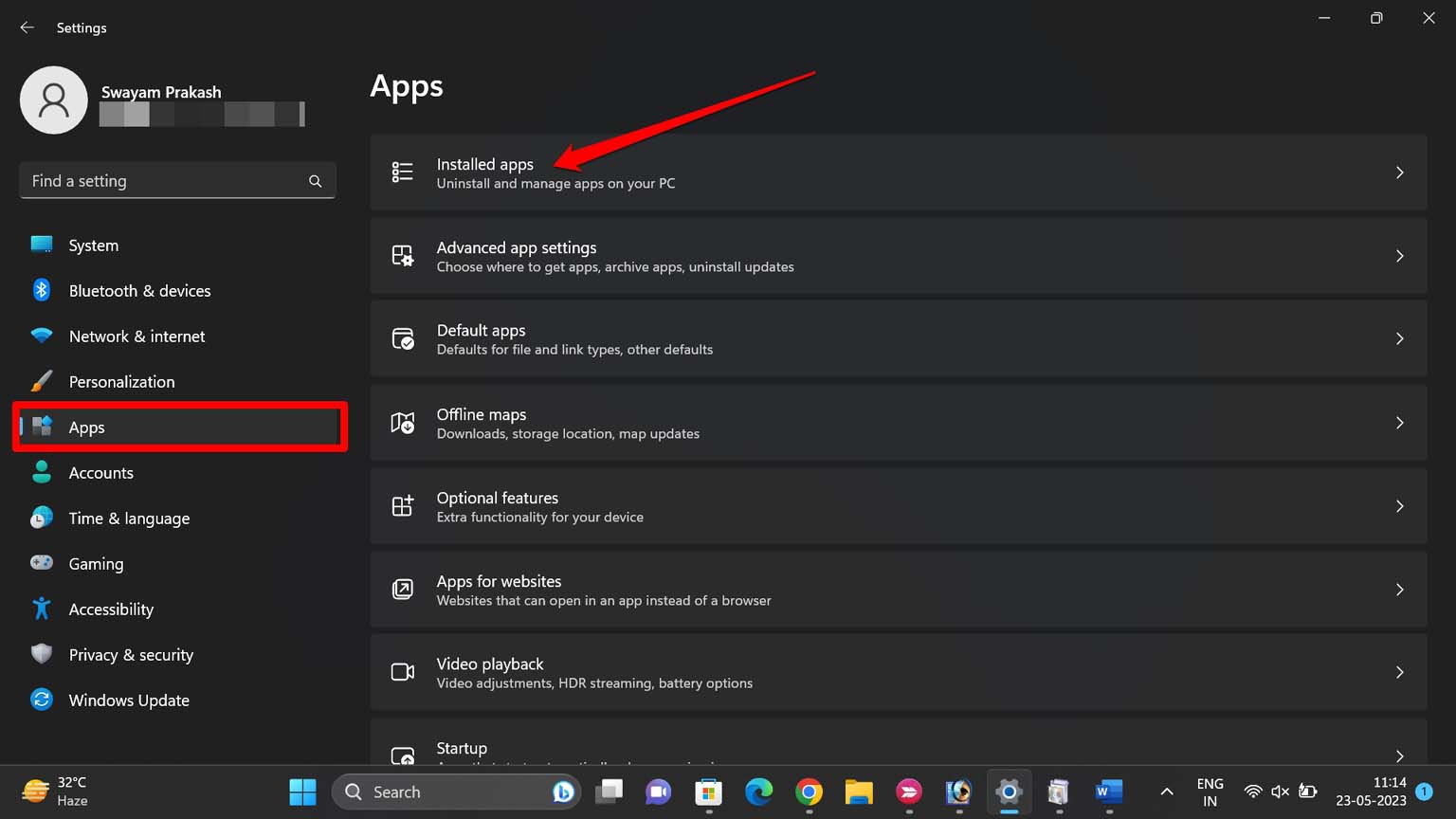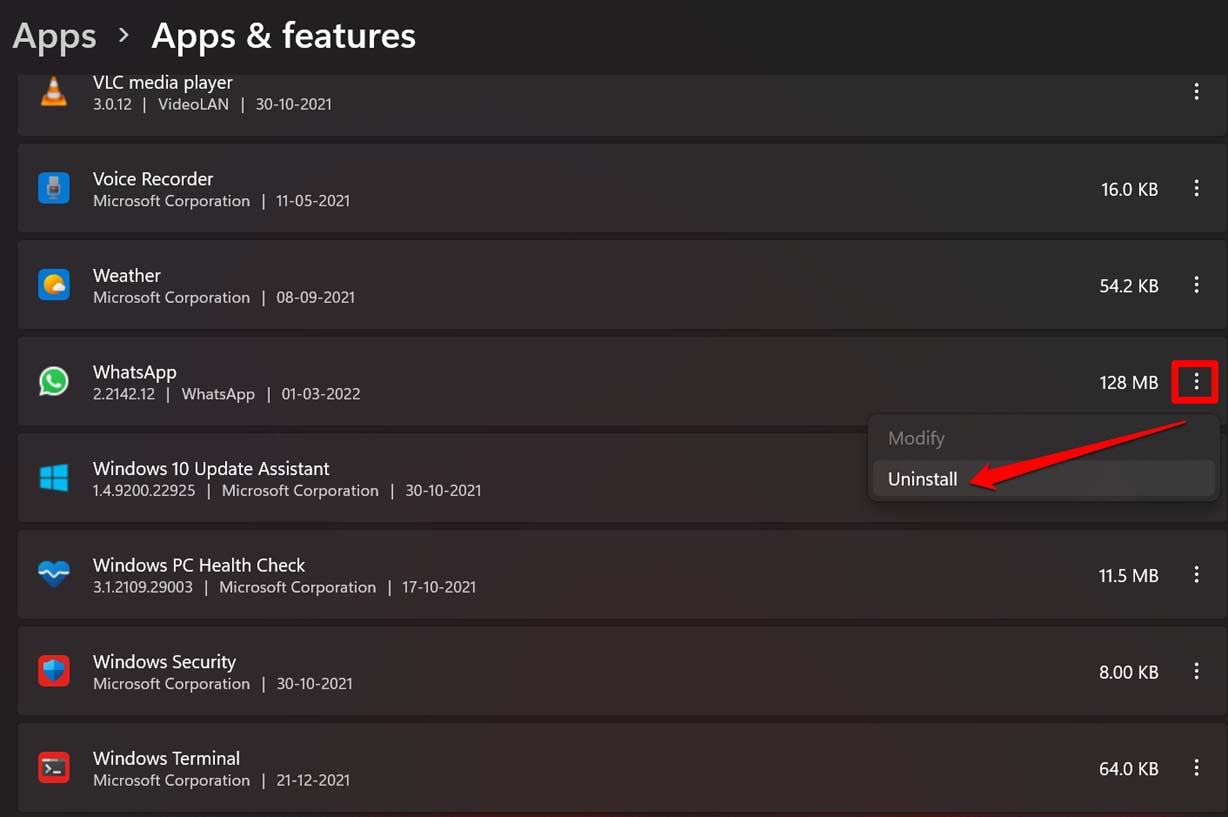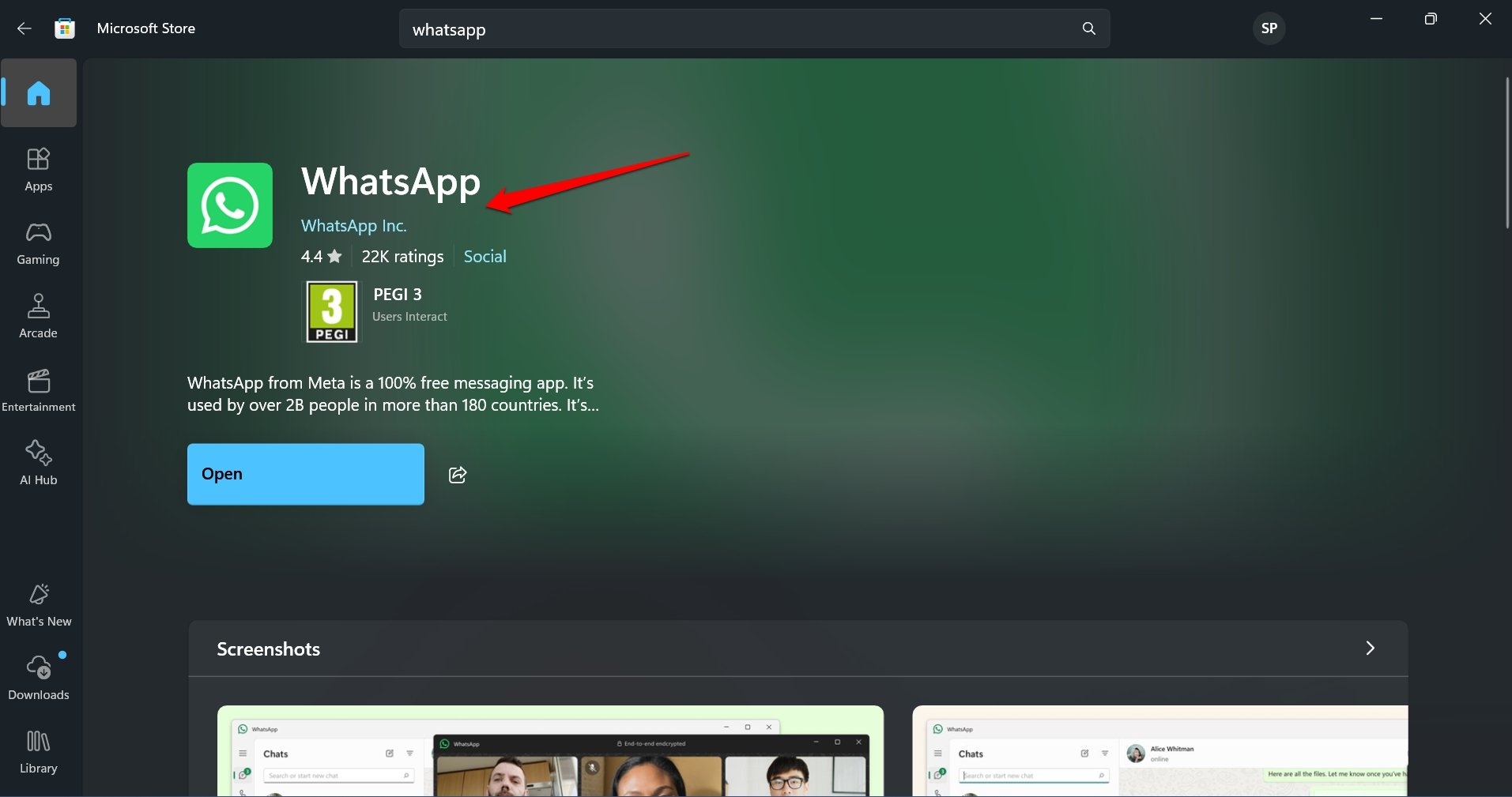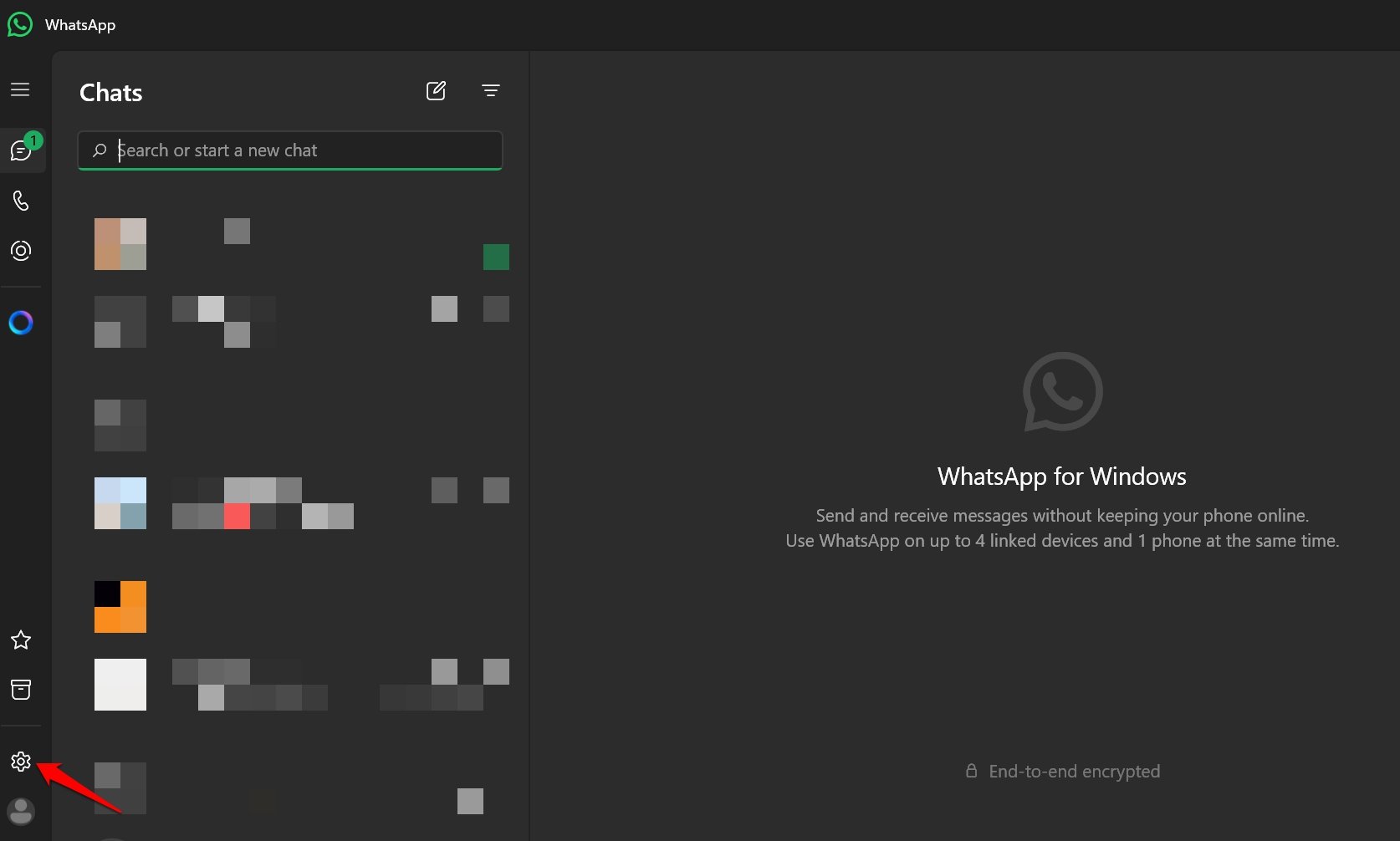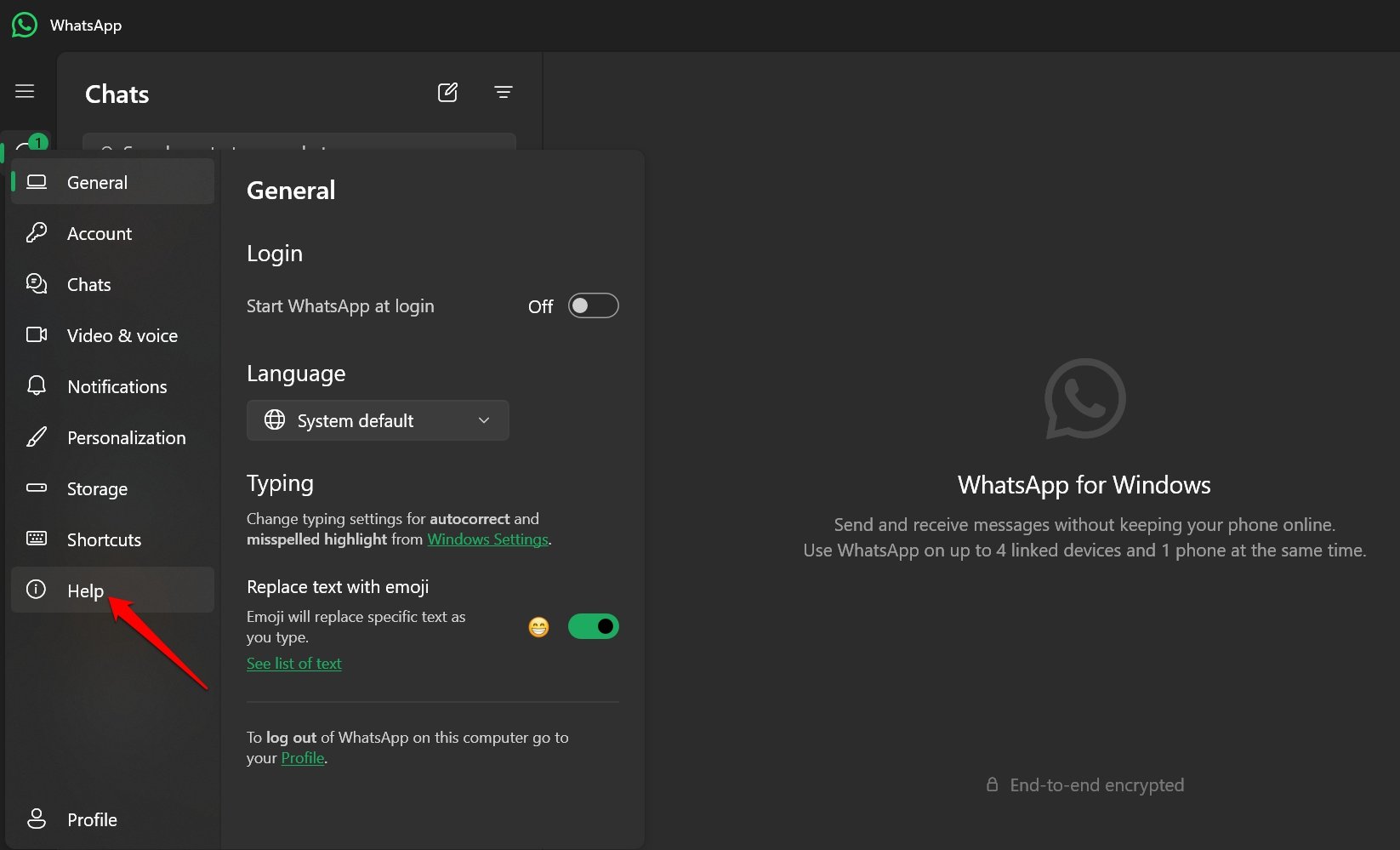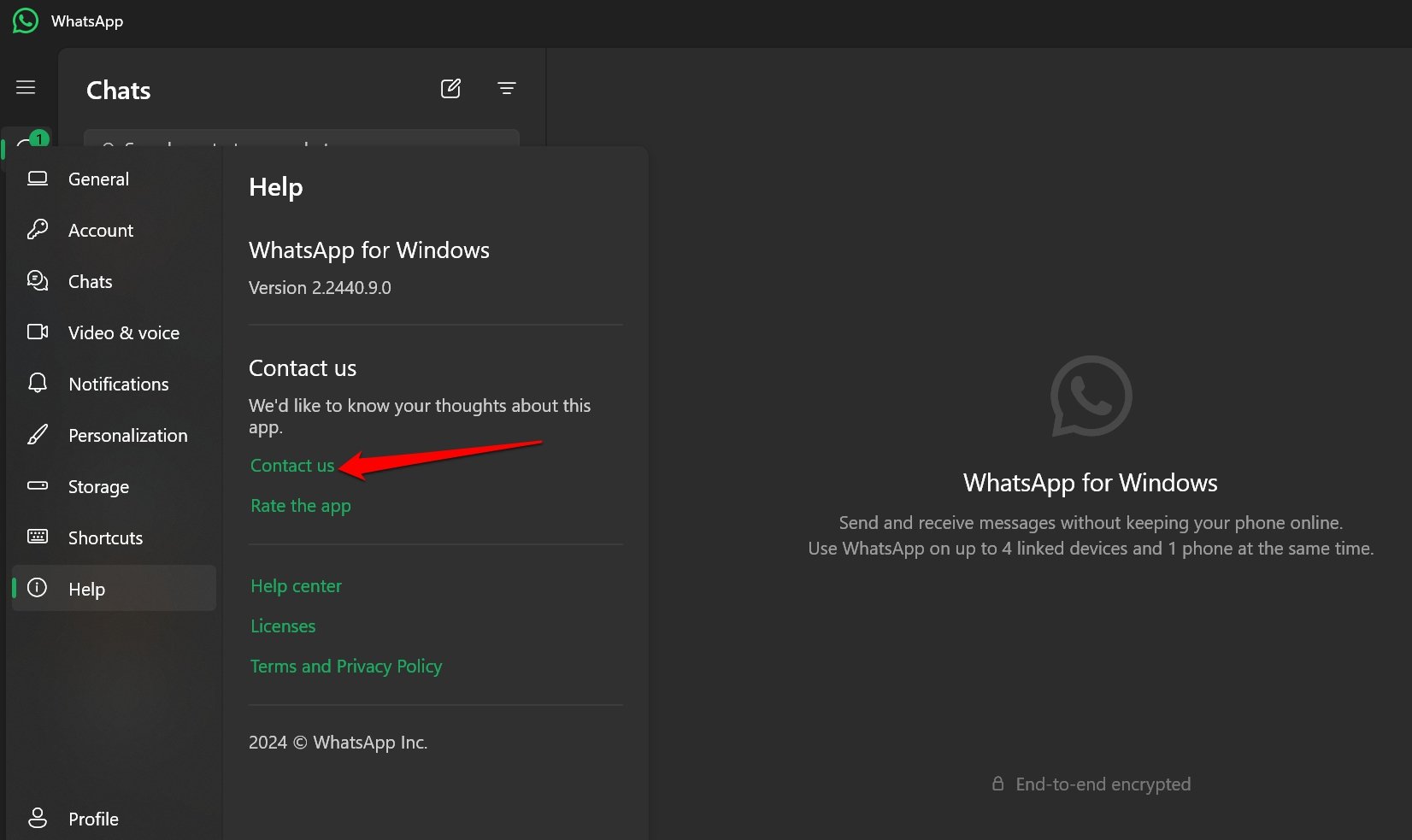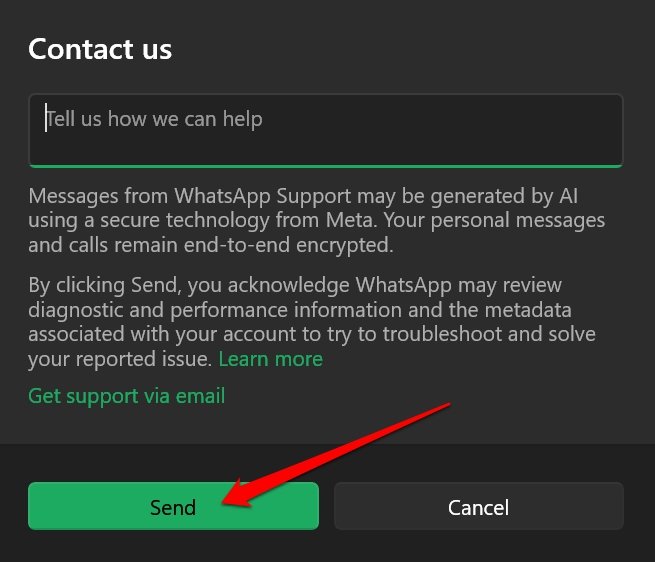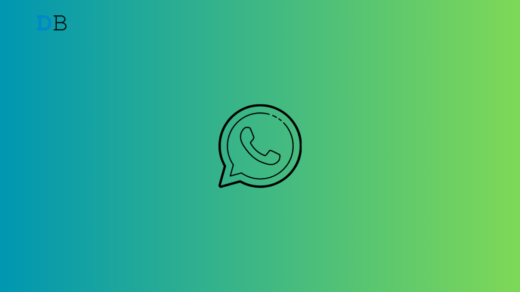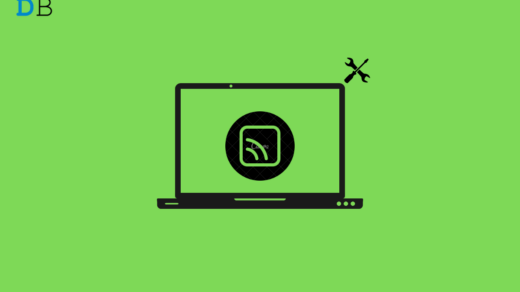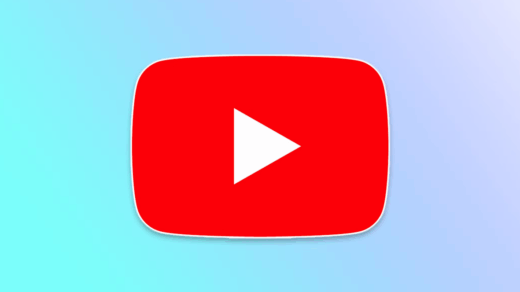WhatsApp’s desktop app has a pesky bug that repeatedly haunts its users. When they try to play or speed up a voice note on WhatsApp, a message says “You Must Have an Opus Codec Installed”. This error is specific to the WhatsApp desktop client for Windows 11.
The error indicates that a specific audio codec is missing from your system. Without it, you cannot play the WhatsApp voice notes on the PC. This guide explains where you can find this codec and what other workarounds can help you access your voice notes without encountering any errors.
Top Ways to Fix ‘You Must Have an Opus Codec Installed’ WhatsApp Voicenote Error
To find out more about this issue with WhatsApp, I dug deep through the web. Some users have reported that even after installing the codec, the WhatsApp desktop client continues to return the “You Must Have an Opus Codec Installed” error.
Instead of only relying on the codec, consider other troubleshooting tips that allow you to listen to WhatsApp voice notes or fast-forward them.
1. Install the Opus Codec on Windows 11
You can find Opus codec as a part of Web Media Extensions that is available on the Microsoft Store.
- Launch the Microsoft Store on your PC.

- Type “Web Media Extensions” in the search bar.
- Click the Get button to install it on your device.

Some users have stated that even after getting the Web Media Extensions, the WhatsApp desktop client continues to hinder them from opening the voice notes they receive in the chats.
If that’s the case with you, get the codecs from other sources on the web which I have described in the next troubleshooting method.
2. Download Web Media Extensions [from non-Microsoft Source]
If trying to install Opus codec from the Microsoft Store did not fix the issue, get the required Codec from a non-official repository.
- On your PC browser, go to the latest Opus Codec on the Free Codecs site.
- Click Download to grab the codec on your computer.

- After installing the codec, launch WhatsApp and check if you can play the voice notes.
3. Turn off User Account Control
In a Reddit forum, users mentioned that turning off the User Account Control on Windows 11 and re-enabling it fixed the Opus codec error on WhatsApp.
Since the troubleshooting tip worked for a few, you may try it as well.
- Press the Windows key to bring up the search panel.
- Type UAC in the serach box.
- On the left side, click on Change User Account Control Settings.

- Drag the slider to Notify me only when apps try to make changes to my computer.
- Click OK and it will save the changes.

Now, launch the WhatsApp client and check the voice notes exchanged with you in the chats.
4. Update the WhatsApp Desktop Client
To fix any codec-related bugs with the WhatsApp desktop application, update it from the Microsoft Store.
- Launch Microsoft Store using Windows + S.

- Click Library on the left-hand side.

- Check if WhatsApp has a version update pending.
- Press the download button to install the new app update.

- Relaunch WhatsApp after the update is complete.
5. Kill WhatsApp for PC from the Task Manager
Force close the WhatsApp desktop client on your PC and relaunch it. If you already have the necessary codec installed on Windows 11 but there is some bug stopping you from listening to or fast-forwarding the WhatsApp voice notes, killing the app temporarily should fix the issue.
- Press Ctrl +Shift +Esc to access the Task Manager.
- In the Processes tab, go to WhatsApp for PC.
- Right-click on the app name and select End Task from the menu.

- Press Windows + S to launch the search panel.
- Type WhatsApp in the search and click Open when the app shows in the search result.

- Access your voice notes in the chat and check if you can listen to them.
6. Use WhatsApp Web
One great thing about WhatsApp is its presence on different platforms. If listening to voice notes on WhatsApp’s desktop client is becoming a nuisance and no amount of troubleshooting is yielding any results, switch to WhatsApp Web.
- Launch the browser on your PC.
- In the address bar, type web.whatsapp.com

You must first link your WhatsApp phone app to the PC browser to view the chats or send messages.
- Open WhatsApp on your phone.
- Press the menu button > select Linked Devices.
- Tap on Link a Device.

- On the PC browser, the WhatsApp Web should display a QR code if it is your first time using the Meta messaging app on a browser.
- Use the WhatsApp app’s QR scanner to scan the QR code on the PC screen.
Once successfully paired, WhatsApp chats will load on your browser. Go through the chats and check if you can play the voice notes.
7. Uninstall and Reinstall WhatsApp Client for Windows
Temporarily uninstall the WhatsApp desktop client and reinstall its latest version from the Microsoft Store. For some users, this troubleshooting method fixed the Opus codec error message on WhatsApp.
- Launch the Windows Settings by pressing Windows + I hotkeys.
- Click on Apps > Installed Apps.

- Go to WhatsApp and click the menu button next to it.
- Select Uninstall From the context menu, and confirm the action.

- Launch Microsoft Store.
- Search for WhatsApp and install the app from WhatsApp Inc.

Launch the WhatsApp desktop app, link your phone, and check if you can play the voice notes in the chats.
8. Report of the Issue to WhatsApp
You must report the Codec issue to WhatsApp. This error appears regularly for Windows users and Meta should do the needful to fix the problem.
- Launch WhatsApp desktop client.
- Click the cogwheel icon for Settings On the left sidebar.

- Select Help from the menu.

- Press Contact Us.

- Describe the error in detail in the space provided and click Send to forward your report.

Alternatively, you may also click on Get Support via Email to send a detailed report through email exchange.
On various forums, users had bad reviews for WhatsApp support. Still, a report of the error from multiple users should push WhatsApp to manage the Opus codec issue for playing voice notes.
Bottom Line
WhatsApp is one of the most used instant messaging apps on smartphones and PCs. If you use it every day to exchange voice notes with your contacts, facing the Opus code error will make communication difficult for you. Follow these troubleshooting tips to get the necessary audio codec or use other means to access WhatsApp voice notes on your Windows PC.
If you've any thoughts on How to Fix WhatsApp Error ‘You Must Have an Opus Codec Installed’ on PC?, then feel free to drop in below comment box. Also, please subscribe to our DigitBin YouTube channel for videos tutorials. Cheers!