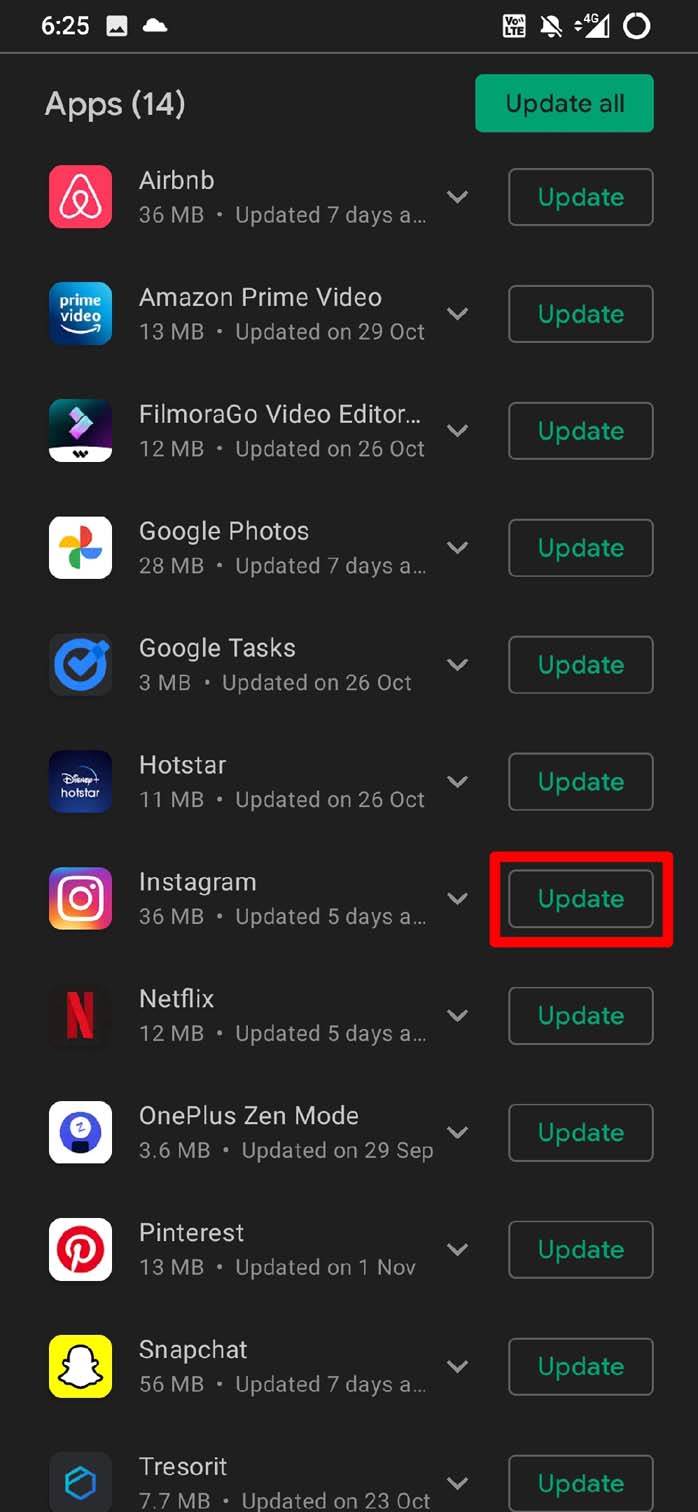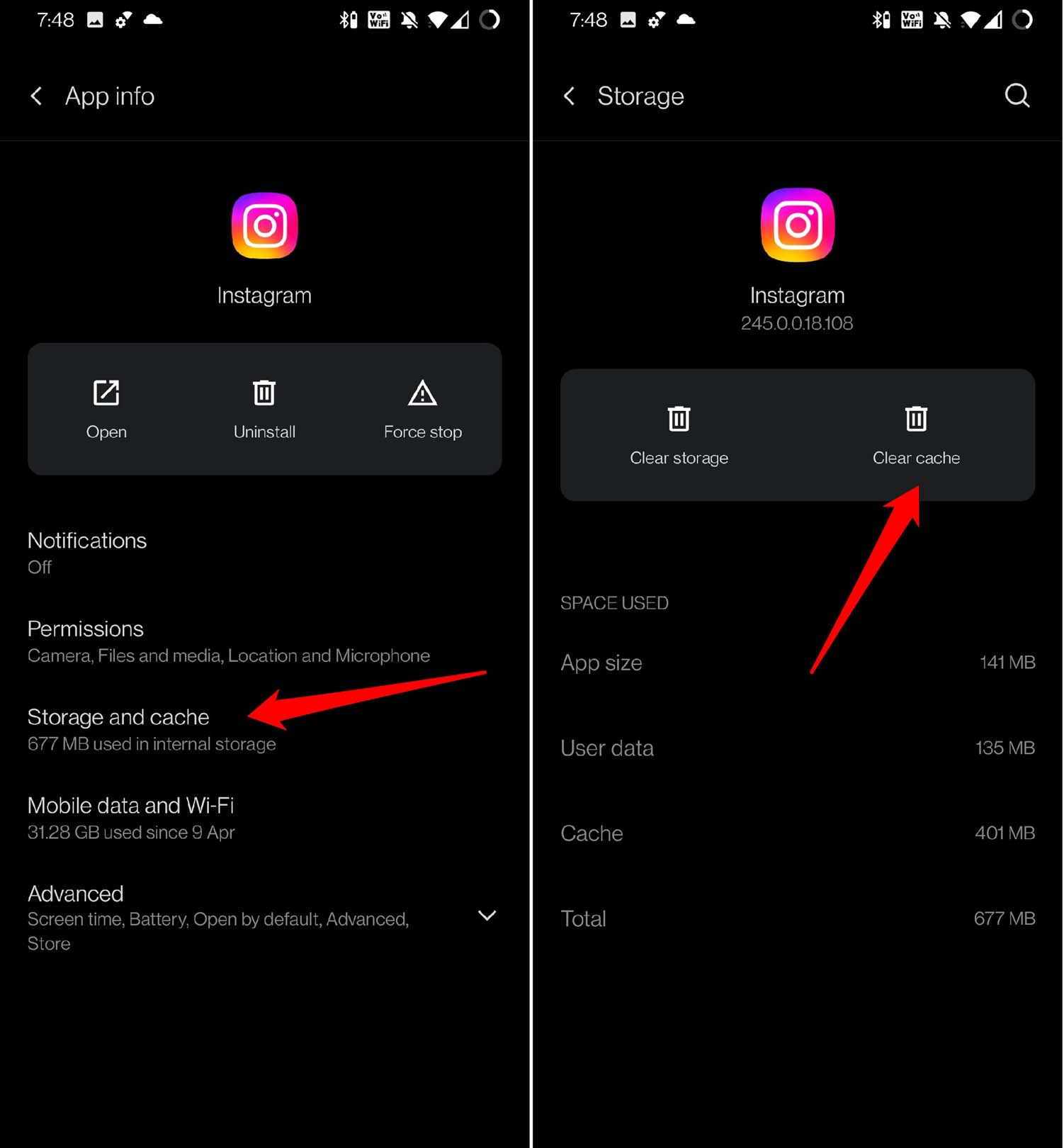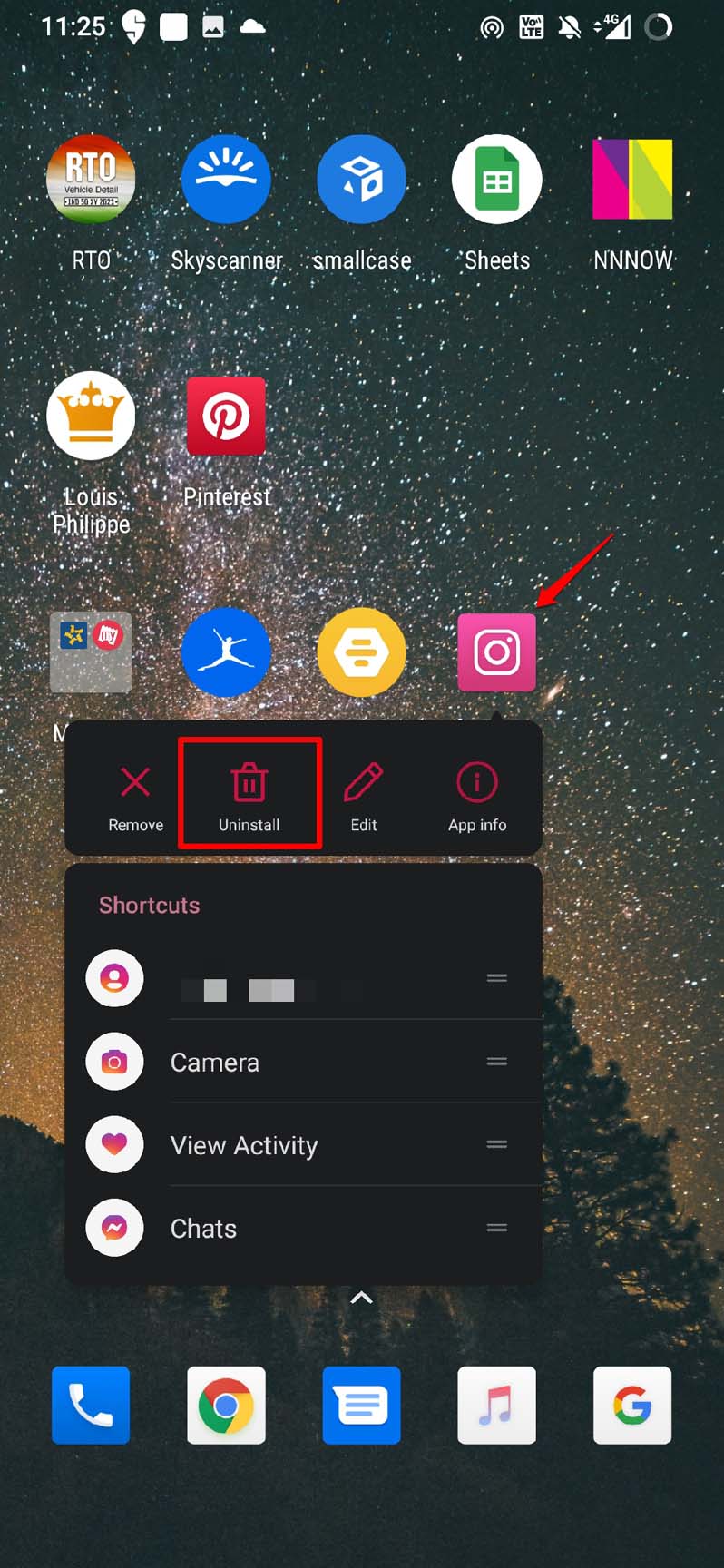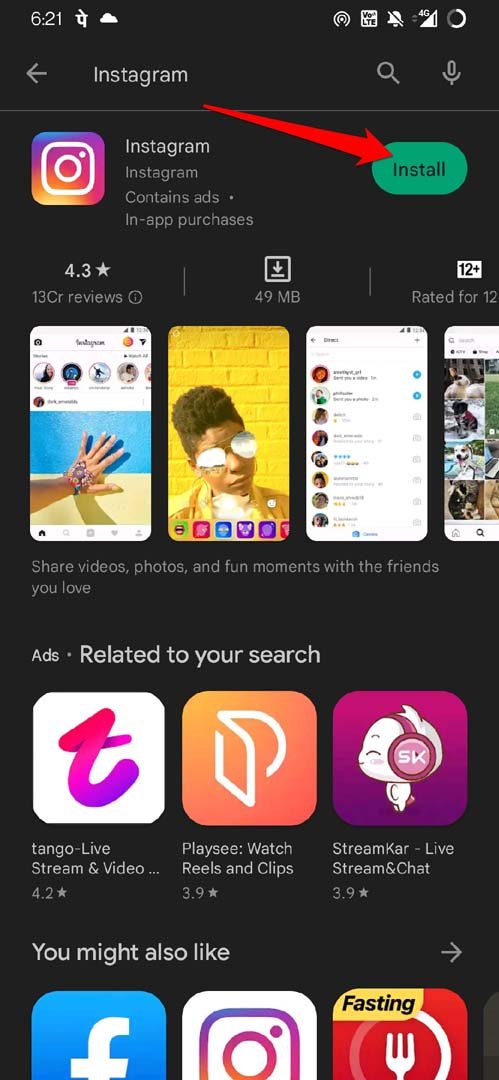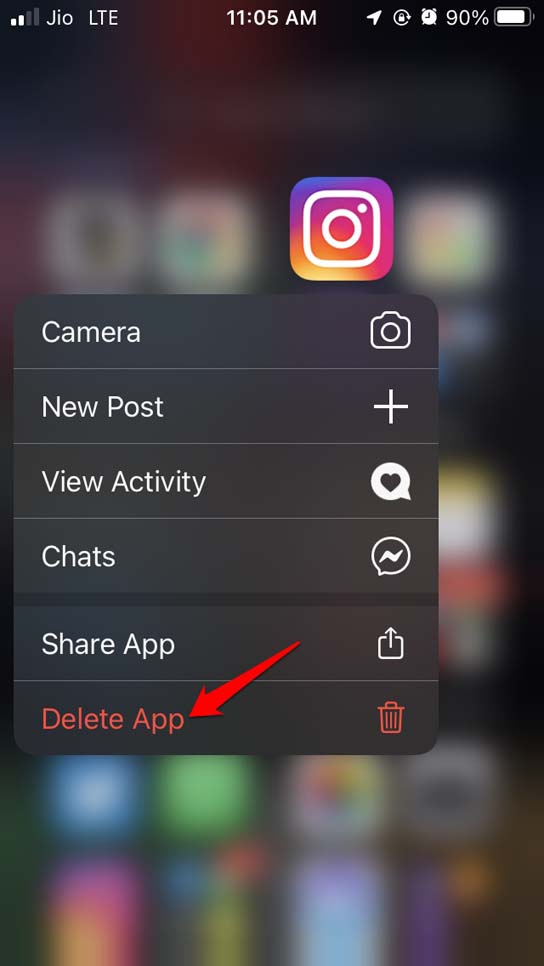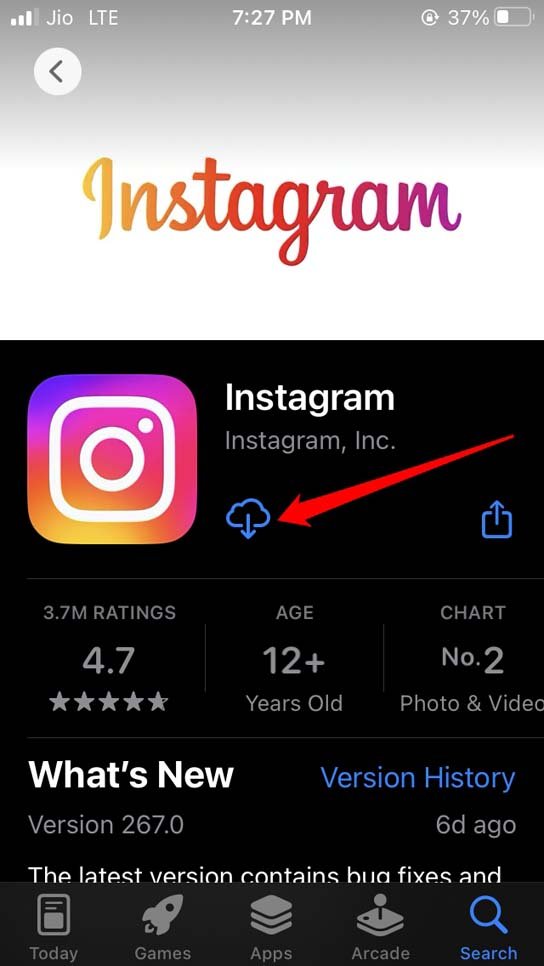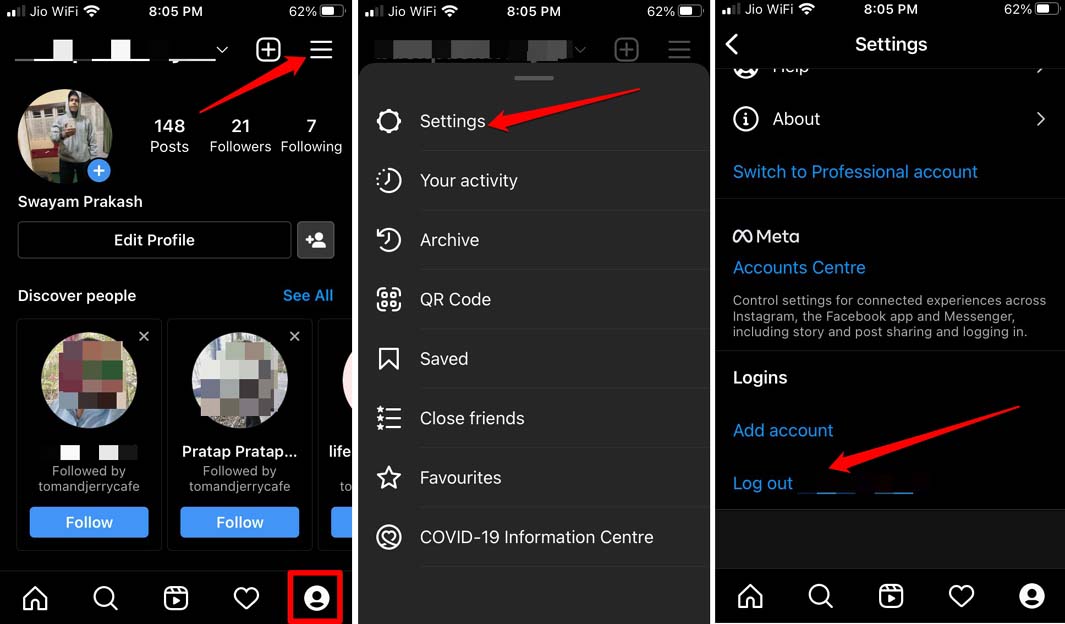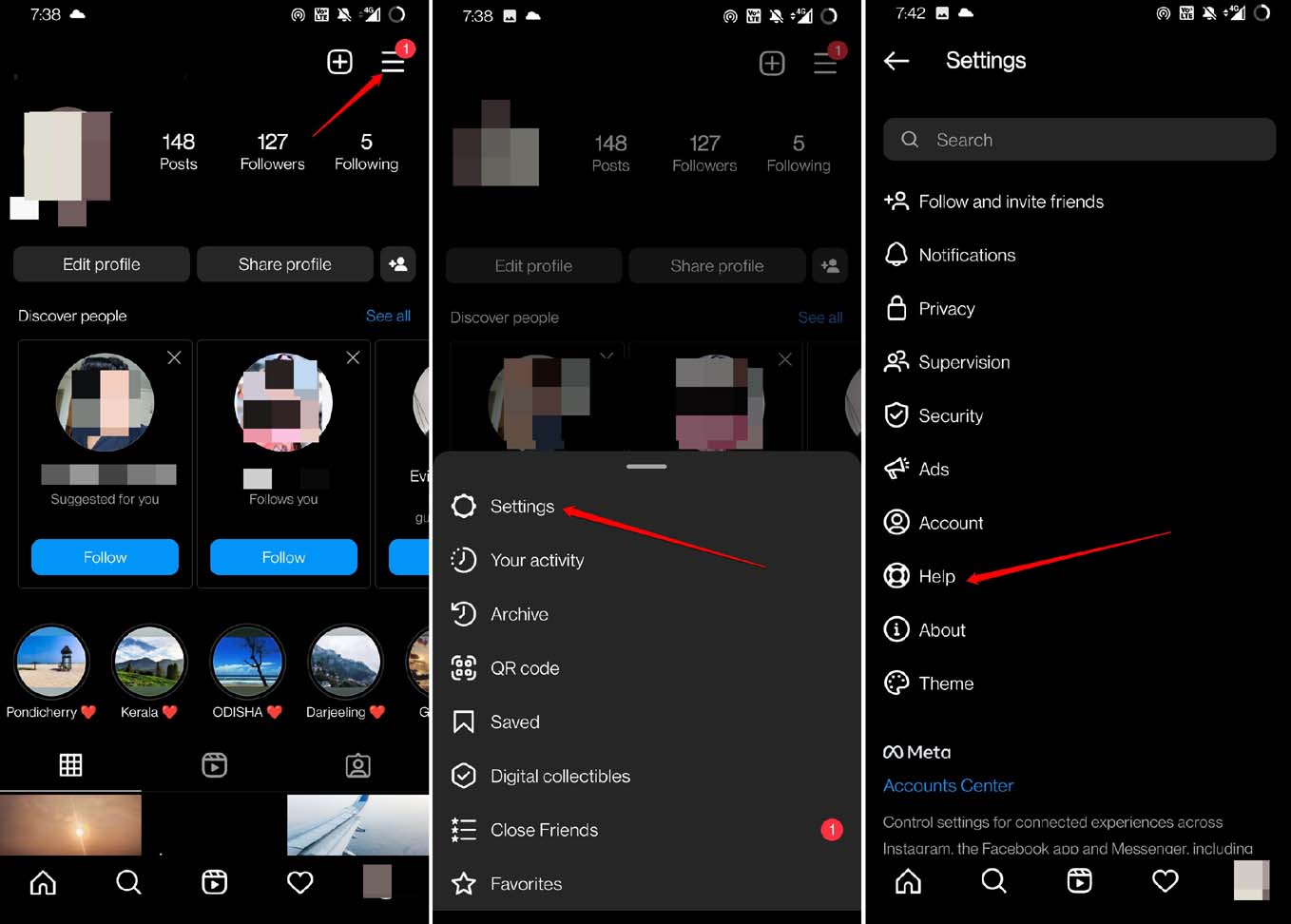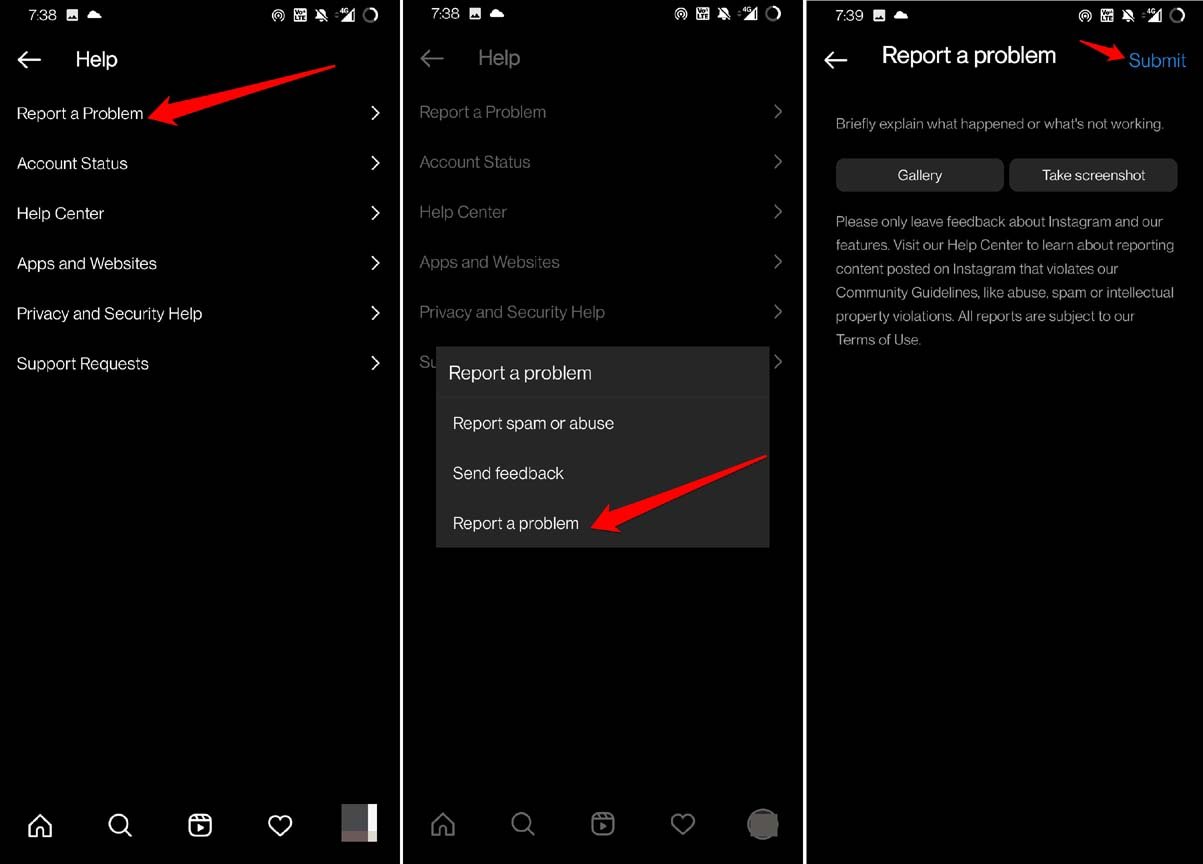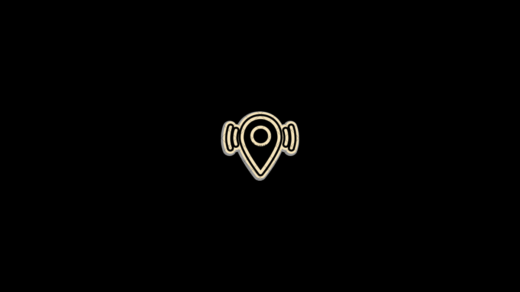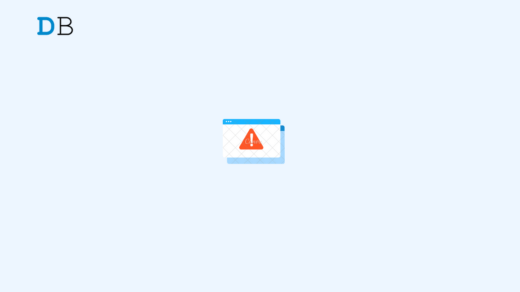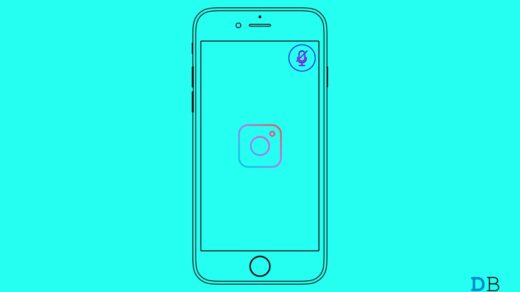Are you getting an error message “You can’t access certain features now” on Instagram? Here are some troubleshooting tips that you may follow to resolve this issue. Also, we will know why certain features on Instagram are limited to some users and not available globally.
The “You Can’t Access Certain Features Now” issue on Instagram may show up if you have violated any policies of Instagram. Also, using an older build of Instagram may cause bugs which may cause the “You Can’t Access Certain Features Now” warning on the Instagram app.
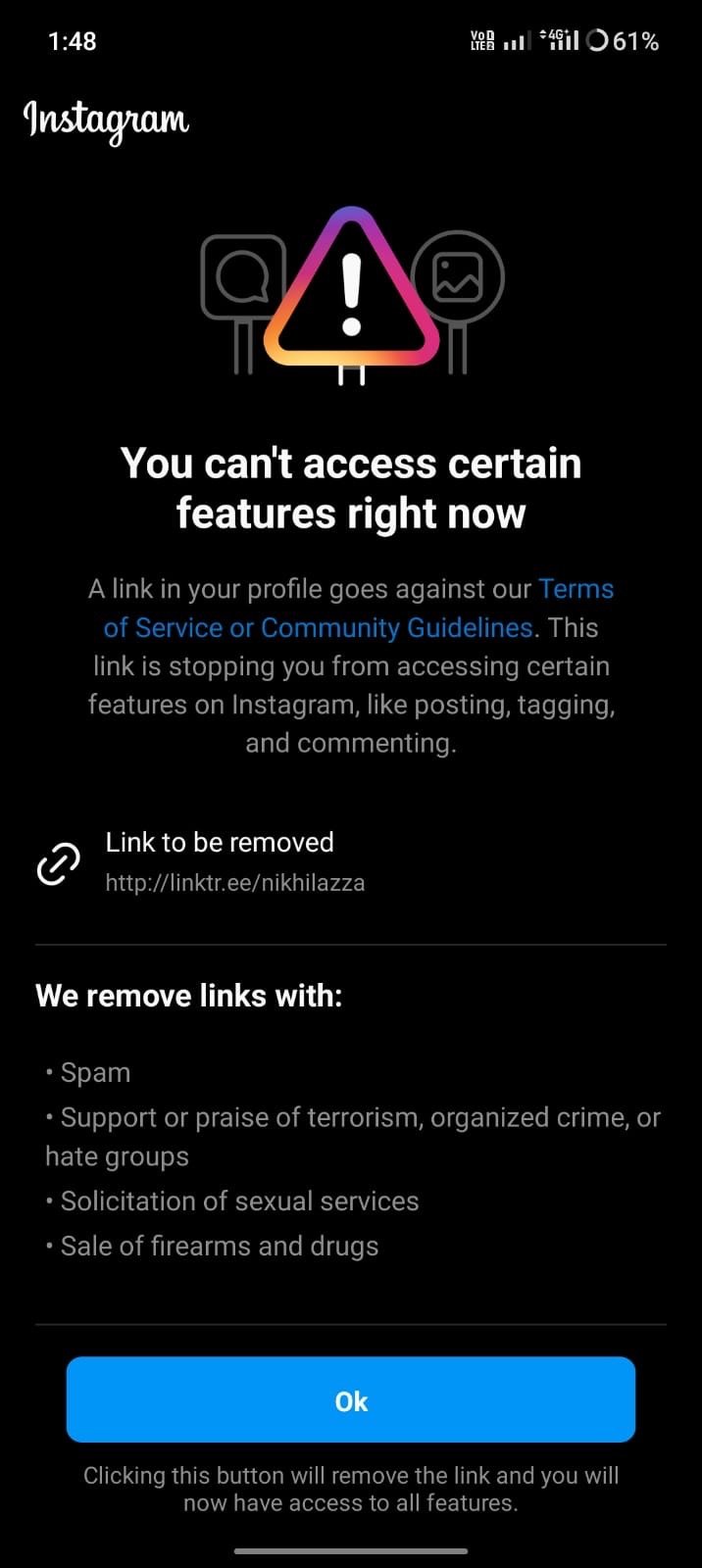
The Android version of Instagram may have some issues in the app cache. The cache usually gets filled with temporary data that may require flushing periodically. Otherwise, the app may throw specific errors.
Top Ways to Fix You Can’t Access Certain Features Issue on Instagram
Here are the various fixes that should let you use the features of Instagram that were not working earlier.
1. Check if your account is Not Violating the Terms of Use
Ensure your account is not violating Instagram’s terms of use. Often this may cause your account to be temporarily restricted from accessing certain features. Have you been spamming links to untrusted websites in the comments or DMs?
If multiple users report your activity, your account may be restricted to use a particular feature. That may include the inability to comment, send a DM, or share any link in the Instagram bio.
Also, if you have been sharing sexual content, or comments that hurt a user or group of users racially, your access to Instagram features will be limited. Even derogatory remarks based on religious sentiments or sharing anything trying to tarnish the image of a public figure may result in temporary bans or restrictions.
If you have violated any of the above terms of use, I suggest pausing activities on Instagram for a few days. Then try accessing Instagram, and you may use the restricted features once again.
2. Update the Instagram app
Go to the App Store or Google Play Store and check if an update is available for the Instagram app. Updating the app can fix any bugs or glitches that may be causing the issue. Here is how to update Instagram on your iPhone and Android phone.
iOS
- Launch the App Store.
- Tap on the Apple ID profile picture.
- Now, search if a new update is available for the Instagram app.
- Tap the Update button beside Instagram to start installing the new version.

Android
- Open the Play Store.
- Tap on the associated Gmail ID picture.
- From the menu, tap on Manage Apps & Devices.
- Next, tap on Updates Available.

- If an update is available for Instagram, tap the Update button to install it.

3. Clear Instagram App Cache
Go to the Instagram app settings and clear the cache and data if you are using Instagram on an Android device. This will erase any temporary files that may be causing the issue and refresh the app.
- Long press on the Instagram App icon.
- Tap on the App Info icon.
- Within App Info, tap on Storage & Cache.
- Next, tap on the option Clear Cache.

- Close the app settings and relaunch Instagram.
Now, try using or accessing the feature that was restricted earlier. You should have no issues now using the Instagram features had it been the corrupt cache causing the trouble.
4. Features You Want to Use May Have a Limited Access
Certain features on Instagram may have a limited rollout. Also, these features may be available to a few regions for testing. You may try using VPN and setting the remote server to a location where the feature is currently available.
If the VPN trick doesn’t work, then you have to wait until the feature is rolled out globally, and you can use it. The waiting time may be short or too long, and it entirely depends upon Instagram.
5. Reinstall the App
If clearing the cache and data does not work, try uninstalling the app. Then reinstall it from the App Store or Google Play Store, depending on your device.
Android users,
- Long press on the Instagram app icon.
- From the shortcut menu, tap on the Uninstall icon.

- Go to the Play Store, and search for Instagram.
- Tap on Install.

iPhone/iPad Users,
- Go to the App Library.
- Search for Instagram.
- Long press on the Instagram app icon.
- Tap on Delete App and confirm it.

- Head to App Store and search for Instagram.
- Press Get to install the app back again on your iPhone.

6. Log out and Log back into Your Instagram Account
Log out of your Instagram account and then log back in. This may help resolve the issue as it is quite a simple fix that has reportedly helped fix random glitches on the photo-sharing platform.
- Go to your Instagram profile.
- Tap the 3-bar button to reveal the menu.
- Next, tap on Settings.
- Scroll to Log Out and tap on it.

- After a few seconds, log in to your account.
Now, check if you can use the features that were restricted previously.
7. Contact Instagram Support
If the above steps do not fix the issue, contact Instagram’s support team for further assistance. You have to report the problem to their team, and they should revert to you. Now, they receive thousands of reports in a day. They may take some time to revert to you. Here is how to initiate reporting a problem to the Instagram support team.
- Go to your Instagram profile.
- Tap the 3-bar button to reveal the menu.
- Next, tap on Settings > Help> Report a Problem.

- In the pop-up, select Report a Problem.
- Briefly explain the issue you are facing in using a feature and press Submit.

Conclusion
It may cause FOMO if various other Instagram users can enjoy certain features, and you cannot do the same. Now, you know why these issues happen with your Instagram account. I hope the guide on how to fix the “You Can’t Access Certain Features Now” issue on Instagram was practical.
If you've any thoughts on How to Fix ‘You Can’t Access Certain Features Now’ on Instagram?, then feel free to drop in below comment box. Also, please subscribe to our DigitBin YouTube channel for videos tutorials. Cheers!