
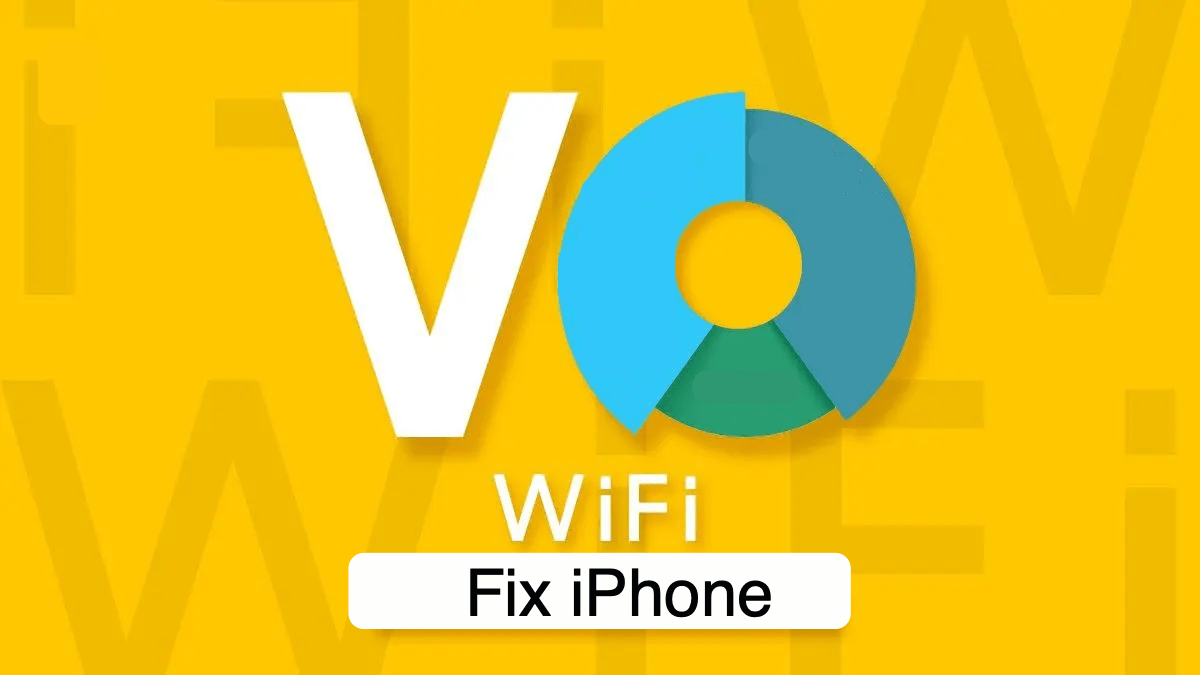
Fix WiFi Calling Not Working on iPhone
Is WiFi calling not working on your iPhone.? Then rest assured for I will show you some easy troubleshooting tips to fix the issue. When a cellular connection can’t be trusted to make phone calls WiFi calling comes to the rescue.
Over the network, you can make calls without having to pay any service fee. Along with the troubleshooting guide, I have mentioned the reasons why WiFi calling fails to deliver on an iPhone.
The solutions that I have mentioned world fine on any of the iOS versions that you run on your iPhone. Even if you use an iPad, all these guides will work just really fine.
Check out these common reasons responsible for the issue.
Now let’s go through the working solutions to fix the Wifi calling issue on iOS.
Unless your iPhone supports WiFi calling you cannot use the feature. Keep in mind that if you use an iPhone 5c or any later model, then only you can use the WiFi calling on your device.
It may happen that the current WiFi network to which you are have connected your iPhone, may have network issues. So, that may affect the ability of the iPhone to make phone calls over WiFi.
So, if it is possible on your part try to switch over to some other WiFi network nearby.
We can never deny the presence of bugs in the iOS which may cause the WiFi calling to not work on the iPhone.
So, while trying out other troubleshooting techniques, I suggest trying to update the iOS on your device.
Try to use WiFi calling after installing the software update.
It is important that WiFi Calling must be first enabled on your iPhone.
With LTE disabled your iPhone will be using the WiFi calling smoothly. To disable LTE on iOS for your service provider,
Often SIM cards in your phone may have some issues and cause network hindrance. So, as a solution, you can use the specific SIM ejector tool for your iPhone and take out the SIM.
The use a clean soft cloth and that rub the SIM card slightly on its golden side. Do this for a few seconds. Then, re-insert the SIM card back in the SIM tray and put it back in your iPhone.
Now, check if the network troubles have been fixed or not.?
You may also try to enable and disable the Flight Mode on your iPhone. Often various users report that doing so fixes the network issues.
When none of the above troubleshooting methods work to fix the WiFi Calling issue in iPhone then try to reset the network settings on it.
After the reset, you can try to initiate WiFi calling by connecting to the WiFi network. It should work fine.
So, these are the various troubleshooting methods you can use to fix the issue of WiFi calling not working on your iPhone.