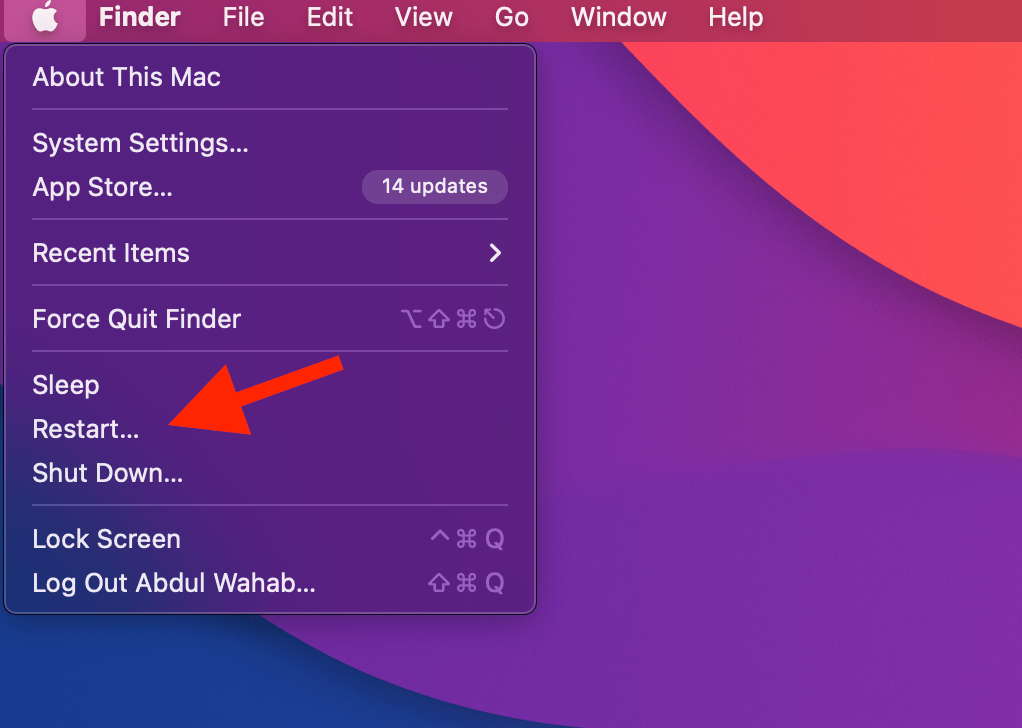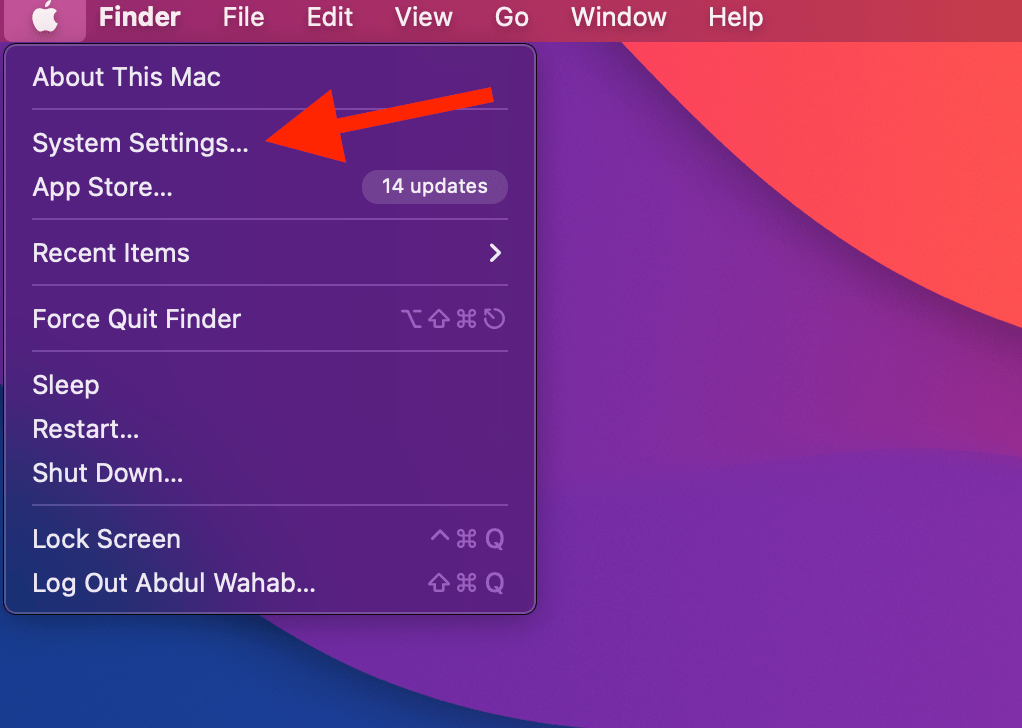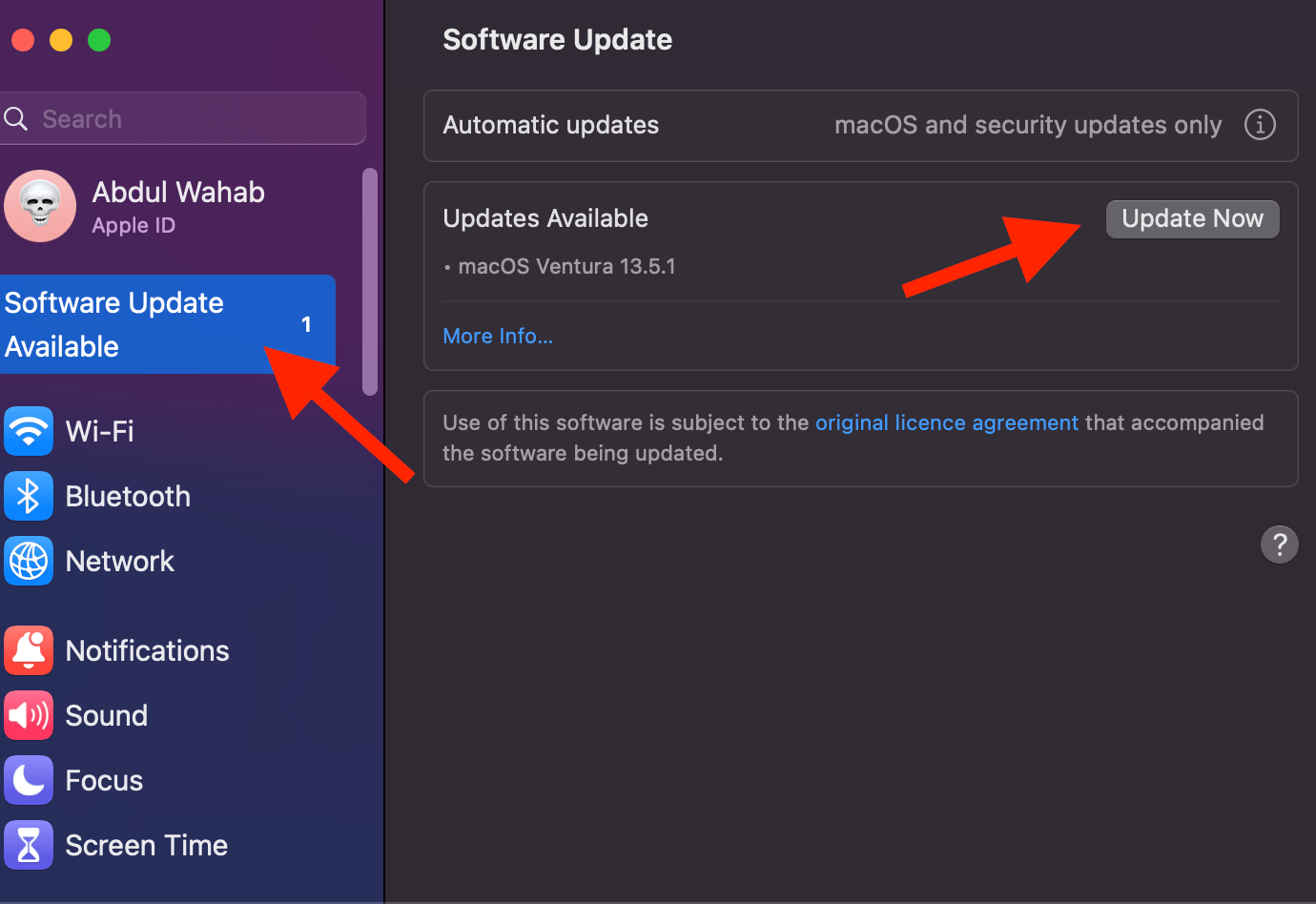Dealing with a pesky white dot on your MacBook screen? If your laptop took a tumble or suffered a hit recently, those white dots might have appeared. While they don’t usually affect your laptop’s performance, they sure can be a display disruption.
But guess what? It’s not all doom and gloom! Sometimes, these dots are simply due to software glitches and can be easily fixed. Whether it’s a hardware mishap or a software hiccup causing that dot, we’ve got you covered. Today, we’ll explore simple solutions to say goodbye to that glaring dot. Let’s dive right in!
What Causes White Dots on a MacBook Display?
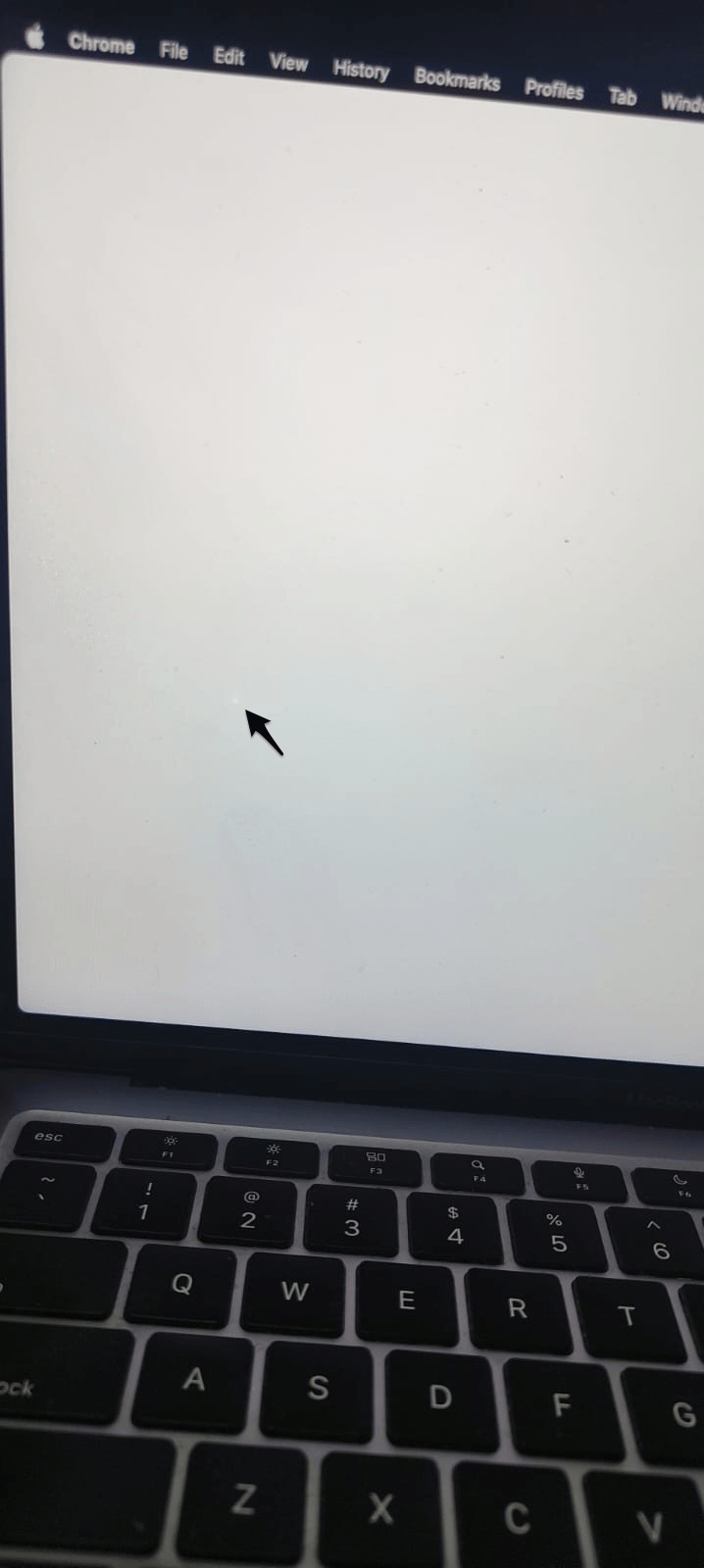
The appearance of the white dots might differ based on your screen background – a single, bright color will make them more noticeable. But why do these dots appear? Well, here are the two main causes:
Dead Pixel
First and foremost, a dead pixel could be the culprit. When an area on your MacBook screen lacks any light, it’s likely that one or more pixels are dead. A lot of times, it happens due to physical impact, like accidentally hitting or dropping your laptop. Intensely shutting your MacBook or applying too much pressure on it can also play a part.
Unfortunately, there’s not much you can do in this case. Replacing the display panel is usually the only solution. Be sure to approach this issue with care, as attempting to fix it on your own can lead to more harm than good.
However, in some cases, it’s just a software hiccup causing trouble rather than a hardware issue. A part of your screen might act up, displaying white dots. This software glitch can lead to a stuck pixel instead.
Stuck Pixel
If not a dead pixel, it could be a stuck pixel causing the issue. If you notice a persistent color in a certain area of the screen, it might mean that a pixel or a group of pixels is stuck, mostly due to a software issue. Luckily, there are a few ways to overcome a stuck pixel on your MacBook screen to get rid of white dots (more on this below).
Ways to Fix the White Dot on Your MacBook’s Display
Here we’ll explore some simple ways to tackle that bothersome white dot on your MacBook screen from the comfort of your home.
1. Restart Your MacBook
Restarting your MacBook reloads the operating system files, often fixing software glitches causing hardware issues like white dots.
To restart your MacBook, simply carry out these steps:
- Click the Apple menu.
- Choose Restart and confirm.

- See if the glitch is resolved.
You can also hold the power button and click Restart to restart your MacBook.
2. Update Your MacOS to the Latest Version
Updates are like supercharged problem solvers. They iron out software wrinkles and improve your user experience. So, if restarting your MacBook doesn’t work, you should try updating to the latest macOS version to overcome those white dots.
Here’s how to update your MacBook’s macOS version:
- Click the Apple menu.
- Select System Settings (System Preferences on older Mac versions).

- Click Software Updates. If updates are available, click Update Now.

3. Rub the Affected Spot With a Cloth
Another effective way to overcome white dots on a MacBook is by gently rubbing the problematic area with a soft cloth. Sometimes, this hands-on approach can help vanquish those white dots.
Carefully use the cloth to give the spot a light rub, but make sure not to press too hard. This might realign some pixel matters and make the dot disappear. Just remember, it’s a delicate operation, and gentle wins the race here. Give it a try and see if your MacBook screen gets its clarity back.
4. Get Professional Assistance
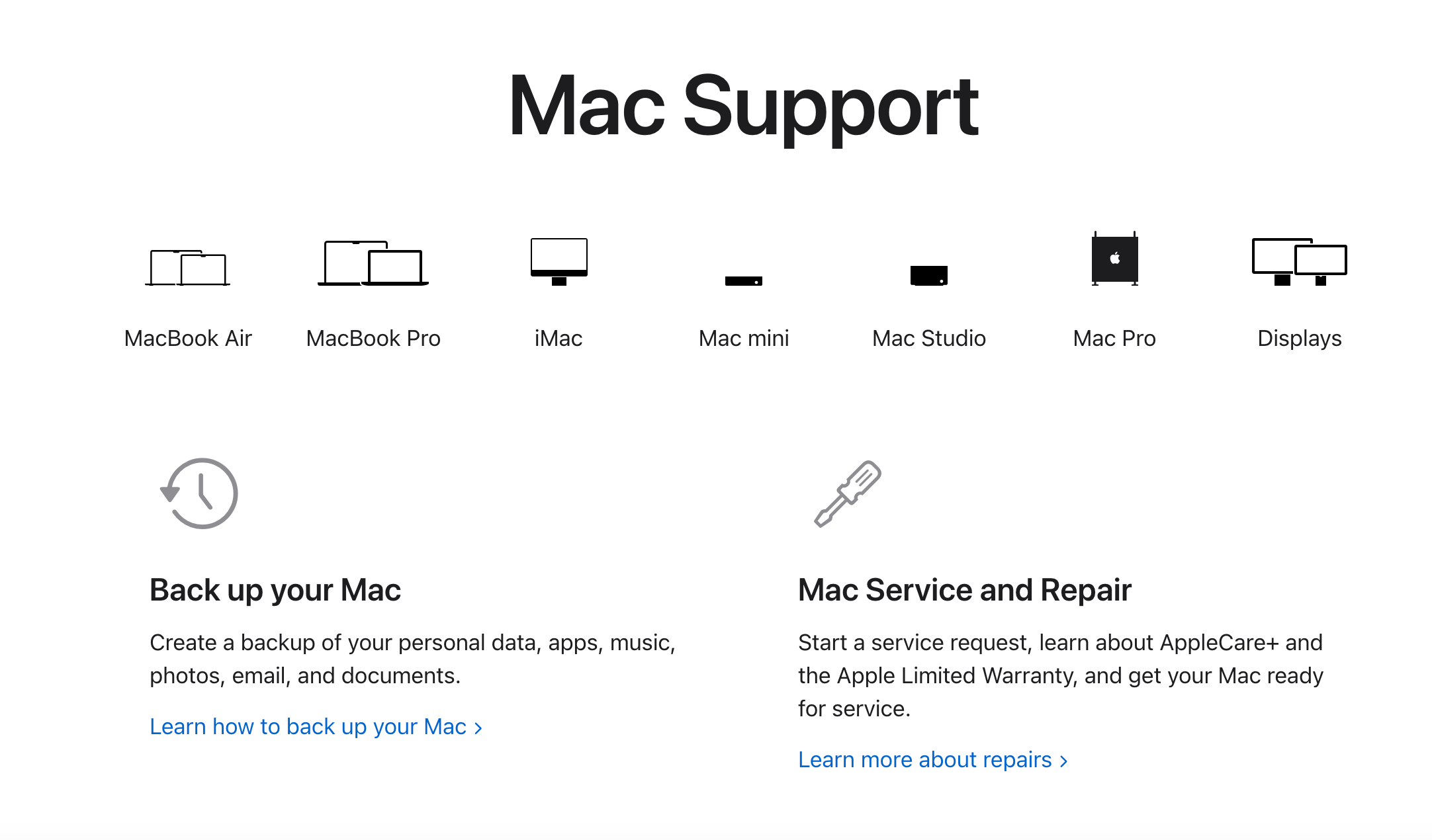
When all else fails, it’s time to consider the professionals. If none of the earlier fixes work, a trip to a repair shop is in order. This might be necessary when the pixels in the problematic area are truly dead.
Typically, the issue lies in the display panel, not the LCD panel just behind the screen. Replacing the display panel can be a bit pricey and time-consuming. If your MacBook is under warranty, Apple might lend a hand. Reach out to them through their support channels, and they can guide you through the repair process.
Is it Fine if You Don’t Fix Your MacBook Screen’s White Dot?
If you’re wondering if that white dot really needs fixing, well, the decision depends on factors like cost. Replacing the display panel can be pricey, which keeps many users from going for it. Also, if the pixel lights are not popping up in new positions and if the dead pixels aren’t growing like cancerous tumors, then avoiding an expensive repair is a good choice.
Generally speaking, a single white spot isn’t a huge concern and won’t majorly affect your experience. It might be a minor annoyance, but you can live with it. If it’s too bothersome, hook up a second display. However, if the dots multiply, it could indicate your MacBook’s age, and it might be a hint that it’s time for replacement.
Get Rid of Those Annoying White Dots Today!
In a nutshell, those irksome white dots on your MacBook screen stem from physical impacts or software glitches. Restarting, updating your macOS, and gentle rubbing might do the trick. While a single dot isn’t alarming, professional help is an option if other solutions fail. Remember, you can live with minor disturbances or use an external display. But if the dots increase, it could be a sign to consider a newer MacBook.
If you've any thoughts on How to Fix White Spot Light on Mac Screen?, then feel free to drop in below comment box. Also, please subscribe to our DigitBin YouTube channel for videos tutorials. Cheers!