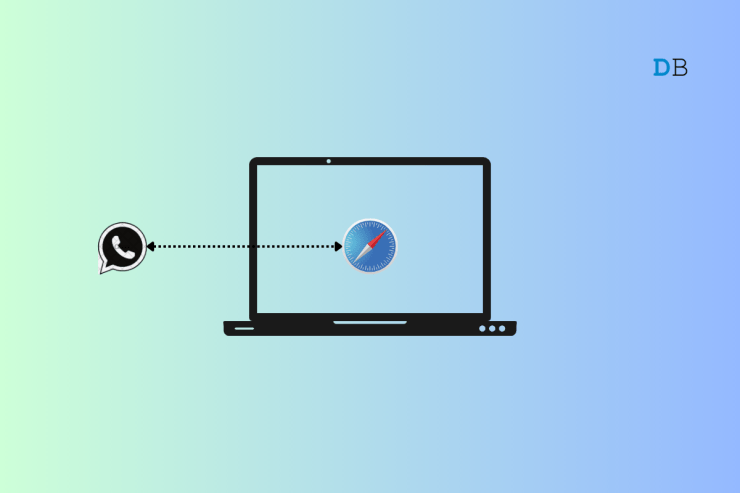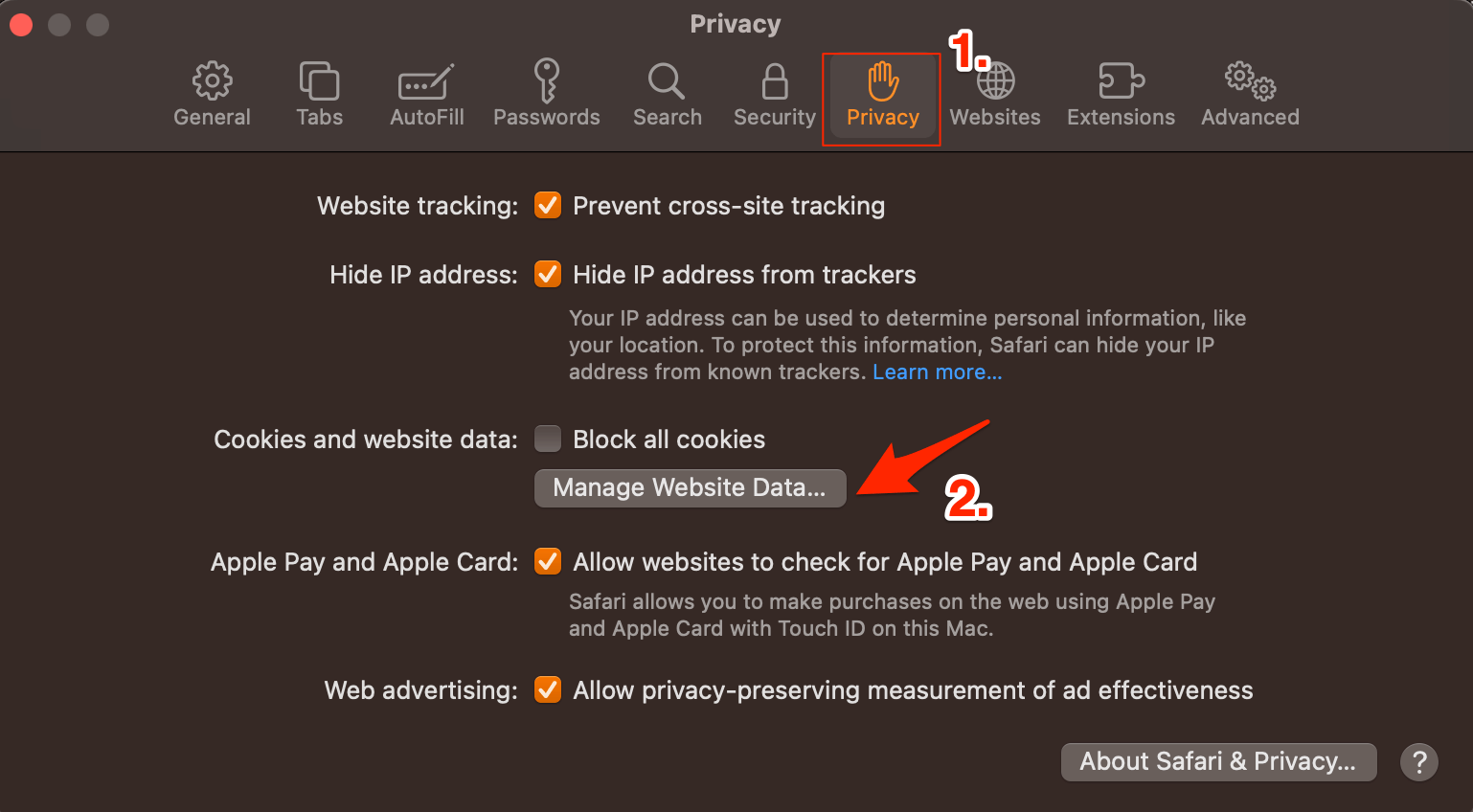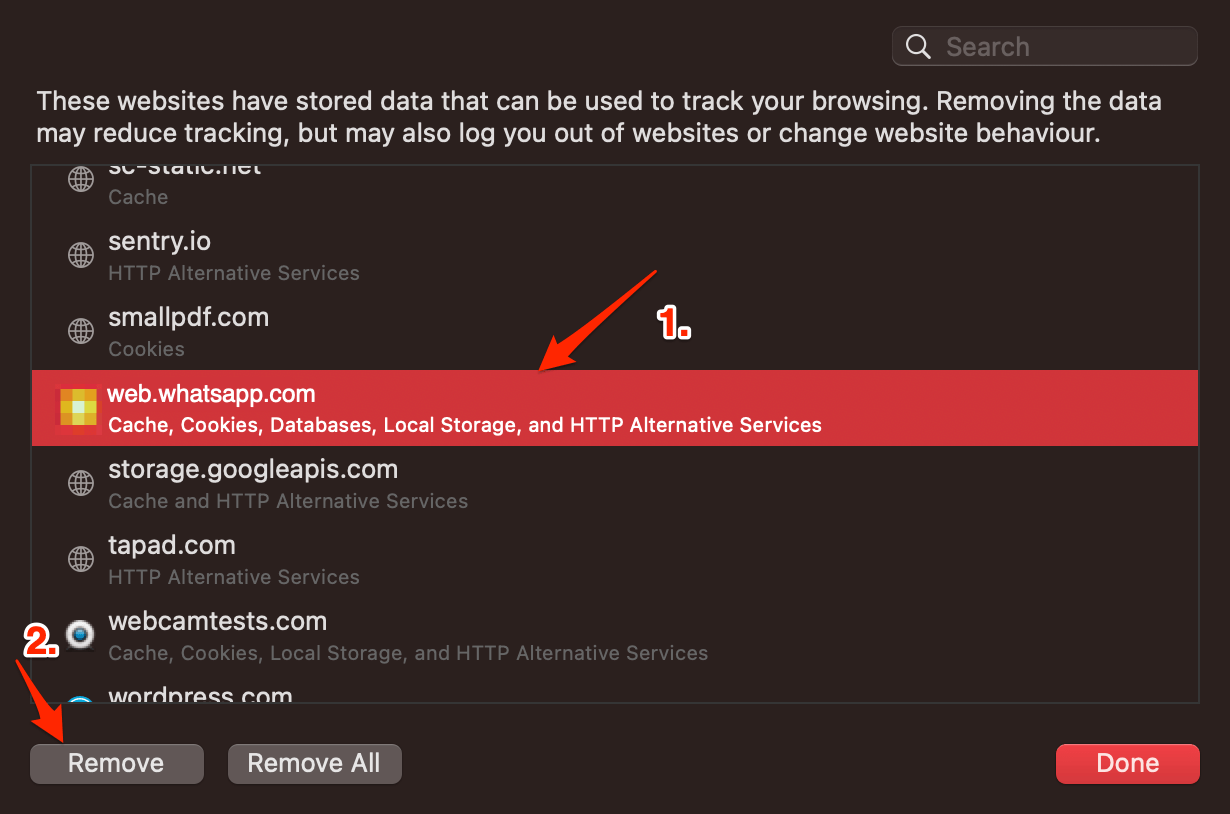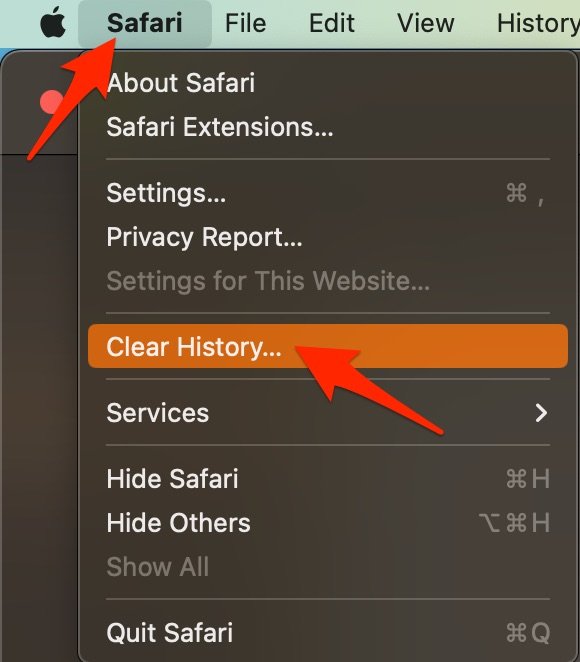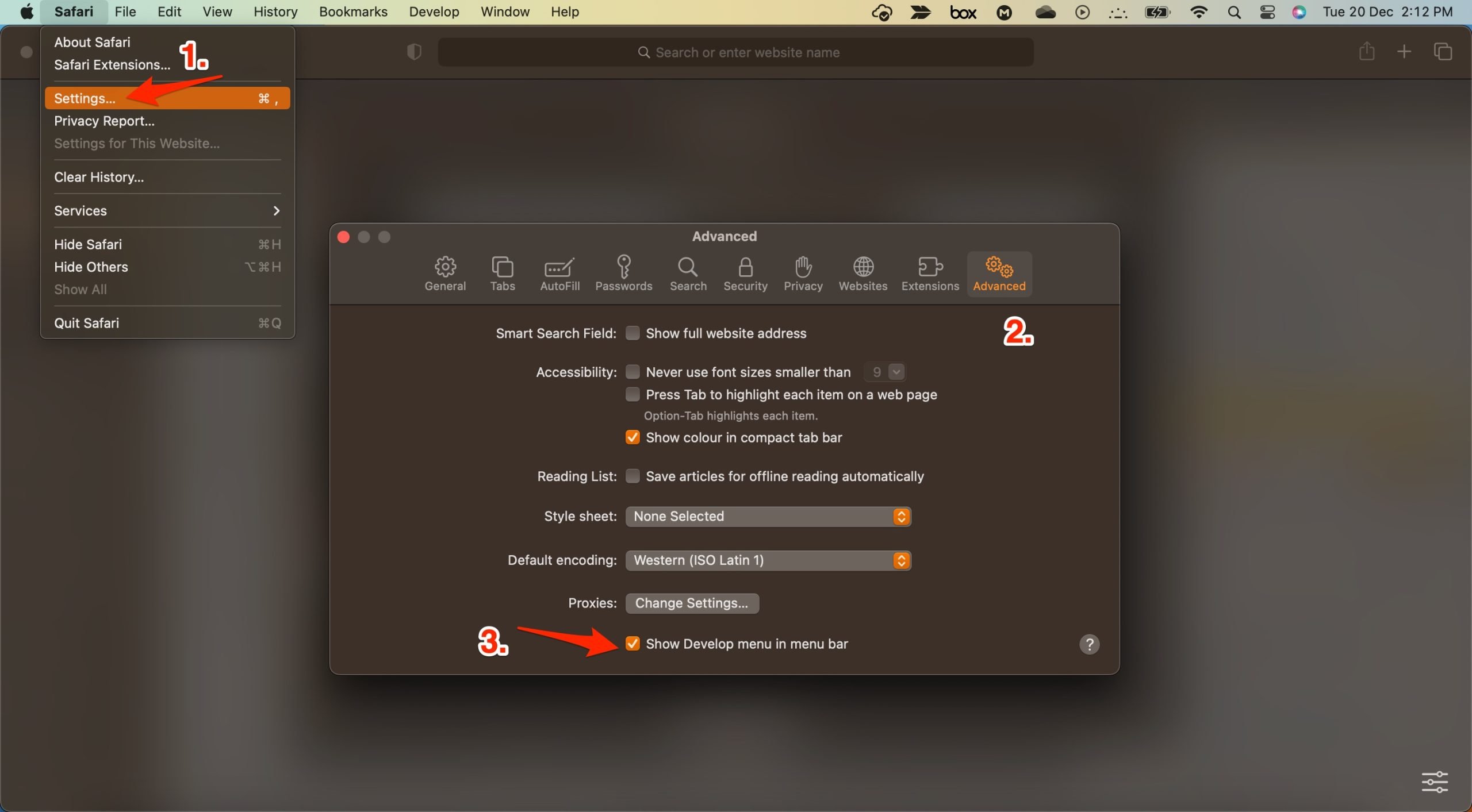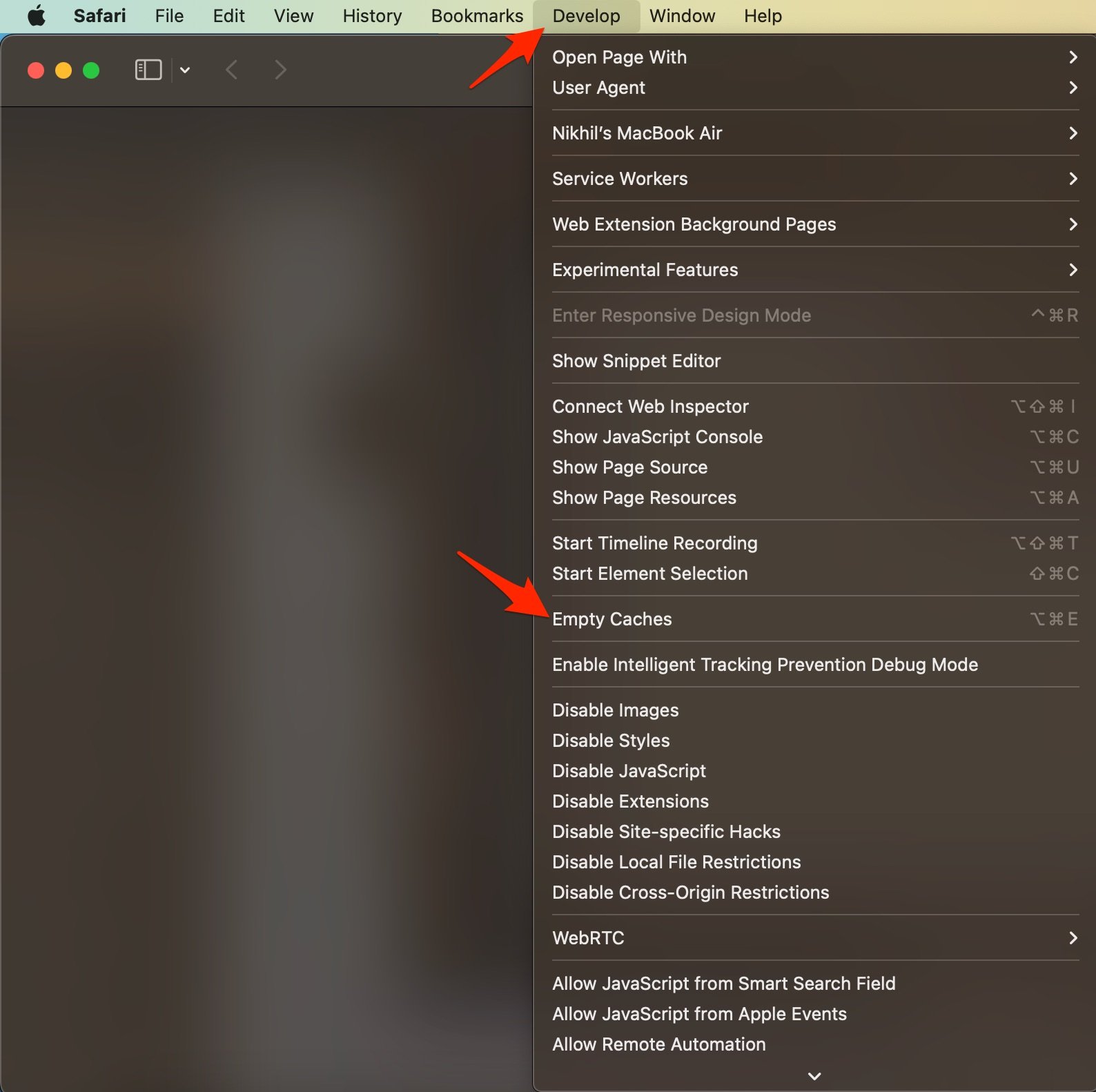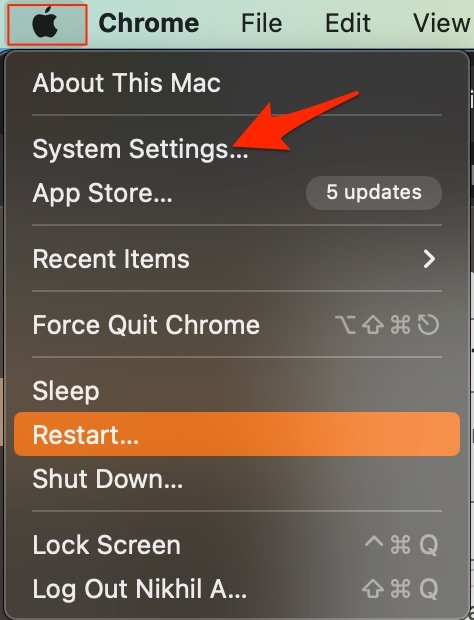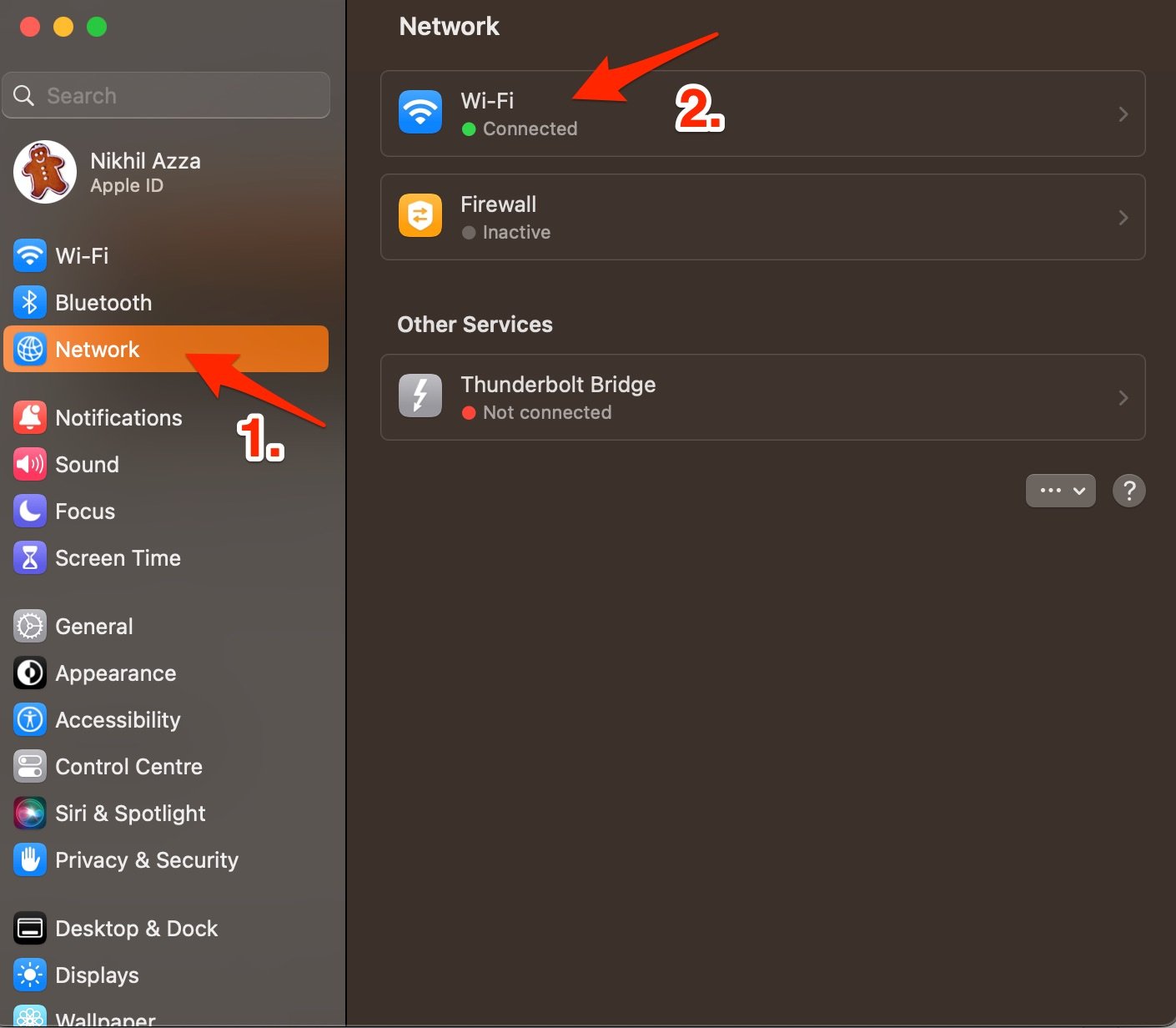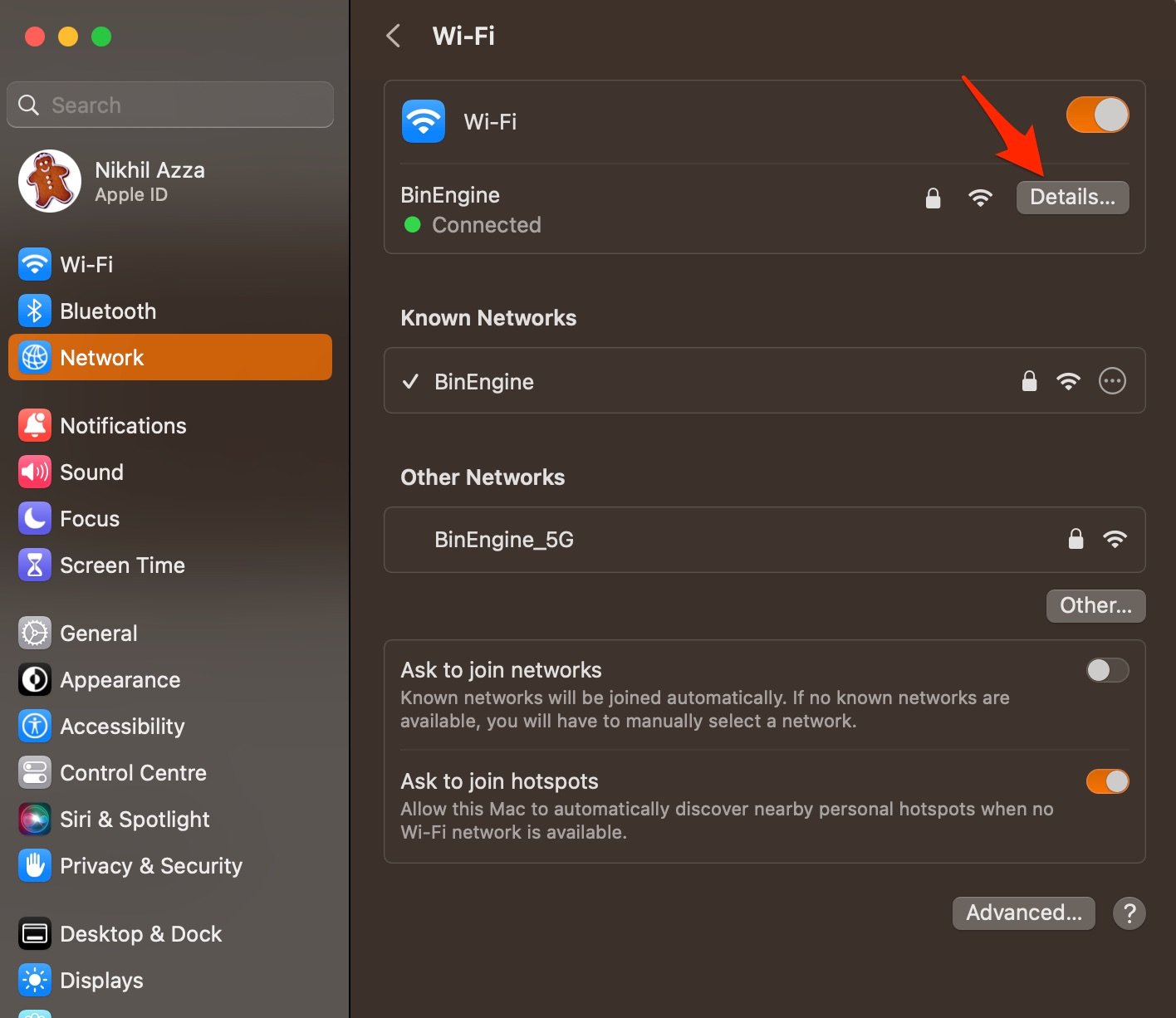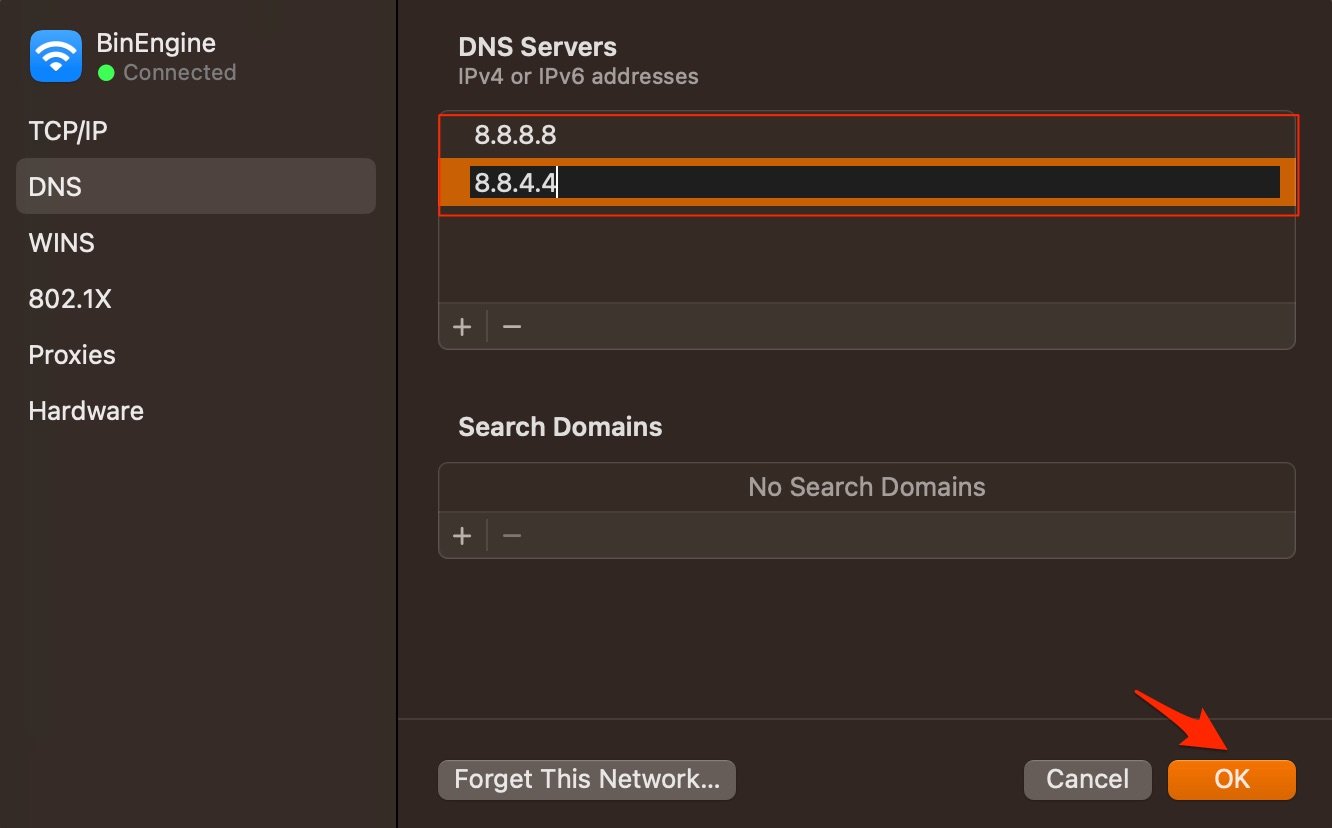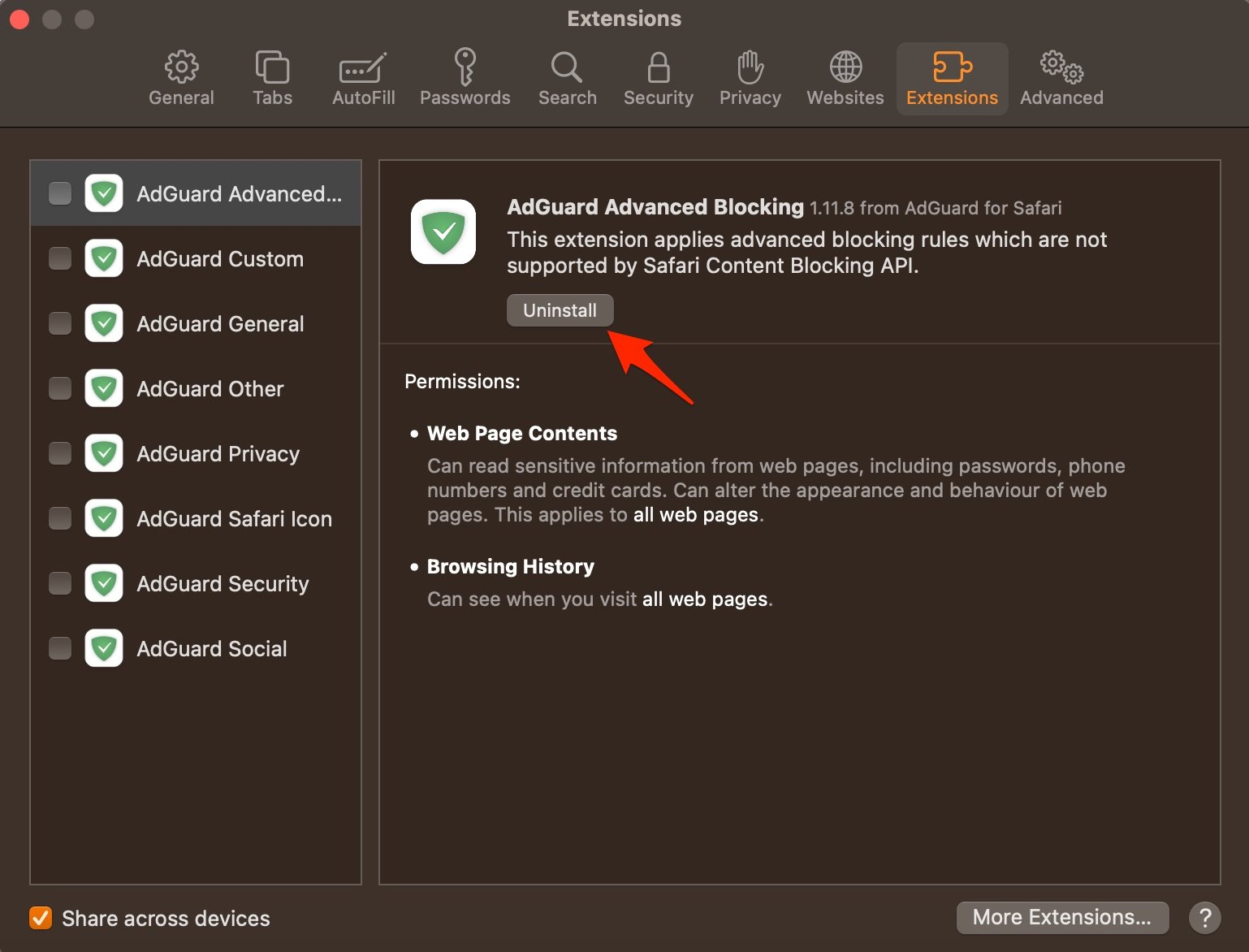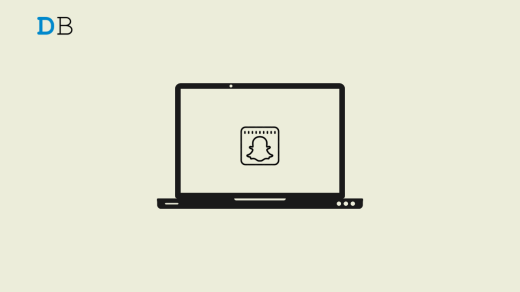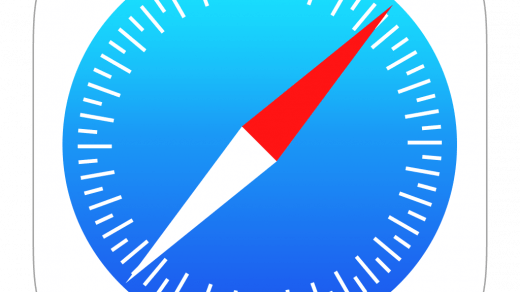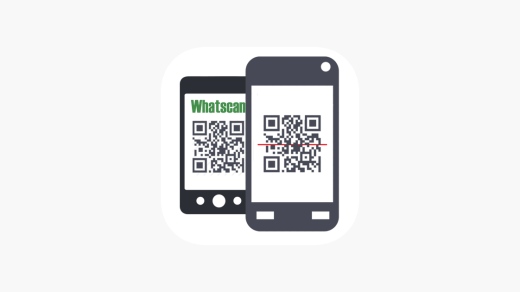WhatsApp Web is a browser-based version of WhatsApp that allows you to access WhatsApp on a desktop browser. All you need is to scan the QR code and link WhatsApp with the app’s Web version. You can use WhatsApp Web on any browser-supported device.
If you are trying to use WhatsApp Web on Safari browser for Mac. But facing issues using the app, then below are some of the best solutions to fix WhatsApp Web Not Working on Safari Browser.
1. Clear WA Web
You can clear WhatsApp Cache, Cookie Data, local storage, and other network preferences on Mac. This will fix any connectivity issues with the app.
- Open Safari and click Safari in the menu bar
- Now click on Settings.

- Now look for the Privacy tab and click on Manage Website Data.

- Here click on web.whatsapp.com and then select Remove.

Now, re-login to your WhatsApp Web and access WhatsApp on your Desktop browser.
2. Update the macOS
Safari updates are released along with macOS updates, there is no direct option to update the Safari browser. You need to update the Mac browser in order to update Safari. Apple is quick enough to release system-wide updates to fix issues with macOS or related system apps. You can open the System Settings and install the latest macOS in the Software Update menu.
3. Clear Cache Files
Huge Cache Buildup may be the main culprit in causing server issues. The cache is data that stores the site’s data and other web information. It helps speed up the page load and fix connectivity issues with the browser. Clearing the Cache can help fix the WhatsApp Web on Safari.
- Open Safari and click Safari in the menu bar and click Clear History.

- Select the time range and clear history.
- To clear the cache, click on Settings.

- Here click on Advanced Tab
- And Right tick on ‘Show Develop Menu in Menu Bar‘

- Now click on Develop in the menu bar
- Here Empty Cache and Restart the Safari Browser.

4. DNS Host Connectivity Issue
The browser uses DNS to connect with WhatsApp Web to collect the data and load the videos on your Safari Browser. If the host is not able to resolve the connectivity with server DNS, then the Web may not load on your Safari browser. The best solution is to change the DNS. By default, the Mac network will automatically set the DNS provided by your ISP. Changing DNS will not affect your net speeds, and it is completely safe.
- Open System Settings.

- Here open the Network option and click on the network you are connected to (in my case it’s Wi-Fi).

- Now click on Details.

- Here click on the DNS tab, tap on the + icon, and enter the DNS.

- Click OK to apply the changes.
- Google Public DNS: 8.8.8.8 and 8.8.4.4
- Cloudflare: 1.1.1.1 and 1.0.0.1
- OpenDNS: 208.67.222.123 and 208.67.220.123
5. Delete Browser Extensions
Extensions are browser add-ons that help increase browsers’ productivity. The extensions scan the webpage to see if there is any action to perform. Though the extensions are safe, sometimes code injecting or content blocking extensions can cause site loading issues. It is good to disable or remove the Safari extension on Mac to see if WhatsApp Web Not Working on Safari.
- Open Safari and click Safari in the menu bar
- Now click on Settings.

- Here click on Extensions and Uninstall Extensions.

5. Use WhatsApp Desktop
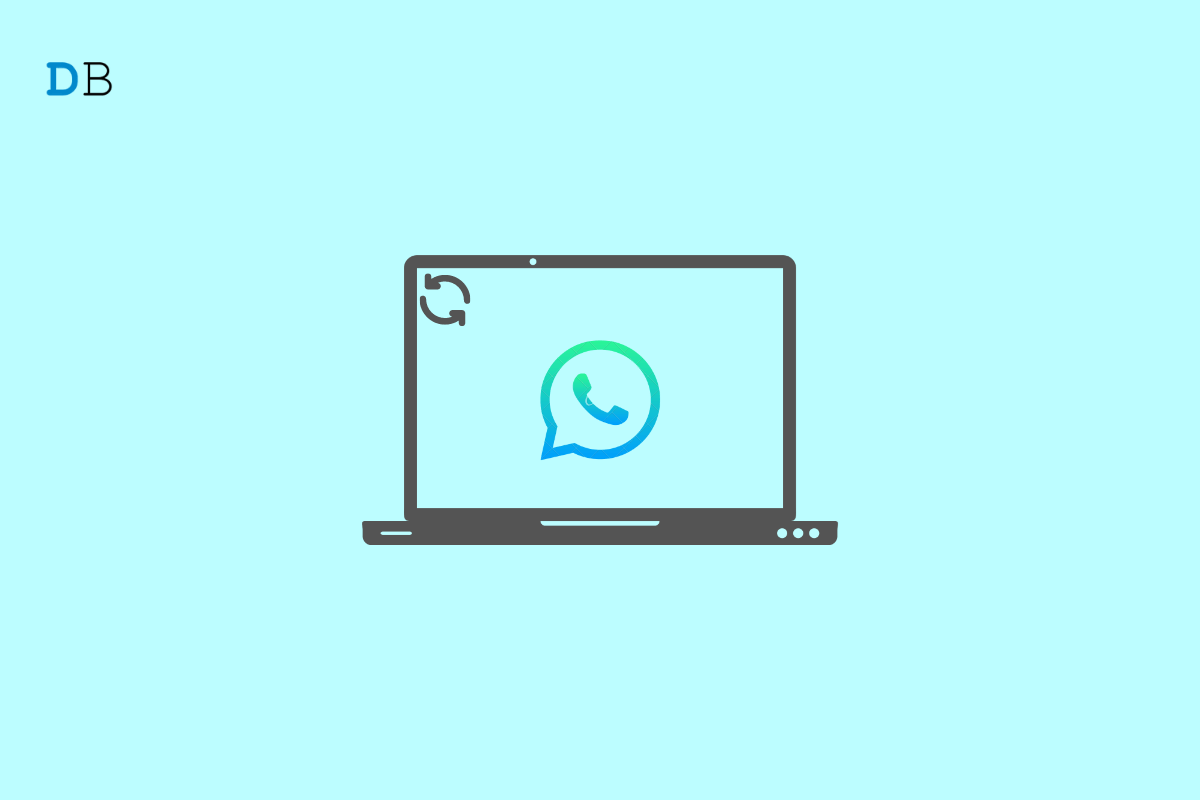
WhatsApp Desktop is a desktop application that allows users to use the popular messaging service WhatsApp on their computers instead of just on their mobile devices. The application is available for Windows and macOS operating systems, and it offers many of the same features as the mobile version of WhatsApp, including the ability to send and receive messages, make voice and video calls, and share files. If WhatsApp Web is not working, then try using the WhatsApp PC version.
With this simple guide, you can fix WhatsApp for Web Not Working or not loading on Safari browser on Mac.
If you've any thoughts on How to Fix WhatsApp Web Not Working on Safari Browser?, then feel free to drop in below comment box. Also, please subscribe to our DigitBin YouTube channel for videos tutorials. Cheers!