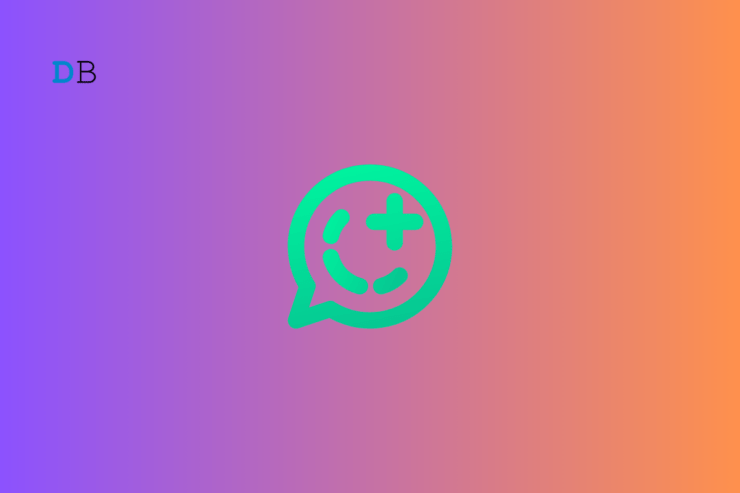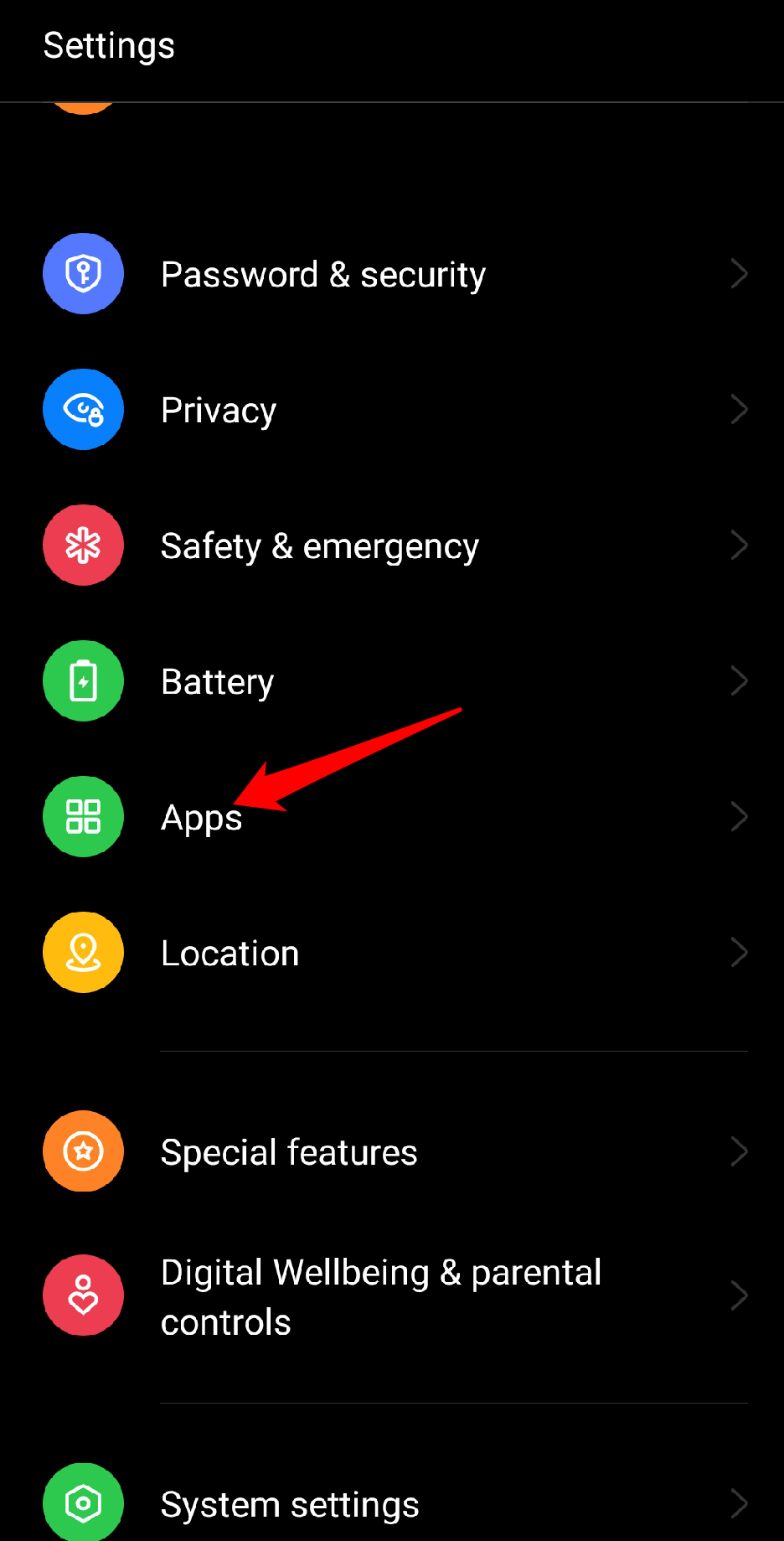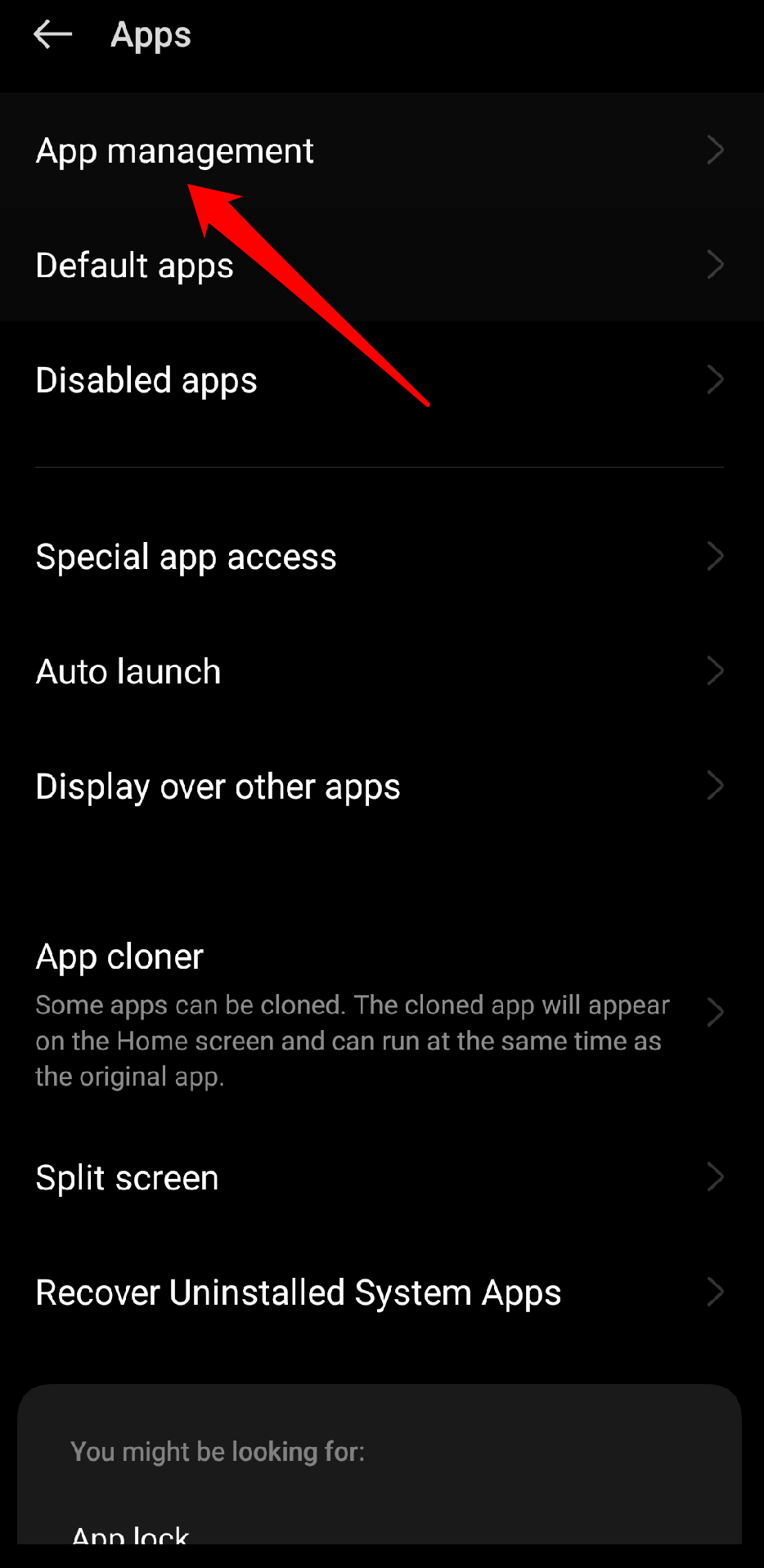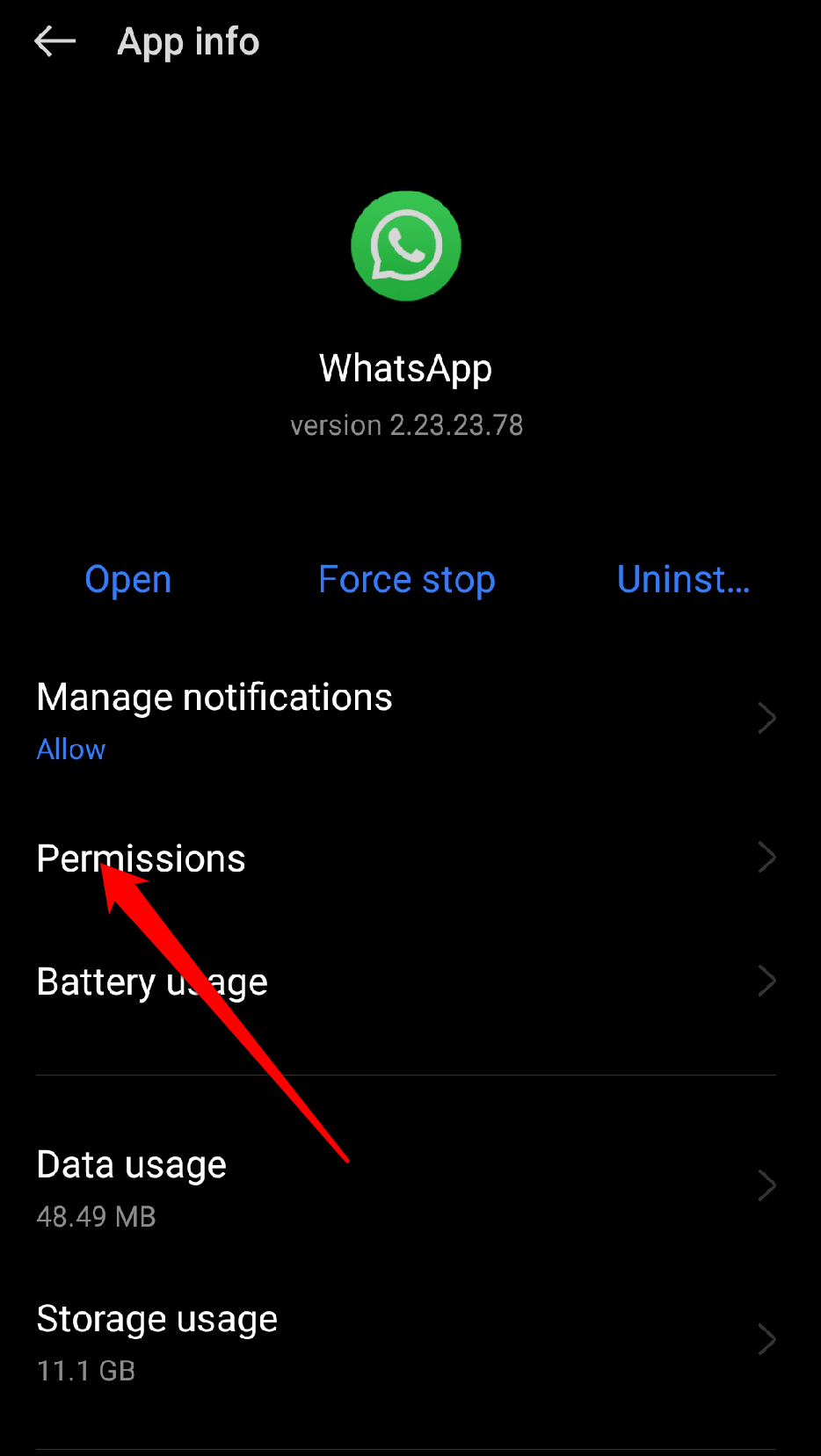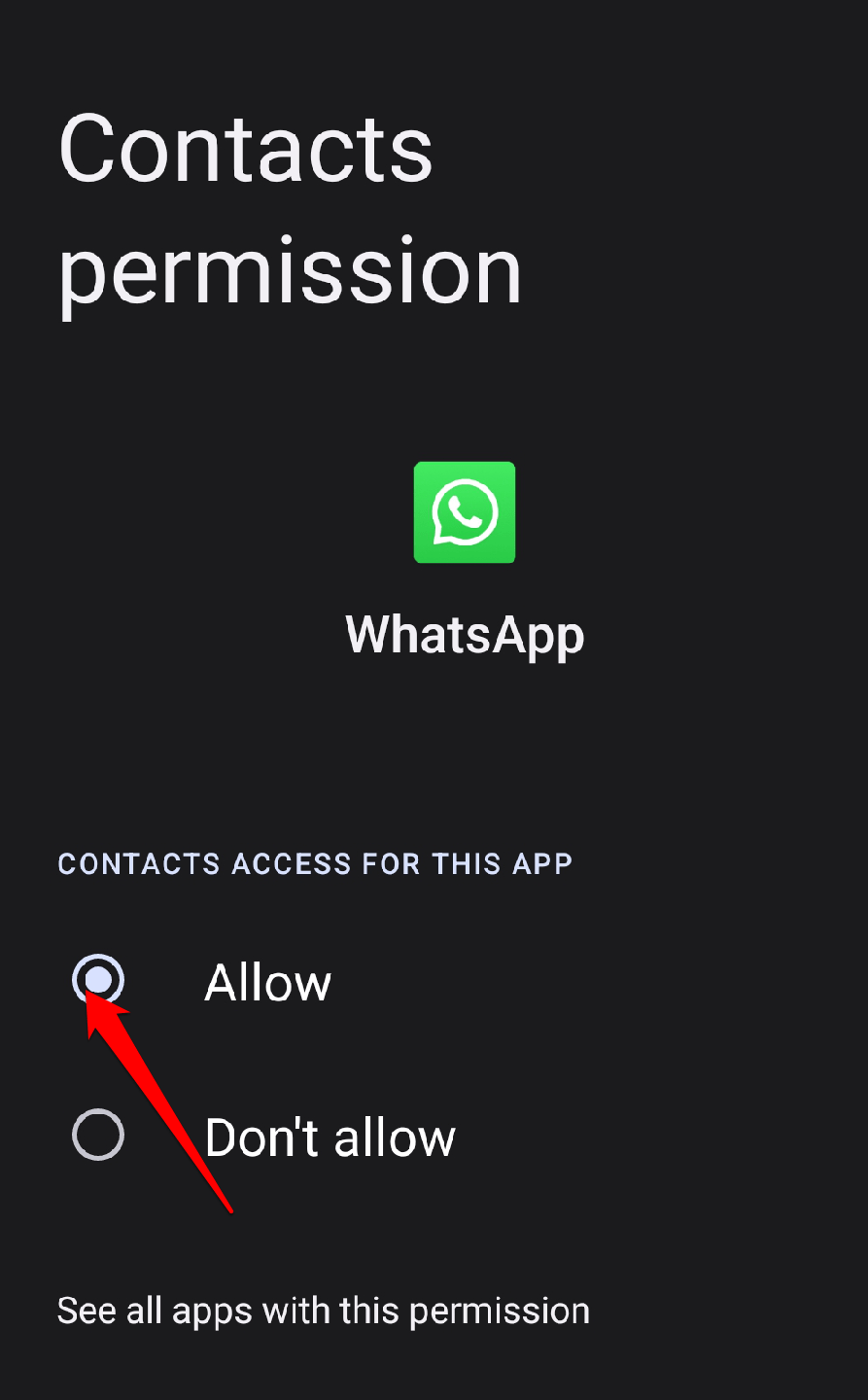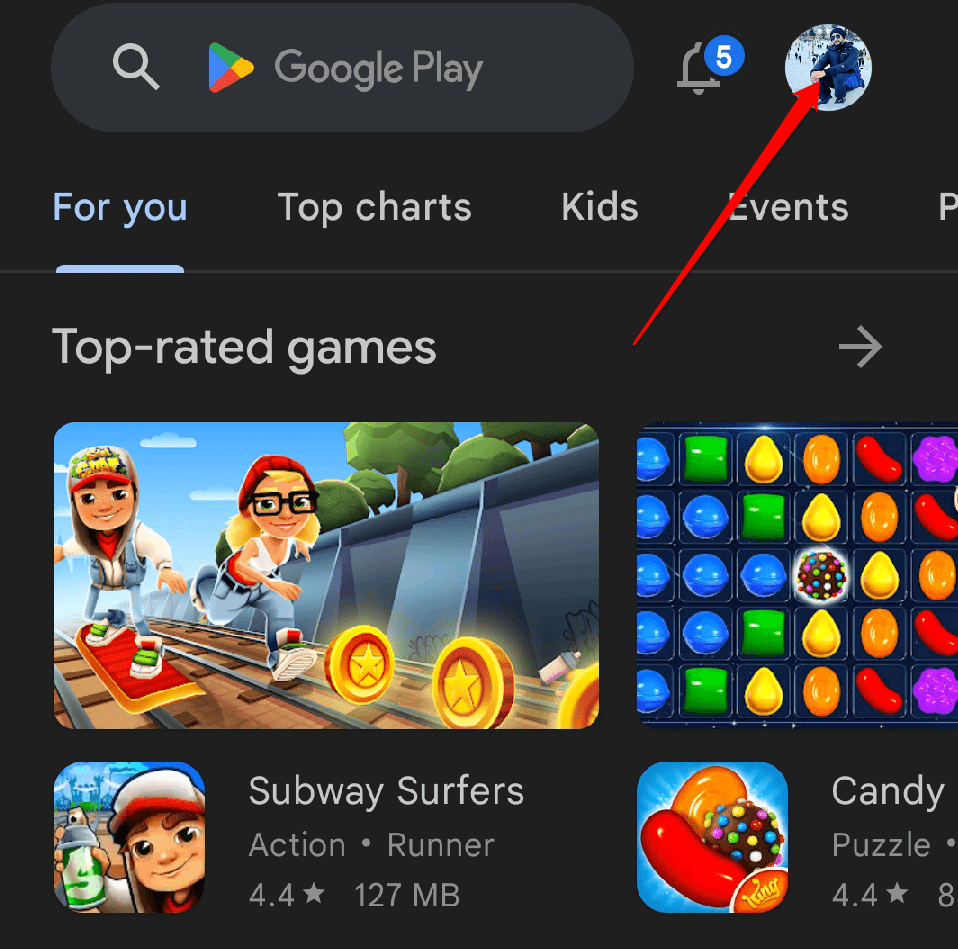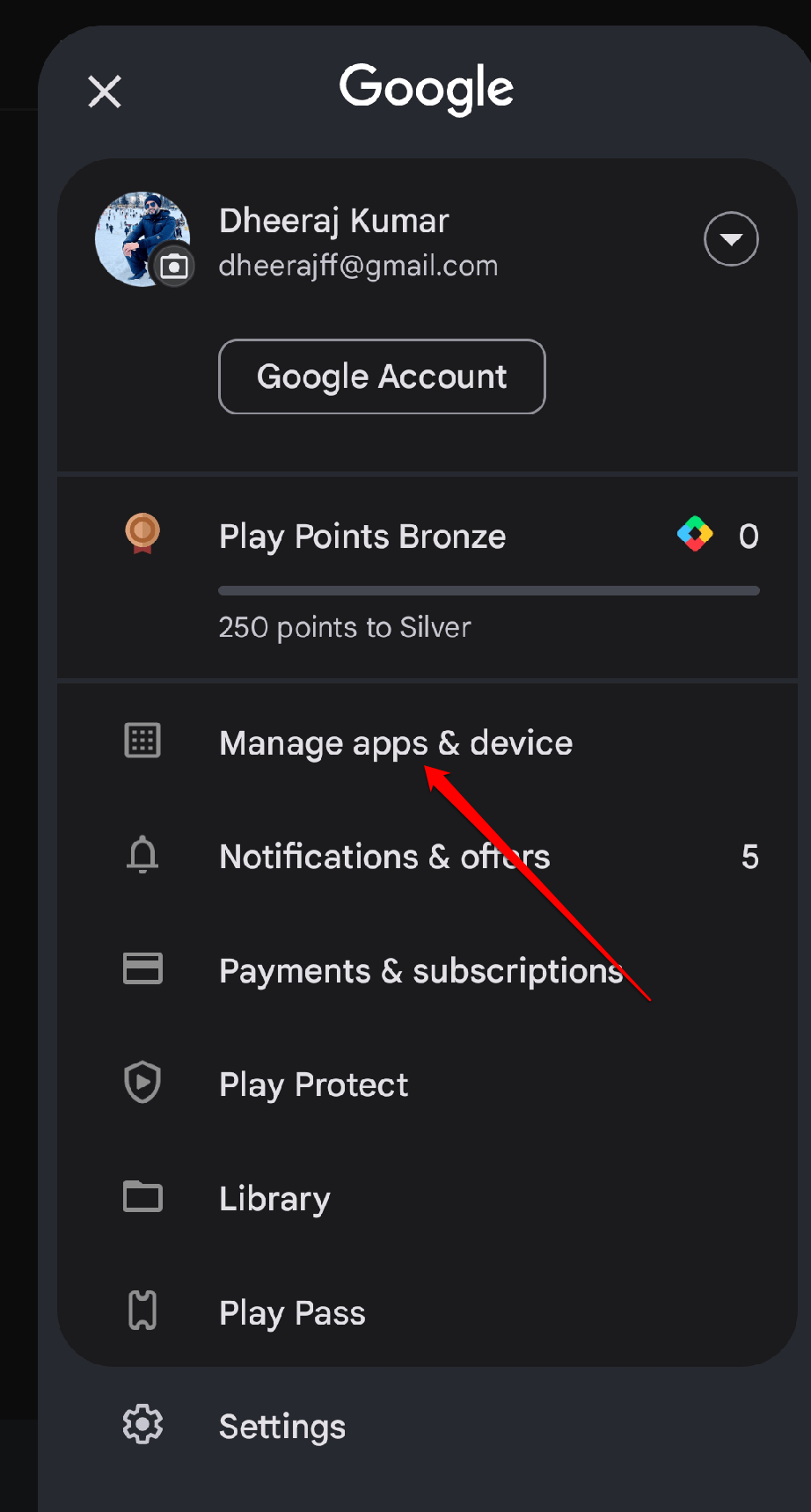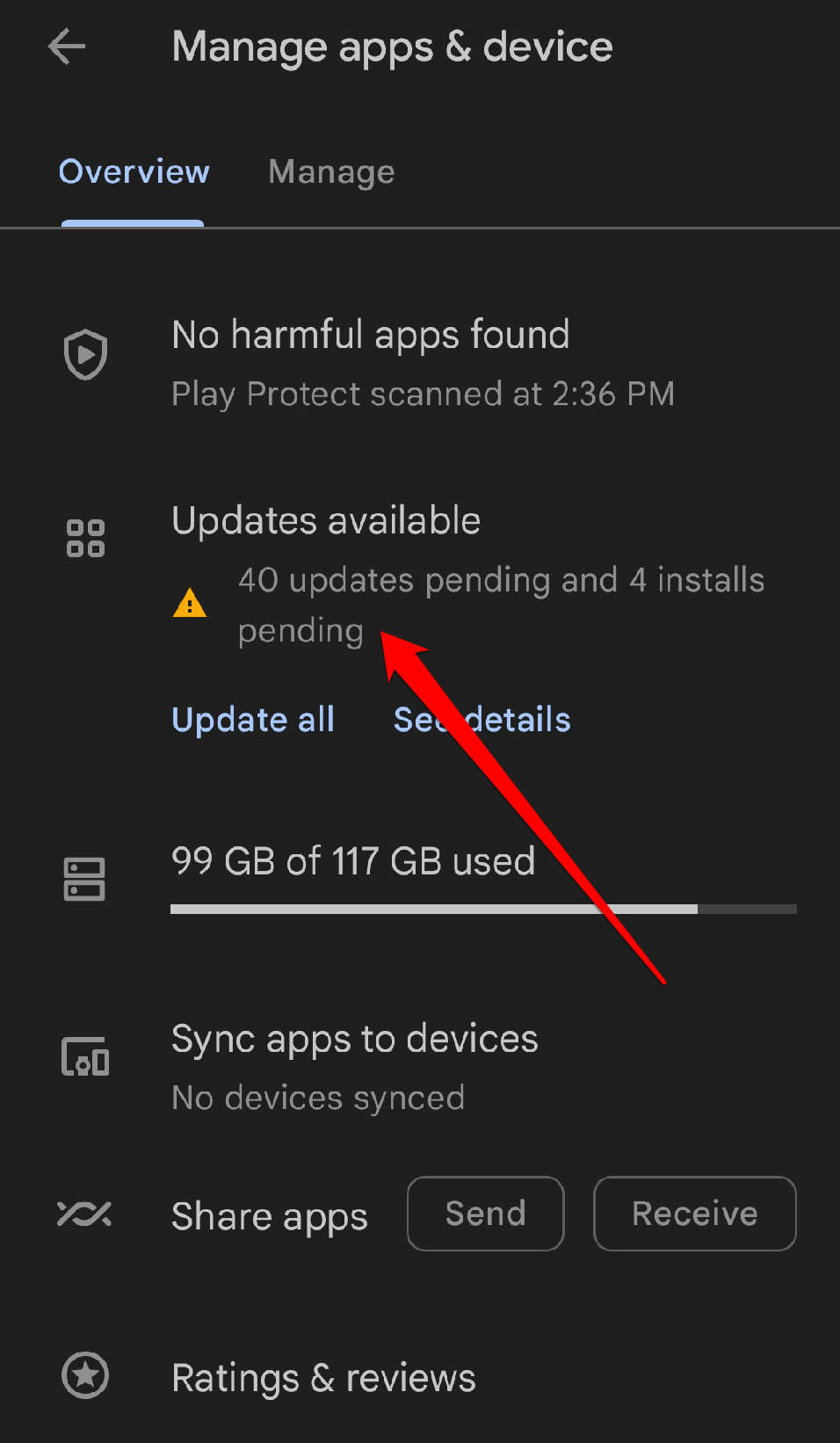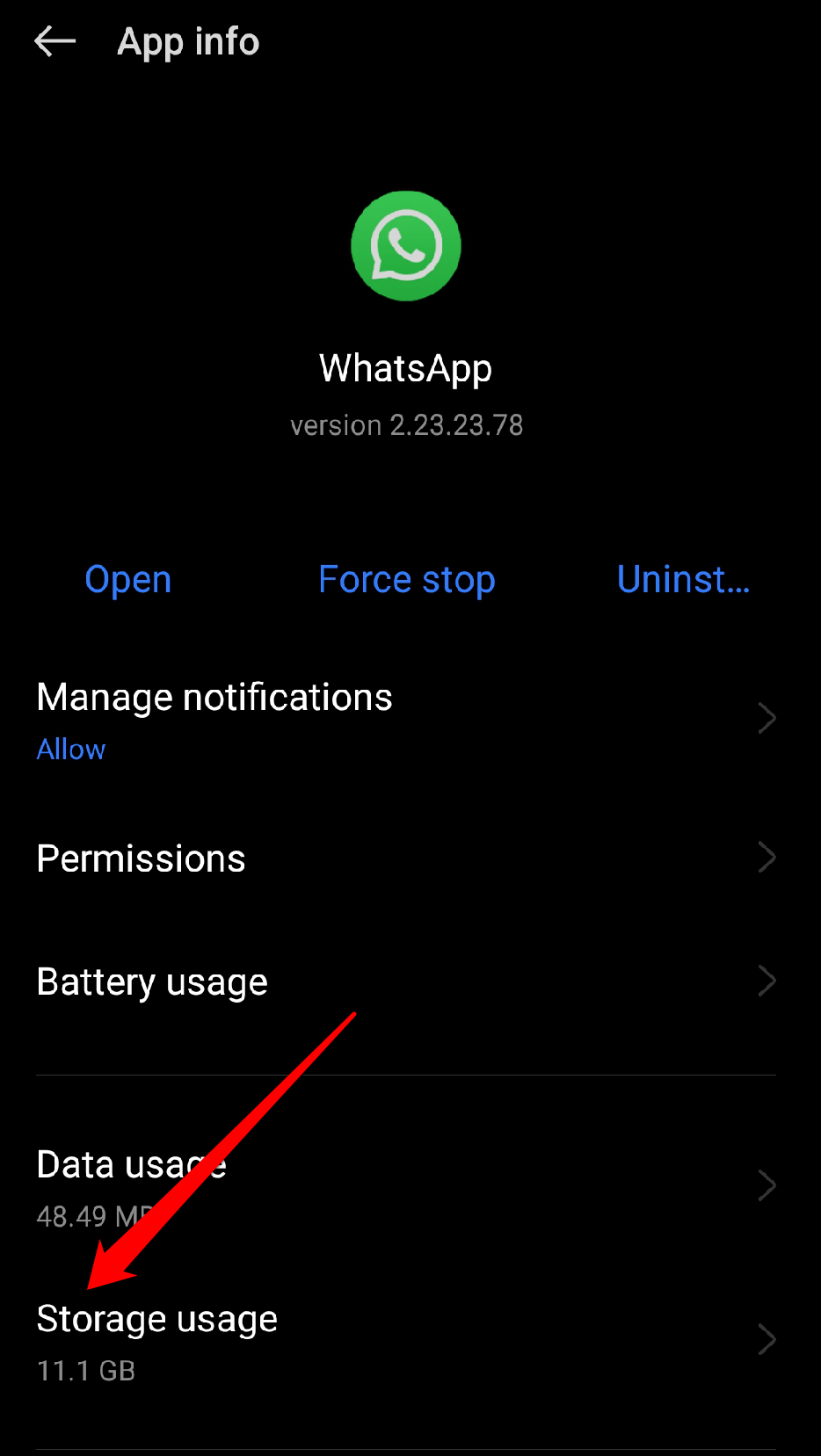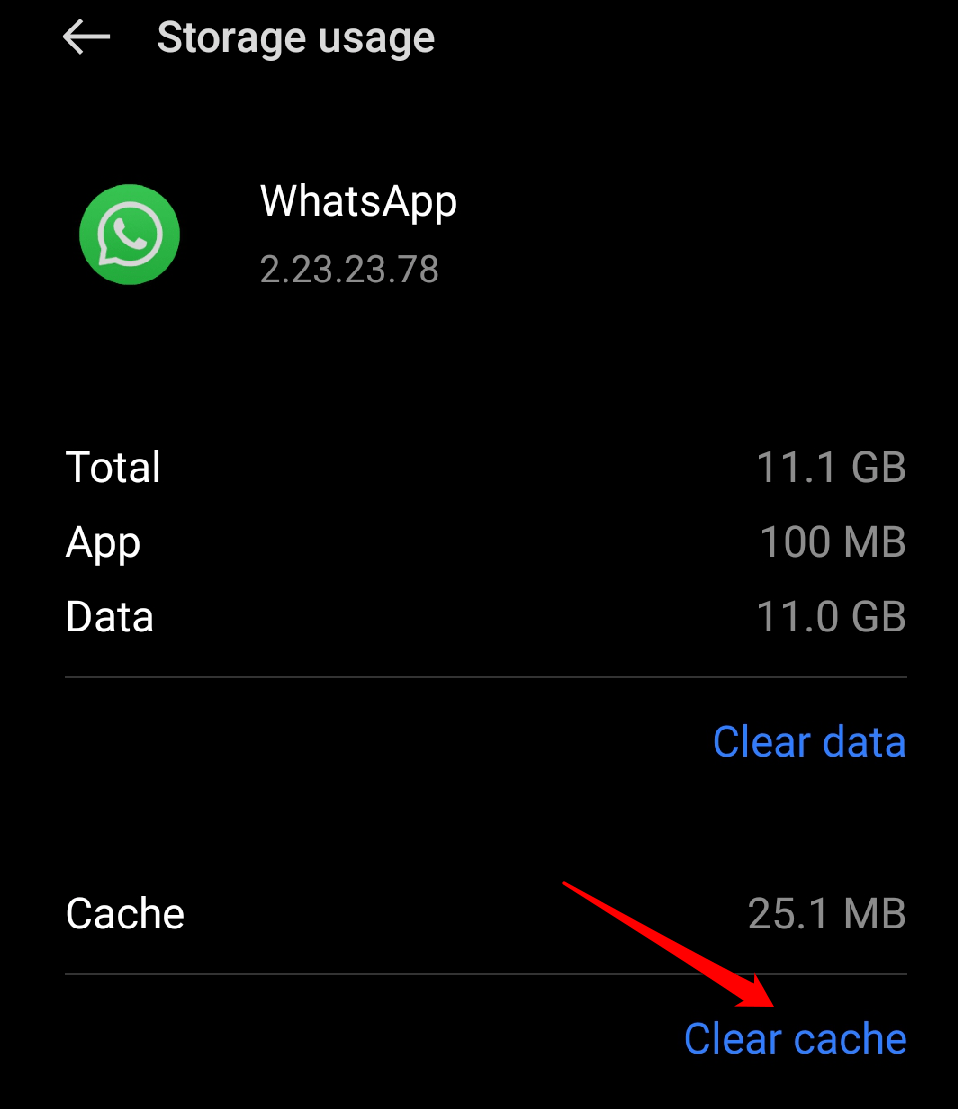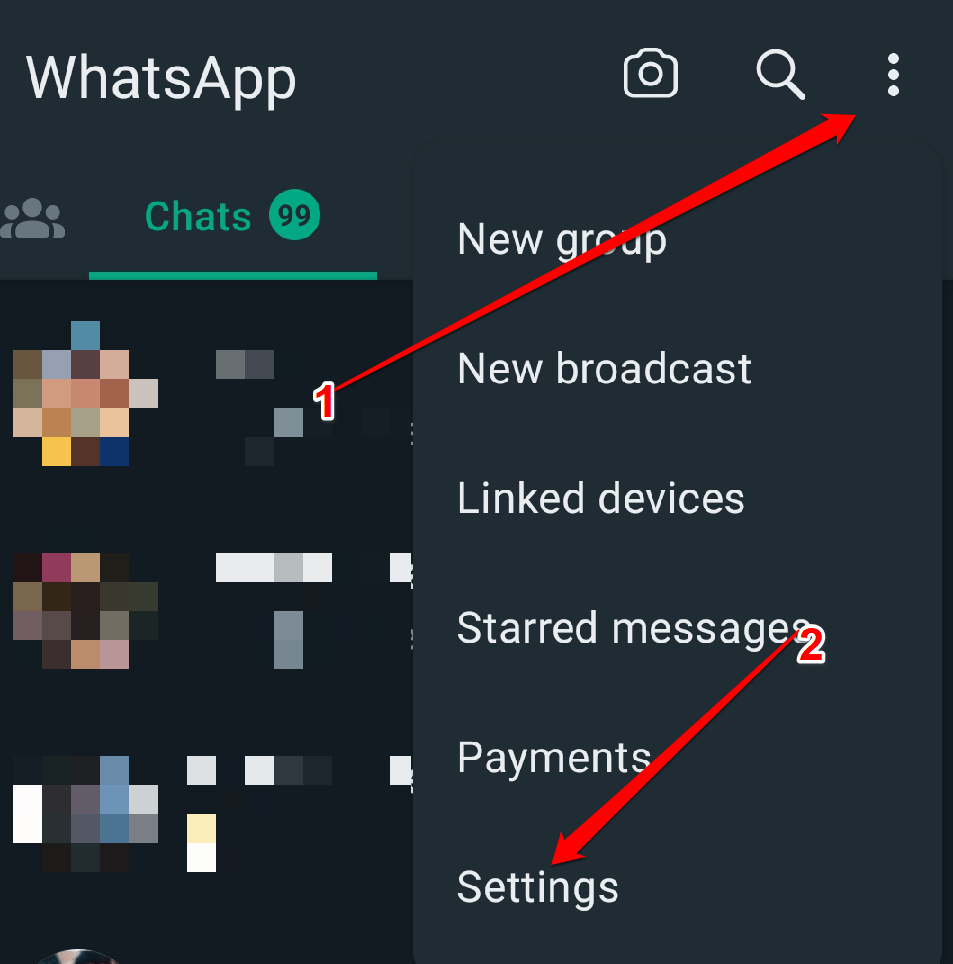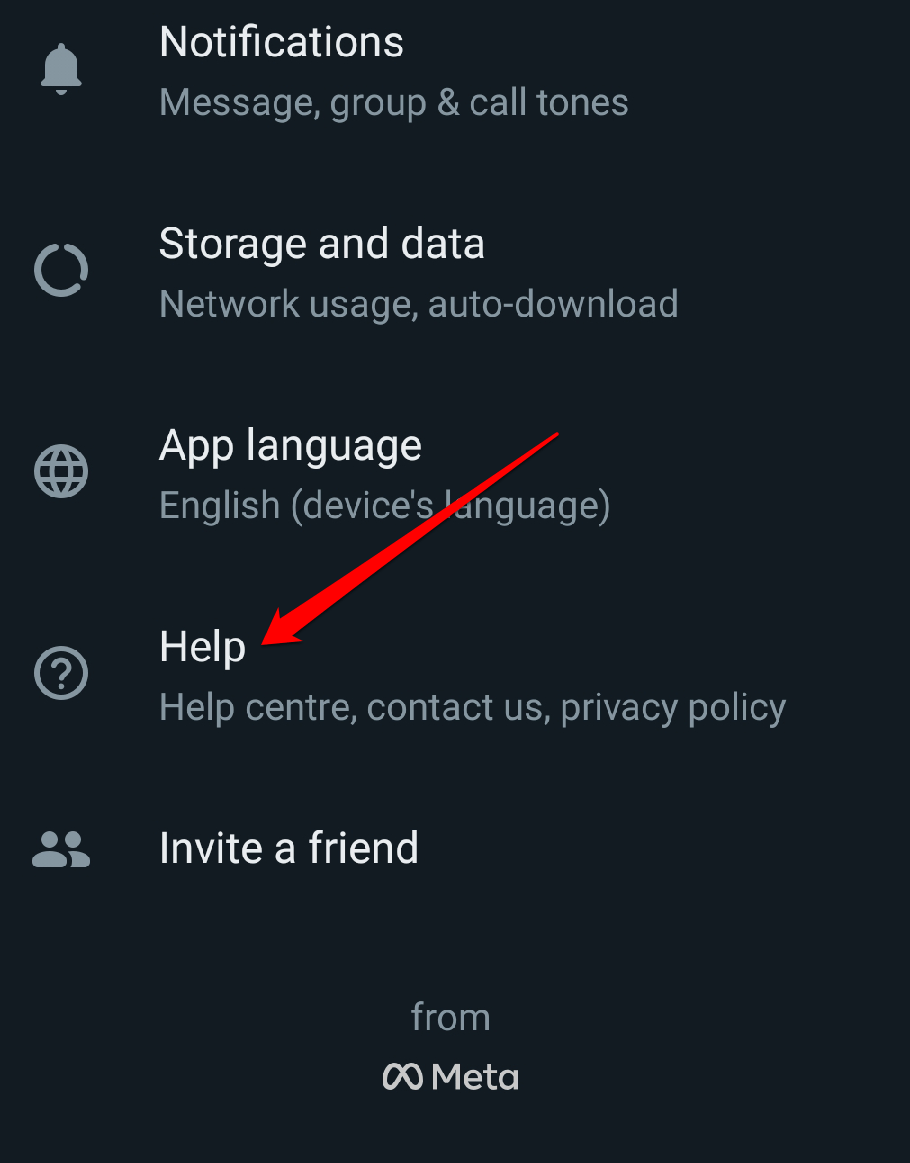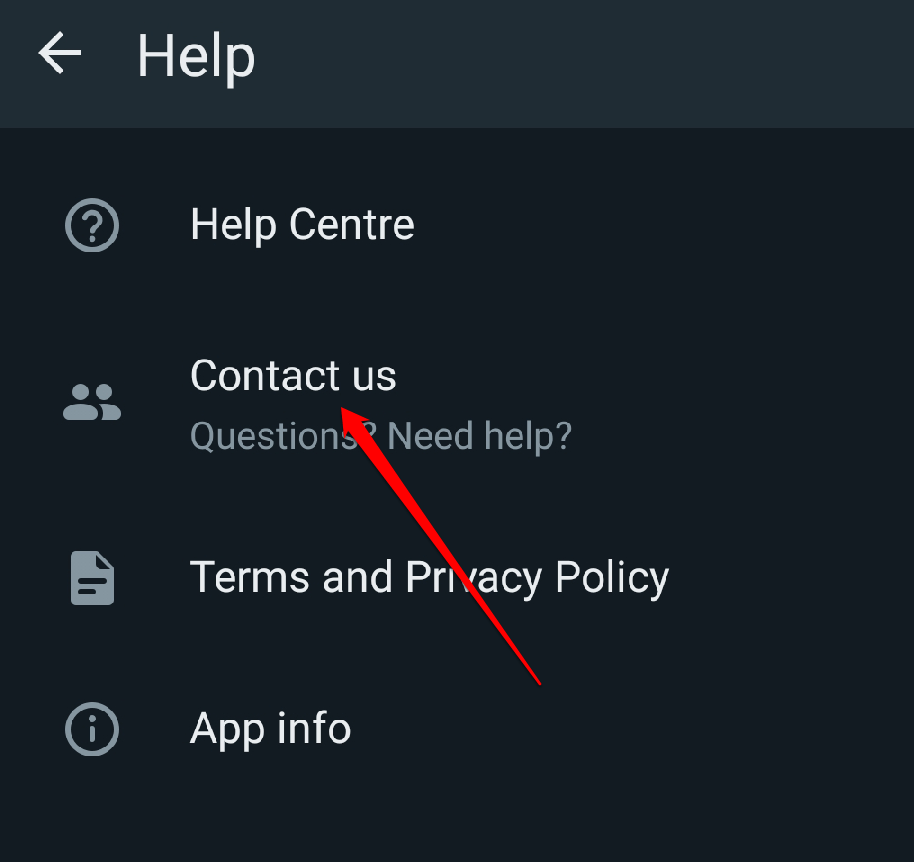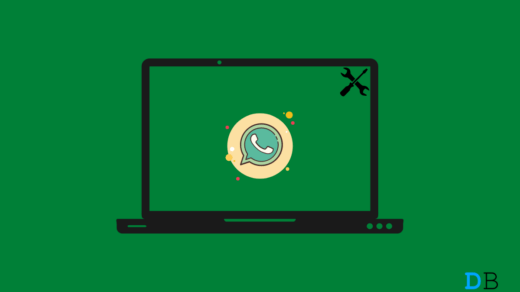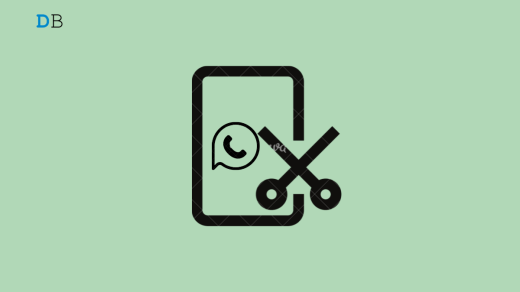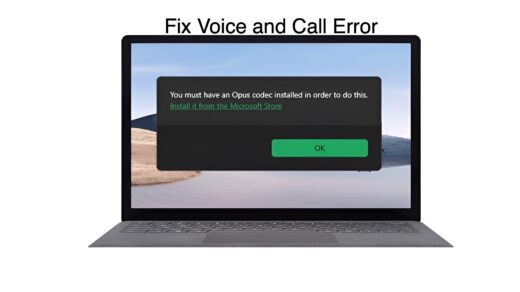Are you searching for the names of your friends and family on WhatsApp and end up scrolling through a long list of numbers? It can be annoying when WhatsApp doesn’t show contact names. But don’t worry, there’s a solution! In this guide, we will walk through some simple steps to fix this issue and return those contact names. So, without further ado, let’s begin.
Tips to Fix WhatsApp Not Showing Contact Names
Sometimes, it happens with a specific contact you recently saved, and other times it affects all the contact names in your phone’s address book. Here are a few things you can try to fix this issue:
1. Refresh WhatsApp Contacts
When you refresh your contacts, WhatsApp will re-sync and update the contact information from your phone’s contacts app. This can help in retrieving the correct names for your WhatsApp contacts.
To refresh your contacts, you can try the following steps:
- Launch the WhatsApp app and go to the chat list.
- Then, pull down on the screen to restore the contacts.
- Wait for a while for WhatsApp to update the contact names.
- Check if the contact names are now displayed correctly.
This could potentially resolve the issue. If the problem still persists, try the other solutions mentioned below.
2. Check WhatsApp Permissions
Checking the WhatsApp permissions can help resolve this issue. Sometimes, if specific permissions are not enabled, it can affect the functionality of contact names in WhatsApp. To check the permissions,
- Go to your device’s Settings.
- Then select Apps.

- Tap on the App management option.

- Select Whatsapp.

- Tap on Permission.

- Make sure that the Contacts and Phone permission is turned on.

3. Restart your Phone
Restarting your phone is the best solution you can try when it comes to fixing issues with contact name missing. When you restart your phone, it clears out temporary files and gives your system a fresh start. This can help in resolving any software glitches that might be causing the contact name display problem. All you have to do is power off your phone, wait a few seconds, and then power it back on.
4. Update WhatsApp
- On your device, launch the Google Play Store search app.
- In the top-right corner, tap the Account icon.

- Now select Manage Apps and Devices from the menu.

- Select the “Updates available” option.

- Check out the list of pending updates for the WhatsApp app.
- Next to it, tap the Update button.
This will help ensure that you have the most recent version with all the bug fixes and improvements.
5. Clear WhatsApp Cache
Clearing WhatsApp’s cache could potentially fix the issue. When you clear the cache, it means you’re deleting temporary data that WhatsApp stores on your device. This can help resolve any glitches or bugs that might be causing the contact names not to appear.
- Go to your device’s Settings.
- Then select Apps.

- Tap on the app management option.

- Select Whatsapp.

- Now, tap on “Data usage” from the menu.

- Choose “Clear cache. ”

Clearing the cache won’t delete any of your messages or contacts. However, it might log you out of WhatsApp temporarily. But don’t worry; you can easily log back in once you’ve cleared the cache.
6. Check your Contacts
Verify that the contact names are saved correctly in your phone’s contacts app. Sometimes, the problem can be as simple as a contact not being protected with a proper name or having duplicate entries. By reviewing your contacts, you can ensure that they are correctly saved with the appropriate names and that no duplicates are causing confusion. So, take a quick look at your contact list and make any necessary adjustments.
7. Ensure the SIM Card is Active
Sometimes, if your SIM card is not active or inadequately inserted, it can cause disruptions in the functionality of your contacts. So, double-check that your SIM card is active and securely inserted into your device. This might resolve the problem and bring back those contact names for you.
8. Uninstall and Reinstall WhatsApp
Uninstalling and reinstalling the app can be a great solution. Sometimes, the app encounters a little hiccup or a corrupted file, which can cause this problem. By uninstalling and reinstalling WhatsApp, you essentially start with a fresh installation, which can often fix these types of issues. Remember to back up your chats before uninstalling, so you don’t lose important messages.
To reinstall the WhatsApp app, follow the instructions below:
- Tap and hold on the WhatsApp app icon until a menu appears.
- From the menu, select the option that says “Uninstall.”
- After uninstalling WhatsApp, open the Google Play Store on your device.
- In the search bar at the top of the Play Store, type in “WhatsApp” and tap the search icon.
- Select the app, and tap “Install” to begin the installation process.
Once the installation is complete, set it up with your phone number and check to see if the issue is still present.
9. Check if WhatsApp is Down
If WhatsApp is experiencing a service interruption or outage, it could be the reason why you’re not seeing the contact names. Unfortunately, there’s not much you can do to fix it yourself. You’ll just have to wait until the service is back up and running.
If you want to check if WhatsApp is down, you can visit websites like Downdetector or IsItDownRightNow. These websites keep track of when services like WhatsApp are having problems. If WhatsApp is down, you’ll see reports from other users who are also having the same issue. Once WhatsApp works again, you should start seeing the usual contact names.
10. Contact WhatsApp support
If none of the abovementioned solutions fix the issue, getting in touch with WhatsApp support is a great idea. They have a team of experts who can help you improve the issue of contact names not showing up. You can reach out to them by visiting their website or going to the support section in the app settings. Once you explain the problem, they’ll guide you through the steps to troubleshoot and resolve it. They’re there to assist you, so don’t hesitate to ask for their help.
To contact WhatsApp support, you can follow these steps:
- Open WhatsApp and tap the Settings button.

- Tap Help.

- Tap Contact Us.

- Select the issue you are having.
- Fill out the form and tap Next.
WhatsApp support will typically respond to your inquiry within 24 hours.
If you've any thoughts on WhatsApp Not Showing Contact Names? How to Fix It, then feel free to drop in below comment box. Also, please subscribe to our DigitBin YouTube channel for videos tutorials. Cheers!