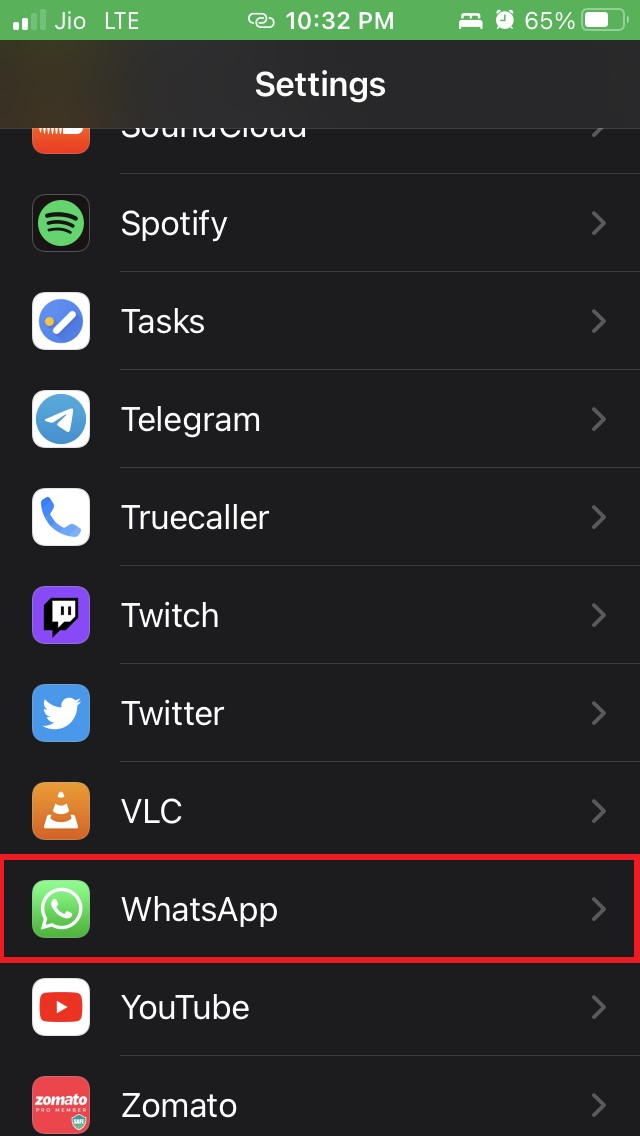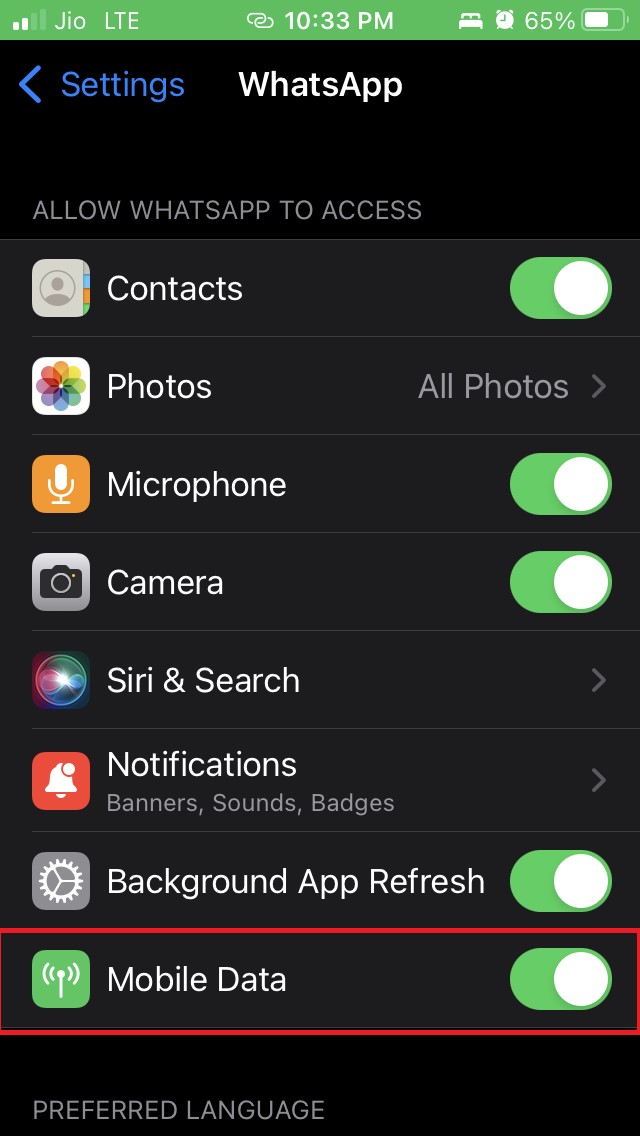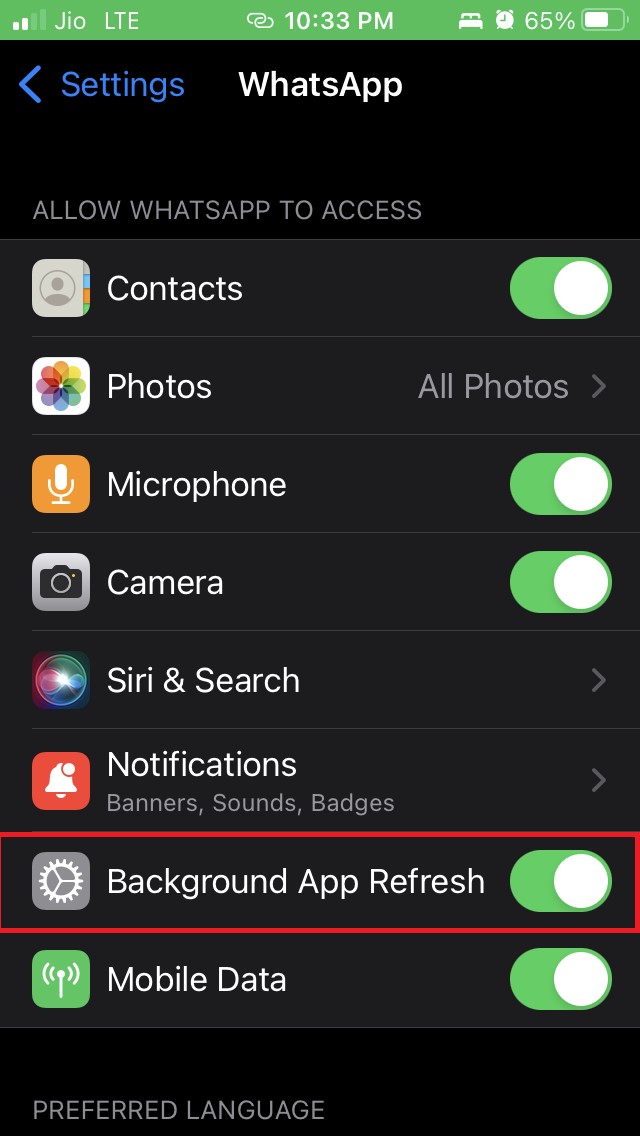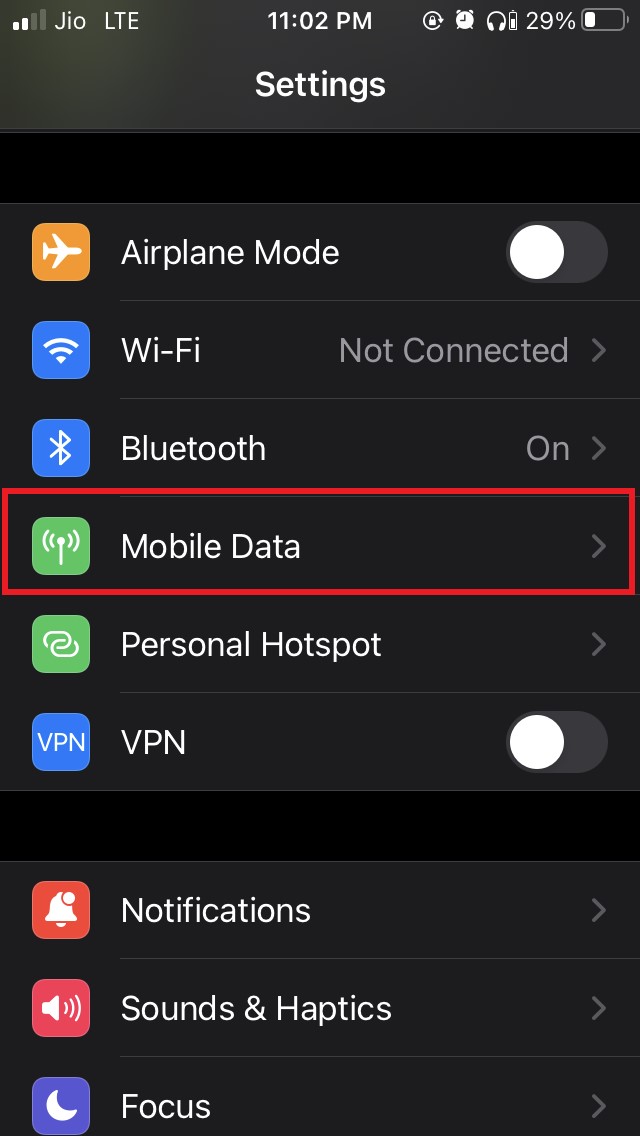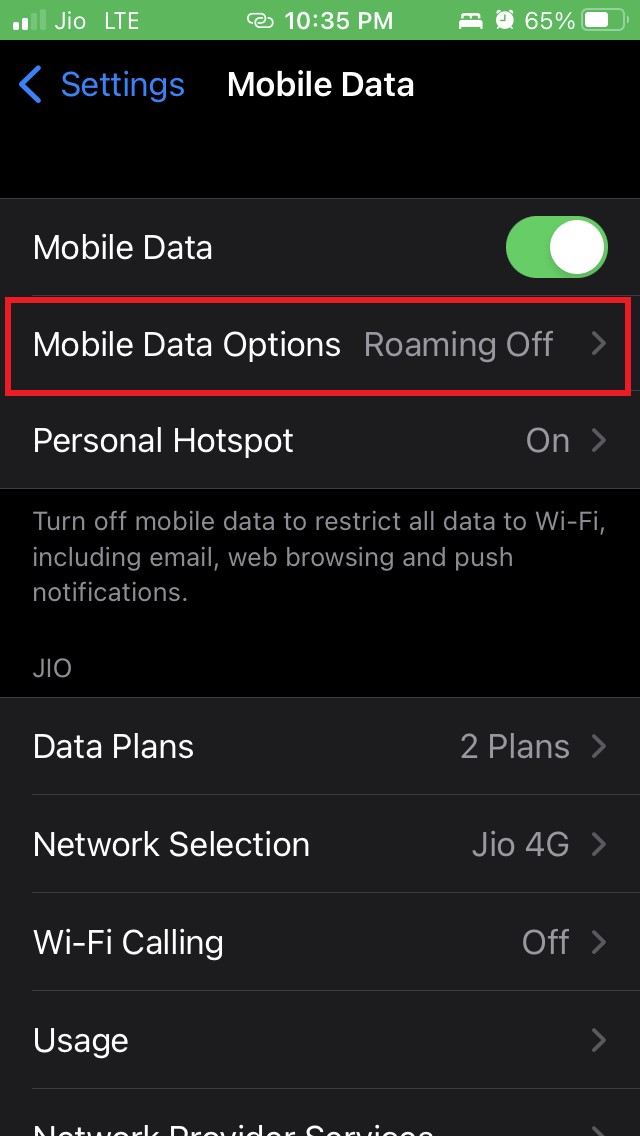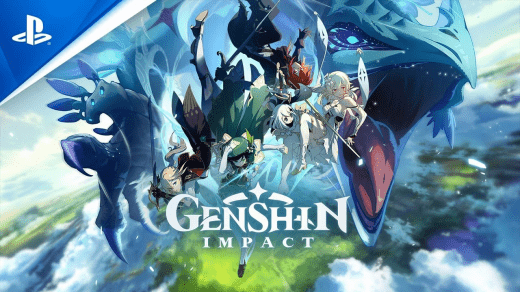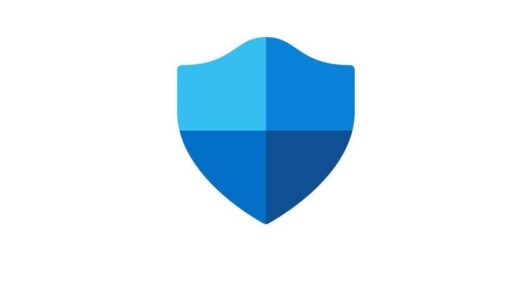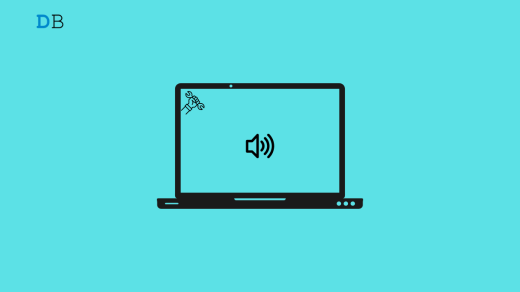While WhatsApp has seen its fair share of controversies, people continue to use the most popular online messaging app. However, the application still has its snags which bother users including the ones using WhatsApp on iPhone. In this guide, I’m going to tell you how to fix the issue when WhatsApp is not sending messages on iOS.
And the problem may happen due to any bug in the iOS and also happen due to any bug in WhatsApp mostly on WhatsApp beta version. Often using an older version of WhatsApp may also cause issues in sending messages smoothly.
Maybe low Data Mode has been enabled on iPhone causing it to restrict WhatsApp from executing certain functions. I have outlined the possible reasons why WhatsApp is not sending messages on iPhone and also a few simple troubleshooting methods to fix the problem.
Why Whatsapp is Not Sending Messages on iOS?
- Bug in the beta version of WhatsApp can cause this error.
- Low data mode has been enabled thus restricting a few functionalities of WhatsApp so it is not able to send messages on iOS.
- There may be bugs in the current version of iOS.
- WhatsApp cannot be refreshed with the latest information and updates because the background app refresh is not enabled on the iPhone.
- WhatsApp service may be down causing it to not send messages on iOS.
Best Ways to Fix WhatsApp not Sending Messages in iOS
Let’s get started with the troubleshooting methods to Fix WhatsApp Not Sending Messages on iPhone
Update the WhatsApp
You can start by installing the latest version of WhatsApp. Normally, users do not frequently update the software updates that app developers release periodically.
You may be on an older version of WhatsApp and didn’t upgrade to a recent build. Hence, you are facing bugs like not being able to send messages on iOS through WhatsApp. To update WhatsApp,
- Open the App Store
- Tap on the profile picture in the top right corner.
- On the next page, you should be able to see the apps that are waiting to get updated.
- Check if Whatsapp is on that list.
- If Whatsapp is there in the list then tap on the Update button to install the latest version of the app.
After stepping up to the latest build of WhatsApp now try to send messages and see if you’re able to send messages smoothly or not.
Install the Latest Version of iOS
Most people like to use the beta version of iOS to get early access to various features but they also tend to face certain bugs now and then.
The current version of iOS that may be installed on your iPhone has some bugs that are causing WhatsApp to not send messages on the iOS. See if you can update to a newer build of iOS and fix the issue if at all that is causing the snag. To update iOS,
- Open the Settings app.
- Navigate to General and tap on it.

- Under General, tap on Software Update.

- The device will check for the latest updates and notify you.
- Follow the on-screen instructions to install the new iOS update.
After installing the update try to send messages on WhatsApp and see if it is not working fine or not.
Reboot your iPhone
One of my most mentioned quick fixes is to try restarting the iPhone in case you are not able to send messages on your WhatsApp.
- Long press on the power button
- When prompted to confirm do so by holding and sliding the slider to switch the iPhone off.

- After a few seconds reboot your iPhone and access WhatsApp.
- Try to send messages and check if the iPhone can do so or not?
Quit the WhatsApp Beta Program
If you are using the beta version of WhatsApp then there are chances that the app has some bugs that may cause it to not send messages on iOS. So, try to quit the WhatsApp beta program.
- Open the Test Flight app.
- Go to WhatsApp.
- Tap on the option, Leave Beta program.
Now, uninstall WhatsApp and install a stable version from the App Store. This time with a stable version of WhatsApp try to send messages and see if you’re able to do it easily or not.
Enable Mobile Data Usage for WhatsApp on iPhone
If mobile data for WhatsApp has not been enabled and when any Wi-Fi source is not available certain features of Whatsapp may not work including sending messages. Go to iOS settings to enable mobile data for WhatsApp.
- Open the Settings app.
- Scroll to WhatsApp and tap on it.

- Under that, make sure that the switch beside the option mobile data has been enabled.

Enable Background App Refresh for WhatsApp
To keep the app running in the background and updating with all the latest information make sure to enable background app refresh for WhatsApp on your iPhone.
- Go to the Settings app.
- Inside that navigate to WhatsApp and tap on it.

- On its settings page enable background app refresh by tapping on the switch beside it.

Disable Low Data Mode on iPhone
Often due to preset limits for data usage on the iPhone, WhatsApp may get affected by the unavailability of sufficient data.
So, try to turn off the Low Data Mode on iPhone to fix the issue of WhatsApp not sending messages on iOS. To do that,
- Go to the Settings app
- Then tap on Mobile Data

- Tap on Mobile Data Options

- Next, tap on the switch beside Low Data Mode to disable it.

Now, try to use WhatsApp and send messages. I’m sure you would be able to send messages easily.
WhatsApp Server May be Down
It may happen that WhatsApp servers have been down for maintenance or bug repair, hence not only you but a majority of users would be facing the issue of WhatsApp not sending messages on the iOS.
You can check for WhatsApp downtime by visiting the Down Detector website. It will give you detailed info of where in the world the issue is happening and when it will be fixed. Here is a screengrab of the DownDetector website as of this writing reporting no issues with WhatsApp.

As the matter is in the hands of WhatsApp, so you can only wait for them to fix the issue.
So, these are some of the quick solutions you can use to fix the issue of WhatsApp not sending messages on iOS. Let me know in the comment section if you have any doubts.
If you've any thoughts on How to Fix WhatsApp Not Sending Messages on iPhone?, then feel free to drop in below comment box. Also, please subscribe to our DigitBin YouTube channel for videos tutorials. Cheers!