
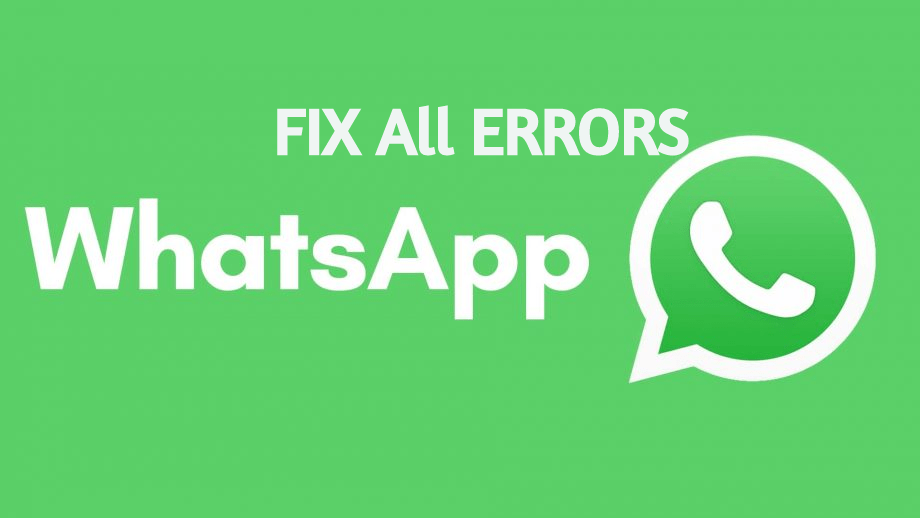
Solutions for WhatsApp Problems
WhatsApp is worlds most popular and one of the more powerful internet services offering free messaging, call and video over the data. With over a billion monthly active users and its nature, it has become an indispensable part of every internet user. But being a software product, many times the App may face some issues due to device specifications, power, storage, incompatibility or other software glitches. Most common issues which people generally face with WhatsApp Messenger is are Not Loading of messages or App, No Working or Server issues, App unfortunately stopped or force close, voice or video not working, error codes and all other issues.
Today in this post I will try to give a detailed solution of all the errors which you generally face with your WhatsApp on your Android mobile. So, without much delay let us begin and try to solve the issues with WhatsApp.
You can resolve all the following issues with the App.
| WhatsApp is Obsolete | |
| Fix All Error codes Eg. 4**, 5**, 9** etc |
This is one of the most common issues faced by WhatsApp users. Do check if your internet is working.
Note – Make sure you take the backup of chat data.
Clear App data and cache
Download WhatsApp and check if the issue still persists. If not then some 3rd party Apps or Storage is causing issues. If the problem persists then the issue could be with the device software.
When you put the backup file onto your phone make sure you put it in the WhatsApp folder that is located on your phone storage and not the SD card. This will troubleshoot any backup related problem when you are working with external storage.
To restore from a backup, follow these steps:
This is another common issue faced with the WhatsApp.
Sometimes when we try to add a contact in WhatsApp Group, it won’t allow us. WhatsApp will show a message saying ‘Tap to retry adding this participant’ error.
In order to solve the issue, you need to ask the contact to unblock you on WhatsApp. Or you may ask other group admins to add the user. It’s also possible to add the contact to join WhatsApp group using invite link.
Reboot the device once and update the WhatsApp. If the issue is not resolved follow the solutions below.
If the WhatsApp is unable to run smoothly than just join the Beta Program and Download the WhatsApp Beta App from Play Store.
To join the beta program just go to the official page and register. Soon you will receive a confirmation regarding the same.
Beta Updater WhatsApp
Along with updating the WhatsApp you also update the Google Play Services App.
Many Apps require free RAM and memory for its normal functioning and WhatsApp is one such. So, make sure no other ‘heavy’App is running in the background along with WhatsApp. Keep a good amount of free space in the device.
This is a very simple problem which is caused due lack of permissions given to the WhatsApp. You just need to grant Call, telephone and contact permissions to the WhatsApp under Android settings.
This error Codes are not associated with WhatsApp but you generally encounter them when trying to download the Apps from Play Store.
Insufficient storage may also cause issues. Clear the junk using any device cleaner. Move Apps from internal storage to SD card. Delete unnecessary files and reboot the device.
This error has lately effected millions of App users. You do not need to uninstall the App just update it from the official site.
Uninstall Google Plus Updates
For video playback problem in video player or WhatsApp videos, you can try to uninstall Google Plus updates.
Go to Settings>Apps/Application manager>Google Plus app>Uninstall Updates.
There is a weird relation between video playing and G+ app, most probably the G+ updates modify some system files causing the problem. Check for video file format and make sure it is with •(dot) extension.
For Android Lollipop and above users, if video playback and/or online streaming services like YouTube are causing issues. You can try this potential method, Go to Setting>About phone, tap 7 times on Build version to unlock developers option in setting.
Scroll down in developers option until you see entry under media called Use AwesomePlayer (deprecated) and enable it. If it previously enabled disable it, reboot your device to check for the fix.
When you are blocked by any registered contact, we couldn’t see the following of the contactee;
In order to send the message, you both need to have at-least one WhatsApp Group in common. Then you both can read and send messages to each other within the group.
More Details here.
Download WhatsApp from 3rd party trusted source like APKMirror.com
First, enable unknown sources in your Settings. Go to apkmirror.com and download the App on your Android phone. This should fix the installation issue of WhatsApp in case the issue is caused from Play Store.
This issue is generally short-lived on many modern phones but it is quite prevalent due to App and device compatibility issues.
You need to reboot in recovery mode to Clear the Cache of the phone. Here are the generalised steps (Steps vary with devices so it is better to Google Search)
The WhatsApp may be stuck due to some bug which might have entered your chat. A Very Long message with large amount unnecessary emojis and text can make your WhatsApp slow. Just delete such messages and reboot your device. You are good to go.
This generally happens due to poor network connectivity. And make sure you have granted all the permissions to the App.
Device battery saver and the Bluetooth connection may also cause issues with WhatsApp calls. If your battery saver is turned ON or Bluetooth is connected, disable them. Also, turn OFF data saving option for Voice Calls under WhatsApp settings.
Disable Blue Ticks and use older version of WhatsApp
Just switch your network and make sure you or your partner is not performing any other action while on the video call. Do update the App on both the sides from Google Play Store.
This issue occurs when you try to view or install the application from a 3rd part App like WhatsApp, Line, WeChat etc. If you see this error during installing APK then the reason is the 3rd party App cannot load the App installer which is by default present as the system software.
There is a very simple solution to fix this problem, all you need to do is just open the file manager and search for the App and install it. The application will be installed without any warning message.
If there are other issues (like Error 24) which are not listed above or which is something which cannot be fixed with re-installation or Data Clearing. Then download any forked version of the App like GBWhatsApp or WhatsApp Plus.
You can also clear the device data from recovery mode. But I recommend this as a last resort. Try all possible alternatives and workarounds before factory resetting.
Conclusion – I have listed all the possible solutions to general issues which users face on WhatsApp. If you are facing any other issue or need some help. Do comment below for any assistance or support.
This post was last modified on July 19, 2018 7:05 pm
View Comments
Very good