
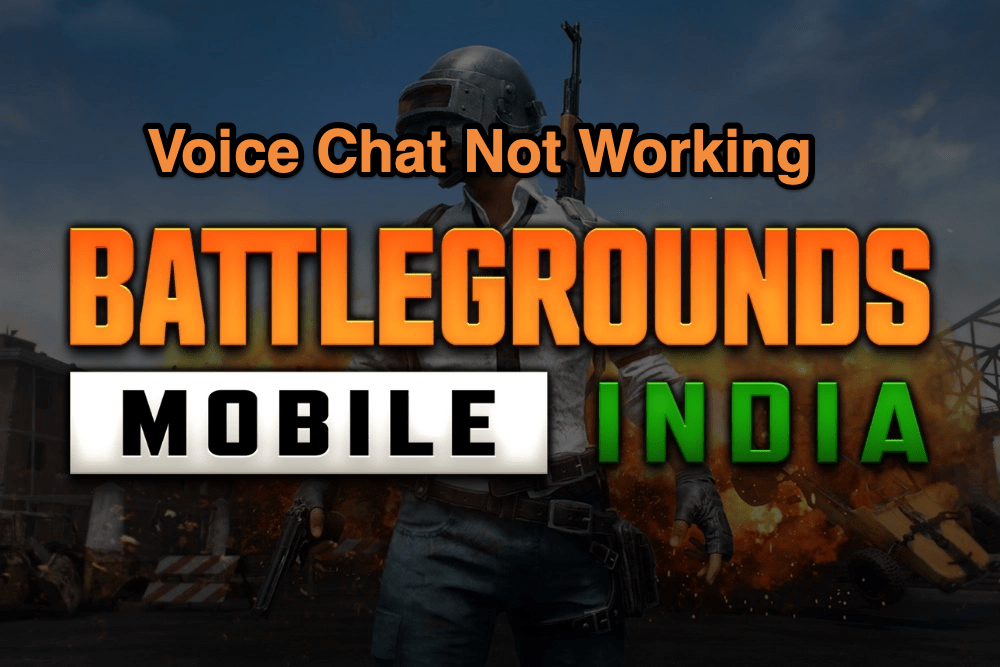
Voice Chat Not Working BGMI
Battlegrounds Mobile India is an Indian version of the popular Battle Royale game PUBG Mobile. The game got a launch in India with custom Indian freebies and a change in interface. Though the game is stable and works smoothly many times, users face several issues with the sport that depends on network, mobile, and game itself.
Users generally face a common error: BGMI Voice Chat not working over headphones or even on open speakers. This is a very frustrating issue as you cannot carefully listen to the enemy’s foot movement, and it also reduces the game’s immersiveness. The reason for this issue may be many that include but are not limited to;
So, let us look at a few of the best Solutions to Fix Voice Chat Not Working issue for BGMI.
Here are the Best Methods to Fix BGMI Voice Chat, Mic, and Speaker Not Working Issue for Android and iOS
This is the Best Solution available. When you start the game and suddenly switch across different apps and return back to the game while it is still loading, the then-Speaker issue occurs. Restart the phone, do not switch to other apps, let the game load completely, and check if the Mic and Speaker are working properly. It is better if you restart the phone and then start the game removes any background processes that may have inflicted the error.
Also read: How to Fix Battlegrounds Mobile Not Working on Android?
If a simple restart cannot fix the issue, then your network is the problem. Use a DNS to fix the Voice Chat Error. I recommend 1.1.1.1 by Cloudflare as good without any compromise in Ping.
DNS stands for Domain Name Servers; when you send any data to your ISP, it collects the information from its predefined DNS servers. But if you use a DNS changer like Cloudflare or Google DNS, the data is collected from their servers. This will bypass the ISP and any network error that may have caused the issue with the voice chat.
Here are the Simple Steps to Set Up Cloudflare DNS
Note: You do not need to Enable WARP DNS in the Cloudflare, Simple DNS will do the job. If a DNS switch is not working well then switch to WARP.
Wireless headphones work with Bluetooth; this is where several issues may arise, including voice lag. Use a Wired earphone to check if the issue is fixed.
Suppose you are not able to listen or talk with your friends on BGMI mobile. Then above are the best solutions to fix Voice Chat – Mic and Speaker error for Android and iOS Mobile.
This post was last modified on June 19, 2021 2:30 pm