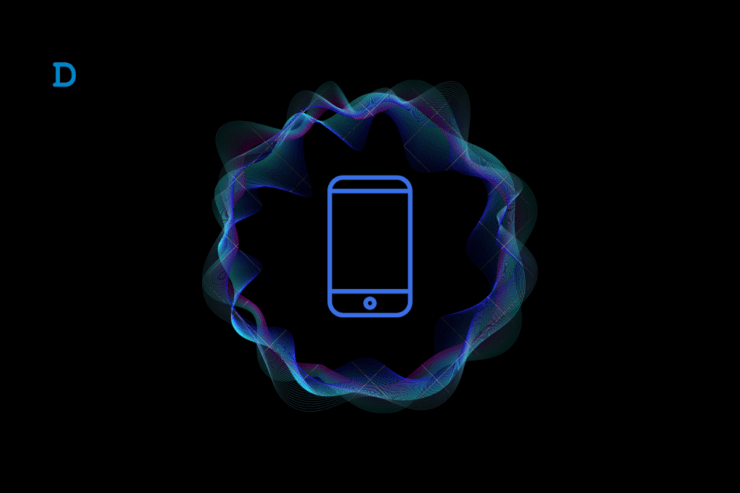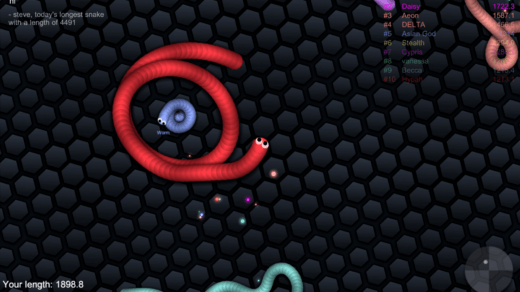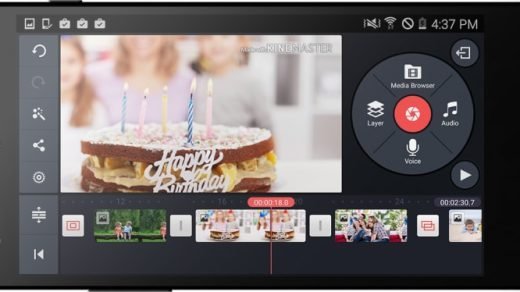You often deploy the silent mode on your phone accompanied by vibration mode. It helps avoid any disturbance from ringing alerts from calls or messages while in meetings or classes. When a call, message, or any form of notification arrives on your phone, a vibration on the device notifies you. Later, you can check out and address the notifications.
Sometimes, the vibration on a phone won’t work, even though it is enabled. This can result in missing important calls or messages. In this guide, I have explained the possible reasons for vibration getting dysfunctional on your Android phone. Also, I have included necessary troubleshooting tips to fix the problem.
Why Vibration Mode Doesn’t Work on Android Device?
Most of the time, users forget to turn on the vibration mode. They then wonder why the vibration is not working during incoming calls or messages.
Also, it is necessary to set the vibration intensity at a level that can be felt when the phone is in your pocket or handbag. When a notification arrives, you can’t hear the phone vibration if its intensity is set too low.
There may be some problem with the vibration motor in your phone. If your phone fell from your hands on a hard surface, that may have caused some damage to the hardware within the phone. In turn, the vibration motor may have been affected.
If there are serious bugs on the system version of Android OS running on your phone, that may render the vibration mode dysfunctional.
Top Ways to Fix Android Mobile Not Vibrating
Follow these troubleshooting tips to fix the vibration mode work on your Android phone.
1. Enable the Vibration Mode on your Phone
Start by checking that vibration mode has been enabled on your Android phone.
- Open the Android settings.
- Go to Sounds and Vibration.
- Under Ringtone and Vibration, Go to Phone Ringtone.
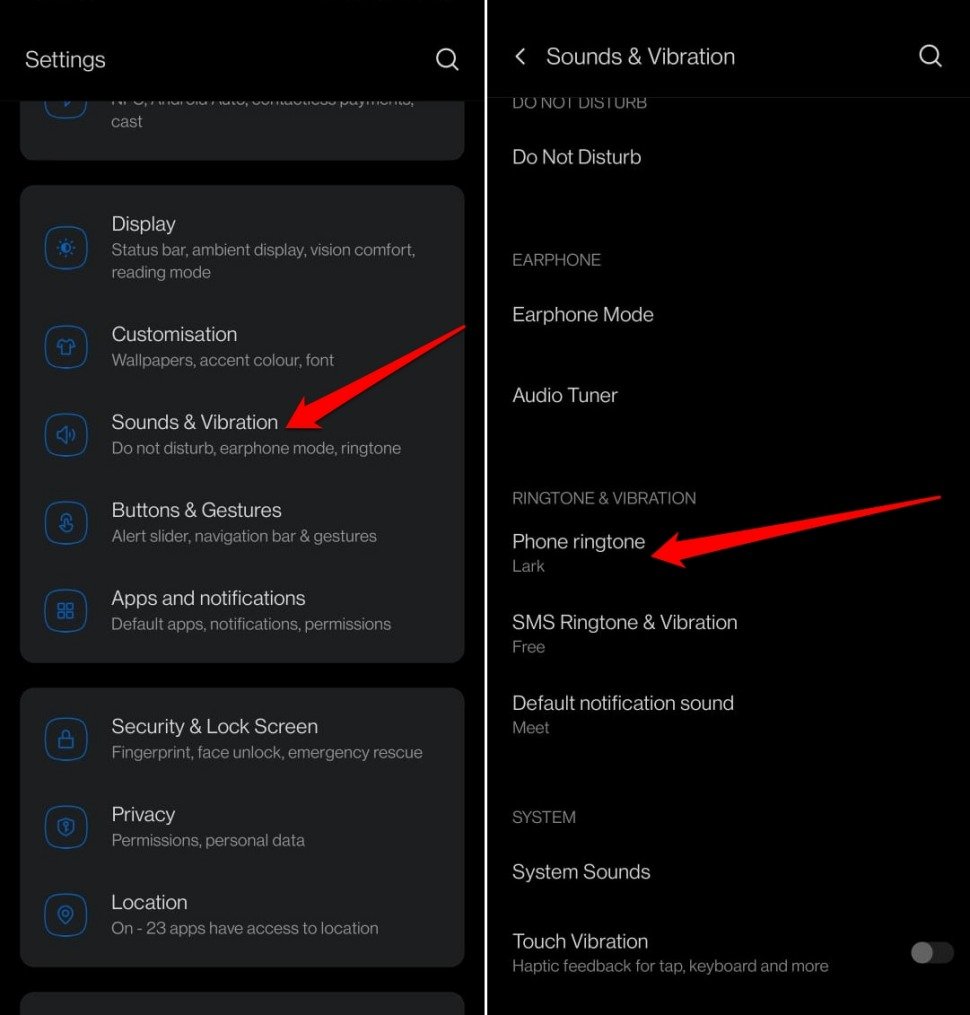
- Turn on the feature Vibrate for Calls.
- Access Vibration Pattern and Intensity.
- Select the vibration pattern.
- Set the Vibration Intensity to Strong.
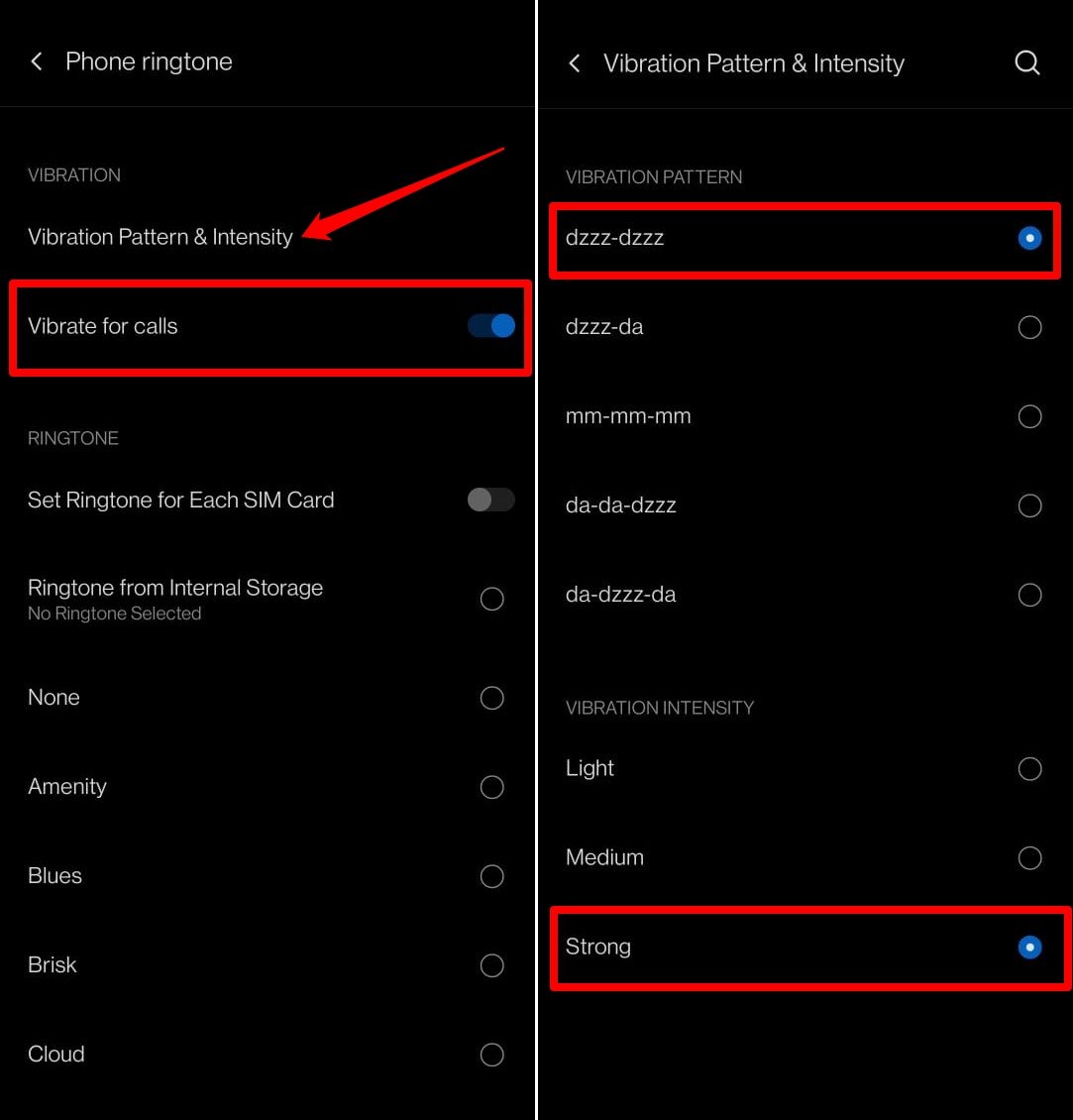
- Go to SMS Ringtone and Vibration.
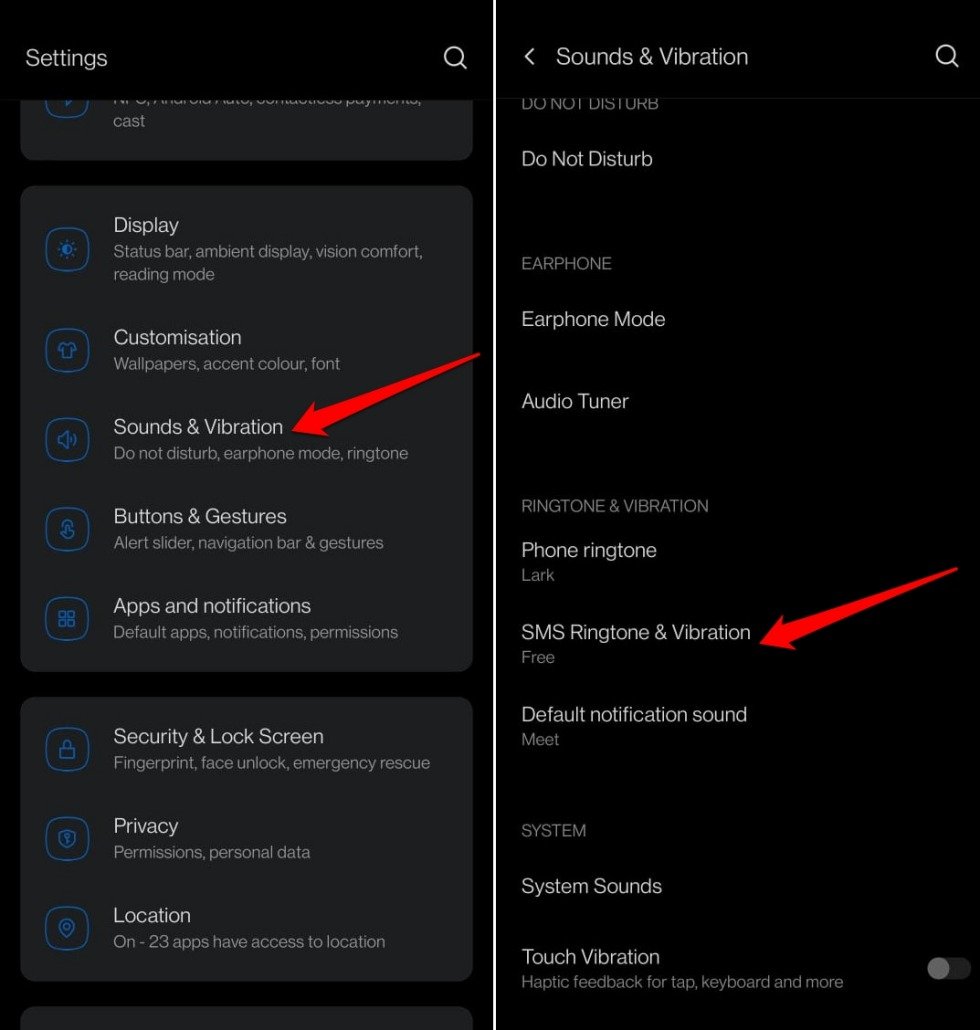
- Set the Vibration Intensity to Strong.
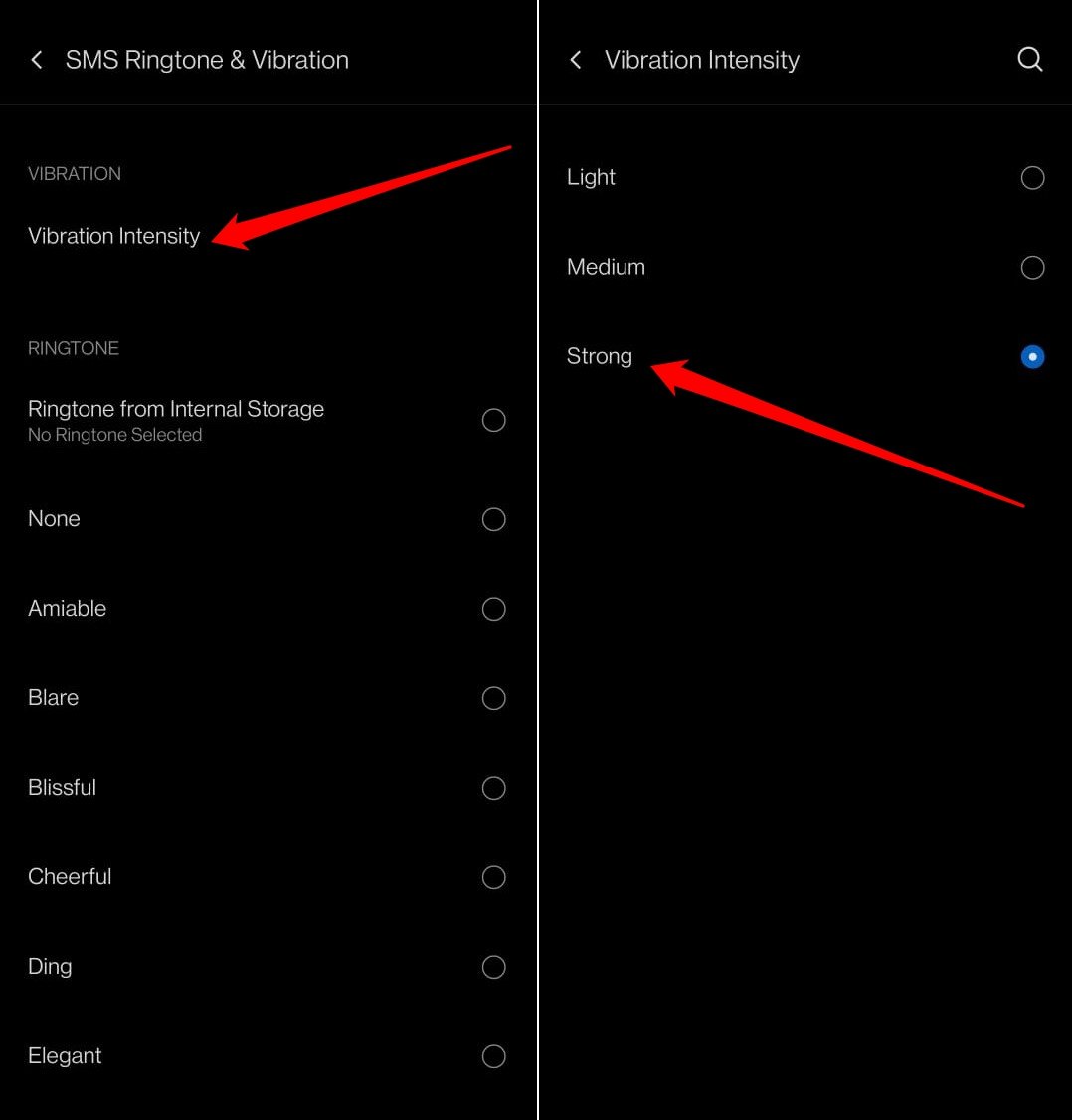
- Access the Default Notification Sound.
- Change the Vibration Intensity to Strong.
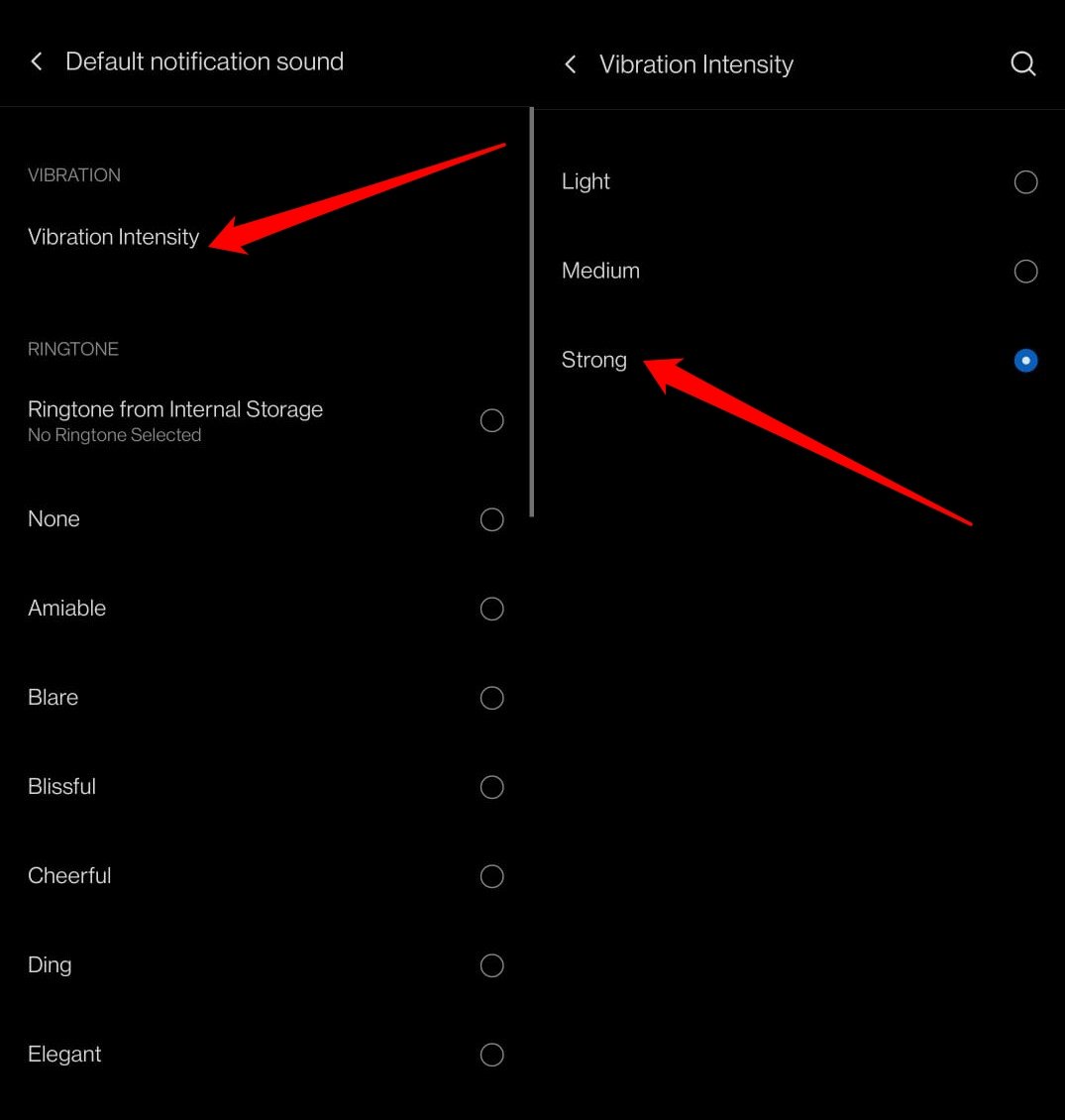
NOTE: These settings may differ depending on your phone OEM. However, the vibration setting is usually present within the sound settings.
2. Restart the Android Phone
You can implement a simple fix. Restart your Android device and check if that solves the issue with vibration mode. Often random technical snags may occur on your device causing a few features to misbehave. A restart usually solves the problem.
- Press the power button.
- Select Restart from the power menu.
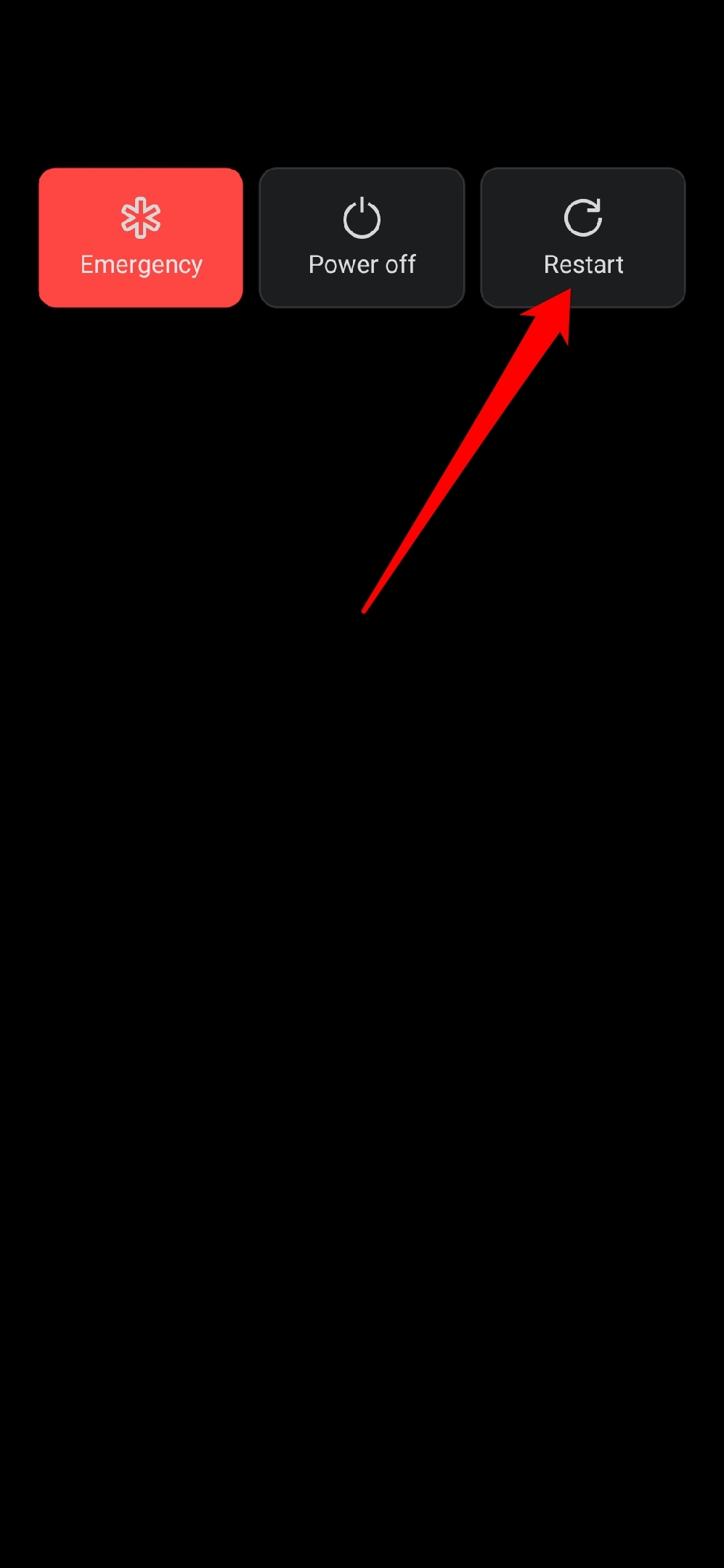
3. Install Android System Update
There may be a bug in the current system build of your Android device causing problems with the vibration mode. To fix that, upgrade to a newer system version.
To check for a system update,
- Launch the Settings app.
- Go to System > System Updates.
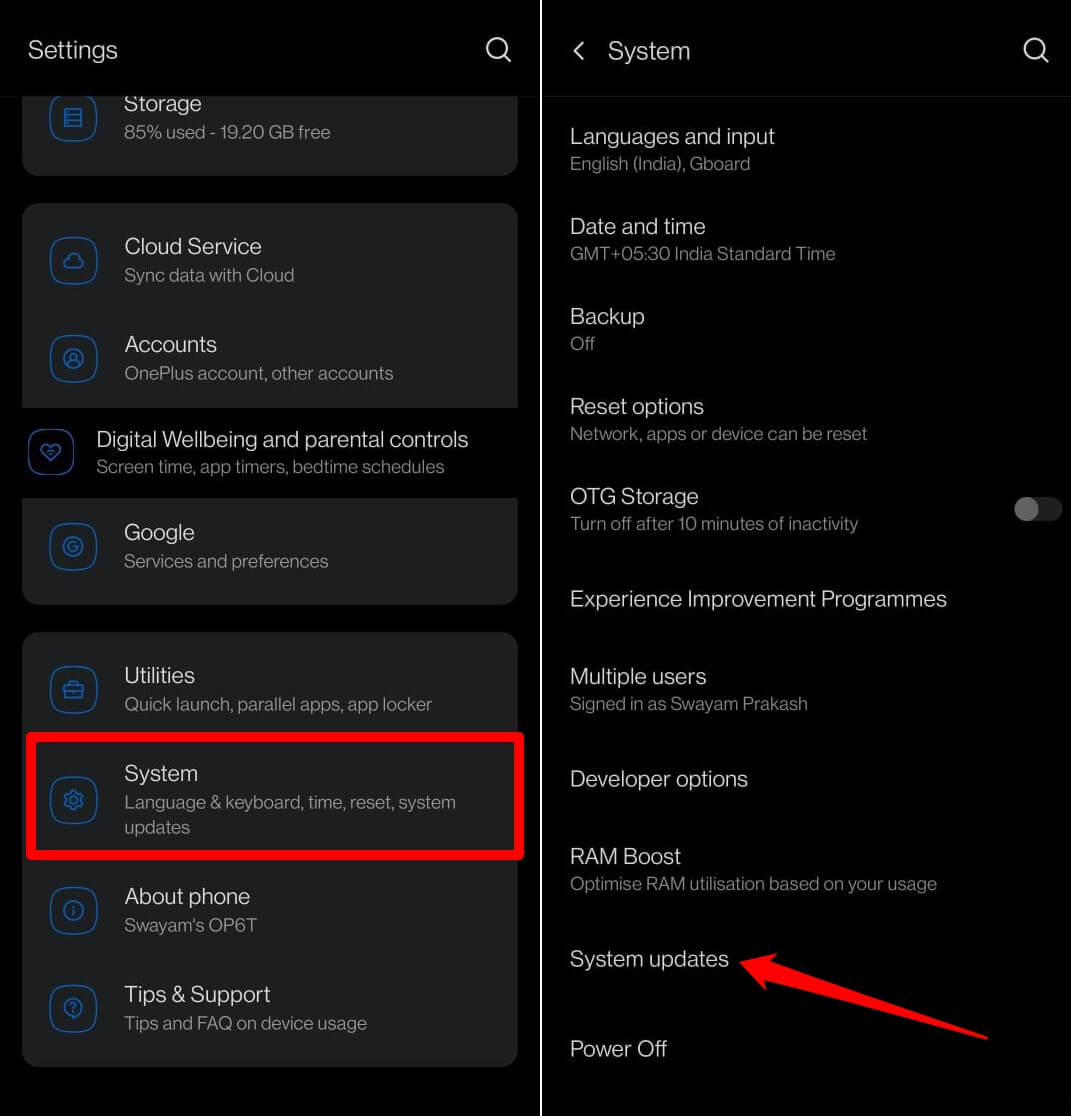
If a new update is available, follow the on-screen instructions and connect your phone to WiFi to swiftly download the software on your device.
3. Reset App Preferences
Did you recently modify any system apps on your Android phone? Sometimes, making changes to the system files can affect other features of the device. For that reason, the vibration may not be working on your phone.
To fix that, you can reset the app preferences to the default using the steps mentioned here.
- Open the Settings app.
- Go to System > Reset Options.
- Select Reset App Preferences.
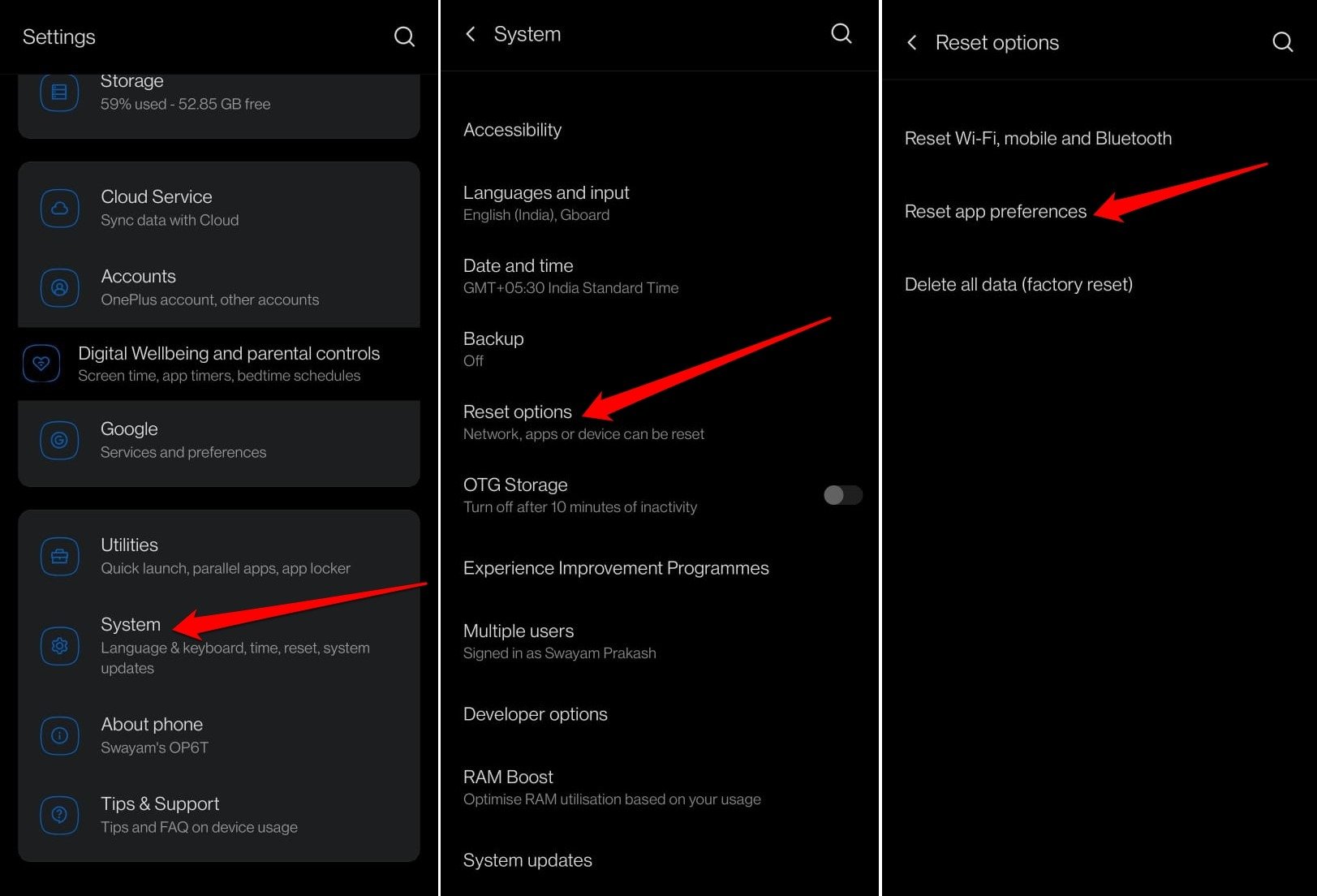
After making the necessary changes, check if the vibration on your phone is now working when a call arrives.
4. Perform Factory Reset
If you recently updated the system build on your Android device but continue facing issues with the vibration mode, it might not be a system bug after all.
Backup your device data to a cloud drive or a PC. Go for a factory reset on your Android device. Resetting the phone will take it to the state when it was first unboxed. All the settings will be changed to their default parameters.
- Open the Settings app.
- Go to System > Reset Options.
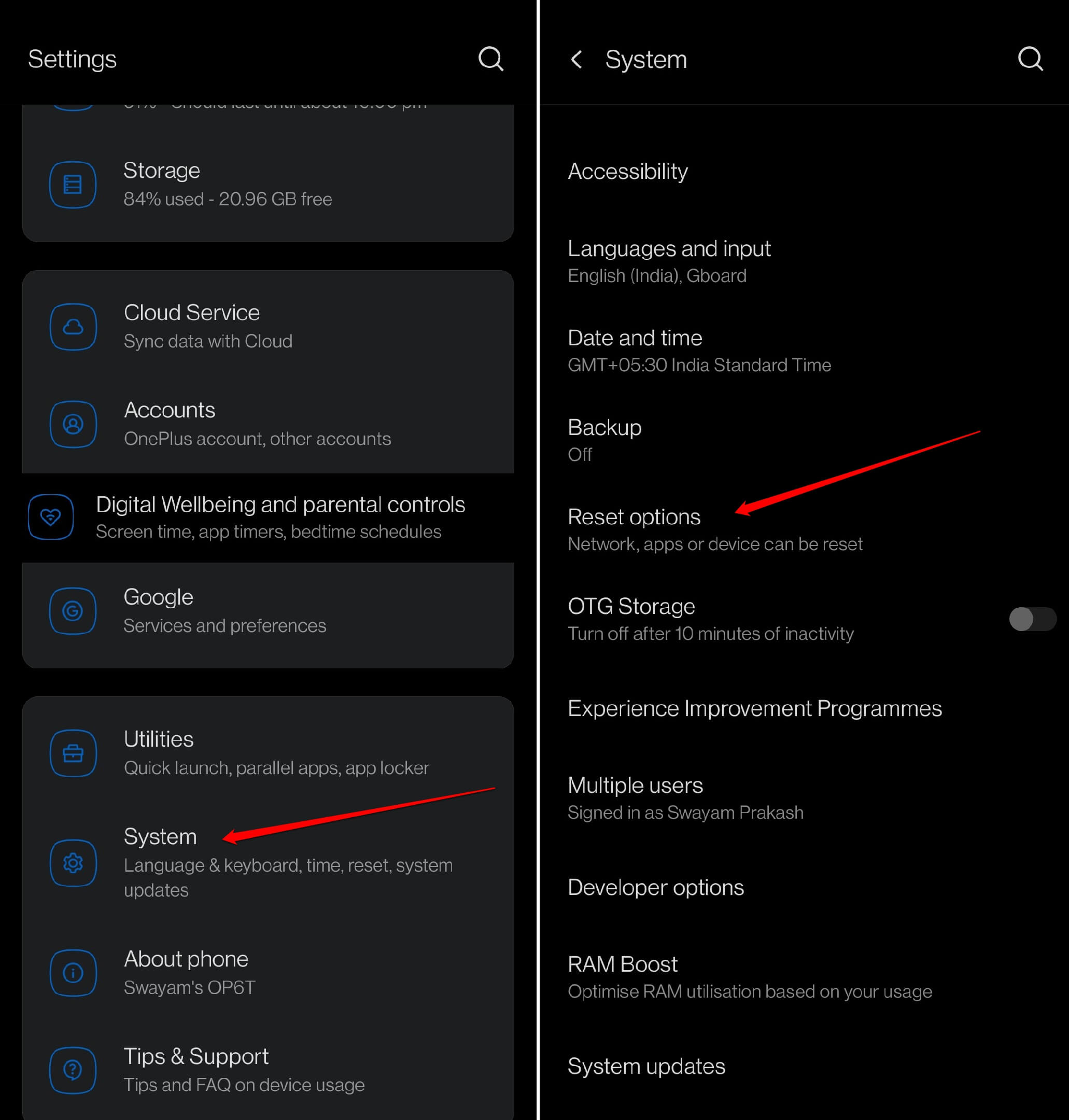
- Select Delete All Data.
- Confirm by pressing Erase All Data.
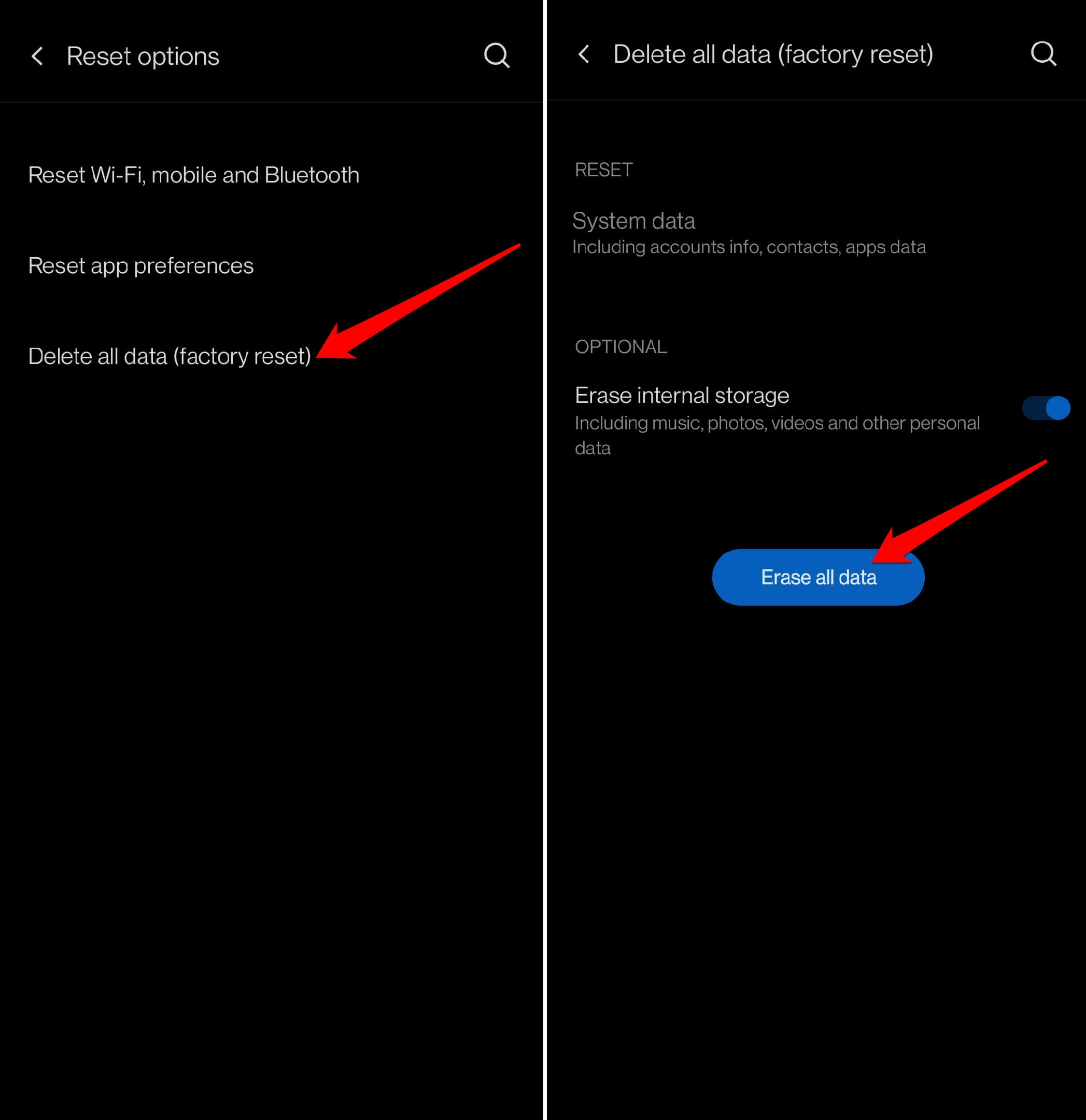
Once the device restarts after the reset, turn on the vibration mode. Observe if the phone vibrates to notify you of an incoming call or message.
5. Contact the Authorized Service Center
After applying all of the troubleshooting tips mentioned above, if the vibration on your Android phone doesn’t work, get it to the service center. Reach out to the nearest official and authorized service point of the OEM to which the phone belongs. If there is any damage to the vibration motor, professional technicians will check and fix the issue.
Bottom Line
Vibration alerts notify you of messages and calls when the phone is in silent mode. If the vibration mode is not working, you may end up missing urgent communications. So, follow the tips and tricks explained in this guide to fix the issue with vibration on your Android device.
If you've any thoughts on How to Fix Vibration Not Working on Android, then feel free to drop in below comment box. Also, please subscribe to our DigitBin YouTube channel for videos tutorials. Cheers!