
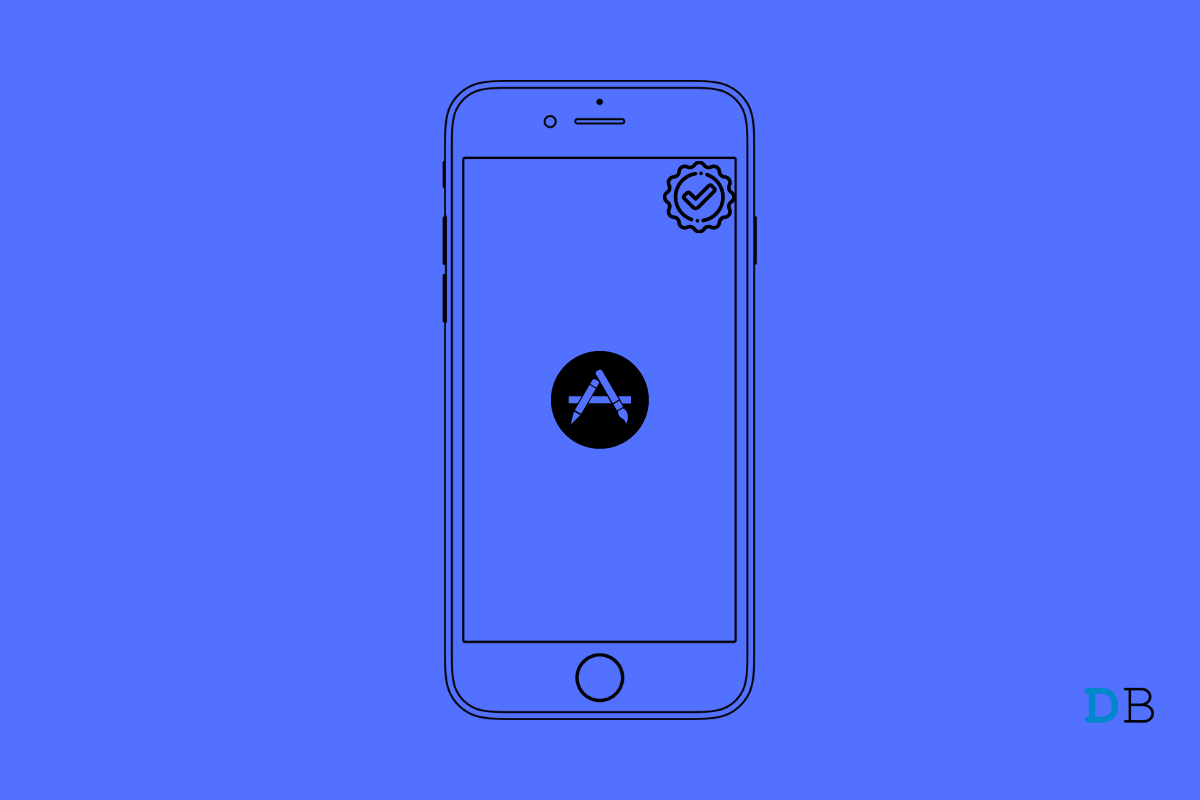
Verification Required Error when Downloading Free Apps on App Store
Are you trying to download and install free apps on iOS App Store but end up seeing a Verification Required message? In this guide, I will explain to you why this error happens and how you can fix it up.
When this error happens, you will not be able to download the apps. Usually, when you have a faulty payment method Saved on the Apple ID of your iPhone, you end up seeing this verification required error while installing any free app.
Faulty means the payment method isn’t supported on iOS, or it doesn’t constitute any funds. Also, if you have unpaid dues for the app, then you may end up seeing the error message.
It could be a minor tech snag that may cause the verification required error message while downloading apps from the app store.
Try to restart the iPhone and check if that solves the problem.
One of the easiest ways to fix the verification required error message is to remove any existing payment method that you have set up on your Apple ID.
The previous troubleshooting will come in handy when you wish to download only free apps from the App Store. There are also other applications on the App Store which are not free, and you need to purchase them to use them.
For that, you need to have an active payment method for direct paying for your app purchases or insert funds in the Apple ID. This means you have to set up a valid payment method.
Another working fix that helps users in fixing the verification required error message requires logging out of Apple ID and logging back in.
Often users have reported that updating their iOS build to the latest version has fixed this “verification required” error on the App store. You may try it as well.
After installing the latest iOS update, check if you are still getting the error message on App Store while trying to download free or paid apps.
So, these are the various tips and tricks that will help you fix the “verification required” error message while trying to install apps from the App Store.