
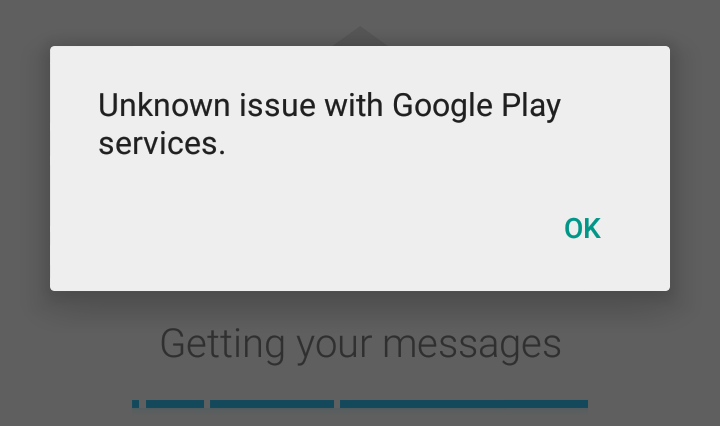
unknown-issue-Google-Play-Services-error
Fix the issue with your Google Play Services and also fix any Google Account issues like “Google Accounts Can’t be Loaded, Try Again later”.
Google Play Services is sort of a necessary evil. For any general user, it is just another app but which consumes a huge amount of storage space. What are its functions are not known by many Android users?
So, what actually is Google Play Services? Google Play Services is not an application in itself. When you open it, nothing shows up. This App installed by default on all Android devices.
Google Play Services is an application that is very closely linked to the Android system itself. It sees regular updates, and the number of permissions it requires is impressive.
It sees regular updates, and the number of permissions it requires is impressive.
It’s a package of APIs (things that assist programmers and allow apps to easily communicate with other apps) that ensure fewer apps are dependent upon Android OS updates to run.
Why is it Important? (For Example), Eariler Google Apps like Maps use to get updates only via OTA or System updates, now imagine how difficult it was for users to get the useful update via Vendor. But due to Google Play Services, the Updates are quite quick from Google Play Store itself.
It also checks the Google Accounts associated with the device and its integration with any mobile App.
You can fix the issue with Google Accounts and also fix Loading issues with Google Accounts with this simple fix. In fact, once the Google Play services are fixed the loading Google Accounts will be automatically fixed.
Clear App data and cache
Note: Clearing Cache and Data will delete app data like preference settings made, the account associated with the app and data etc.
Google Services Framework syncs your data and stores device data. It also helps in proper functioning of the system and installed apps.
If you are facing problems while using Google Products like Google Play Store, Hangouts, Spaces, Google Plus etc or 3rd-party services like Tinder Quora or Analytics or Adsense which require Google Services for normal working then the following process could fix the problem.
Note & Conclusion: I hope the post was helpful. Do comment below for any assistance or support. If you have any suggestions please do share so as others could benefit from it.
This post was last modified on July 20, 2017 7:47 pm