Tinder social media mobile app allows communication between mutually interested users, allowing matched users to chat. the app is used by millions across the globe. But like any other app, you may also face problems with Tinder App on Android smartphone.
Here I have provided the fix for Tinder App error on issues of “ Server Error, There are issues connecting to the server”, “Facebook Login Failed”, Tinder Login Failed” or “You have already authorised Tinder” for your Android device. Relax and try any of the solutions to get the problem fixed.
Troubleshoot All the Errors on Tinder App for Android
Here are the solutions to fix all the errors like Server error, login fail, not working, connection problems and more on Android.
Reboot the Device
A simple reboot should fix the problem, rebooting eliminates the technical problem if any. Reboot also helps in clearing RAM by killing background apps that are not performing any actions thus giving the Tinder app more free space to run.
Clear Tinder Cache and Data
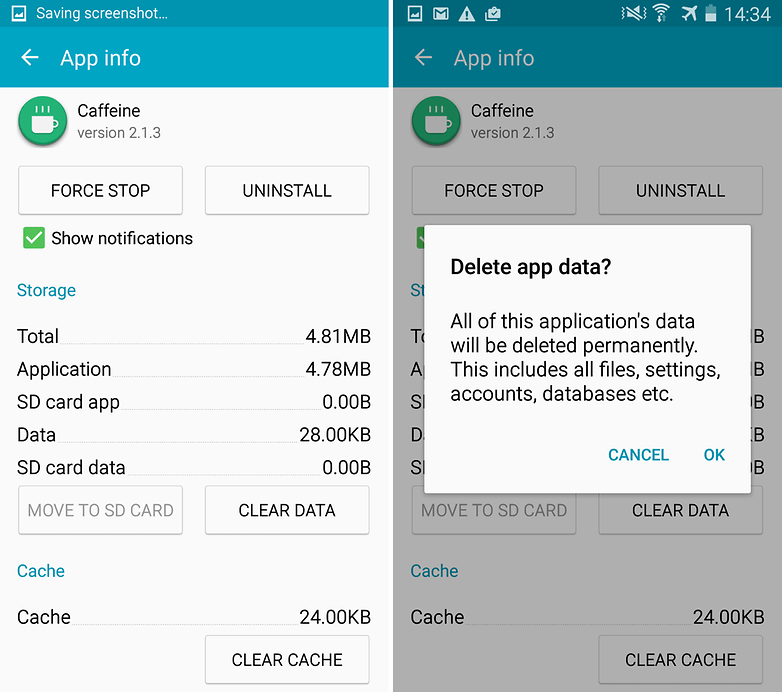
Clear App data and cache
- Open settings of your Android device
- Open option called Apps or App manager
- Under All look for the Tinder app
- Clear cache and data followed by a quick reboot
Note: Clearing Cache and Data will delete app data like preference settings made, the account associated with the app and data etc.
Reset all App Preferences
- Go to Settings on your Android device.
- Open Apps/Apps manager.
- check for All Apps.
- Tap on the menu icon.
- Click on ‘Reset App Preferences’.
Use Older Version of the App
The older version of the App can help you fix any incompatibility issues with the device for the updated version.
Download an older version of the App and check for the fix. In general, this will fix any type of issues in the latest version.
Something went wrong 40303
If you’re seeing this message, your account has been removed or banned from Tinder for violating ToS or Guidelines. You can try contacting Tinder Team in case if you think the violation is imposed wrongly. But in case if the ban is right then you need can create a new account.
Clear Google Play Services Cache
- Open settings of your Android device
- Open option called Apps or App manager
- Under All look for the Google Play Services app
- Clear cache followed by a quick reboot
Clear Google Services Framework Cache
Google Services Framework syncs your data and stores device data. It also helps in proper functioning of the system and installed apps.
- Go to Settings > Application Manager > All > Google Services Framework > Tap on “Force stop” & tap then tap on “Clear cache” button
- Reboot your device
You have already authorised Tinder
This could happen if you edited the permissions in Tinder. Remove the app from Facebook settings and again login this time allowing full permissions to Tinder. It will work.
Reinstall the App
Uninstalling the app and reinstalling it will possibly solve the problem by removing any package installation error.
Update your Google Play Services
If you are facing problems while using Google Products like Google Play Store, Hangouts, Spaces, Google Plus etc or 3rd-party services like Tinder or Quora etc.then the following process could fix the problem.
- Go to Settings > Select Security > Device administrators > Deactivate Android Device Manager.
- Go to Settings > Apps> All>Google Play services > tap Uninstall updates
- Play Services is automatically updated if any app requires an updated version
- Now again go to Settings > Select Security > Device administrators >Activate Android Device Manager
- Reboot your device.
Tinder Freezes | Screen Stops Responding
Clear the Cache of Device
This issue is generally short-lived on many modern phones but it is quite prevalent due to App and device compatibility issues.
You need to reboot in recovery mode to Clear the Cache of the phone. Here are the generalised steps (Steps vary with devices so it is better to Google Search)
- Power OFF of the phone.
- Now Press Volume Down+Power Button.
- When you see any action on screen press Volume Up Button.
- Here select Clear Data and Cache Option.
- Then Confirm Clear Cache Done.
Your subscription is currently tied to an existing Tinder account
Each premium subscription can only be associated with one Tinder account at a time. If you’ve created a new Tinder account and want to transfer your subscription to this account, you need to permanently delete your old Tinder account first.
To delete your old account
- Go to Settings
- Scroll down and select Delete Account. You’ll see a message that says “Account successfully deleted.”
After deleting your old Tinder account, log in to your Tinder account and then go to Settings > Restore Purchase.
Conclusion: I hope the post was helpful. Do comment for any assistance required. Also, follow us on Twitter and Google Plus.
If you've any thoughts on Fix Tinder – ‘Login Failed’, ‘Server Error’, Connection Issue’ on Android, then feel free to drop in below comment box. Also, please subscribe to our DigitBin YouTube channel for videos tutorials. Cheers!
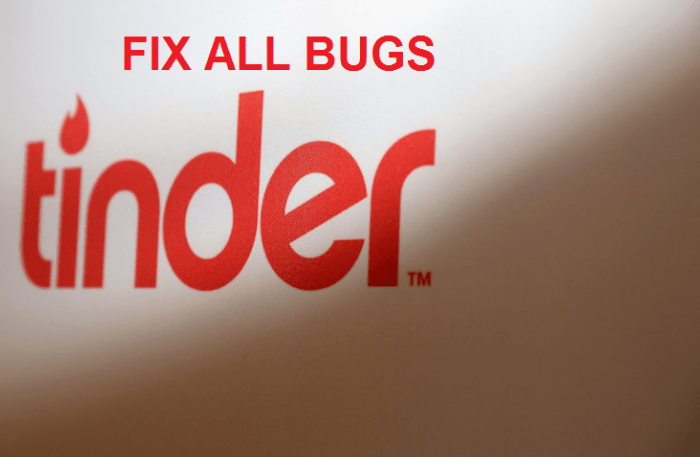

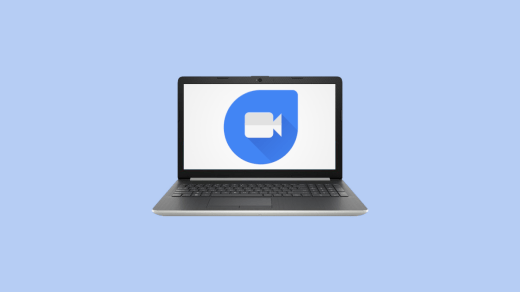
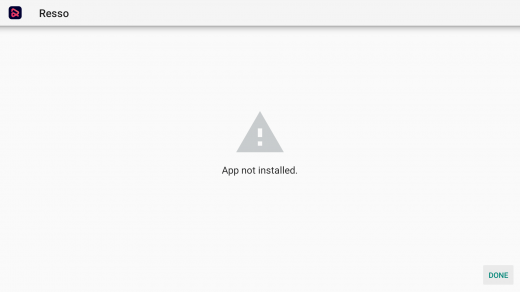
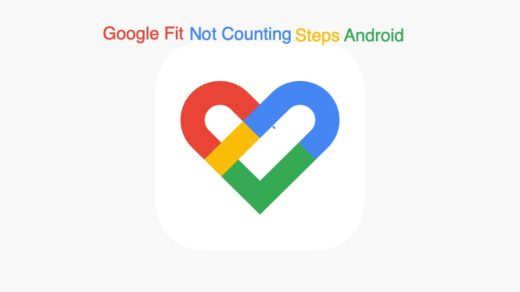





I tried them all, still getting error code 500. Im on a samsung galaxy s6 edge. Id love to get my tinder working again if anyone knows some other solution.
Tried them all w/ my smsung j5 6 still wont work
You can use any older version of Tinder app and check for the fix.
I have tried all of the things to suggest. Please help i just opened this today and there’s a few i liked and was really talking to like to not lose a possible relationship is there a customer service number.
Download at older version of the App.
There is no option for the older version
How do I get an older version of the app?
When I find the app online, it only offers me one version.
It says my device is compatible with the app, but I have never gotten it to work.
I have tried all of the fixes; resetting data, clearing caches, reinstalling the app, and updating google play services. I still get the same error message: “a system issue occurred”.
Maybe some system issues. Try APK mirror or uptodown for older apk versions.
I have tried all of them but didn’t able to an open app with fb login. Its having problm in opening with facbook login
What shud i do now
Sometimes it’s just a caching issue that prevents it logging in on mobile data. Wifi is generally no issue but mobile data hardly ever works. If you’ve tried everything and nothings worked, try this:
– turn off mobile data
– if tinder is in ur recent apps close it off completely
– turn on gprs and load tinder
– wait until it says ‘no network connection’, obviously because youve turned it off.
– now turn ur mobile data back on and give it a few seconds to assign ur phones IP, it should then start working again.
– if this still fails, try swiping to ur matches and wait for that page to load before swiping back to the main app screen, sometimes only then will it start working.
Basically, theyve just coded the login process poorly.
Tinder is the only app globally thats notoriously flaky and intermittent at logging in.
You can also try logging into tinder via web browser instead of the app.
And in rare occasions, looging into the web app can refresh cached settings in the app on ur phone, and that can fix login issues sometimes.
I Stil get compatibility messages from Tinder but when i look from whom it dosent show nobody. Ivd tried with oder versions or cracked version but Still the same…
my tinder is not logging in this the reply(oops try again later)please help or is it having issues???
I was having the “oops” issue on my android phone, but then i tried the facebook login on the web tinder (tinder.com) and it didn’t work there either.
I figured it must be an authority issue with Facebook. So i checked my authorised apps and websites and tinder was there looking fine. However sometimes these things can get stuck so i went into the setting and made a change to one of the settings (i stopped tinder seeing my home town) and saved.
Tinder worked again. Hope that helps you guys too
ps i still have an issue that Tinder-Facebook won’t work through my 4G wifi hub but at least it works on my phone now.
Many people have the same problem today (08.01.2019) error 5000 and -1. This is fcking app, not problem with your phone.
Login with your phonenumber and not with FB and the problem is solved.
Getting banned from Tinder can be a permanent thing even if you haven’t broken any rules – they don’t seem to keep ban reasons on record, and the general consensus online is that if enough people report you (even if over nothing) you will be banned. You can try emailing them to ask for the reason or to appeal your innocence, but the chances of being unbanned – or even receiving a reply – are extremely slim. Some articles claim that it is possible, but I have never heard of it happening from any other source.