
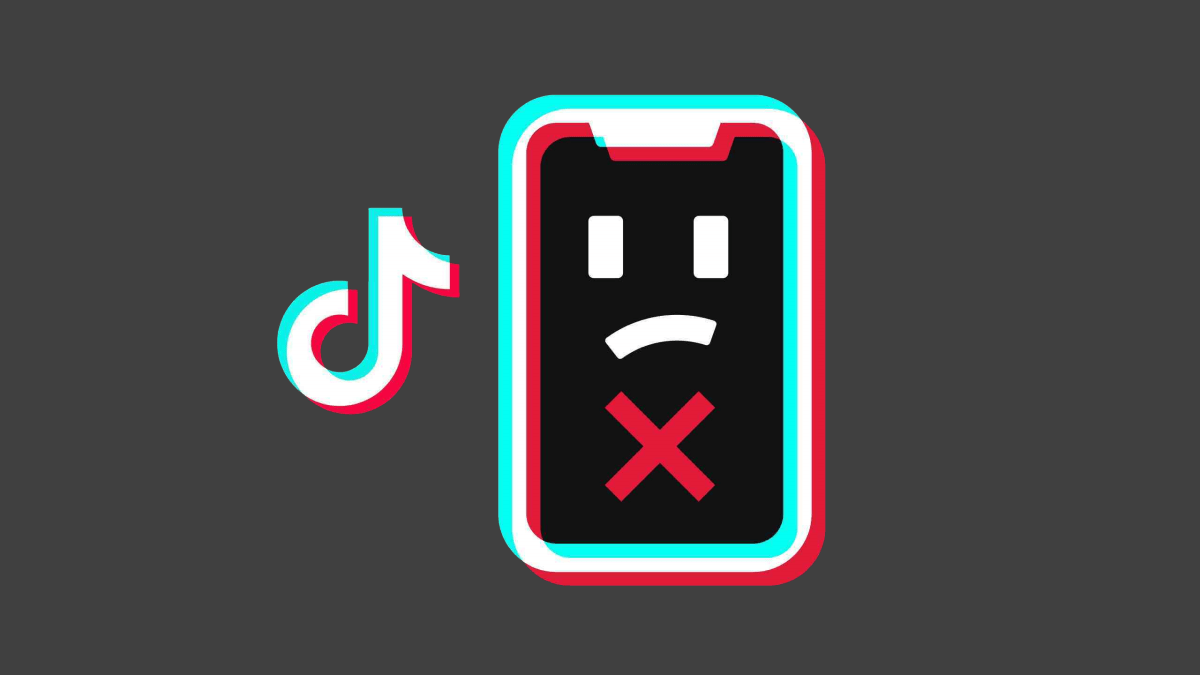
TikTok’s unique concept made it a grand success overnight. Its massive engagement is rapidly attracting more users worldwide. However, with millions of users using the platform, it is quite general to expect some technical issues occasionally. Speaking of which users have been extremely concerned about the TikTok app not running on iPhones lately. Hence, if you are an Apple user, it must be frustrating not to be able to use the application.
Unfortunately, this sort of issue might occur for various reasons, making it a tough call for the users to pick the right solution. But if you are going through a similar experience, we are here to help. In this article, we will look at some of the top-notch solutions to fix TikTok not running on iPhones. So, check out all the methods until you find the right one for you.
Apps not working properly is a common problem regardless of your device. So, here is a list of methods you should try to fix it.
If you are facing this for the first time, make sure to check out the basics before moving on to further methods. The first thing to look for is if you are connected to the internet or not. If you are using cellular data, ensure that you are not out of data and have a reliable network connection. Otherwise, try connecting to a dependable Wi-Fi connection for a better network.
In some cases, if relaunching the app doesn’t solve the problem, try restarting the device. As most of us know, restarting the device kills almost all temporary issues and glitches and helps us get started with a fresh new session. So, after restarting your iPhone, launch the TikTok app again and see if it works properly now.
Sometimes it’s just a mere glitch that makes the apps behave abnormally. In such a case, it could be easily resolved by simply relaunching the application. So, if TikTok stops running on your iPhone, exit from the app, and remove all the apps from the background. Once done, relaunch the TikTok app to check if that solves the issue.
As of 2024, TikTok is already banned in multiple countries. So, if you are trying to access the TikTok app on your iPhone from one of these regions, you won’t be able to view or upload content on this platform. Therefore, if you are consistently having issues with using the TikTok app, make sure that it is available in your region.
Additionally, in some countries like New Zealand, Norway, etc TikTok is banned from use only on the phones of government lawmakers and employees. If you belong to one of these countries then check if you are eligible to use the app on your phone.
If availability isn’t a concern, perhaps the TikTok server status might be the cause. On certain occasions, if the TikTok server is under maintenance, you won’t be able to use the app for a while. However, the good thing is that you can easily check their server status here.
Hence, if the server is down, you will have to wait until it gets back to work. You can visit the link below to check if the TikTok server is Up or Down.
Are you using the latest version of this app? TikTok has a very active community, hence, it keeps getting periodic updates frequently. So, if you missed updating the app, an older version of the application might throw a variety of problems.
Similarly, TikTok not running on iPhone might also be one of them. To make sure of that, visit the App Store and check if there are any updates available for the app. If yes, update it to the latest version for an uninterrupted performance.
Most of us iPhone users aren’t used to deleting app caches. But sometimes if the cache memory gets overloaded or stores some corrupted file it might alter the behavior of the app functionality. So, if you cannot use TikTok on your iPhone properly even after the previous methods, follow the steps below to delete the TikTok app cache.
If the problem persists after trying out all the previous steps, it has to be a problem with the app itself. In that case, uninstall TikTok from your iPhone and reinstall it again.
After reinstalling the app, follow the on-screen instructions and login to your account. And finally, check if that solves the issue.
iPhone’s network settings often cause trouble accessing the internet or apps properly. So, if you think you are having a hard time with the network, it must be due to the incompatible network settings of your iPhone. The best option in such a case is to reset the network settings. This will reset all Settings to their defaults. To reset network Settings on your iPhone, follow the steps below.
Once you successfully reset the Network Settings, relaunch the TikTok app again and check if it fixes the problem.
Last but not least, if none of the previous methods bring out a successful outcome, consider asking for an expert’s help. For that, contact TikTok’s customer support and explain your situation and the problems you are facing in detail. Also, mention the methods you have already tried to give them a better picture of how worse the situation is and ask for a working solution. The following steps will guide you to contact the TikTok customer support.
No matter whether you are a regular TikTok user or just an occasional one, not being able to scroll through it when you want could be extremely disappointing. However, such problems are very common to occur. So, these were some of the top-notch methods to fix TikTok not running on iPhones. Manu users claim to have fixed the issue by trying out these methods, hence, we hope they work out for you as well. So, let us know if this article helped find a solution or if you have any further queries.