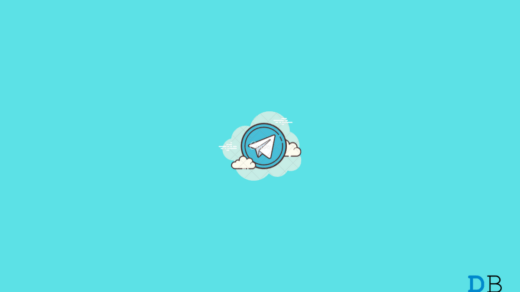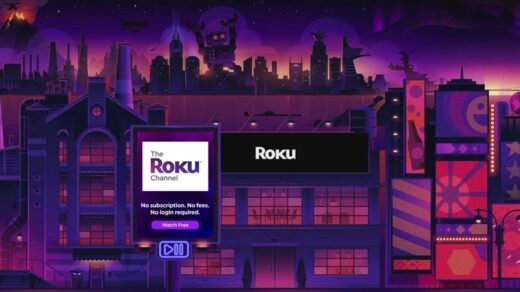TheTVApp.to offers live streaming for news, sports, kids, infotainment, movies, and entertainment. The site lets you view live TV for major sports leagues, including the NBA, NHL, and NFL all for free.
You can access over 100 live TV channels. TheTVApp has a simple and clean interface, which makes it easy to use. You won’t see many ads or pop-ups, allowing for a better viewing experience. Please note that this service is only available in the USA.
Is TheTVApp.To Shutdown?
The TV App has experienced intermittent downtime and URL changes over the past. As the service offers unlicensed content, it is common for the site to face domain transition and sudden shutdown due to copyright issues. Check Reddit or community forums as they often have the latest information on the status of such services.
The service is free, but the broadcasting or distribution company may face losses due to free streaming. It’s up to you whether you want to risk the stream and watch the free content or buy a plan to watch it without any risk.
Fix 1. The Servers May Be Down
This is the most obvious reason why TheTVApp.To is not loading live TV. As a large amount of media is loaded live, the servers may sometimes crash due to huge bandwidth demand, especially during any popular event like Live Sports.
Check on community forums like Reddit or Twitter to find out if you alone are facing this issue or if it’s a global outage.
If the servers are down, then The TV App Live TV will fix the issue, and the TV should normally run again. But if only you are not able to open the site or stream Live TV, then I recommend you follow the below-mentioned fixes to solve the problem.
Fix 2. Video Cannot Be Played
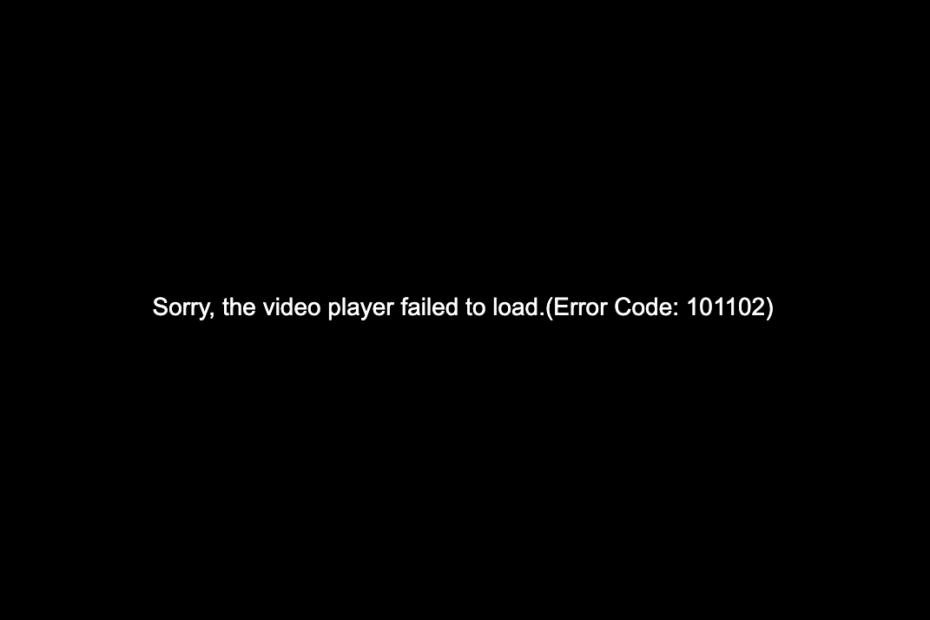
Video cannot be played or the video player failed to load on TheTV live tv app. The reason may be video format is not supported. Your device or browser may not support the video’s format.
Sometimes the stream might have been removed due to copyright. Also, your Internet Service Provider ISP may be blocking access to the video host.
Fix 3. Disable VPN or Proxy
TheTVApp works on an independent server, and the developer has restricted specific Live TV Channels. The user needs NordVPN to run the restricted streaming.
For general use, if you are using any VPN or Proxy other than NordVPN, then the streams may not work in most cases, as the developer has set a parameter to load the live TV only when its servers detect IP Proxies from NordVPN.
Therefore, using any proxy other than Nord will block the stream, and you may be greeted with an interruption error.
Fix 4. Change Browser DNS
If the live streaming shows a playback error, then changing the DNS can be handy. Changing DNS does not affect internet speeds or block any sites, but it will bypass any restrictions to load the video content.
- Open Chrome Settings.

- Click on Privacy and Security.
- Here under Use Secure DNS.
- Click on With Customized and change the DNS from the dropdown menu or enter the best DNS you know.

Fix 5. Clear Cache of Browser
Clearing the cache of the Chrome browser will disperse the junk files, thus clearing up a lot of memory and fixing any glitch caused by data build-up.
- In the Chrome browser, type chrome://settings/clearBrowserData in the URL Box.
- Clear Browsing Data dialog box will show up.
- Click on the Advanced tab.
- Delete Cookies, other site data, and cached images & files. There is no need to select the Password/Sign-in Data.

- Select the Time Range, and once done, click on Clear Data.
Fix 6. Remove Browser Extensions
Extensions are good, and they help improve browsing. They perform actions on the page either after the page is loaded or during the time of page load. The extension injects some code or block codes that might prevent TheTVApp from streaming the video. Therefore, it is good to disable the addon and reload the page to see if the Channels are working.
- Open Chrome browser.
- Then in the address bar, type Chrome://Extensions to view all the extensions installed on Chrome.
- Each extension will have an option Remove beside it.

- Click on Remove for those extensions which you do not use.
Fix 8. Try Incognito Mode
A browser regularly collects cache and data for the sites to enhance the user experience by loading the frequently visited websites quickly. Sometimes, this may cause the live streaming to not load as cache buildup, or some Chrome setting might have blocked the website from loading the required media code for loading the website.
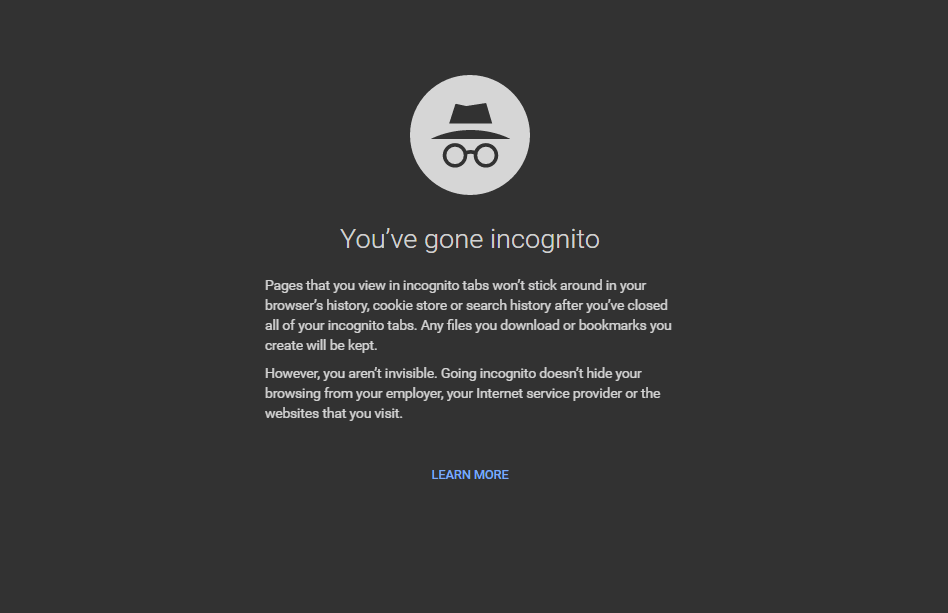
It is best to open the Incognito mode or Private Tab on your browser and try to play the video. If the video is working fine in incognito, then it’s most probably the issue with your browser cache and data buildup.
Fix 9. Try Alternative Browser
The issue may be with the browser itself. You can check the streaming using any alternative browser option available on your device. Opera seems to be a legitimate alternative, while others like Microsoft Edge and Brave browser can make things a bit easier.
Conclusion
In conclusion, if you’re experiencing issues with TheTVApp.To, there are several potential solutions to explore. From checking for server downtime to clearing browser cache and trying alternative browsers or mirror sites, there are steps you can take to troubleshoot and continue enjoying live TV streaming.
Remember to stay updated through community forums and consider trying The TV App alternatives if needed. Hopefully, these solutions help you resolve any streaming issues you may encounter.
If you've any thoughts on Fix TheTVApp.To: Video Not Loading | Stream Error, then feel free to drop in below comment box. Also, please subscribe to our DigitBin YouTube channel for videos tutorials. Cheers!


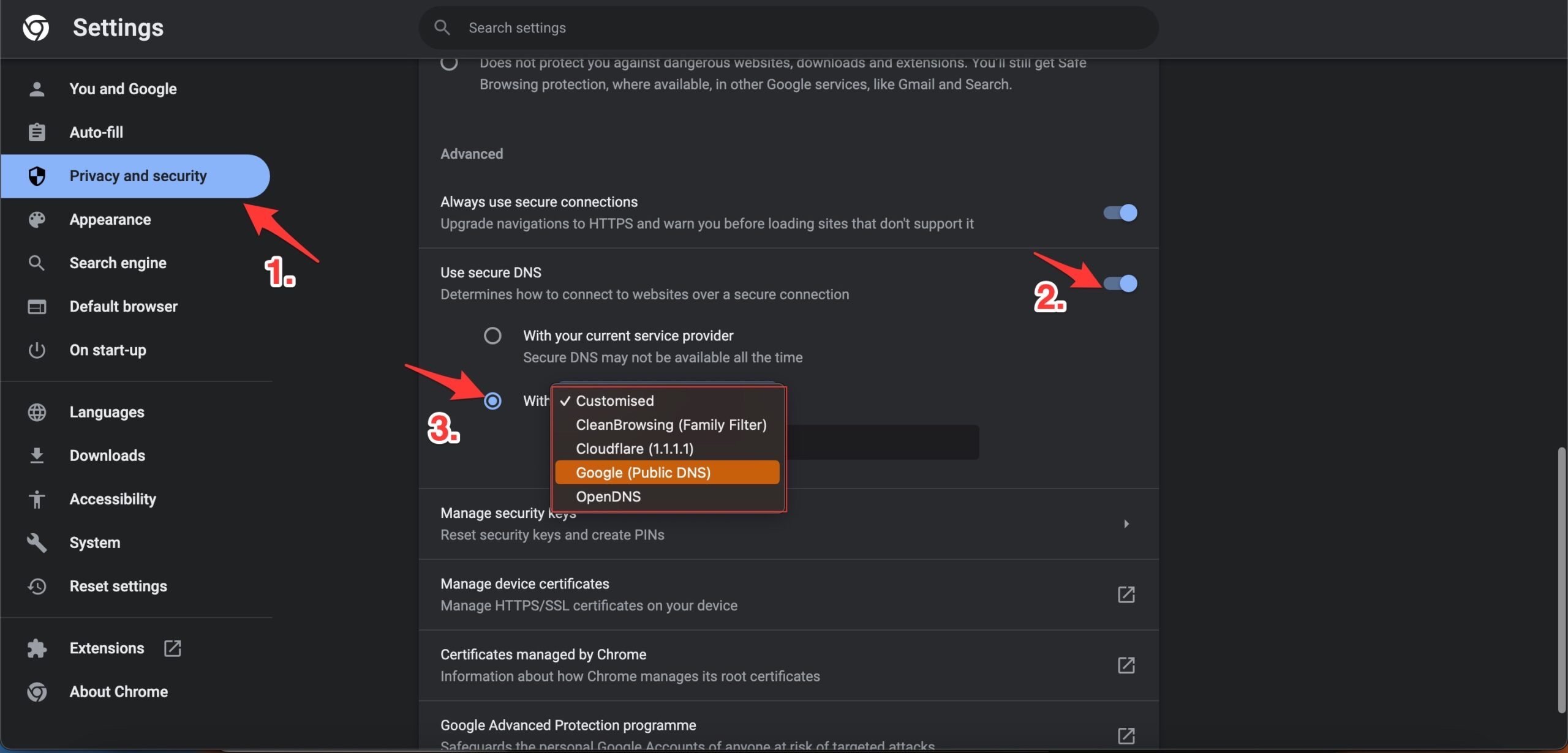
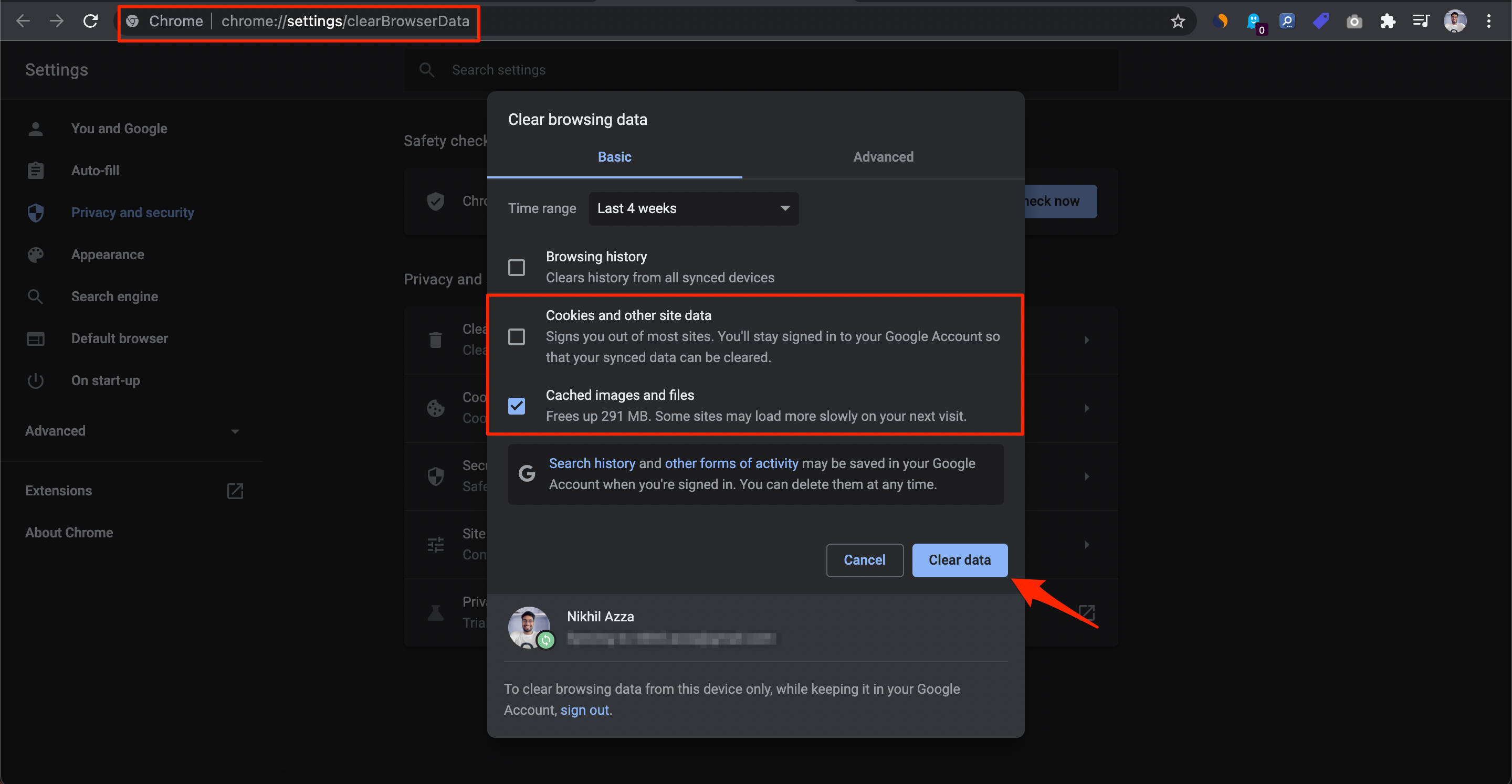
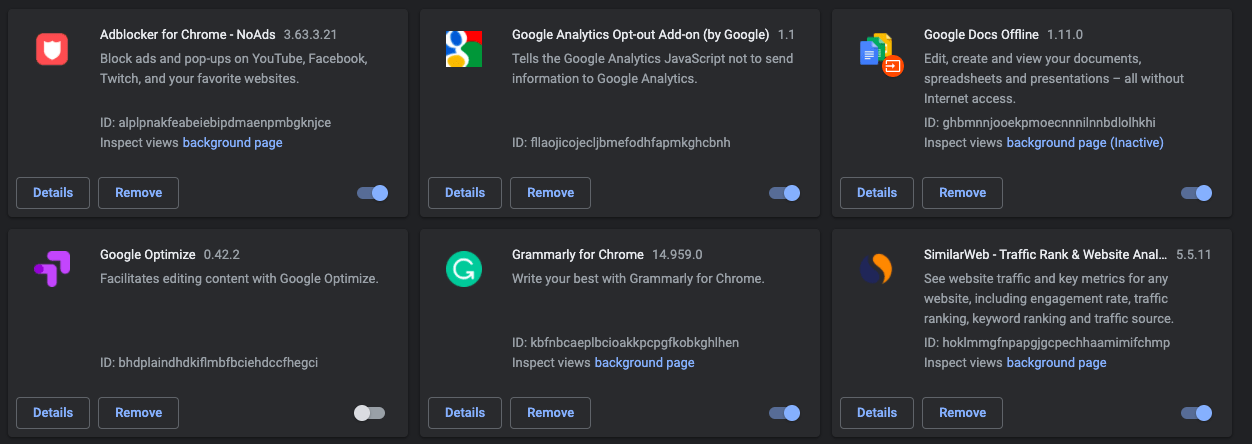

![15 Top Free Working Kodi Video Addons [Updated Movies + TV Shows] 2](https://cdn.digitbin.com/wp-content/uploads/15_Top_Free_Working_Kodi_Video_Addons-520x292.png)