
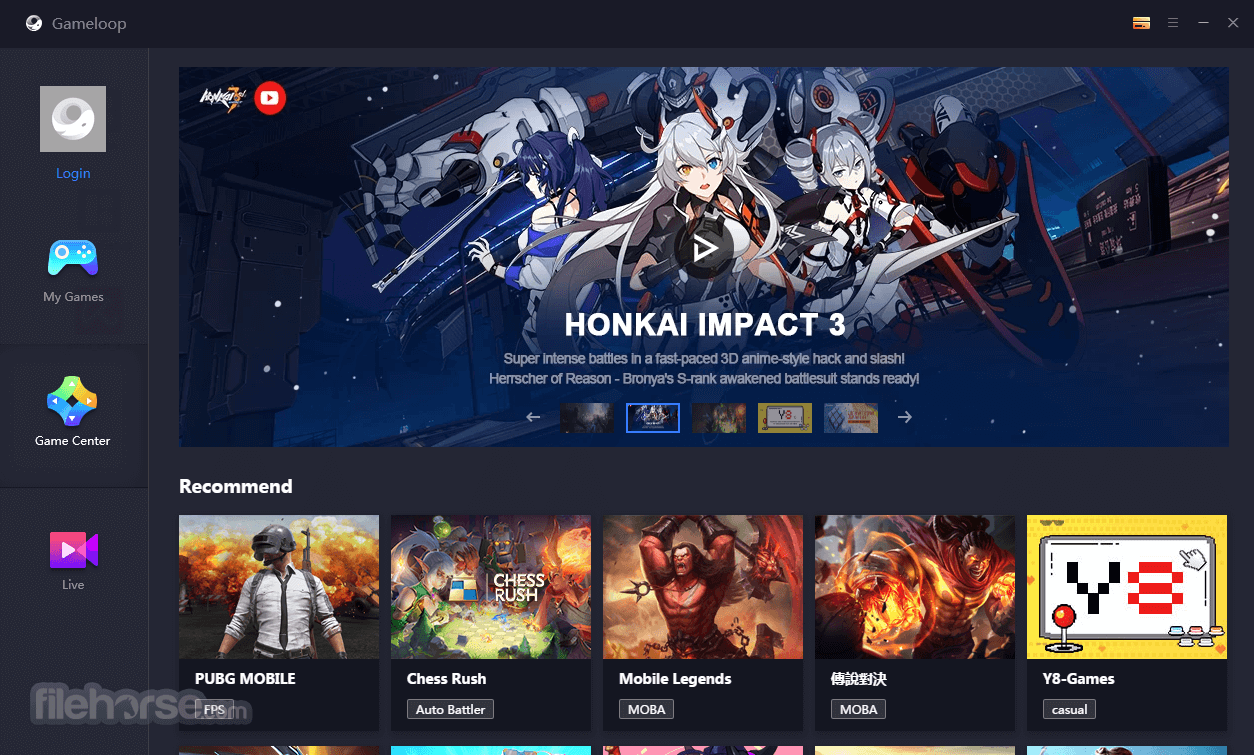
Fix gameloop Error
PUBG is the most popular Multiplayer Online Battle Royale game. PUBG Stands for PlayerUnknown’s Battlegrounds which means unknown players fight in a battle royal mode. The players may either fight as a solo member or in a small group with the winner being the last man alive. The success of the game led to the development of many other similar battle royale games one popularly being Fortnite BR. The game is free to download from Google Play Store for Android.
Gaming Buddy Gameloop by Tencent for Windows who are also the developers of PUBG created the emulator specifically catered towards the game. The Gaming Buddy is able to handle the PUBG mobile and is well optimised to run even on low-end Windows PC. Though there is a PC version of PUBG, it is paid therefore an emulator is a very good option to play the game for free.
Today in this post I will talk about all the possible solutions to fix errors, crashes, lags and loading issues on the Tencent Gaming Buddy for Windows 7/8/10.
Here are the best fixes for Gameloop TGB errors, loading & installing issues, crashes and more.
The Gameloopuses available resources on the PC to run. As different systems have different hardware and software specs a particular setting may not be helpful for the smooth and clutter-free running of TGB on the PC. Here are the best settings for Lag-Free gameplay. I am giving the best optimisation settings for Windows 10 but you make changes accordingly to your system based on specifications.
Here are the best settings to Fix Lag or freeze Issues on Tencent gaming buddy.
1. Right Click on TBG icon and click on Open File Location.
2. Now look for the File named ‘App Market’, right-click and open Properties.
3. Here click on compatibility tab.
4. Now Under Compatibility Mode select any other lower windows version and right check on the ‘Run this program in this mode’.
If you face any issues click Run Compatibility Troubleshooter and select recommended settings.
5. Also, make sure to select Run the ‘Program as Administrator‘ and hit Apply.
6. If your system is running on Windows 7 download and Install DirectX from Google Search. Win 8/10 have them pre-installed.
7. Close all the Tabs and open TBG, open settings in the TBG.
8. Here Click on Engine, select OpenGL if you have a good GPU and OpenGL+ if a strong graphics processor. And select DirectX for good CPU and DirectX+ if a very strong CPU.
9. Right, check all the boxes available but you have a dedicated GPU card like Nvidia and AMD you can select Priotorise Dedicated GPU. If not then uncheck that box.
10. Keep Anti-aliasing Close, set memory less than your device RAM and keep the resolution low or high based on system hardware specs.
11. Now Click on the Game Tab, set resolution HD or SD and display quality as smoothly. Hit Save Button and enjoy the game clutter and lag-free on your PC system.
This is the second most common issue which users are facing while trying to launch the App and the Apps stocks on loading. I have come up with some of the best possible solutions for the same.
First, uninstall the Gaming Buddy by going to the Programs under the Control panel. Now, search for Windows Defender. Here click on Windows Defender Security Center and click on Virus and Threat Protection. Now open Configurations for protection against viruses and threats and Deactivate all the options available.
Once done, go to the downloaded (if deleted download again) Tencent gaming buddy file and click on the .exe file. Before hitting the install button click on the Browse option and delete Emulator Folder if present, create a new Emulator folder and click OK. Install the App and the issue is solved. Done!
An antivirus App may cause trouble with the loading of codes necessary for the launching of Gaming Buddy. So, it is better to uninstall the App. You can also try to relax the scanning ability of the Anti-Virus by changing the settings of the AV App to protect peripheral data of the system.
The DirectX and OpenGL have different working conditions, one needs a good CPU while other a good graphics processing unit respectively. So, I recommend you to change the engine and try relaunching the emulator, in most cases the issue is solved if it is due to engine incompatibility.
You can find the location of the Temp folder in the diagnosis option of the TGB. At the bottom of the diagnosis box, you will see the path. Open the Temp Folder and Delete the temporary file/s. Relaunch the TGB to check if the issue is solved.
This is not an error faced by few but more than 10% gamers in PUBG universe. I have found a simple fix for the same.
Go to Sound Settings on your Windows. Look for App volume and device preferences under Other sound options. Make sure your TG Buddy is open in the background. If so, you will see TBG under the running Apps. Here you will see Input and Output options as Default. Just Change both to the USB device.
If you are not able to get output through speakers just make sure drivers installed. After you turn on PUBG mobile minimise it and go to your setting >> sound settings >> increase media volume.
1. Uninstall the emulator
2. Go to C:/ drive and delete the f0lder which is saved as Tencent in program files. If it shows that some files are in use just add the folder to archive and then delete it
3. Install the emulator again
netsh winsock reset
Method 2
1. Remove all Temp files: Window Key+ R and type TEMP and Hit ENTER and Delete all temp files and also Type %TEMP% and delete all files.
2. Go to Control Panel → User Account → Change your account name → Change name
3. Go to Change your account type → If you are an admin then change it to standard or standard to admin
4. Re-Login and again re-install TGB.
If your CPU still 100% usage, please do these steps:
If you see an error message saying Update Graphics Driver or Failed to initialize rendering engine. The following solution can help fix the issue.
You can reset the keys on your TBG to fix the issue
Ping does not depend on internet speeds but it depends on server response for the request sent from the mobile. An internet with low speeds but having fast response time will have low ping while an internet with high speed but having a low server response will have high Ping. So try to just change your network, switch data card, connect to a different Hotspot or Change your ISP and see if the network response is high and ping is low for smoother gameplay.
A network consists of a number of intricate factors which can cause the ping to fluctuate. The location of your mobile or router is also one such factor which can cause high ping. So just try to change your location while playing the game. Look for places less crowded with objects, try playing closer to the router, change router location and play the game if possible at higher elevations in your house.
Changing DNS Servers is not a very effective means to reduce the ping directly but can help to speed up the amount of time it takes to resolve a domain nameservers. Thus changing the DNS can at times help to reduce ping indirectly. Most of the devices have built-in DNS option in the setting also there are a number of apps on the Play Store which help in changing the DNS, you can try the popular DNS Changer App or Net Optimizer. this will do the trick. You can test the best DNS available based on your location and network to fix lag and reduce latency (ping time) on online games for the better gaming experience.
If the PUBG Mobile is unable to load or causing the problem with the installation you can try a different emulator like Bluestacks, Nox Player. The emulator is capable of handling heavy games and download PUBG mobile from Play Store directly onto the emulator.
Read: Best PUBG Emulator for PC for Windows and Mac
1. Download and install Nox Player from the Official Site. The process will take a few clicks.
2. Once successfully installed you will see the Play Store App on the main screen of the Nox Player.
3. Open the Google Store and log in with your Google ID and Password.
4. Search for the PUBG game and install it on the emulator.
5. Open the game and enjoy it on PC for free. Done!
There is no way to fix PUBG Ban apart from waiting till the Ban uplifts or using any other login Account. Short-term bans for 1 day, 3 days, 5 days, etc. are for inappropriate behaviour, teamkilling, teaming, etc. Any cheating, inappropriate programs, bug abuse, etc. can result in a permanent ban.
Conclusion: I hope with the solutions above you can solve all the issues and errors faced on TGB for PUBG Mobile. I hope the post was helpful. Do comment below for any assistance or if needed.
This post was last modified on January 3, 2021 7:30 pm
View Comments
wow. i can apply HDR graphics but my device doesn't support it but this app really helped me to do that. and i don't face lag issues in pubg game. Thanks for this app
pubg worked smooth in my tencent emu but after the vikendi update the game beguin to lag very much...I found that when I turn on my voice chat than the game lags and when I turn off my voice chat the game is super fast with no lag the game doesn't lag even I am running photoshop and youtube in the basck ground what I am facing ...Can just turning on my voice make the game so laggy .