PUBG is the most popular Multiplayer Online Battle Royale game. PUBG Stands for PlayerUnknown’s Battlegrounds which means unknown players fight in a battle royal mode. The players may either fight as a solo member or in a small group with the winner being the last man alive. The success of the game led to the development of many other similar battle royale games one popularly being Fortnite BR. The game is free to download from Google Play Store for Android.
Gaming Buddy Gameloop by Tencent for Windows who are also the developers of PUBG created the emulator specifically catered towards the game. The Gaming Buddy is able to handle the PUBG mobile and is well optimised to run even on low-end Windows PC. Though there is a PC version of PUBG, it is paid therefore an emulator is a very good option to play the game for free.
Today in this post I will talk about all the possible solutions to fix errors, crashes, lags and loading issues on the Tencent Gaming Buddy for Windows 7/8/10.
Content at Glance
- Fix Lag Issues
- Loading Stuck on 98%
- Fix Voice, Mic and Audio issues
- Fix All Error Codes
- Failed to Start Engine and Emulator
- Update Your Graphics Drivers
- Control Key Not Working
- Reduce Ping in PUBG Mobile
Troubleshooting Gameloop Errors and Problems
Here are the best fixes for Gameloop TGB errors, loading & installing issues, crashes and more.
1. Fix Lag or FPS Drop Issues on PUBG
The Gameloopuses available resources on the PC to run. As different systems have different hardware and software specs a particular setting may not be helpful for the smooth and clutter-free running of TGB on the PC. Here are the best settings for Lag-Free gameplay. I am giving the best optimisation settings for Windows 10 but you make changes accordingly to your system based on specifications.
Here are the best settings to Fix Lag or freeze Issues on Tencent gaming buddy.
1. Right Click on TBG icon and click on Open File Location.
2. Now look for the File named ‘App Market’, right-click and open Properties.
3. Here click on compatibility tab.
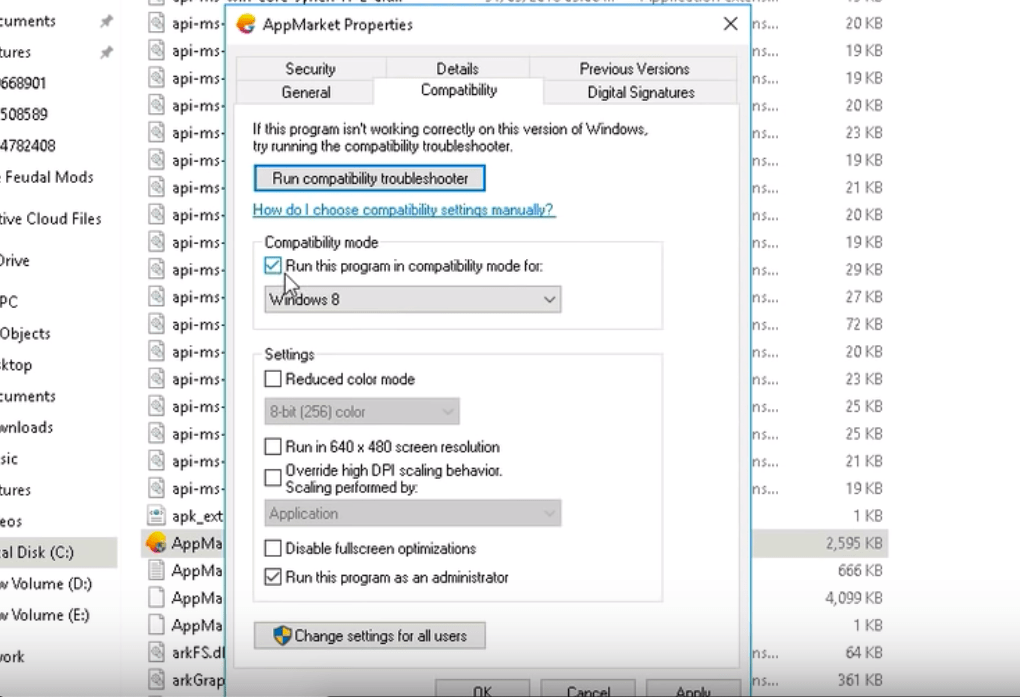
4. Now Under Compatibility Mode select any other lower windows version and right check on the ‘Run this program in this mode’.
If you face any issues click Run Compatibility Troubleshooter and select recommended settings.
5. Also, make sure to select Run the ‘Program as Administrator‘ and hit Apply.
6. If your system is running on Windows 7 download and Install DirectX from Google Search. Win 8/10 have them pre-installed.
7. Close all the Tabs and open TBG, open settings in the TBG.
8. Here Click on Engine, select OpenGL if you have a good GPU and OpenGL+ if a strong graphics processor. And select DirectX for good CPU and DirectX+ if a very strong CPU.
9. Right, check all the boxes available but you have a dedicated GPU card like Nvidia and AMD you can select Priotorise Dedicated GPU. If not then uncheck that box.
10. Keep Anti-aliasing Close, set memory less than your device RAM and keep the resolution low or high based on system hardware specs.
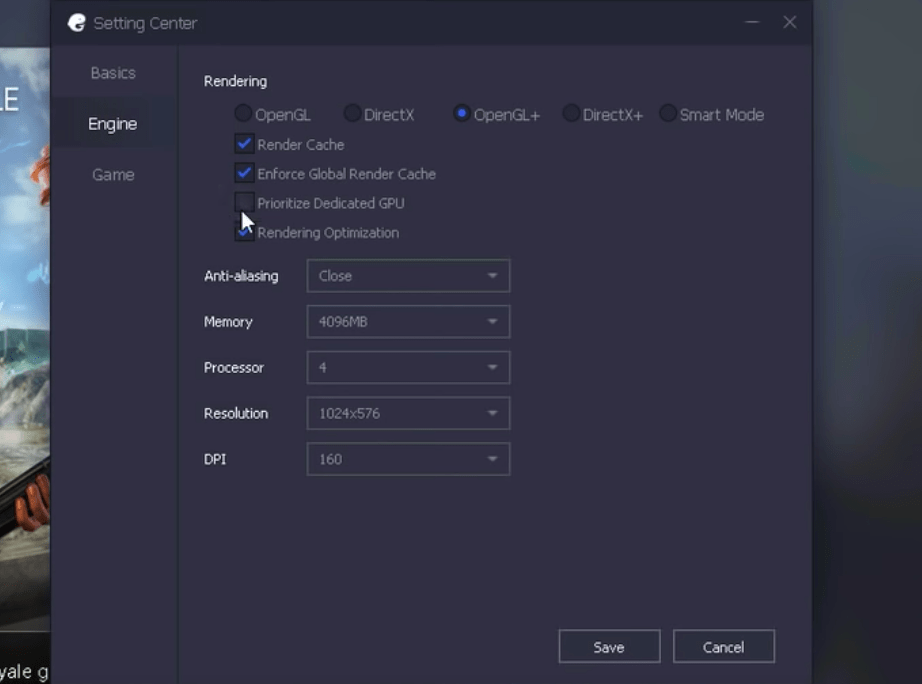
11. Now Click on the Game Tab, set resolution HD or SD and display quality as smoothly. Hit Save Button and enjoy the game clutter and lag-free on your PC system.
2. Loading Stuck on 98% Error
This is the second most common issue which users are facing while trying to launch the App and the Apps stocks on loading. I have come up with some of the best possible solutions for the same.
Tweak Windows Defender Settings
First, uninstall the Gaming Buddy by going to the Programs under the Control panel. Now, search for Windows Defender. Here click on Windows Defender Security Center and click on Virus and Threat Protection. Now open Configurations for protection against viruses and threats and Deactivate all the options available.
Once done, go to the downloaded (if deleted download again) Tencent gaming buddy file and click on the .exe file. Before hitting the install button click on the Browse option and delete Emulator Folder if present, create a new Emulator folder and click OK. Install the App and the issue is solved. Done!
Uninstall the Antivirus App
An antivirus App may cause trouble with the loading of codes necessary for the launching of Gaming Buddy. So, it is better to uninstall the App. You can also try to relax the scanning ability of the Anti-Virus by changing the settings of the AV App to protect peripheral data of the system.
Change App Engine
The DirectX and OpenGL have different working conditions, one needs a good CPU while other a good graphics processing unit respectively. So, I recommend you to change the engine and try relaunching the emulator, in most cases the issue is solved if it is due to engine incompatibility.
Delete Temp Folder
You can find the location of the Temp folder in the diagnosis option of the TGB. At the bottom of the diagnosis box, you will see the path. Open the Temp Folder and Delete the temporary file/s. Relaunch the TGB to check if the issue is solved.
3. Fix Voice Chat | Mic Not Working | Audio Issues
This is not an error faced by few but more than 10% gamers in PUBG universe. I have found a simple fix for the same.
Go to Sound Settings on your Windows. Look for App volume and device preferences under Other sound options. Make sure your TG Buddy is open in the background. If so, you will see TBG under the running Apps. Here you will see Input and Output options as Default. Just Change both to the USB device.
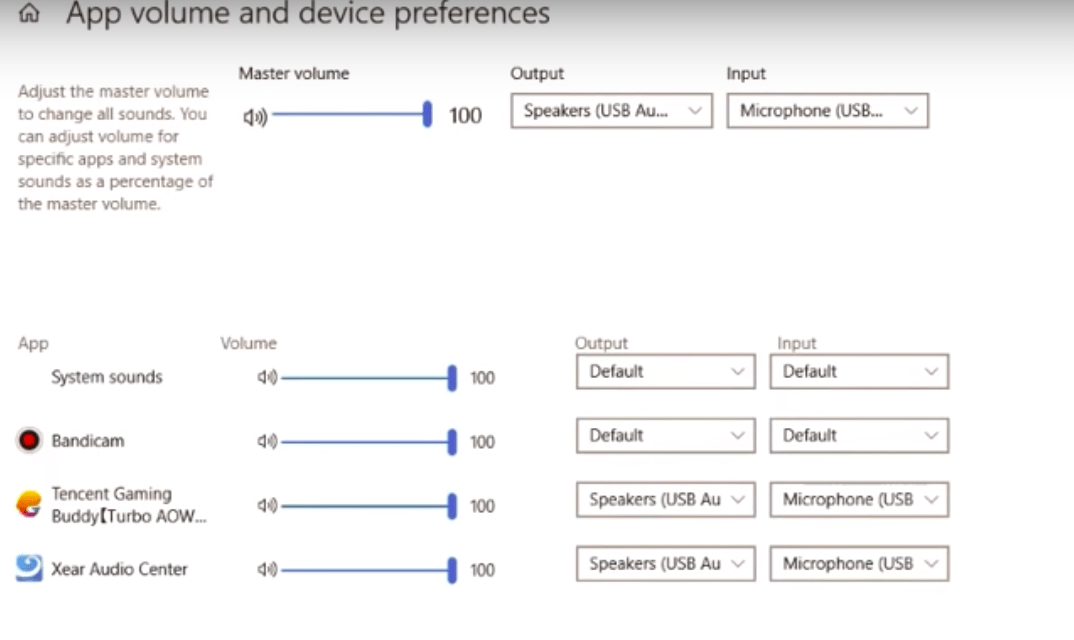 Now right click on Sound Icon → Open Sound → go to Advanced options each time for Playback and Recording. Here untick all the options under Exclusive Mode.
Now right click on Sound Icon → Open Sound → go to Advanced options each time for Playback and Recording. Here untick all the options under Exclusive Mode.
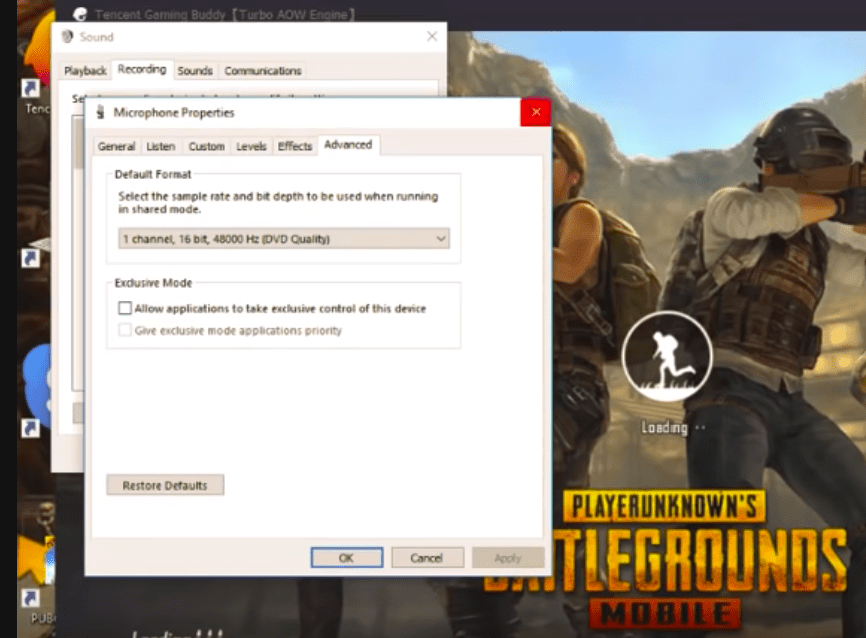
If you are not able to get output through speakers just make sure drivers installed. After you turn on PUBG mobile minimise it and go to your setting >> sound settings >> increase media volume.
4. TGB Error Code Fix
Error Code 2,3, 5
1. Uninstall the emulator
2. Go to C:/ drive and delete the f0lder which is saved as Tencent in program files. If it shows that some files are in use just add the folder to archive and then delete it
3. Install the emulator again
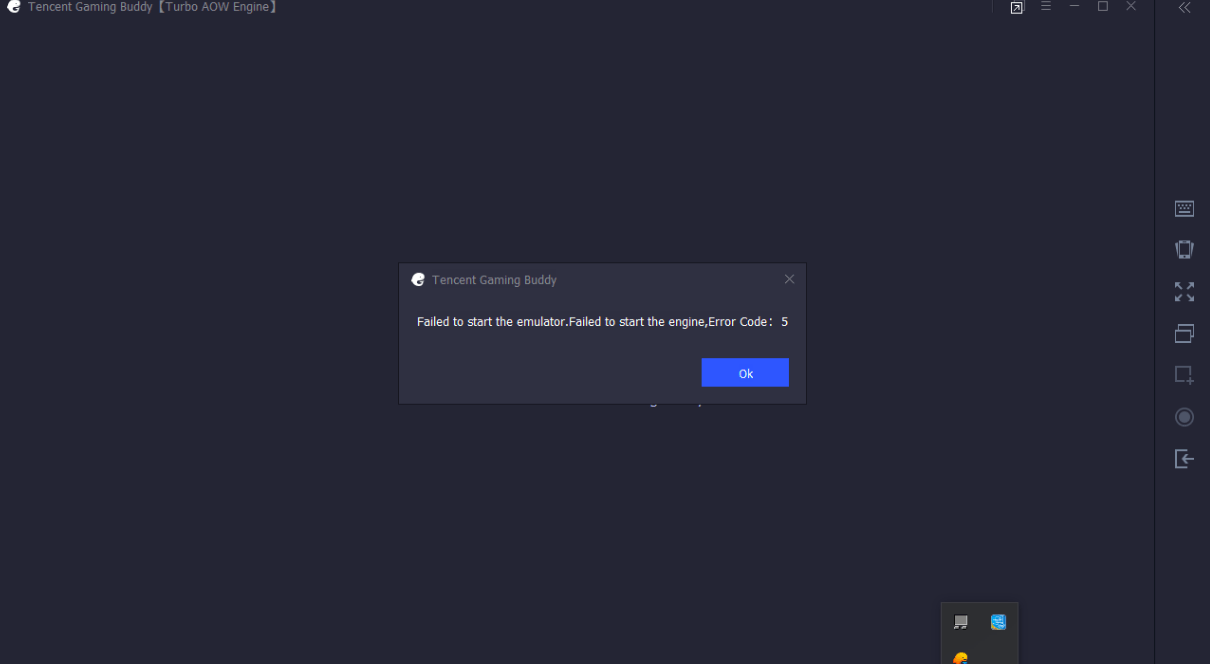
Error Code 31 | Download Failed, Please Retry
- Open Start Menu
- Type cmd and run command prompt as Administrator.
- Paste this code
netsh winsock reset
- Hit enter and restart the PC.
Method 2
1. Remove all Temp files: Window Key+ R and type TEMP and Hit ENTER and Delete all temp files and also Type %TEMP% and delete all files.
2. Go to Control Panel → User Account → Change your account name → Change name
3. Go to Change your account type → If you are an admin then change it to standard or standard to admin
4. Re-Login and again re-install TGB.
100% CPU Usage
If your CPU still 100% usage, please do these steps:
- Exit TGB
- Run TGB
- Exit TGB again
- Run It and Done.
5. Failed to Start the Emulator, Failed to Start the Engine (Error Fix)
Download Process Hacker
- Download and Install Process Hacker.
- Once installed run the Process Hacker as Administrator
- Search aow in the search box
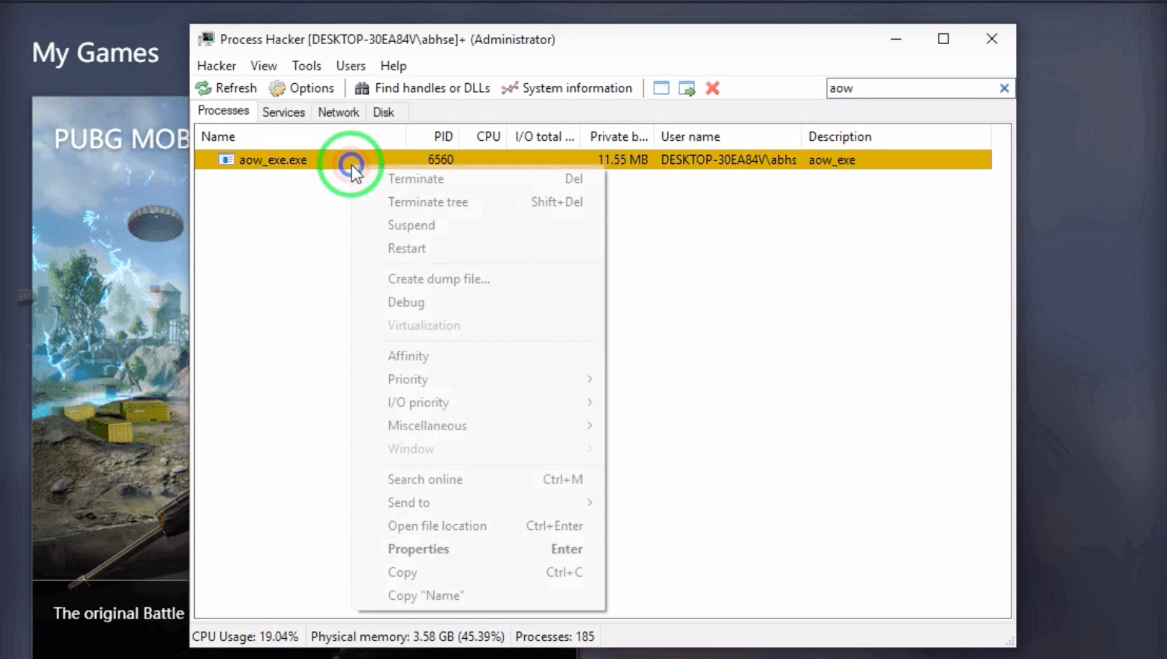
- You will see a file named aow_***.exe. Just terminate the process.
- Once the aow file is terminated try to run the PUBG on TGB. The issue will be fixed.
Manual Fix
- Open TBG and go to settings Basic and do not click “run at startup” and restart your pc.
- Now you need to change your emulator file name. Go to “c:/program files” or to the location where your file got installed.
- You will see a file named TxGameAssistant.
- Just change the file name. For example, TxGameAssistant@ and start the emulator again.
- You may encounter some an errors like, Can’t start AOW engine, Stuck on the download at 1% and more.
- Now Close the emulator and restart your pc again.
- Finally, change file name to original name and done you will not face any issues. Cheers 🙂
6. Fix Update Your Graphics Driver
If you see an error message saying Update Graphics Driver or Failed to initialize rendering engine. The following solution can help fix the issue.
- Download Driver Booster File on your Windows PC.
- Open the file and simply click install.
- Choose ‘No Thanks’ for Advanced SystemCare and hit Next Button.
- Let the Driver Booster get installed on PC.
- Now open the App and Scan the system for any outdated Driver.
- If there is any you will see the option to update the driver. Just download and update the files.
- Once Done! Restart the PC, open TGB and make the setting changes compatible to your device. Done! 🙂
7. Keys Not Working Problem Fix
You can reset the keys on your TBG to fix the issue
- Go to the game and find the settings.
- Choose the controls and select customize.
- Click Reset.
- Click Save.
- Go to the Tencent Gaming Buddy keymap settings
- The KeyMapping Mode and the Gaming Resolution should be the same.
- Click reset and then save.
8. High Ping Issue
Change the Network
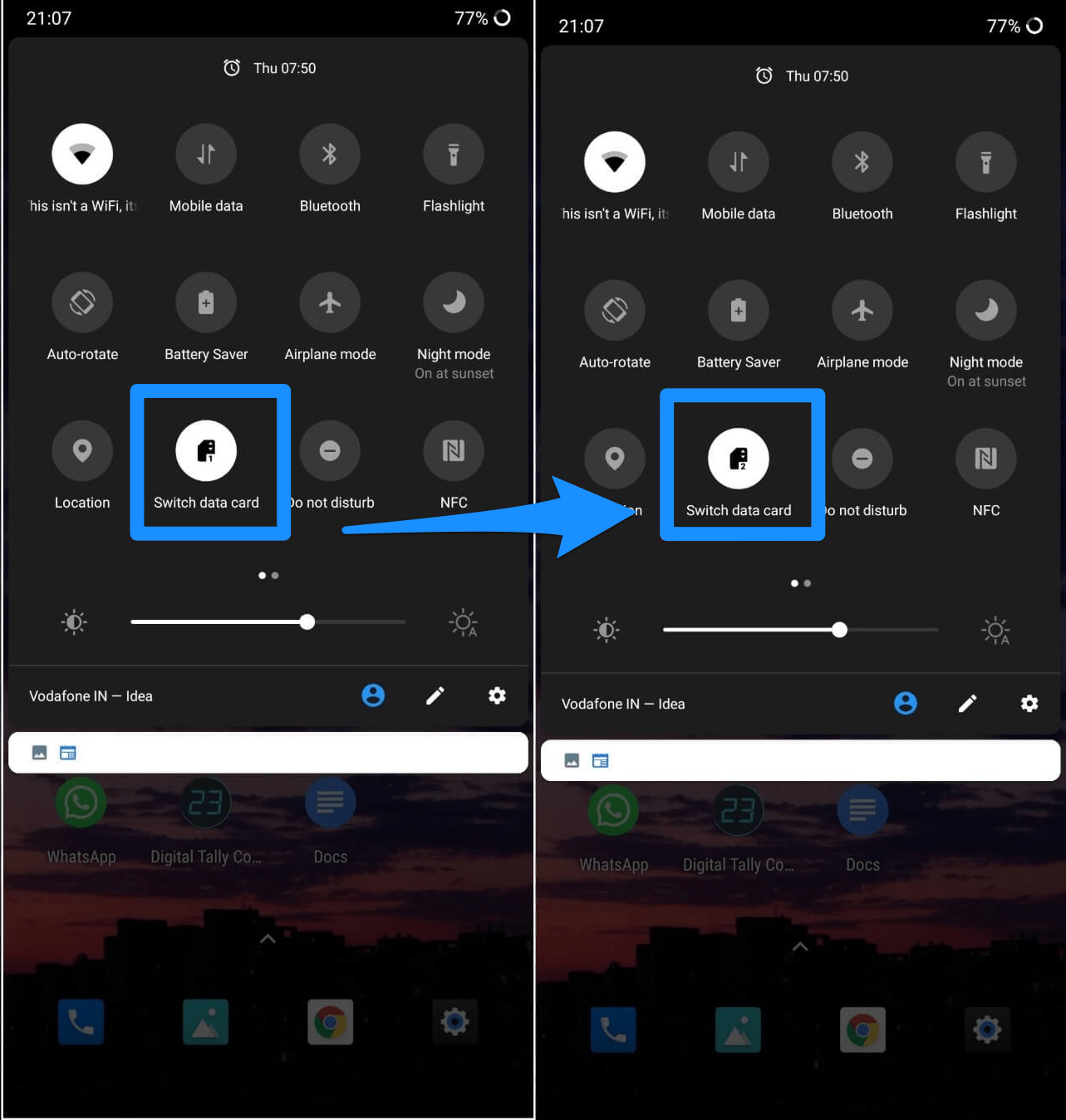
Ping does not depend on internet speeds but it depends on server response for the request sent from the mobile. An internet with low speeds but having fast response time will have low ping while an internet with high speed but having a low server response will have high Ping. So try to just change your network, switch data card, connect to a different Hotspot or Change your ISP and see if the network response is high and ping is low for smoother gameplay.
2. Change Location
A network consists of a number of intricate factors which can cause the ping to fluctuate. The location of your mobile or router is also one such factor which can cause high ping. So just try to change your location while playing the game. Look for places less crowded with objects, try playing closer to the router, change router location and play the game if possible at higher elevations in your house.
5. Change DNS Servers
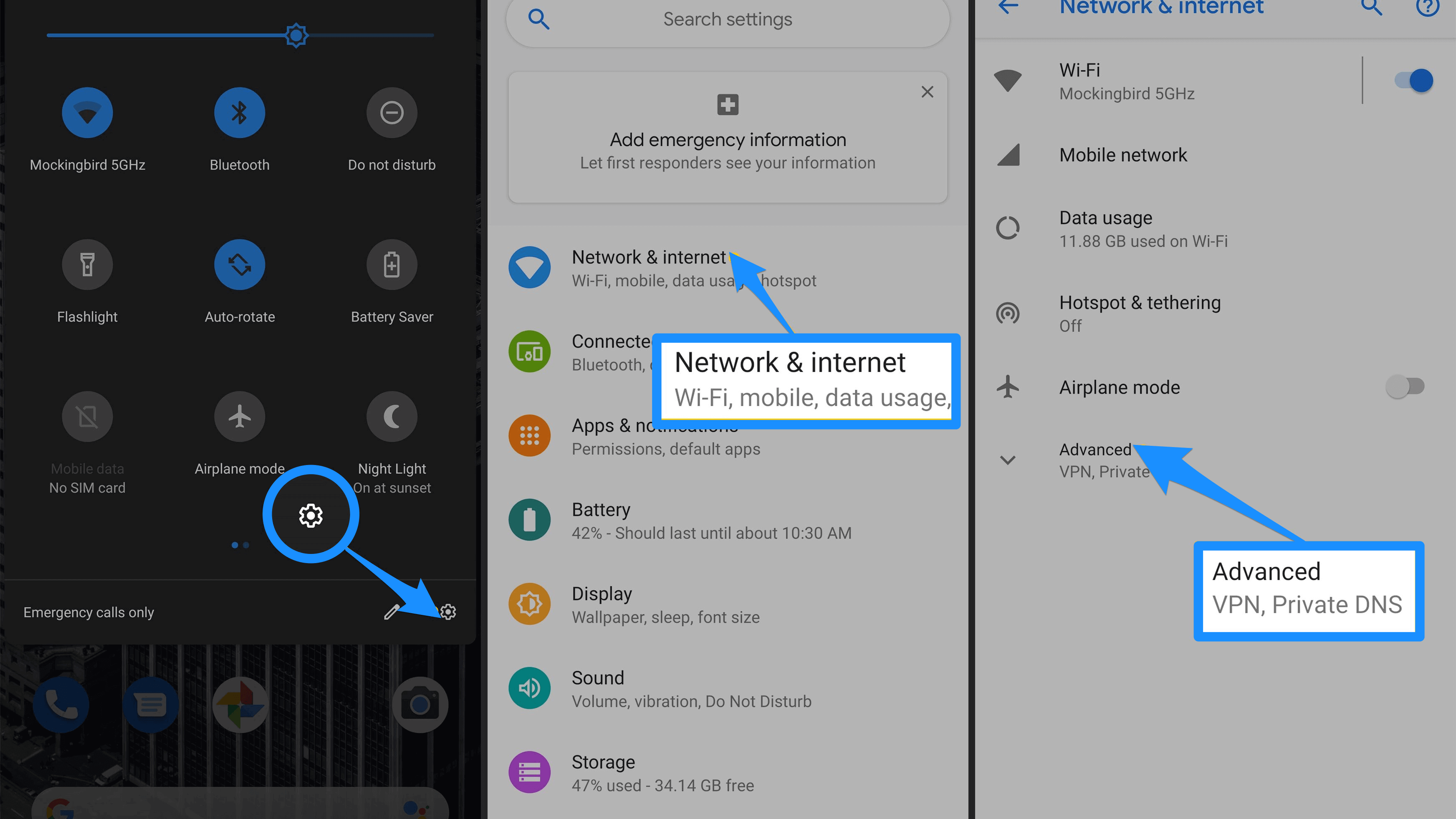
Changing DNS Servers is not a very effective means to reduce the ping directly but can help to speed up the amount of time it takes to resolve a domain nameservers. Thus changing the DNS can at times help to reduce ping indirectly. Most of the devices have built-in DNS option in the setting also there are a number of apps on the Play Store which help in changing the DNS, you can try the popular DNS Changer App or Net Optimizer. this will do the trick. You can test the best DNS available based on your location and network to fix lag and reduce latency (ping time) on online games for the better gaming experience.
PUBG Not Working on Tencent Buddy
If the PUBG Mobile is unable to load or causing the problem with the installation you can try a different emulator like Bluestacks, Nox Player. The emulator is capable of handling heavy games and download PUBG mobile from Play Store directly onto the emulator.
Read: Best PUBG Emulator for PC for Windows and Mac
How to Install and Use PUBG On Nox Player?
1. Download and install Nox Player from the Official Site. The process will take a few clicks.
2. Once successfully installed you will see the Play Store App on the main screen of the Nox Player.
3. Open the Google Store and log in with your Google ID and Password.
4. Search for the PUBG game and install it on the emulator.
5. Open the game and enjoy it on PC for free. Done!
PUBG Account Ban
There is no way to fix PUBG Ban apart from waiting till the Ban uplifts or using any other login Account. Short-term bans for 1 day, 3 days, 5 days, etc. are for inappropriate behaviour, teamkilling, teaming, etc. Any cheating, inappropriate programs, bug abuse, etc. can result in a permanent ban.
Conclusion: I hope with the solutions above you can solve all the issues and errors faced on TGB for PUBG Mobile. I hope the post was helpful. Do comment below for any assistance or if needed.
If you've any thoughts on Fix All Gameloop Errors Codes | Installation | Lag Issues, then feel free to drop in below comment box. Also, please subscribe to our DigitBin YouTube channel for videos tutorials. Cheers!
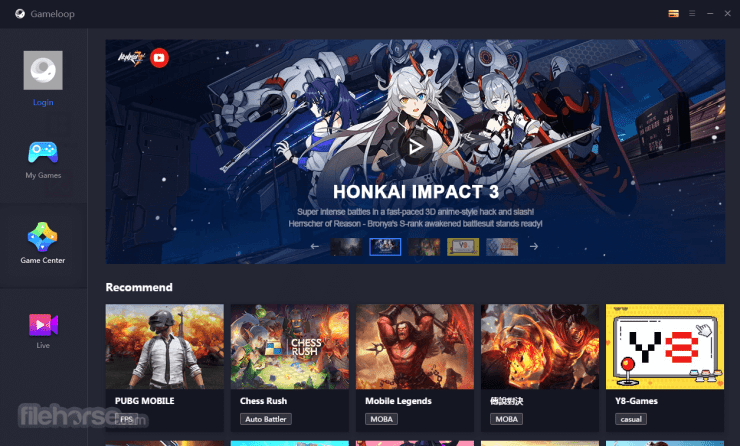


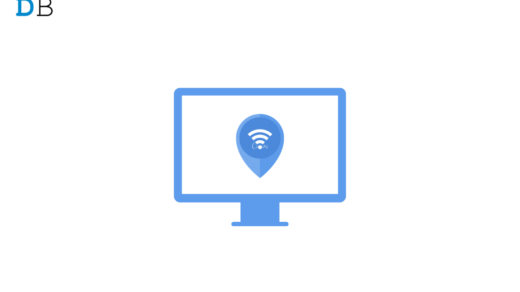






Hello, I’m having issues with the controls and I can’t make them work, I’ve tried mapping them and copying however the special key or the right-click and some other keys won’t work… I don’t know what else to do I already uninstalled the whole app about 3 times and it still won’t work.. Could I get some help?
Thanks
Hi! I am Nasif. I am trying to install standoff 2 on my emulator and it says to install android 7. obviously I clicked on install and it continuously keep saying engine installation failed please reinstall. Even if I click on reinstall, the same thing pops up! Please send me a help as soon as possible!
i have got this error, “plese chech network connection error code 21”.
nut i have connected to stable wifi
After 100% download, app is not installed. It is showing as “application was not correct to open0cx000005”. Referred many videos, websites. NO SOLUTION. gave up. Waiting for pubg mobile to relaunch in playstore android.
i am not able to dowload on gameloop
why gameloop is not installing? is it banned in india because if i change the vpn it is installing.
plz tell how to install.
error code AppMarket.exe
i do not download pubg in gameloop
hello pubg fans hi im fati and i installed gameloop and give me all the time error code 19 and 14 how can help me im thank u so much pls help me!!!!!!!!!!!!! whrite me on instagram xfatii._ pls
Using Gameloop 7.1beta. Since last pubg update I can’t pickup items with “F” “G” or “H”
and it’s not possible to drive car, bike, boat etc. I can get in, but it don’t move.
Tried to fix it like discribed here “7. Keys Not Working Problem Fix”
Uninstalled and reinstalled TGB – same problem.
Hi! I have a problem with the new update not opening. Please help me out
hi .i hve a problem .. i have been using gameloop 7.1 beta for quite a long time now and recently everytime i try to open a game its showing failed to start emulator ..i tried reinstalling gameloop but when i tried to open codm this time its saying failed to launch emulator .only 1 mobile game can be running at a time ..after this i reinstalled gameloop 3 times but this problem is still coming ..wht should i do??
after anti cheating system in force the game is not running please how to fix this problem
I have a problem with new update. My controls are not working. Kindly solve this issue as early as possible.Thanks!
I have a problem on call of duty mobile all controllers are not working well can you pls give me more information to fix this problem or issue
how to solve the problem of wating i mean to say that we install the game and it say to wating in red colour and it Does not do any thing