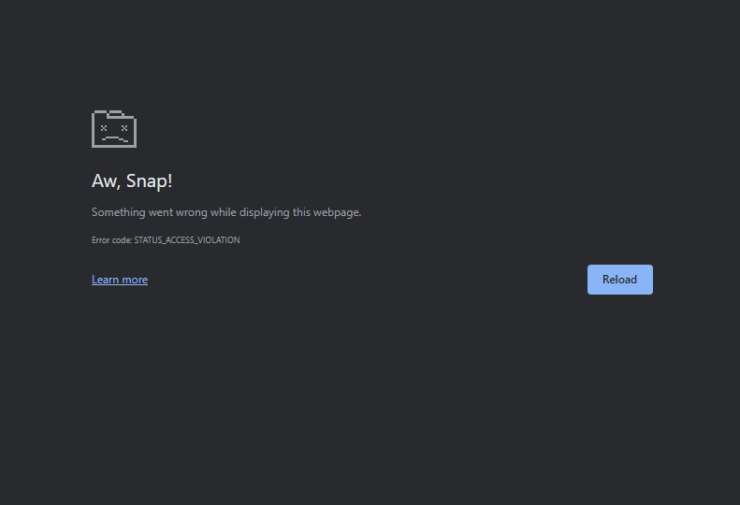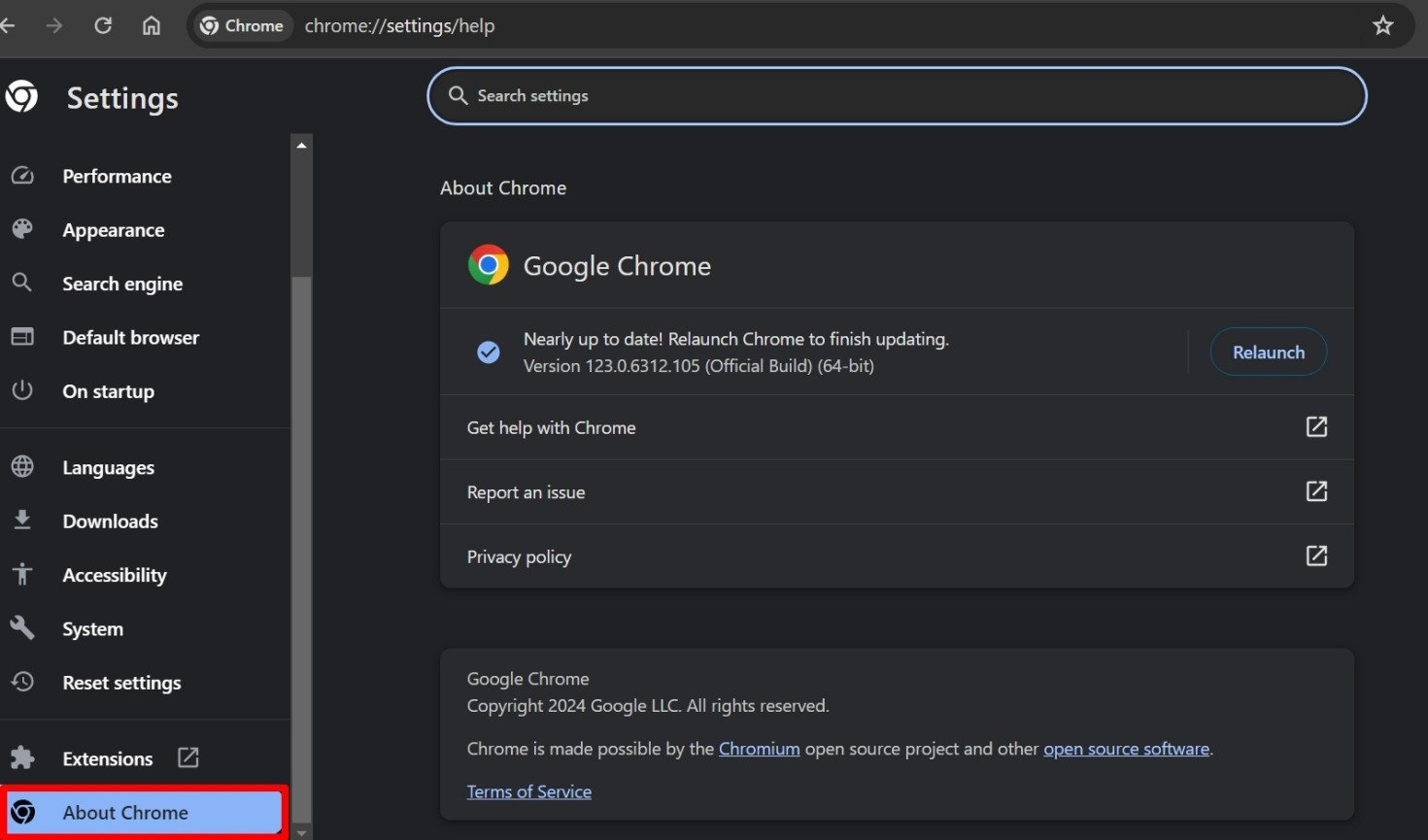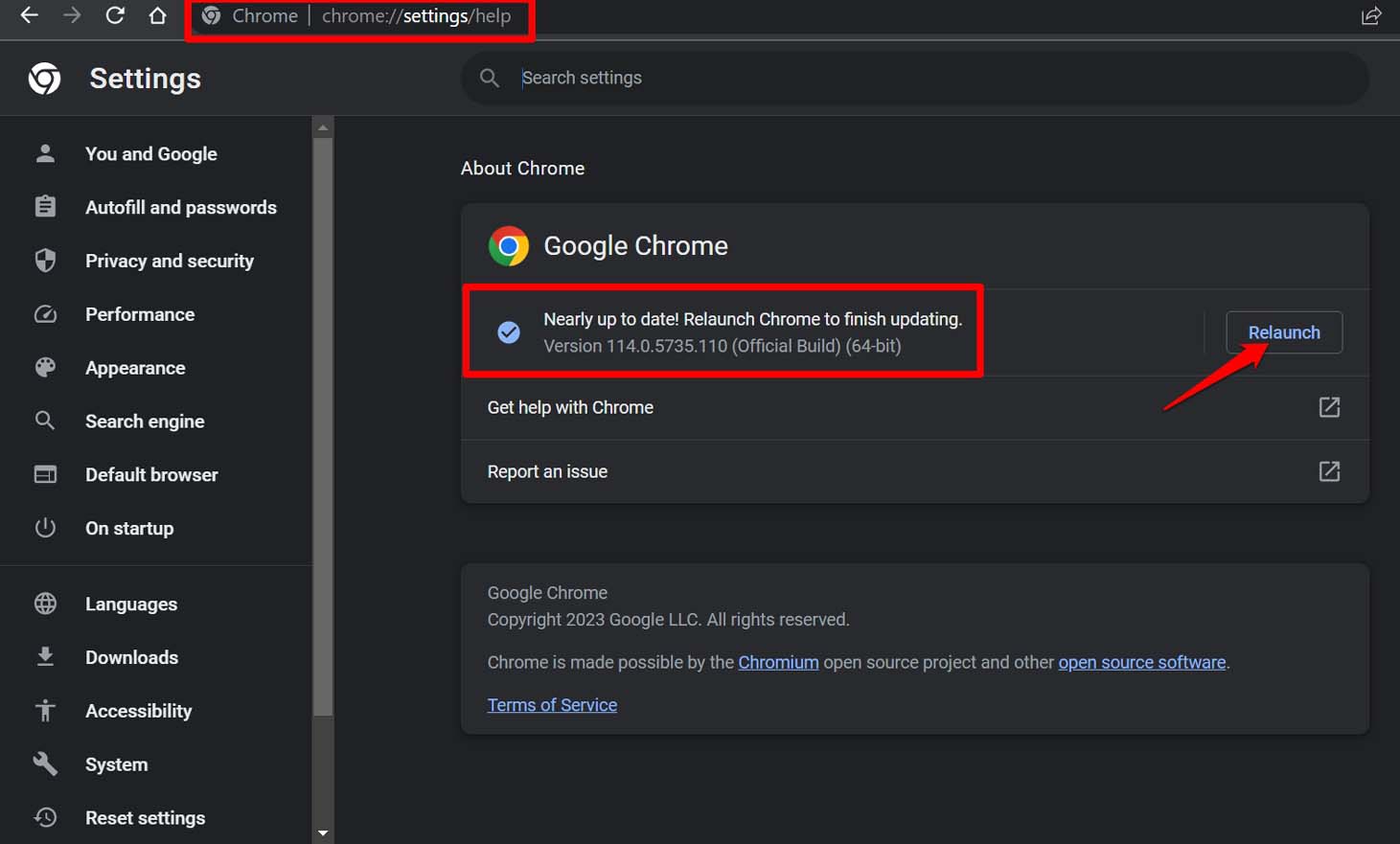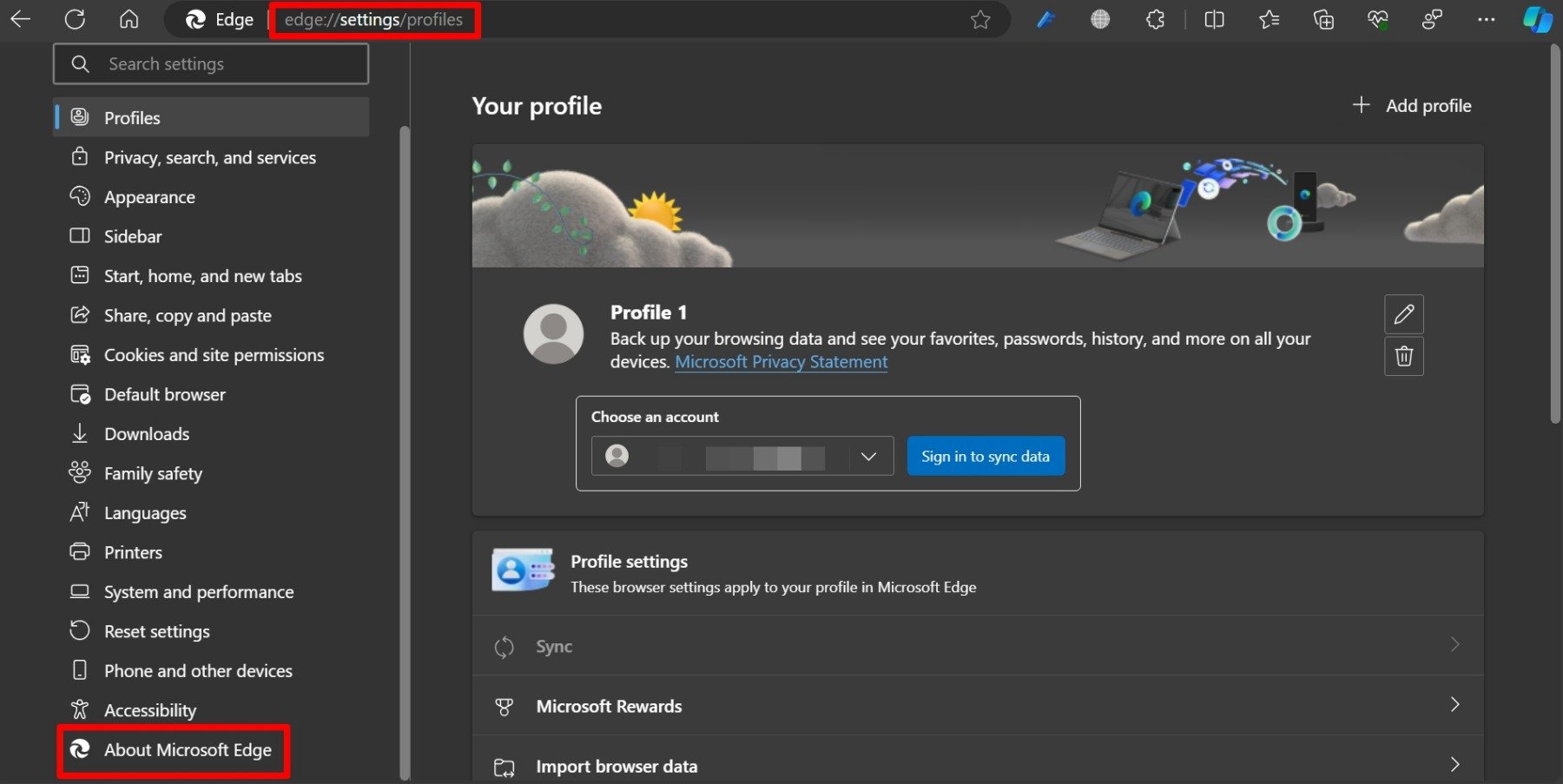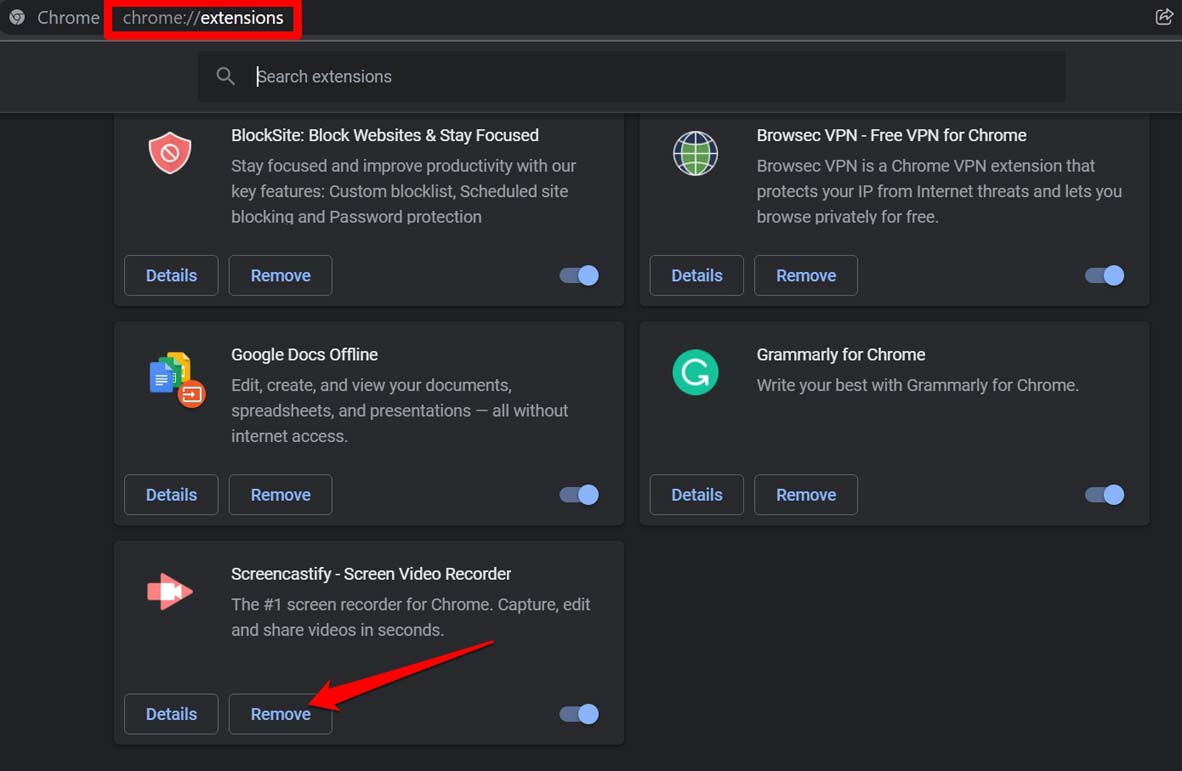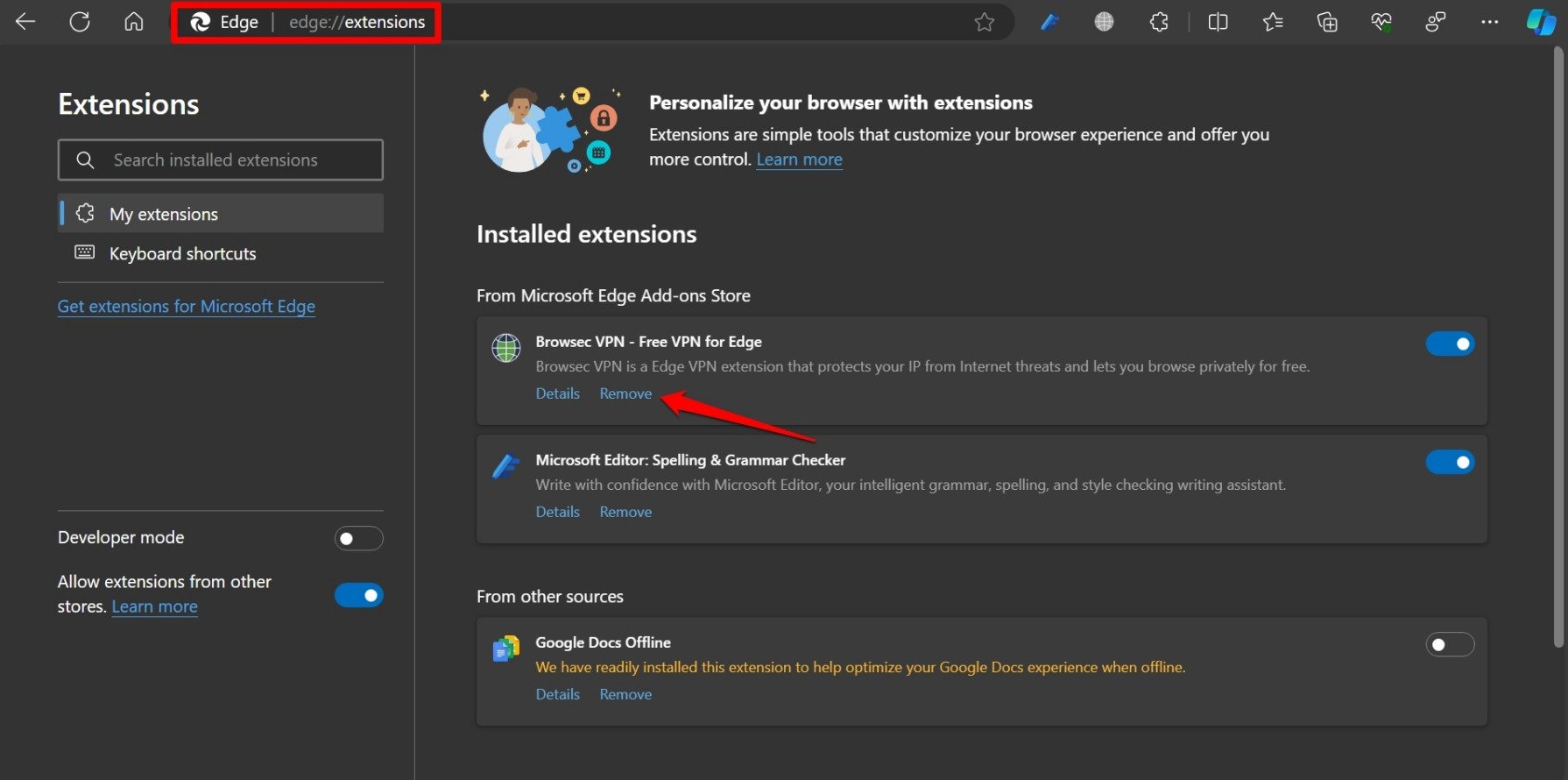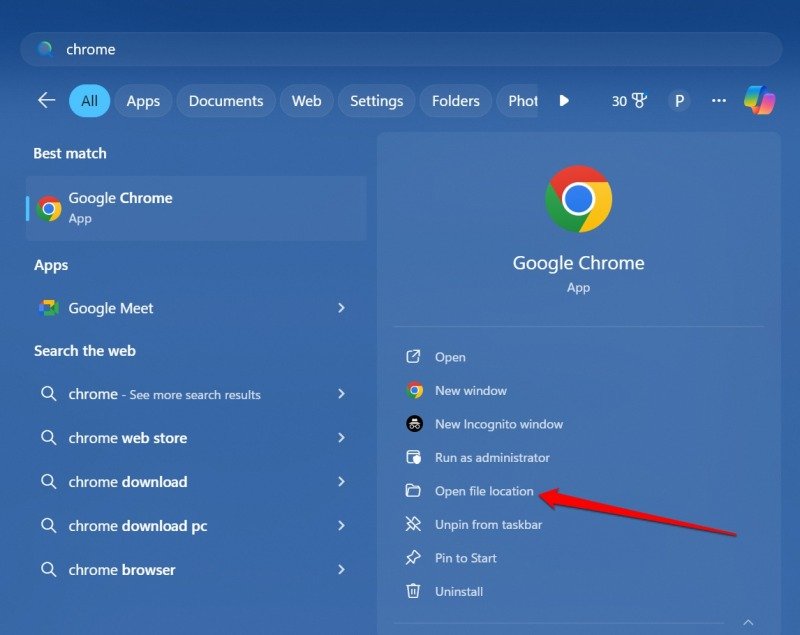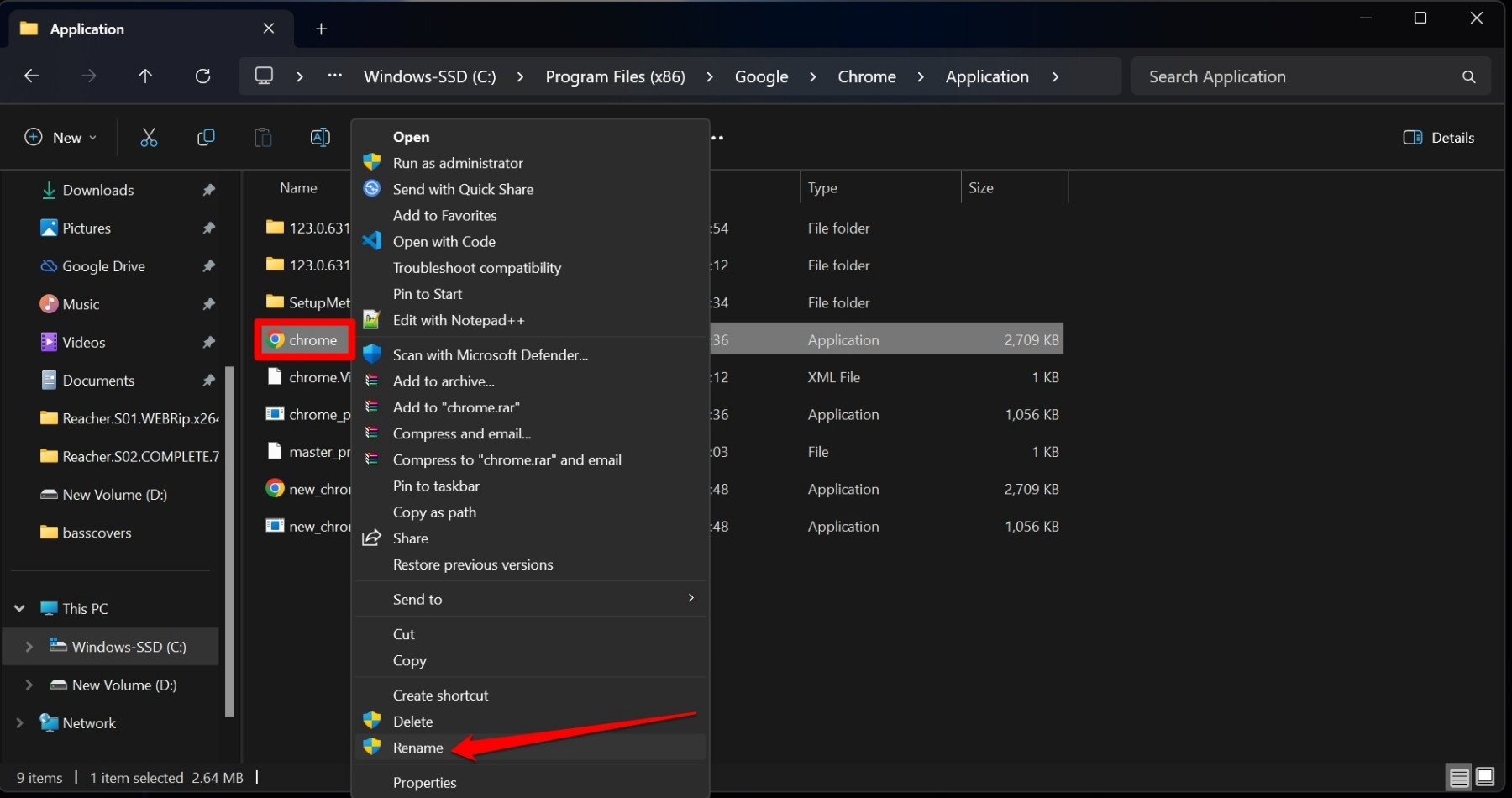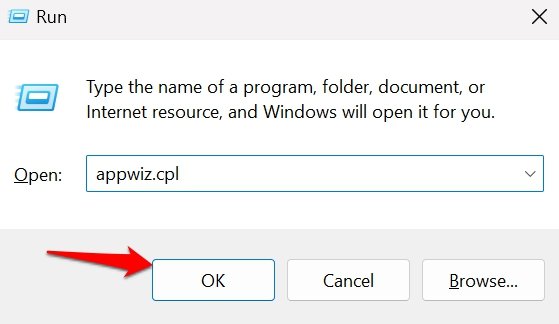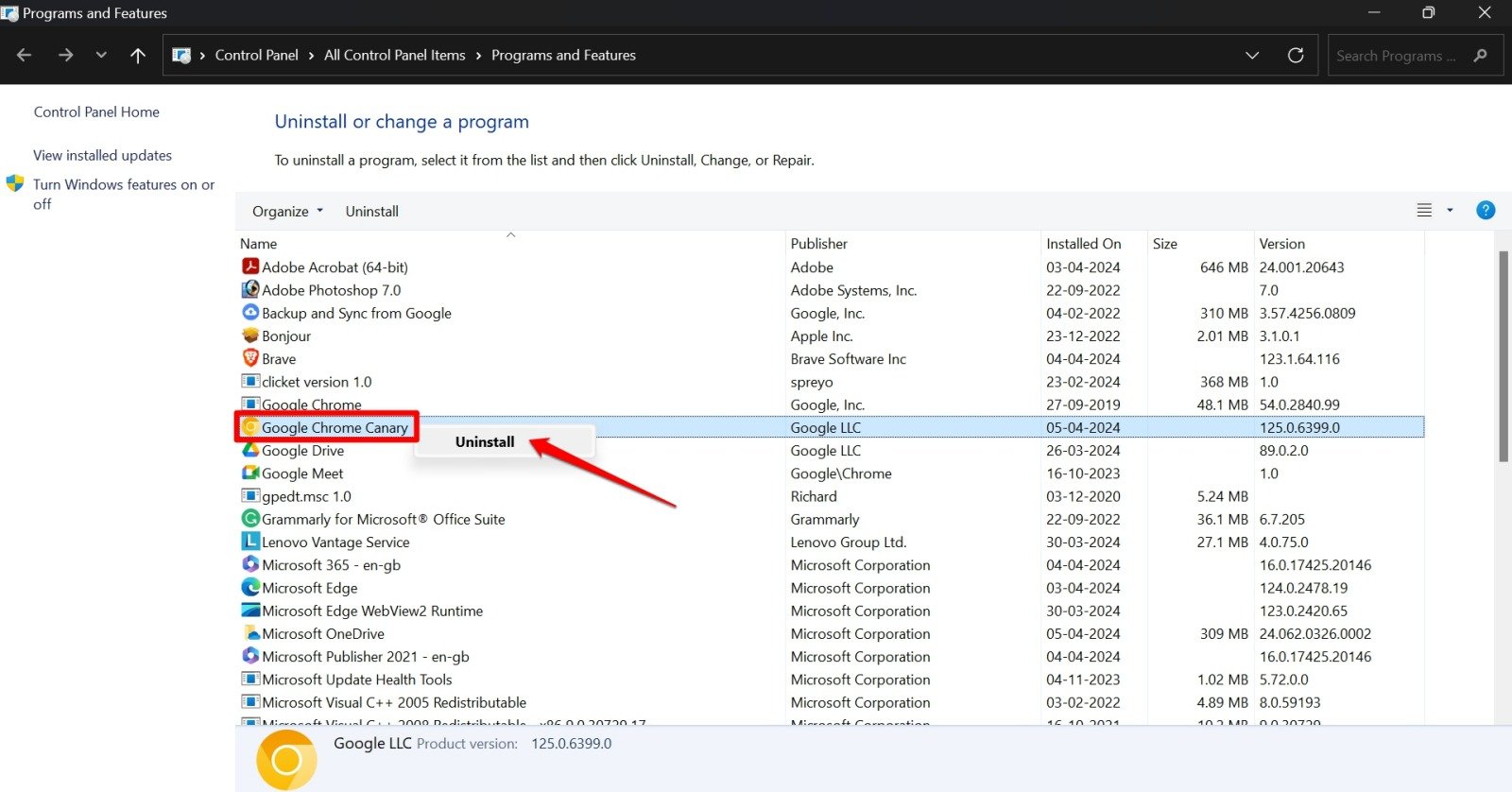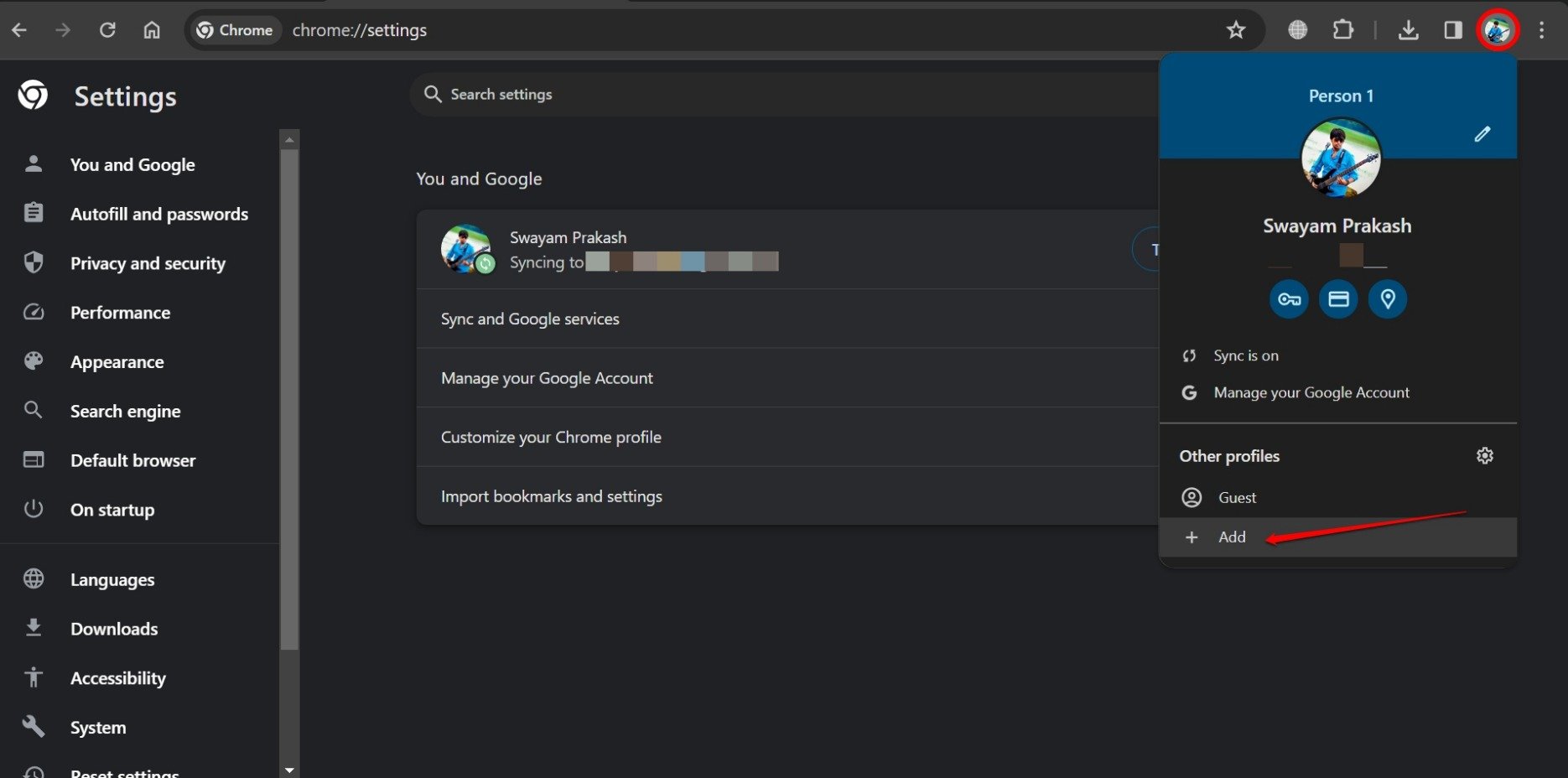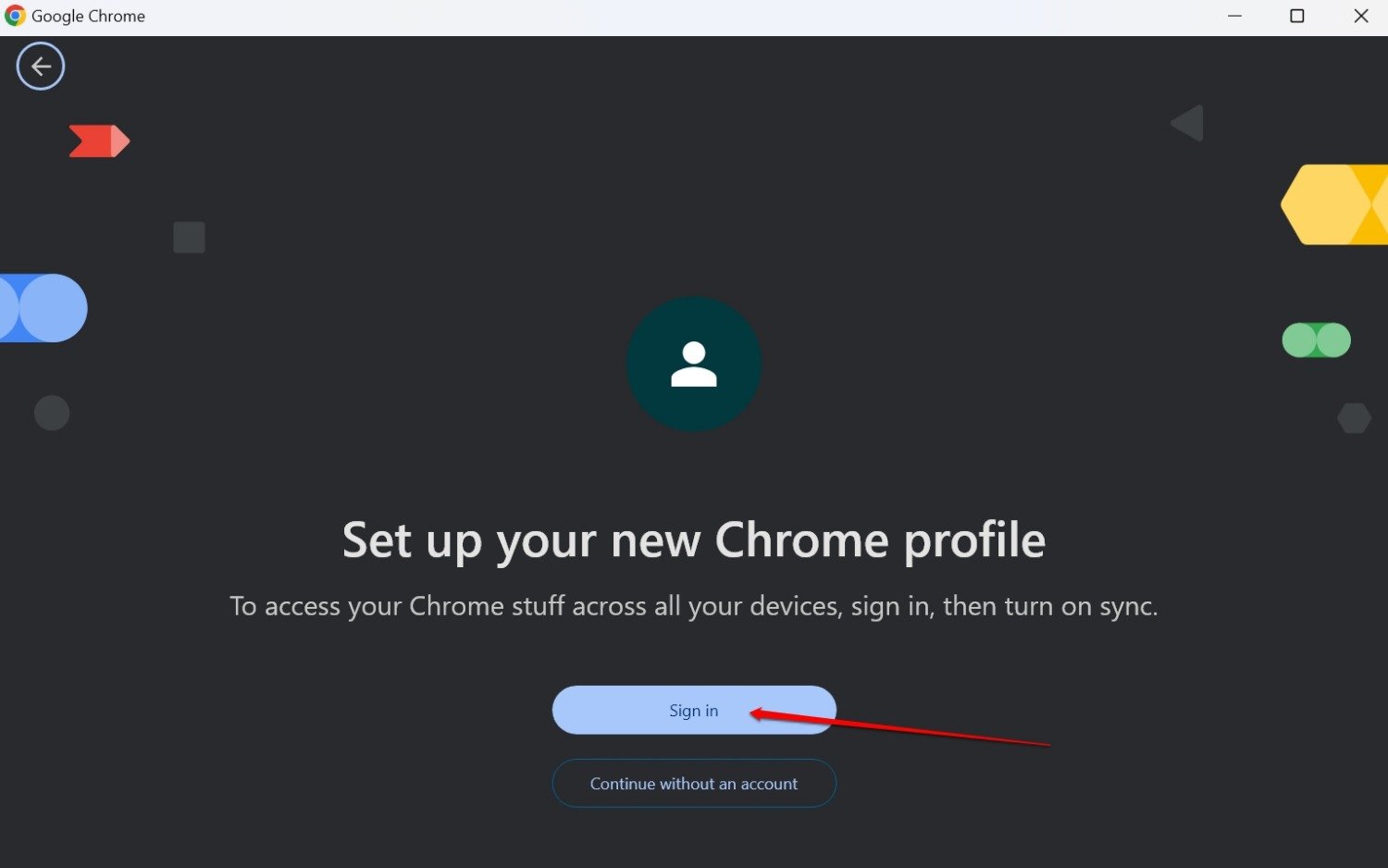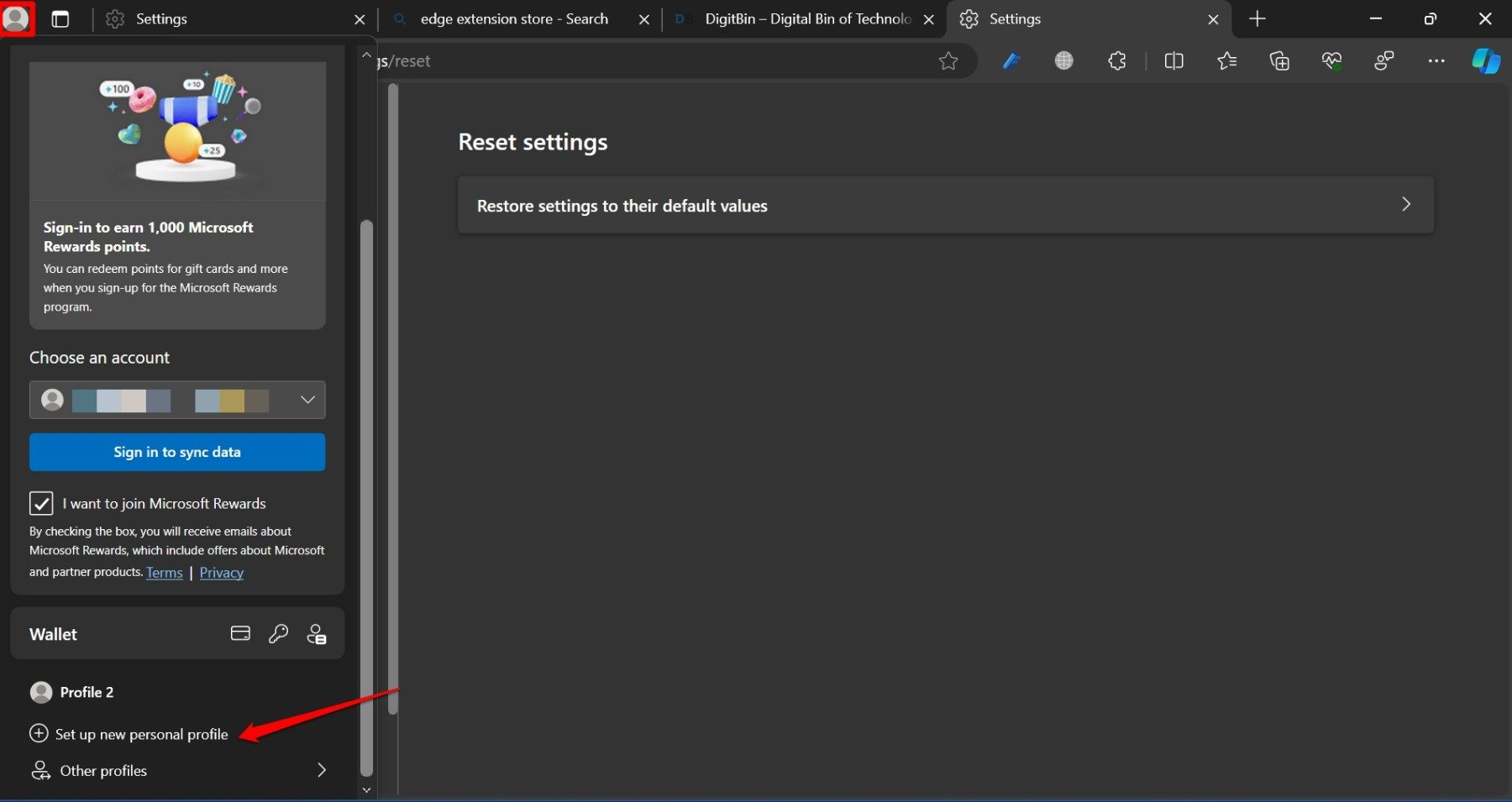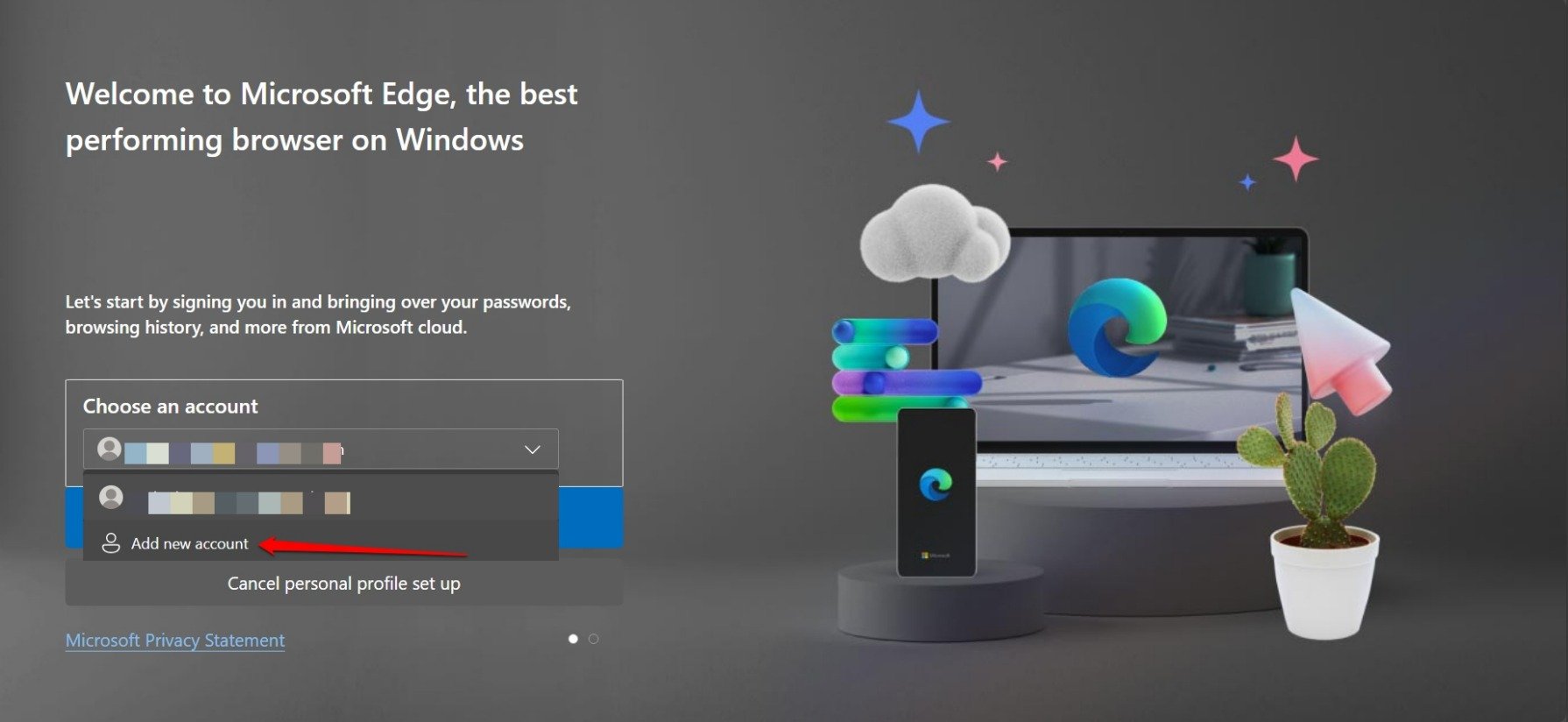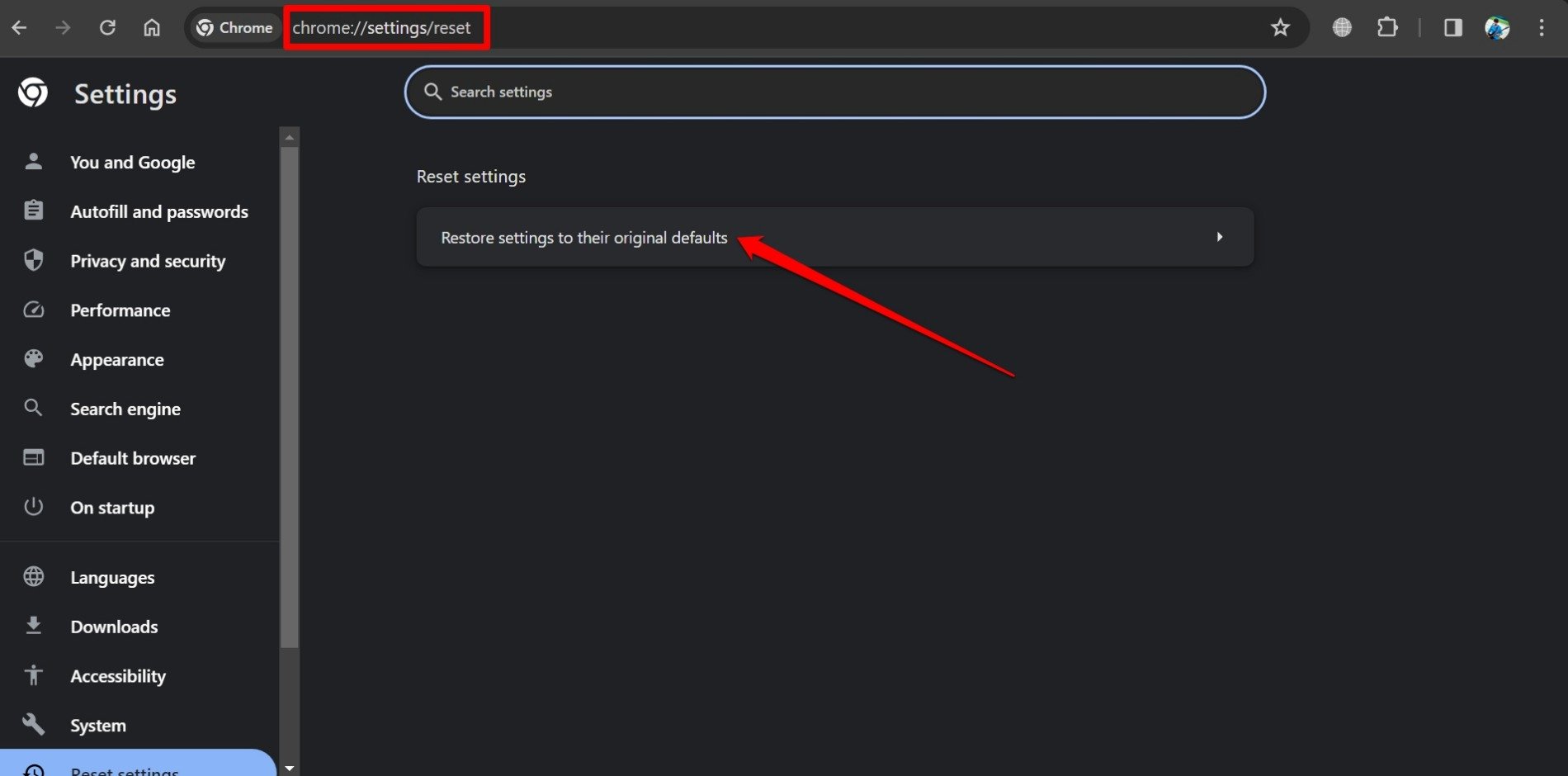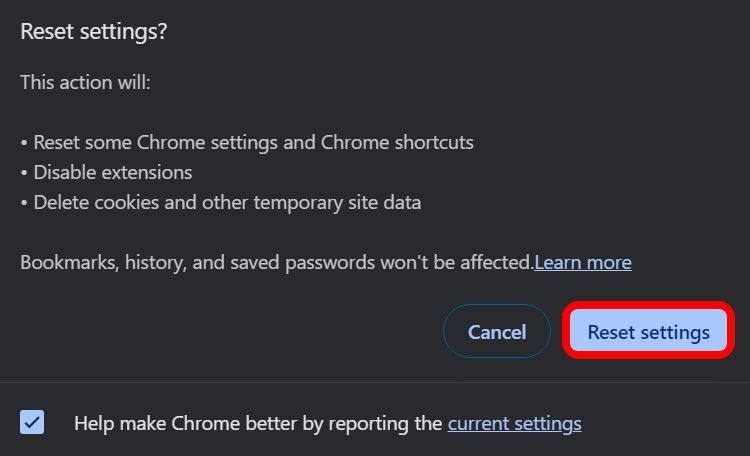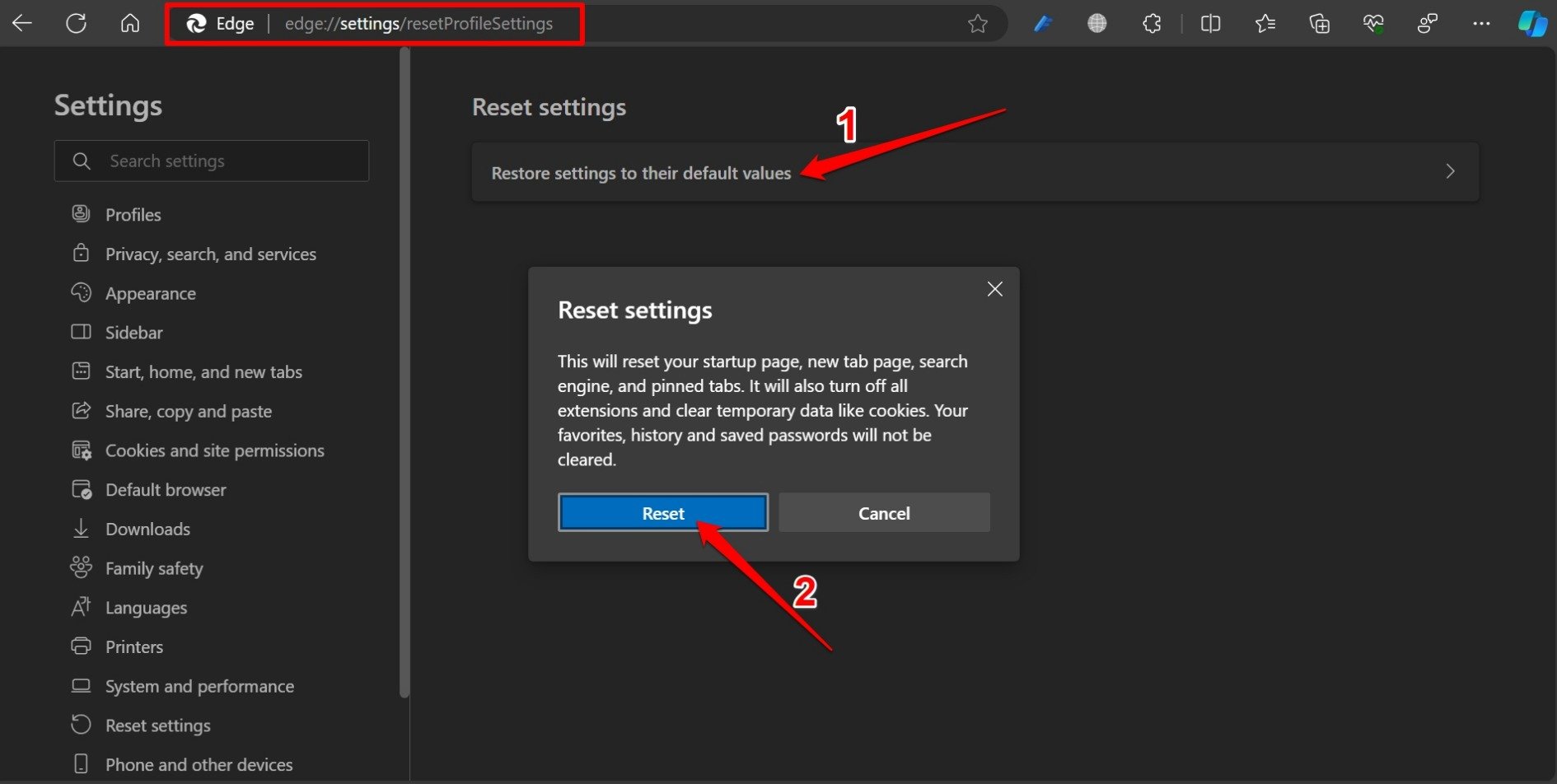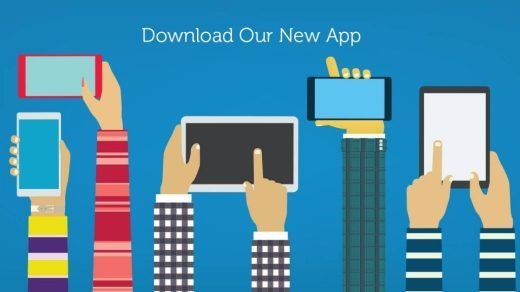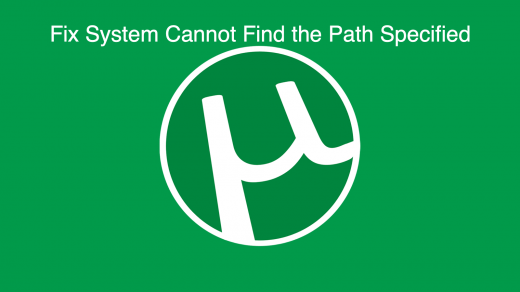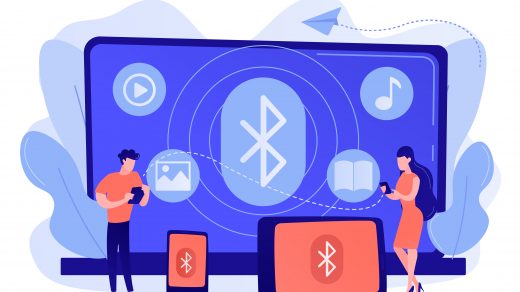While browsing on Chromium-based browsers such as Google Chrome or Microsoft Edge, you may have encountered instances where a page fails to load. That is accompanied by an “Aw Snap! status_access_violation” error.
The problem arises when an unauthorized fragment of code wants to access the memory. The browser denies the memory access request as the code has no authority, and has no use while loading a webpage. This technical error leads to the failed page loading and the subsequent status_access_violation error.
Top Ways to Fix ‘Status_Access_Violation’ Error
Even if you try refreshing the webpage a few times, the problem persists. It won’t load and the “Aw snap!” error continues to appear. There are some troubleshooting tips that I have explained here. If you use Chrome or Edge you can implement these fixes to resume browsing the web without errors.
1. Update the Chromium Browsers
Usually, when new updates are available for Chromium browsers, they are installed when you launch the browsers if your PC is connected to WiFi. You can also manually update the browsers to newer versions.
For the Chrome browser,
- Launch the Chrome browser
- In the address bar type Chrome://settings
- On the left-hand side, click on About Chrome.

- If your PC is connected to the internet, Chrome will install the version update automatically(if available).
- Relaunch Chrome once the update installation is over.

For the Edge browser,
- Launch Edge browser on your computer.
- In the URL bar, type edge://settings.
- Go to the Edge settings page, scroll to About Microsoft Edge, and click on it.

- If a new update is available, Edge will start installing it.

- Close Edge and relaunch it.
Using the latest version of the browser will significantly reduce the chances of facing the status_access_violation error.
2. Remove All the Extensions on the Browsers
One or more faulty extensions installed on the Chromium browser may be causing the status_access_violation error.
The ideal fix is to remove all the extensions on your browser and check if the Aw Snap! status_access_violation error persists.
If the error is solved after removing the extensions, the problem is with the extensions. Later, if you need any of the extensions, you can download them from the Chrome Web Store or Microsoft Edge Addons.
To remove a browser extension on Chrome,
- Launch Chrome browser.
- In the address bar, type Chrome://extensions.
- Click the Remove button below the extensions to completely remove them from Chrome.

- Relaunch Chrome and resume browsing.
To remove a browser extension on Edge,
- Open the Edge browser.
- In the URL bar, type edge://extensions.
- Click the Remove button below the extensions to delete them from the browser.

- Close Edge and reopen it.
3. Rename the Executable File of the Browser
In some online forums, users have reported renaming the executable file for the Chromium browsers they use has magically solved the status_access_violation error on the webpages that failed to load.
For Chrome users,
- Press the Windows key to access the search console of Windows.
- Type Chrome.
- When the Chrome application file appears in the search result, click on Open File Location. You will be redirected to the directory in which Chrome has been installed.

- Scroll to the Chrome application file and right-click on it.
- Select Rename.

- Change the Chrome.exe to Chromeit.exe [you can name it anything but maintain the dot exe suffix]
Launch Chrome browser and observe if there is any instance of status_access_violation error that you are encountering.
For Edge users,
- Press the Windows + S hotkeys to open the Windows search portal.
- Type Edge.
- When the Edge application file appears in the search result, click on Open File Location.

- In the directory where Edge is installed, go to the Edge application file and right-click on it.
- Select Rename.

- Change the application file msedge to msedges.exe
The status_access_violation error should not arise anymore while browsing.
4. Uninstall the Beta Version of Chrome or Edge
Have you been using any of the beta channels of Chrome or Edge? Beta versions are known for causing bugs as they are early-release builds that are let out to the public for test runs.
Chromium-based browsers like Chrome and Edge have four channels. They are Canary, Dev, Beta, and Stable. As you may notice from the naming, the canary is the least stable and the channel with no presence of bugs is named Stable.
Uninstall the beta versions of Edge or Chrome and install the stable ones available for the public.
- Press Windows + R to launch the Run box.
- type appwiz.cpl and press enter. You will be redirected to the Control Panel Programs & Features section.

- Scroll to Chrome or Edge beta/dev/canary version that is currently installed.
- Right-click on the build and select Uninstall. Opt for a complete uninstallation.

If you prefer using Chrome for browsing, install the latest public stable release from here. Those of you who are supporters of Microsoft Edge, grab the latest stable rollout for the public from here.
5. Create a New User Profile on the Browser
It has been suggested by several Chromium users that the status_access_violation error can be resolved by creating a new user profile in the respective browser you are using.
If you use Chrome,
- Launch the Chrome browser.
- Click the Chrome profile icon at the top.
- Select Add.

- Click on Sign in and follow the instructions to integrate a new user profile on Chrome.

If using Edge browser,
- Click the profile avatar at the top-left corner.
- Scroll to Setup New Personal Profile and click on it.

- On the Choose an account dropdown list, click on Add new account.

- Follow the instructions to complete the signup and log into Edge using the new user profile.
Browse Chrome or Edge using the new profile and observe if the “status_access_violation” error continues to appear and disrupts the loading of a webpage.
6. Reset the Browser
When no other troubleshooting method can fix the ongoing technical problems with the browsers, a reset will most probably resolve them for good.
A browser reset will change remove the cookies and disable the extensions. Your bookmarks, browsing history, and saved passwords will be unaffected by the reset.
On Chrome,
- Open Chrome and type chrome://settings/reset in the URL bar.
- Click Restore Settings to their Original Default.

- Select Reset Settings on the confirmation prompt.

On Edge,
- Open Edge and type edge://settings/resetProfileSettings in the URL bar.
- Click Restore Settings to their Default Values.
- Select Reset Settings on the confirmation prompt.
- Click Reset to confirm.

Launch your respective browser after the reset. Start browsing and check if the Aw Snap! status_access_violation error appears during a failed page loading. There should be no error after resetting the browsers.
Bottom Line
When pages fail to load on browsers, the browsing experience is badly affected. Issues like status_access_violation errors add to the woe and disrupt your workflow.
However, using the troubleshooting tips I have shared in this guide, you can fix Aw snap! status_access_violation error without breaking a sweat. Most of these tips have helped other Chromium users and they should solve your problem as well.
If you've any thoughts on How to Fix Status_Access_Violation Error in Chrome Browser, then feel free to drop in below comment box. Also, please subscribe to our DigitBin YouTube channel for videos tutorials. Cheers!