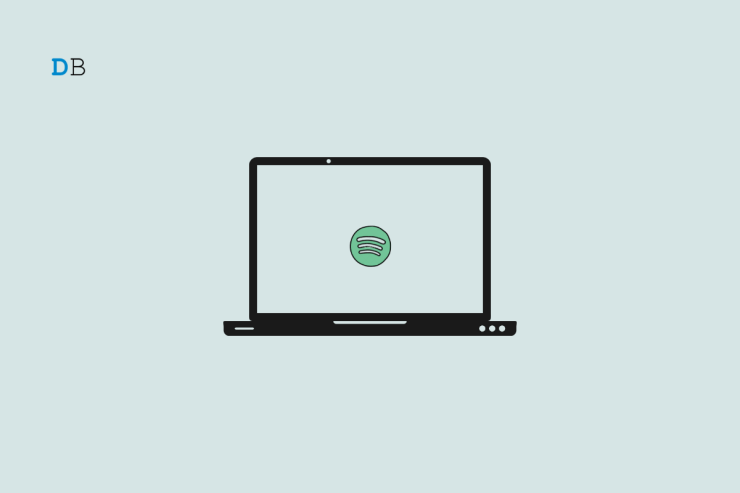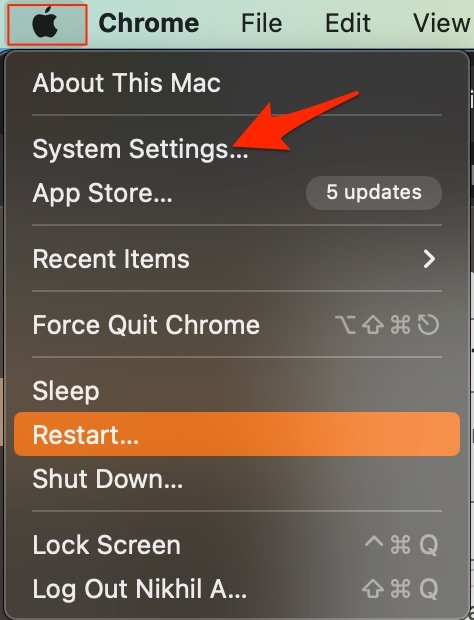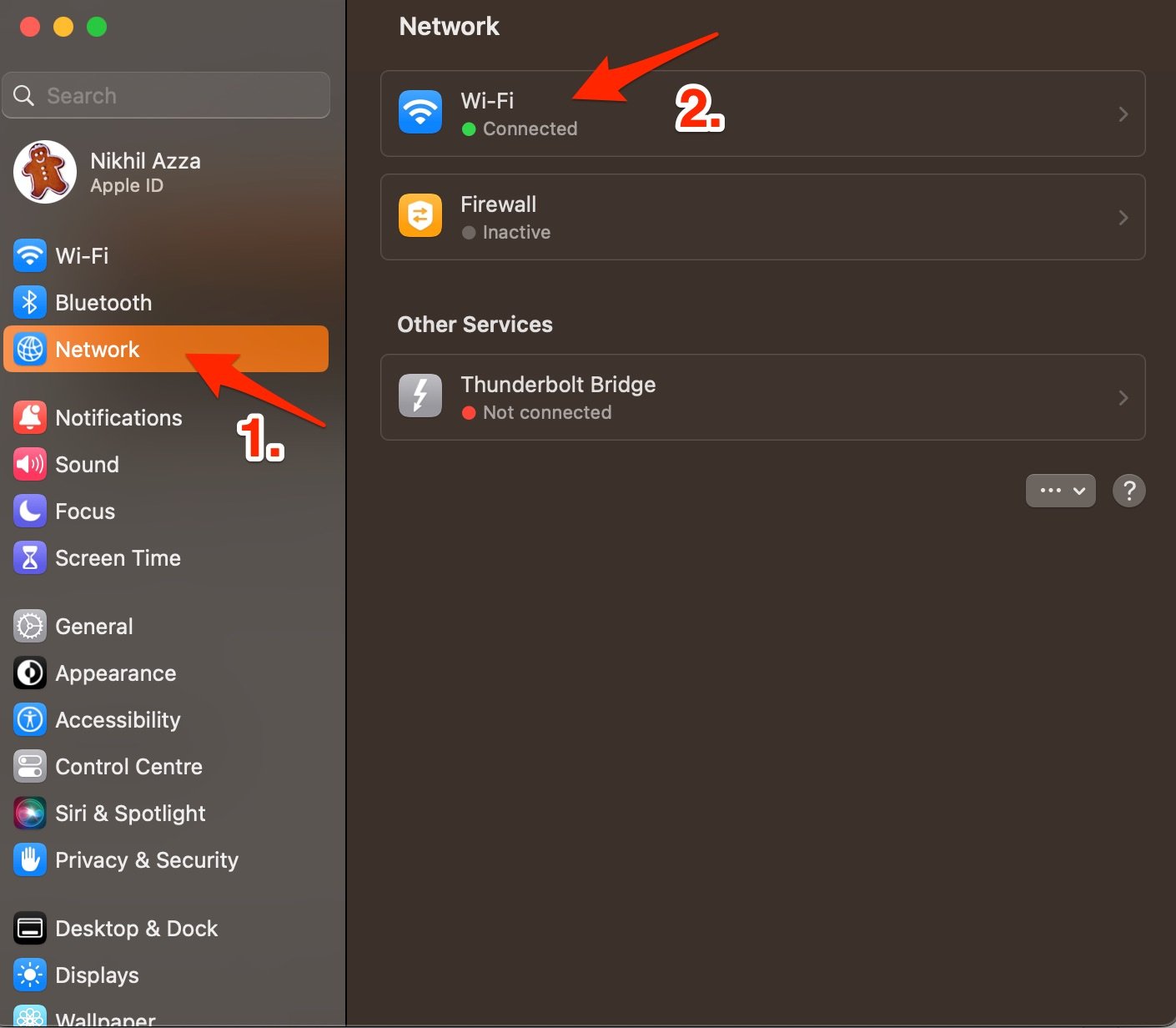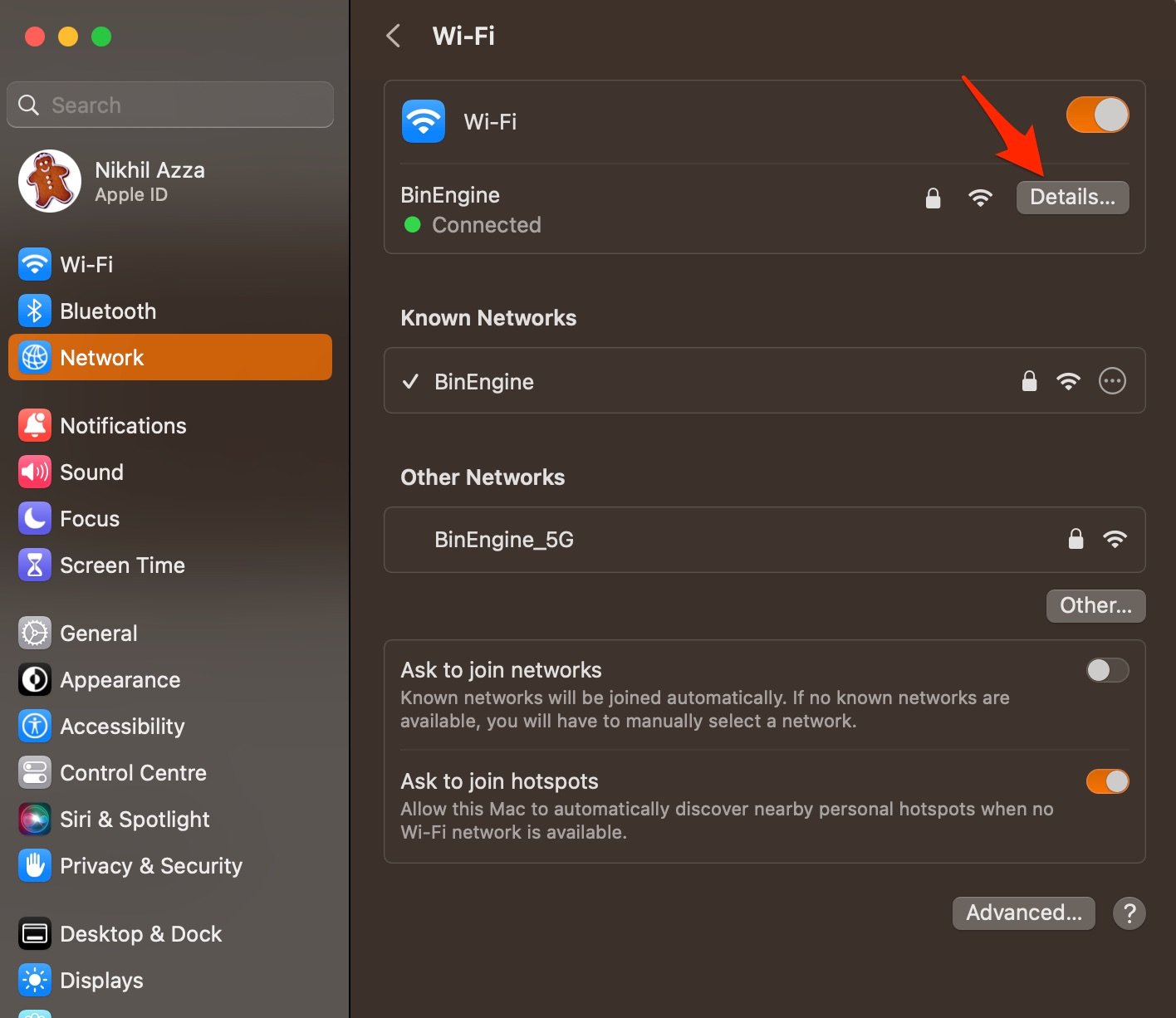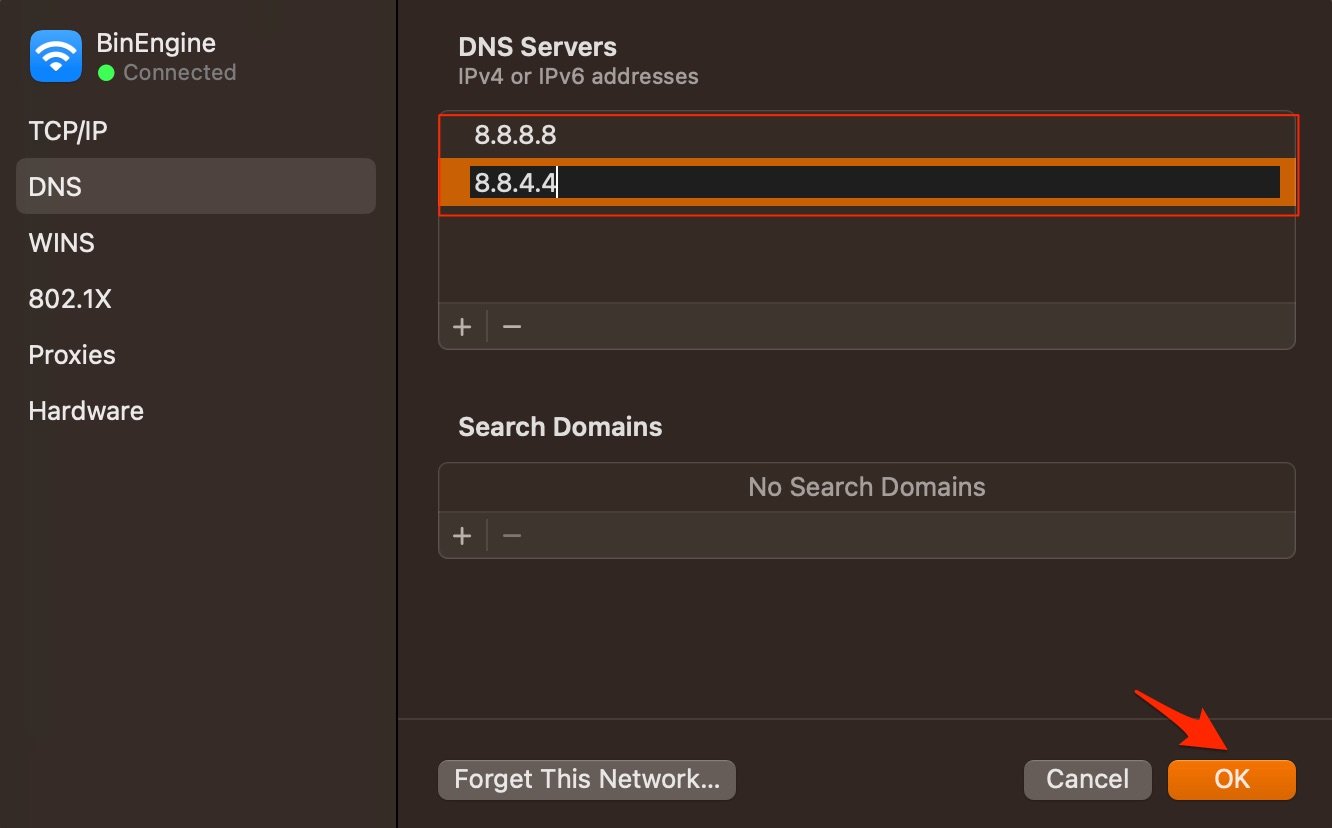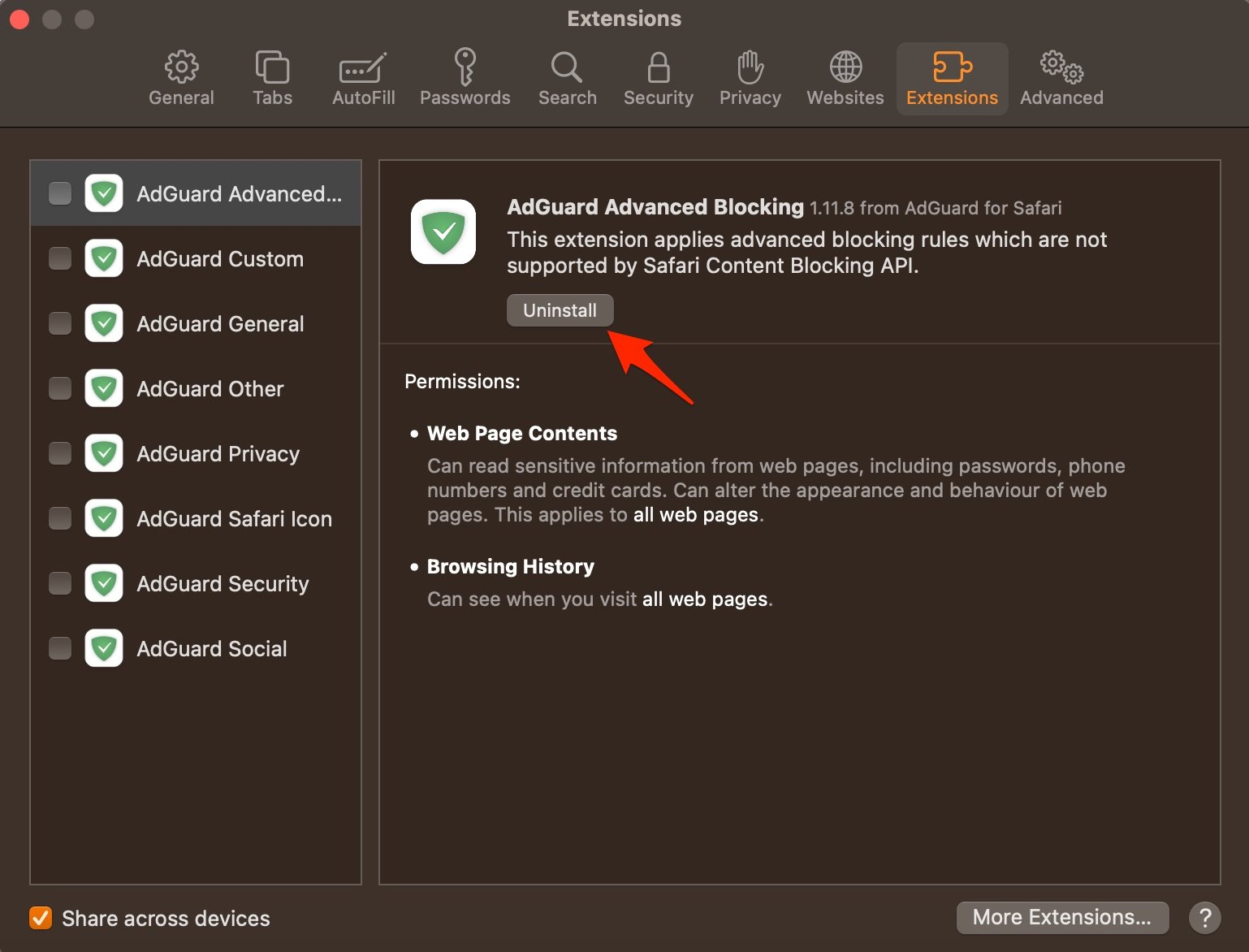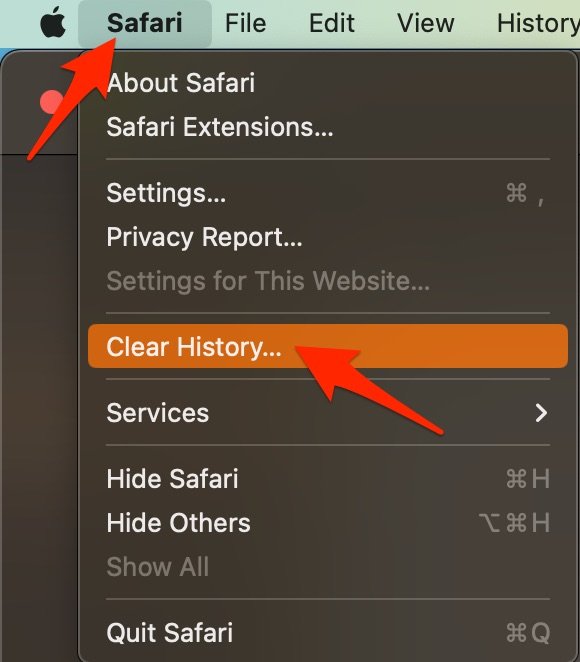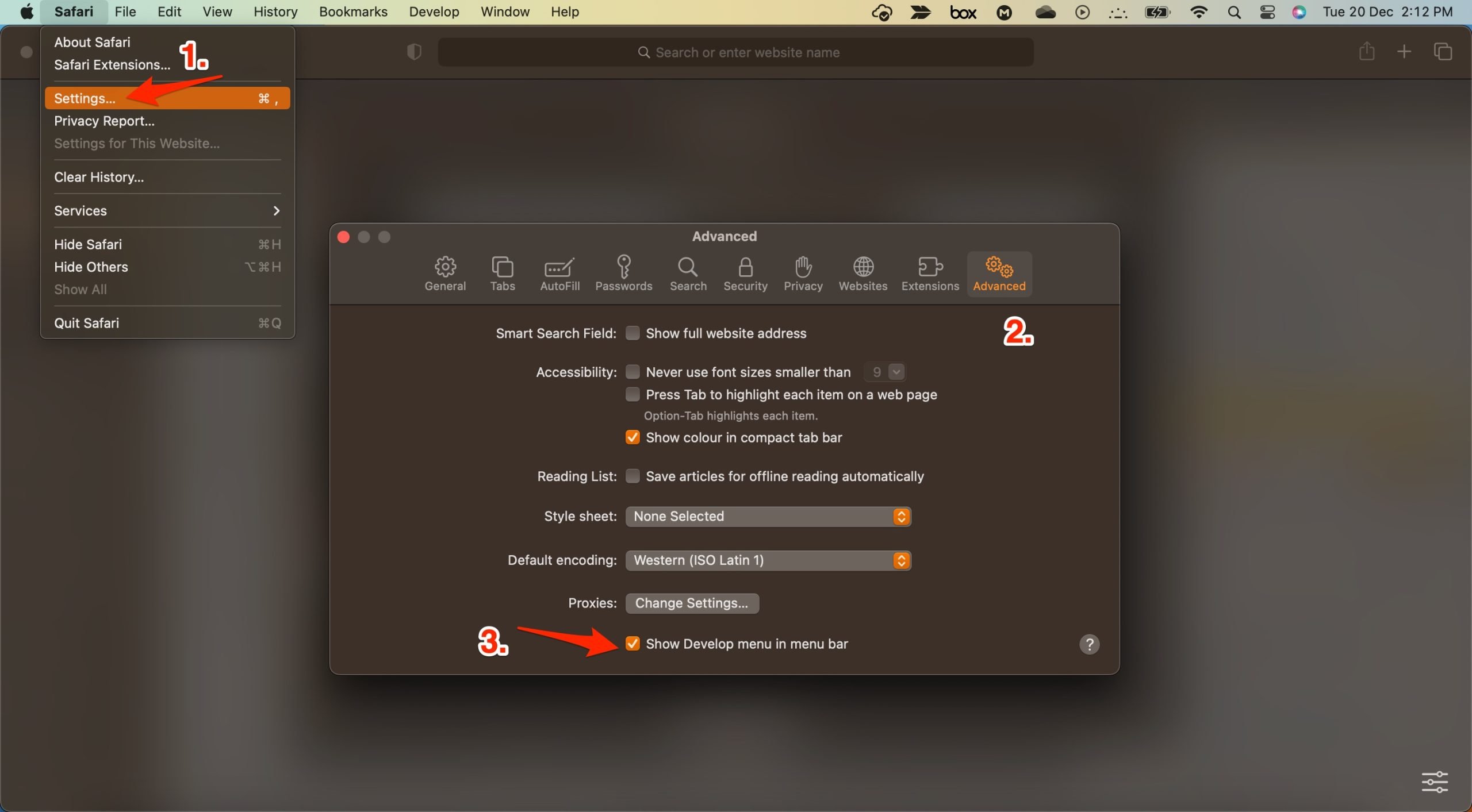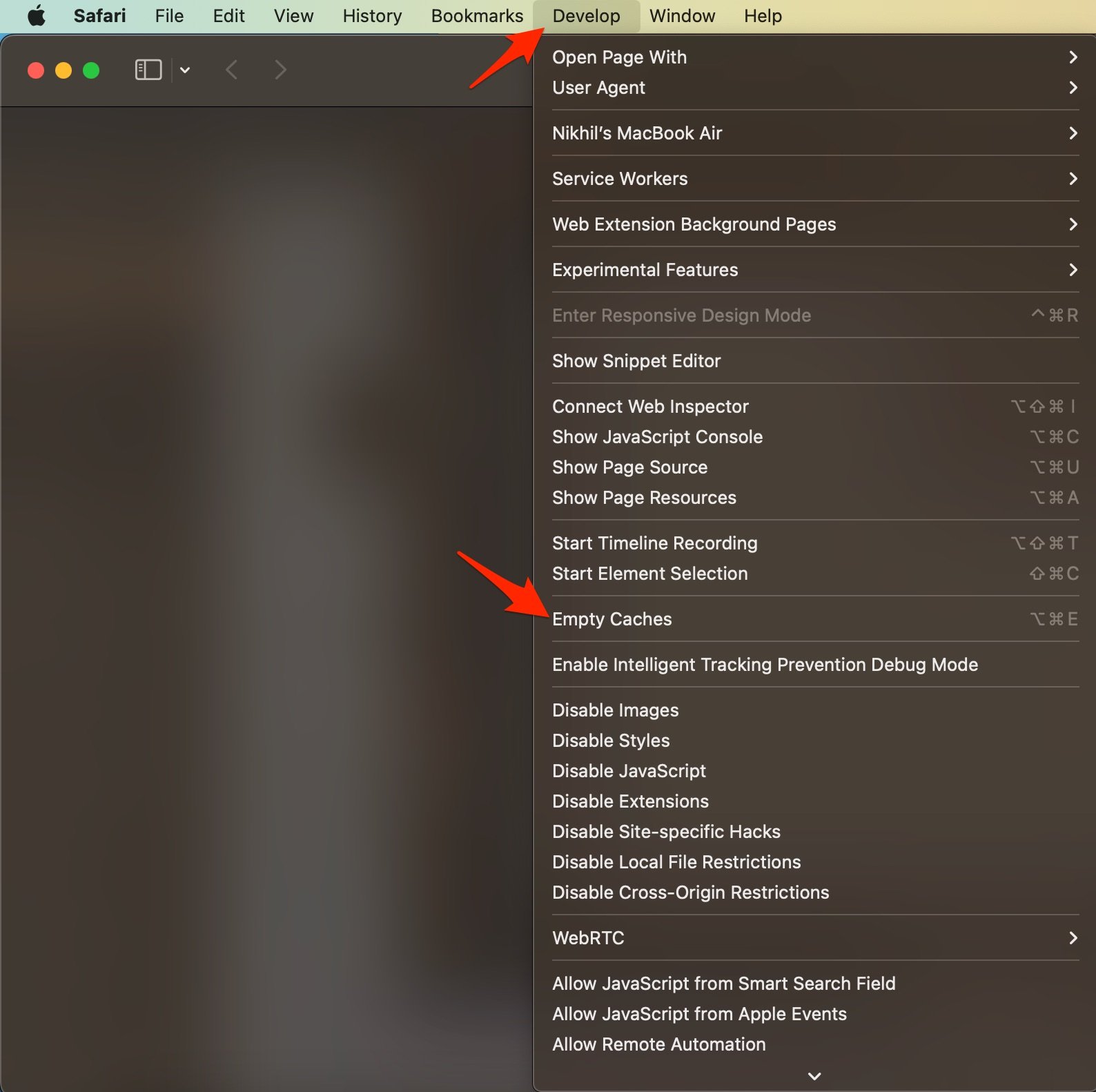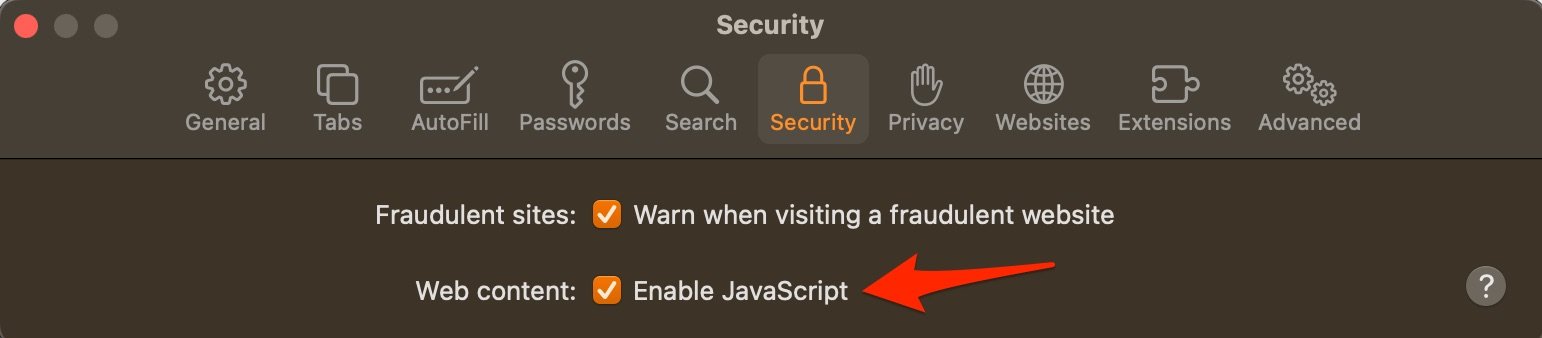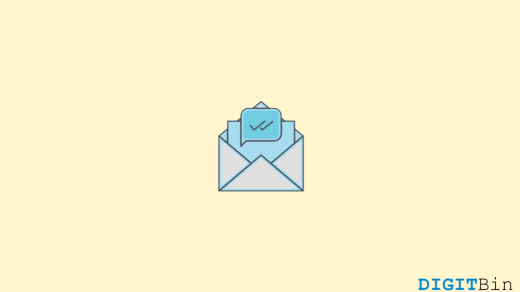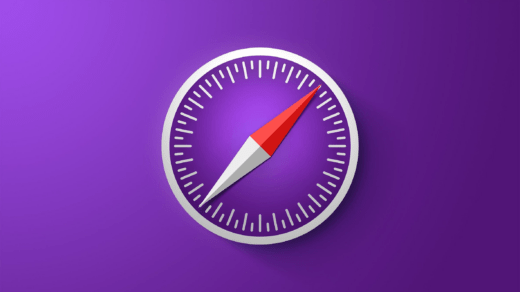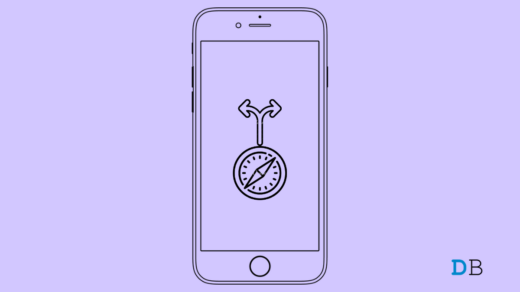Safari browser is the default browser by Apple and comes pre-installed on all Apple devices. The Safari browser uses its own WebKit engine to render the pages and load websites. Safari is the second most popular browser after Chrome and is widely used by Mac and Apple users due to its enhanced security and privacy features.
Spotify is a big player in the online audio streaming space and is available on multiple platforms. There is a web player for Spotify as well, which lets desktop users stream their favorite music on the go. However, several users have reported that for them the Spotify web player is not working.
Multiple reasons can trigger this problem, but in this guide, we will be giving you multiple solutions that will tackle all the reasons and possibly help you fix the Spotify web player not working issue on Mac Safari Browser. Let us get right into it.
1. Restart Mac
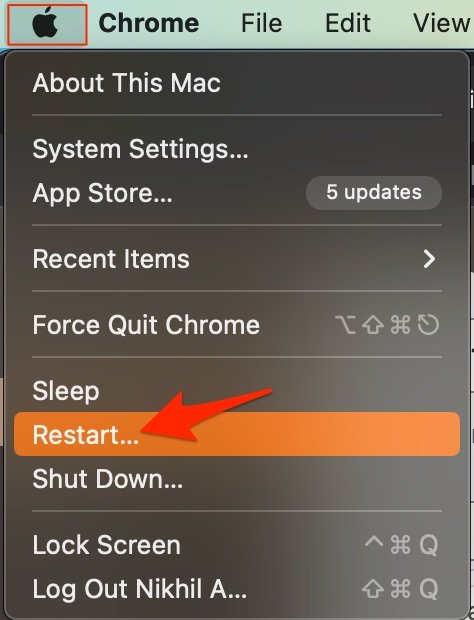
The best solution for most Mac issues is to reboot your computer. A PC is a complex machine, and sometimes the issue may be with any of the background processes that may cause the app or network not to work properly. Rebooting the device will give your PC a fresh start and clear up RAM and stop other unwanted processes.
2. DNS Host Connectivity Issue
The browser uses DNS to connect with Spotify to collect the data and load the videos on your Safari Browser. If the host is not able to resolve the connectivity with server DNS, then Spotify Web Player may not load on your Safari browser. The best solution is to change the DNS. By default, the Mac network will automatically set the DNS provided by your ISP. Changing DNS will not affect your net speeds, and it is completely safe.
The below steps are for Mac Ventura 13 and above. The steps may vary for your macOS; for older macOS, you can try the steps provided in this guide.
- Open System Settings.

- Here open the Network option and click on the network you are connected to (in my case it’s Wi-Fi).

- Now click on Details.

- Here click on the DNS tab, tap on the + icon and enter the DNS.

- Click OK to apply the changes.
- Google Public DNS: 8.8.8.8 and 8.8.4.4
- Cloudflare: 1.1.1.1 and 1.0.0.1
- OpenDNS: 208.67.222.123 and 208.67.220.123
3. Disable Extension
Extensions are browser add-ons that help increase browsers’ productivity. The extensions scan the webpage to see if there is any action to perform. Though the extensions are safe, but sometimes code injecting or content blocking extensions can cause site loading issues. It is good to disable or remove the Safari extension on Mac to see if add-ons are the ones that is causing the issue.
- Open Safari and click Safari in the menu bar
- Now click on Settings.

- Here click on Extensions and Uninstall Extensions.

4. Clear Browser Cache and Data
Huge Cache Buildup may be the main culprit in causing server issues. The cache is data that stores the site’s data and other web information. It helps speed up the page load and fix connectivity issues with Spotify Web Player. Clearing the Cache can help fix the server issue on Safari,
- Open Safari and click Safari in the menu bar and click Clear History.

- Select the time range and clear history.
- To clear the cache, click on Settings.

- Here click on Advanced Tab
- And Right tick on ‘Show Develop Menu in Menu Bar‘

- Now click on Develop in the menu bar
- Here Empty Cache and Restart the Safari Browser.

5. Enable JavaScript
JavaScript is a programming language that helps in website design. Though disabling the JS does not have any effect on the website speed, but some websites, like Spotify Web Player, may look broken. Therefore, it is good to enable JavaScript.
- Open Safari and click Safari in the menu bar
- Now click on Settings.
- Here click on Security and Enable JavaScript.

That’s it; this simple guide lets you fix Spotify Web Player loading issues on Mac PC. If you have any other queries, please comment below.
If you've any thoughts on How to Fix Spotify Web Player Not Working on Safari Mac?, then feel free to drop in below comment box. Also, please subscribe to our DigitBin YouTube channel for videos tutorials. Cheers!