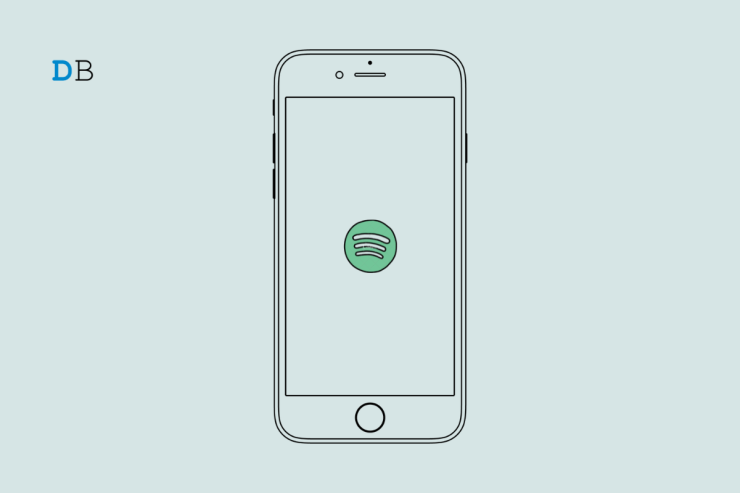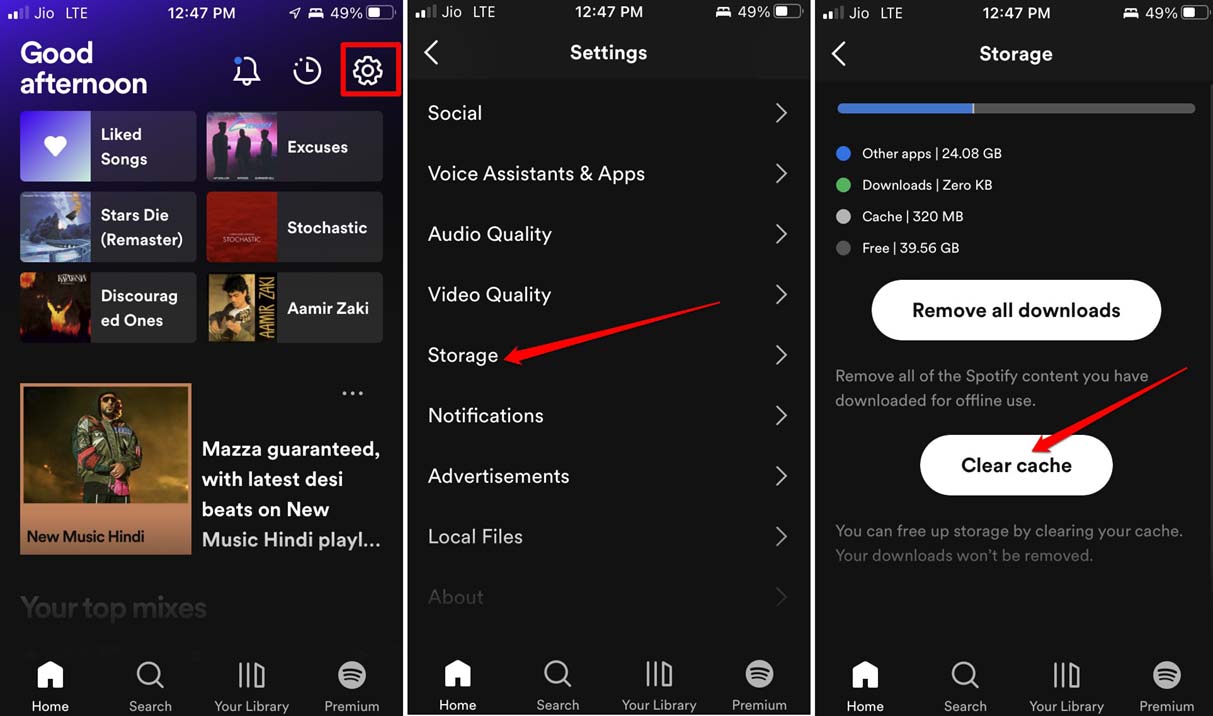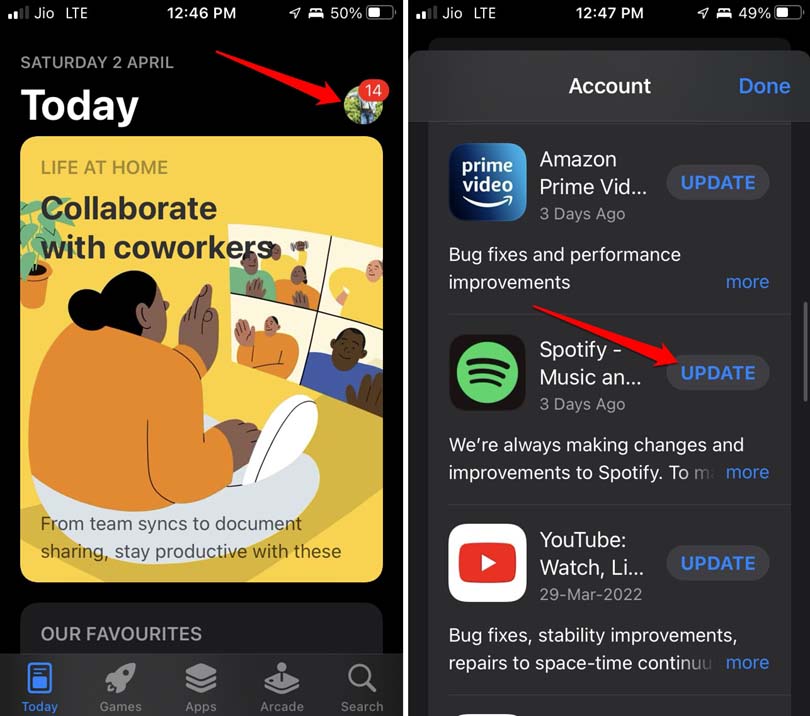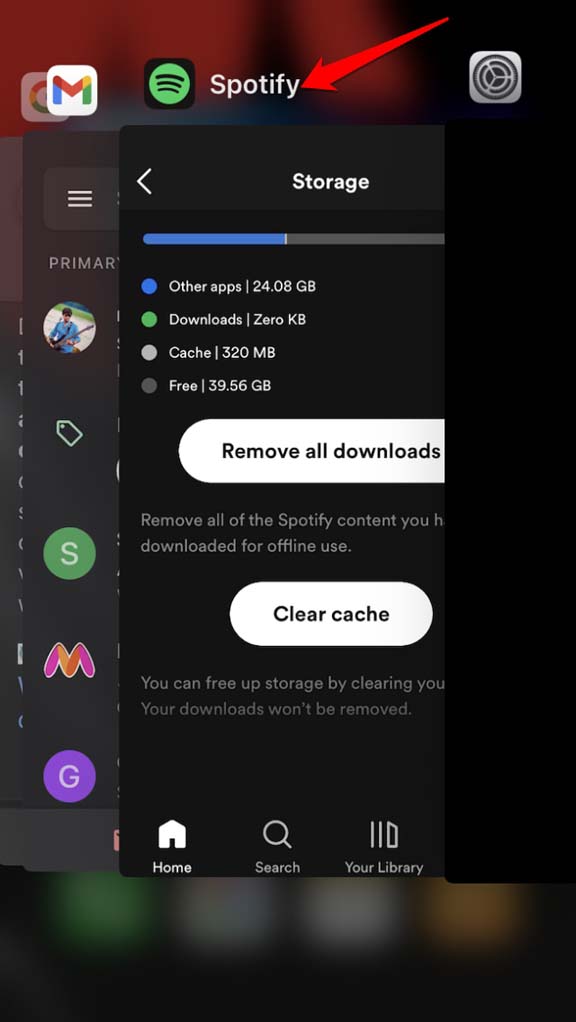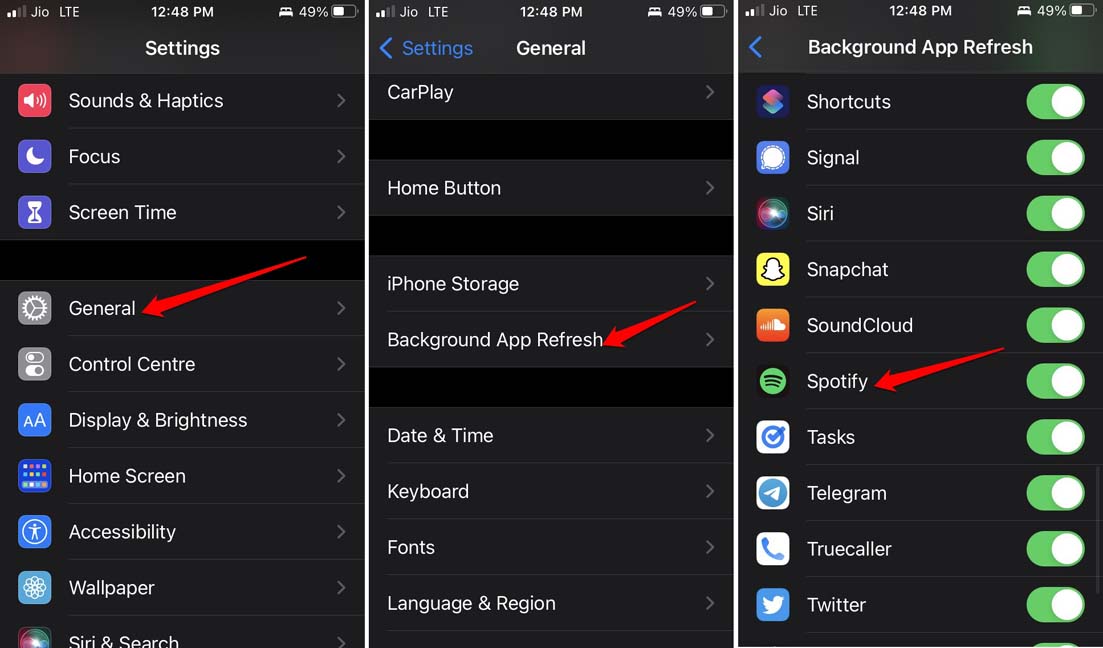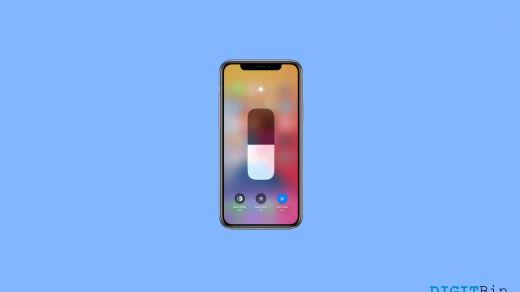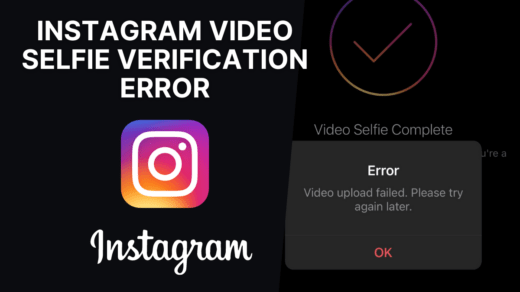Spotify is a digital music streaming and podcast service that gives you access to millions of songs for free. Spotify is available on smartphones, tablets, computers, and smart speakers. The service can be used for free with ads and some limitations, or you can subscribe to a premium subscription that removes ads and provides additional features.
If you are streaming music on the Spotify app on your iPhone and facing issues using the Spotify app, then below are some of the best solutions to fix Spotify Not Working on your iPhone.
1. Clear the Cache of the Spotify app
Clearing the cache of the Spotify app will help fix music loading issues. Also, it will lighten the load on the memory. Here are the steps to clear the cache of the Spotify app.
- Launch the Spotify app.
- Tap on the gear button to go to the application settings.
- Navigate to Storage and tap on it.
- Scroll to the option Clear Cache and tap on it.
- Again tap on the option Clear Cache to confirm the action.

2. Update Spotify
Always make sure to timely update all the applications on your iPhone, including the Spotify app. This will keep the application bug free, and you will have an enriching audio experience. To update Spotify,
- Open the App Store.
- Tap on the avatar at the top right corner.
- Now check the list of apps waiting to receive an update if Spotify is listed there, tap on the update button beside it to begin the update installation.

3. Close and Relaunch Spotify
It may be just a random glitch causing Spotify to not work on iPhone. To fix that, you can simply close Spotify from the app switcher and then relaunch it.
- Double-tap on the iPhone home button to bring up the app switcher if you are using an iPhone with a Touch ID.
- Otherwise, swipe up from the center of the display and stop at the middle of the screen to invoke the app switcher if you are using an iPhone with the face id.
- Then navigate to Spotify and hold the app card, and swipe it up to close it.

- Tap on the Spotify app icon to open it.
4. Enable Background App Refresh
Background refresh allows your app to update when connected to the internet. If this is disabled some of the Spotify functions may be restricted. Here are the steps to check that background refresh is enabled for Spotify.
- Go to the Settings app.
- Tap on the option General.
- Under that, navigate to Background Refresh and tap on it.
- Scroll to Spotify and tap the toggle beside it to enable the background refresh.

5. Disable Low Power Mode on iPhone
Low power mode restricts background processes and may cause issues with Spotify, Here are the steps to disable the low power mode on iPhone.
- Go to the Settings app.
- Navigate to the Battery and tap on it.
- Tap on the toggle beside low power mode to disable it.

That’s it with this simple guide you can fix Spotify problems on your iOS mobile.
If you've any thoughts on How to Fix Spotify Not Working on iPhone?, then feel free to drop in below comment box. Also, please subscribe to our DigitBin YouTube channel for videos tutorials. Cheers!