
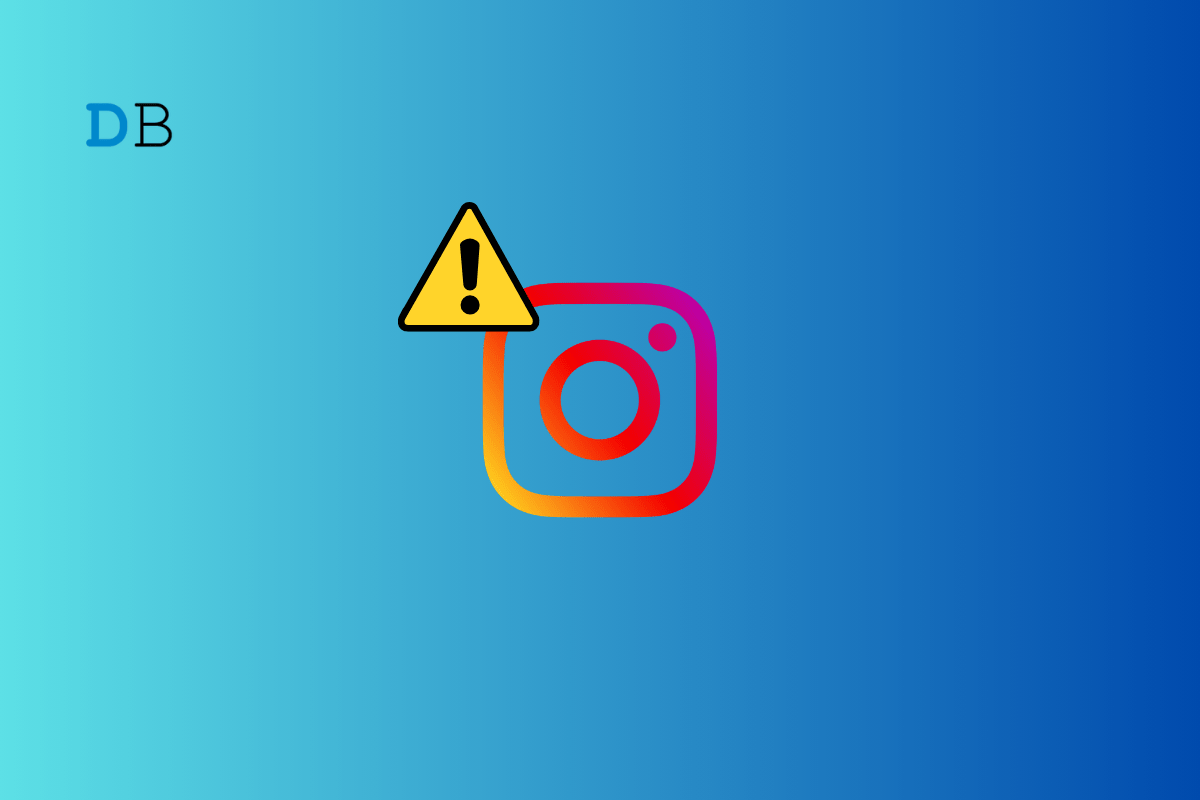
Trying to view content on Instagram and you see an error message, “Sorry, this page isn’t available?.” It means that the page you’re trying to view isn’t accessible at the moment. This can happen; you may have clicked on a link that is against the Instagram policy or not correct, the user deleted the post, or there’s a temporary issue with Instagram. When this error occurs, you won’t be able to see the content or profile you were trying to visit.
But don’t worry, we’ve got your back! The article’ll explore why this error occurs and provide some handy tips to fix it. So without further ado, let’s begin.
This error can occur if you’ve accessed a misspelled link on Instagram. If you type in the wrong URL or handle, Instagram won’t be able to find the page you’re looking for, and it will show the “Sorry, This Page Isn’t Available” error.
To avoid this, make sure you double-check the links or usernames you enter to be sure they’re correct. If you see this error, just go back and try entering the right information. That way, you’ll be able to access the page you want without any problems.
If a user on Instagram blocks you, it can also result in the “Sorry, This Page Isn’t Available” error. When someone doesn’t want you to see their content, they can block you. So, if you try to check their profile or posts, Instagram will show that error message.
In this case, it’s not because the post is deleted, but because the user blocks you. Unfortunately, if you’re blocked, there’s no way to see their posts unless they unblock you.
Note: If you think you’ve been blocked on Instagram, you can try accessing the person’s page using a different account.
If a user on Instagram blocks you, it can also result in the “Sorry, This Page Isn’t Available” error. When someone doesn’t want you to see their content, they can block you. So, if you try to check their profile or posts, Instagram will show that error message.
In this case, it’s not because the post is deleted, but because the user blocks you. Unfortunately, if you’re blocked, there’s no way to see their posts unless they unblock you.
Note: If you think you’ve been blocked on Instagram, you can try accessing the person’s page using a different account.
If you’re experiencing issues with Instagram, a simple fix is to clear the app’s cache. This can help improve its performance by removing temporary data that might be causing problems. Try clearing the cache if you’re having issues. To do so, follow the instructions below:
Try viewing the content again; try the other solutions mentioned below if it still shows the error.
If Instagram is having some issues or is down, you might see the “Sorry, This Page Isn’t Available” error. It’s like when the app is not working properly or is temporarily unavailable. So, if you’re getting that error, it could be because Instagram itself is experiencing some problems. You can try checking if other people are also having issues with Instagram at that time. Sometimes, Instagram might post updates on their social media accounts or websites about any ongoing problems.
You can go to Downdetector and check if other users in your region have reported issues. And if the Instagram servers are indeed down, unfortunately, you’ll have to wait for the problem to be fixed.
The Page Isn’t Available” on Instagram can sometimes occur due to internet connectivity issues. When your internet connection is weak or unstable, it can interfere with Instagram’s ability to load the page correctly.
To fix this, you can try checking your internet connection and making sure it’s strong and stable. If you’re using Wi-Fi, consider connecting to a more robust network, and if you’re using mobile data, try switching to a more stable connection. That should hopefully help resolve the issue and get Instagram working smoothly again.
The error message “Sorry, This Page Isn’t Available” can also occur if the Instagram user has deactivated their account. When a user deactivates their account, their profile and content become temporarily unavailable. So if you try to access their account during that time, you may see this error message.
If you want to check if an Instagram account has been deleted or deactivated, you can use the search feature on Instagram. Just type in the username in the search bar, and if the account doesn’t show up in the search results, it means that the account has been deleted or deactivated. In this case, you won’t be able to view any of the account’s content until it’s reactivated.
If you’re using an old version of Instagram, it can sometimes lead to the Instagram page not available error. To prevent this, it’s important to keep your apps up-to-date. By updating Instagram to the latest version, you can avoid compatibility issues and enjoy better performance. Just head over to the app store, check for any available updates, and install them. This will ensure that you have the most recent features and bug fixes, giving you a smoother and more enjoyable Instagram experience.
If updating the app doesn’t solve the issue, you can try the next option.
If you’ve tried all of the solutions mentioned earlier and you’re still encountering the “Sorry, This Page Isn’t Available” error on Instagram, your best option would be to reach out to Instagram’s support team for assistance. They have experts who can provide personalized help and guide you through the troubleshooting process. They’ll be able to understand your specific situation better and provide you with the necessary steps to resolve the issue.
I hope you’ve found all the information you require in this post. You may offer any additional suggestions that you think would be helpful.
This post was last modified on January 5, 2024 10:10 pm