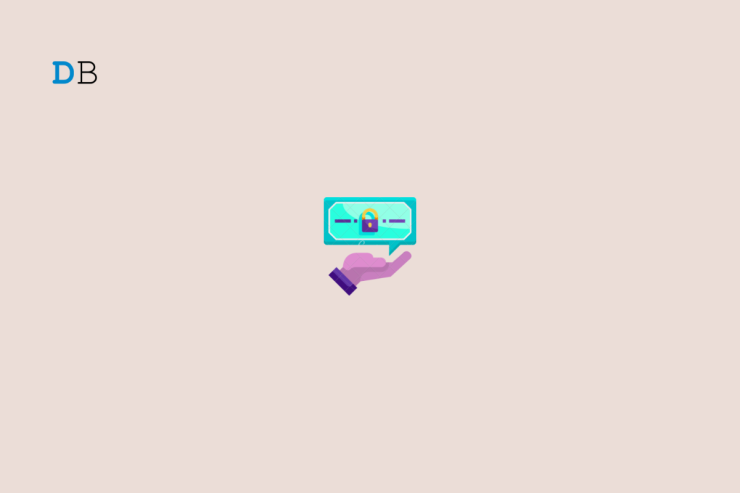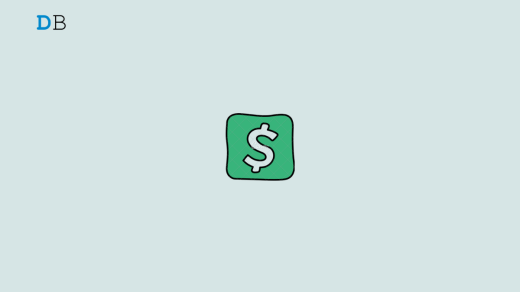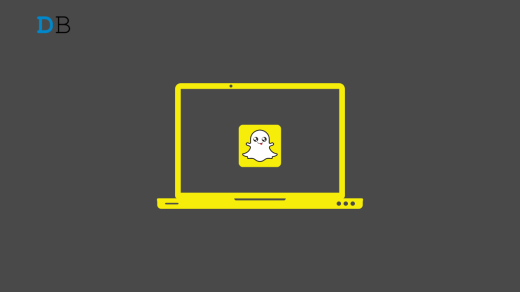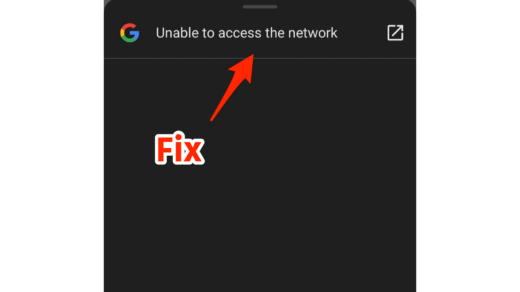Is Snapchat not sending the security code when you are trying to set up 2FA or log in from other devices? Here are some troubleshooting tips you must try to obtain the Snapchat security code. Usually, this security code is used by Snapchat to authenticate the genuine user of an account. The security code is a numeric phrase of six digits. You generally receive this security code via email or text message on the phone.
If Snapchat is not sending security code from its end, its server may be down. Often when the internet is down, even though Snapchat would send a security code, you won’t receive it immediately. On Android devices, with a cache filled with junk data, the app may behave strangely. That may cause you to not get the Snapchat security code.
Top Ways to Fix Snapchat Security Code Problem
Let us start troubleshooting and see the various ways possible to get the security code from Snapchat.
1. Update Snapchat
Start by updating the Snapchat app to fix any bugs present on the current version of the app.
iPhone users,
- Launch the App Store.
- Tap the Apple ID avatar in the upper right corner.

- Check if a new update is available for Snapchat. If yes, tap on Update to get started.
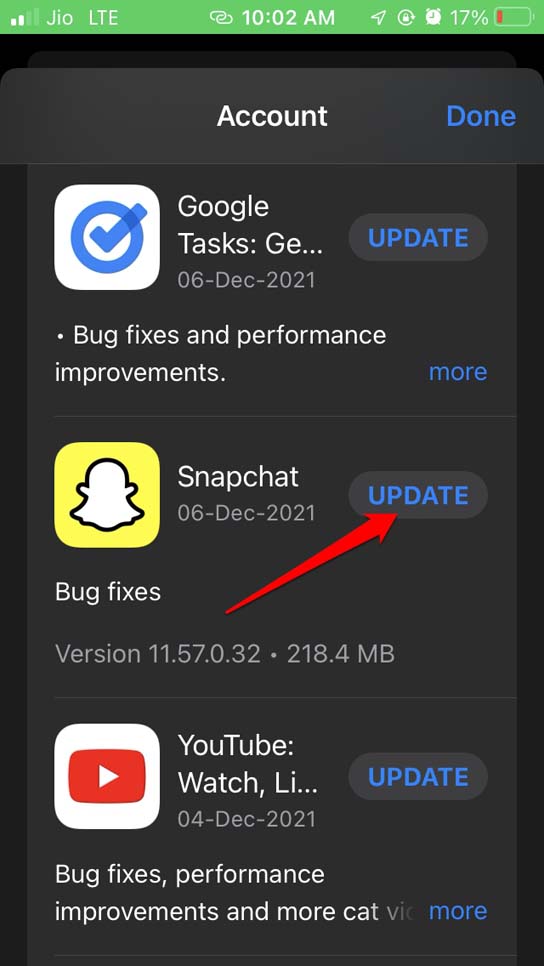
To update Snapchat on Android,
- Open the Play Store > tap the Gmail account profile >select Manage Apps & Device > Tap on Updates Available.
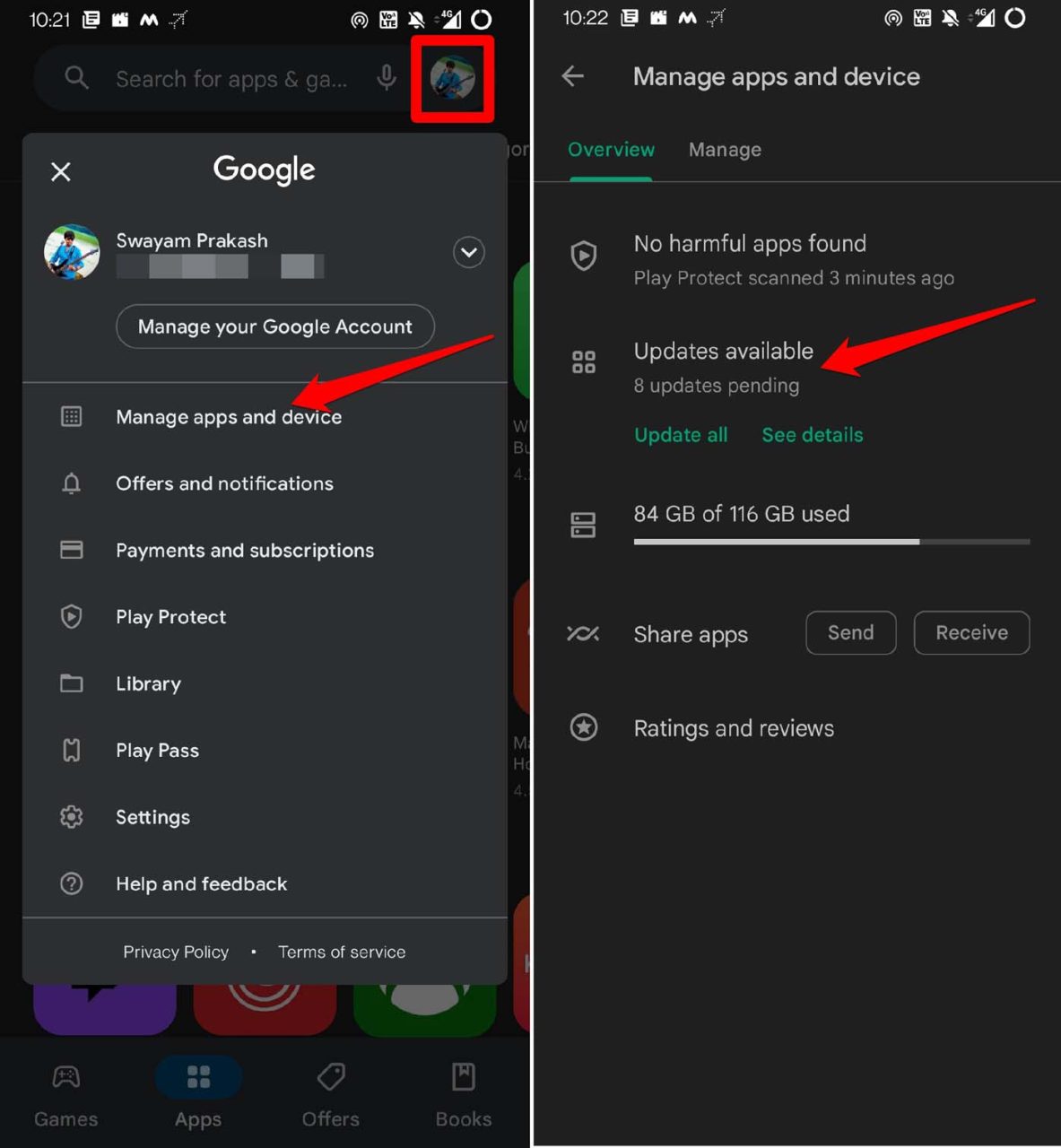
- If Snapchat has any pending updates, then tap on the Update button to get started.
2. Check if Snapchat is Down
You can visit downdetector and check if the Snapchat server is down. You can see other fellow Snapchat users from around the world reporting possible cases of a Snapchat outage. If that is indeed the case, then wait until Snapchat fixes the issue on their end. You may even connect with Snapchat via Facebook or Twitter and complain regarding the issue.
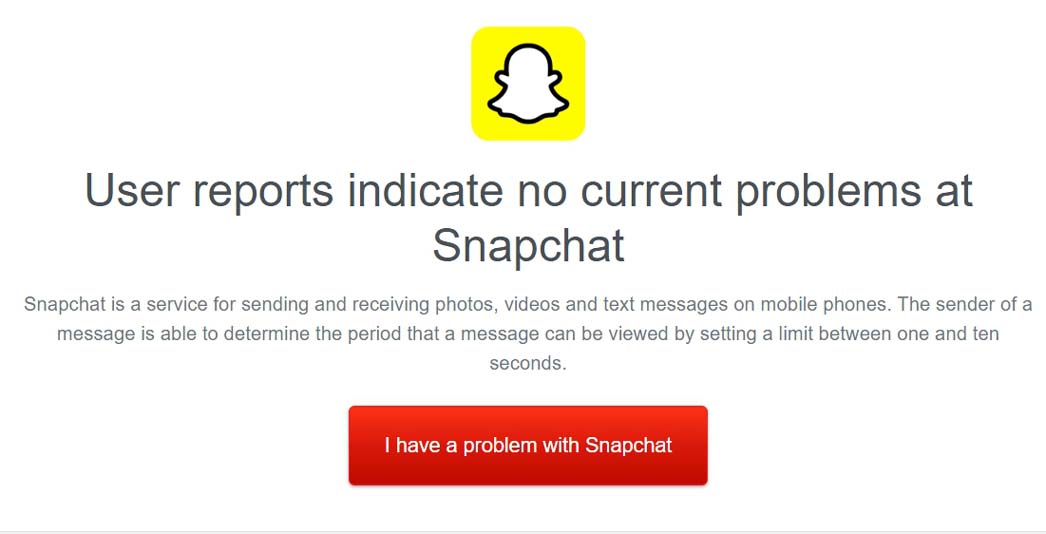
3. Clear Cache of Snapchat
Clearing cache can be done in two ways. The first one is by using the native feature within the Snapchat app. Secondly, you can do it if you are using an Android device.
From the device,
- Long press on the Snapchat app icon.
- Tap on App Info.
- Tap Storage & Cache > Then tap Clear Cache.
Within the App,
- Launch Snapchat > tap on the Snapchat avatar.
- Tap on the gear icon > Scroll to Clear Cache and tap it > Tap Continue.
4. Activate Flight Mode on your Phone
To fix any random network issues, you can toggle between the flight mode. on your device.
- On your iPhone, swipe up from the bottom or swipe down from the top-right corner to open the control center.
- Then tap on the flight mode icon enabled and one more time to disable it.

If you have an Android device,
- Pull down the quick settings panel.
- Tap the flight mode icon to enable the feature.
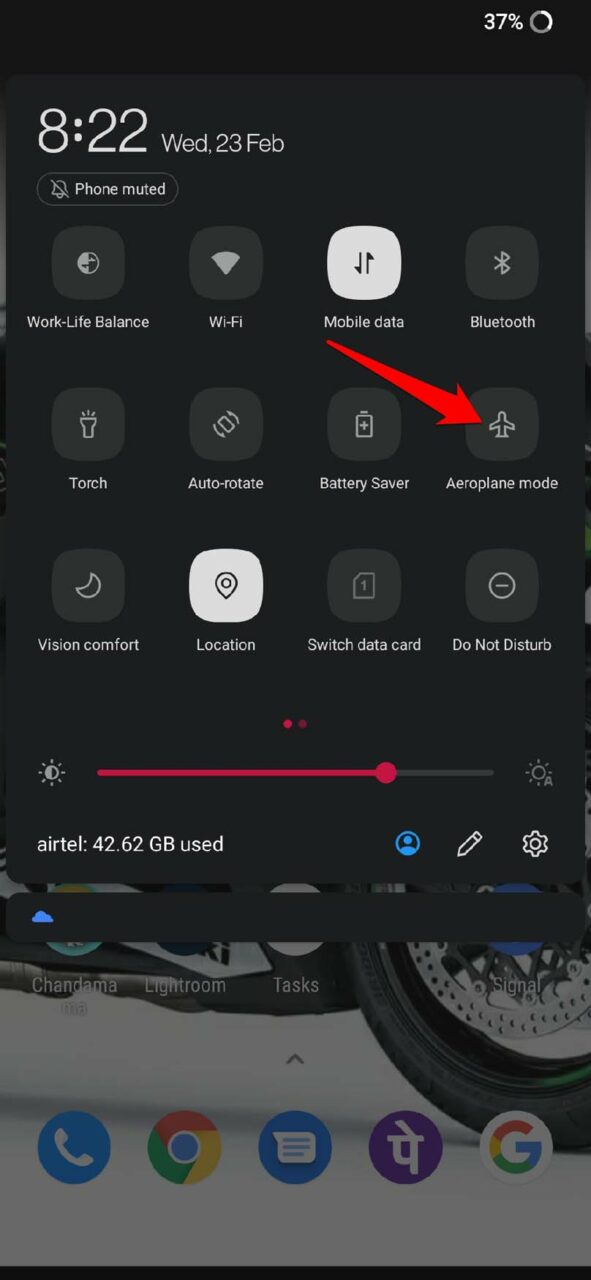
- Again, tap on the same icon to disable it.
5. Check for Security Code in Spam Folders
Sometimes, Snapchat ends you the security code right away when you seek it. You may not see it in the primary messages section of your Android or iOS device. For that, you have to check the spam folders of your messaging app.
On an Android device,
- Open the Messages app > Tap the 3-dot icon.
- From the menu, select Spam & Blocked.
- If the security code is in the spam folder, note it down and use it.
iPhone users,
- Go to the Messages app.
- On the top-left corner, tap on Filter.
- Navigate to Junk and tap on it to check if the security code is present there.
6. Receive Security Code via Email
If you are not able to receive the security code via text message, then you can opt for getting it through your registered email address. It must be the same email that you used as the primary account for your Snapchat profile.
- Launch the Snapchat app.
- On the login screen, tap on Forgot Your Password.
- When you will be asked how you want to receive the security code, select via Email.
- Now, check your email inbox for the security code.
In case, you are not seeing the Snapchat security code in your email inbox, check the email Spam folder.
7. Disable VPN on your iPhone
When you use VPN, then the same server from a remote location is also being accessed by hundreds of other users from around the world. If the server is too busy, then the network will go down. Hence, you need to turn off the VPN on your phone.
On iPhone, open the Settings app > scroll to VPN and tap on the switch beside the option VPN to disable. Android users can open the VPN app and tap the dedicated ON/OFF toggle to turn VPN off.

8. Reset Network Settings on Your Device
If you are sure the messed-up network is the root cause of not receiving the Snapchat security code, then you need to reset the network settings. I have explained how to do that for both Android and iOS users.
On Android devices,
- Go to Settings > System > Tap on Reset options
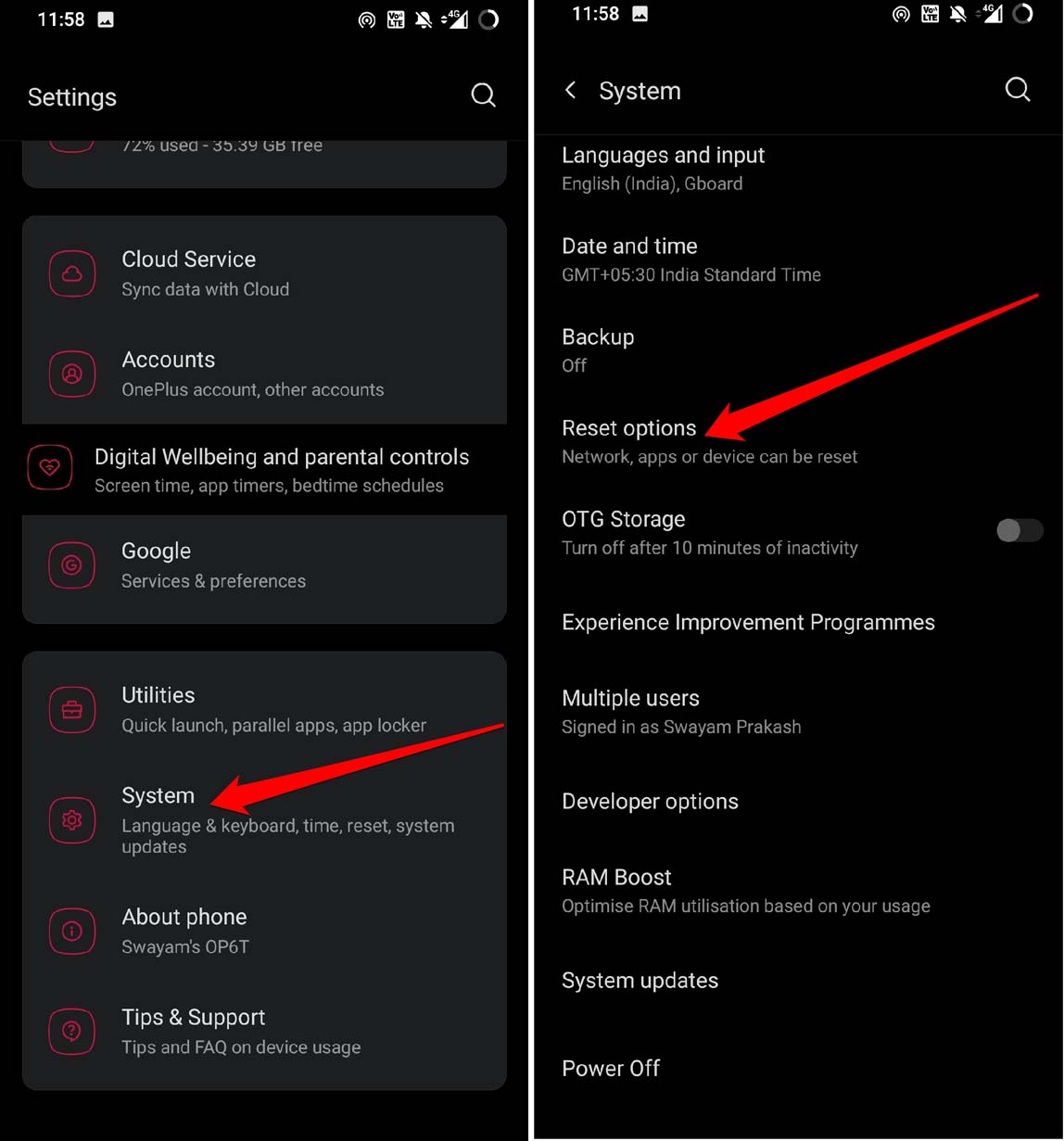
- Select Reset WiFi, Mobile & Bluetooth.
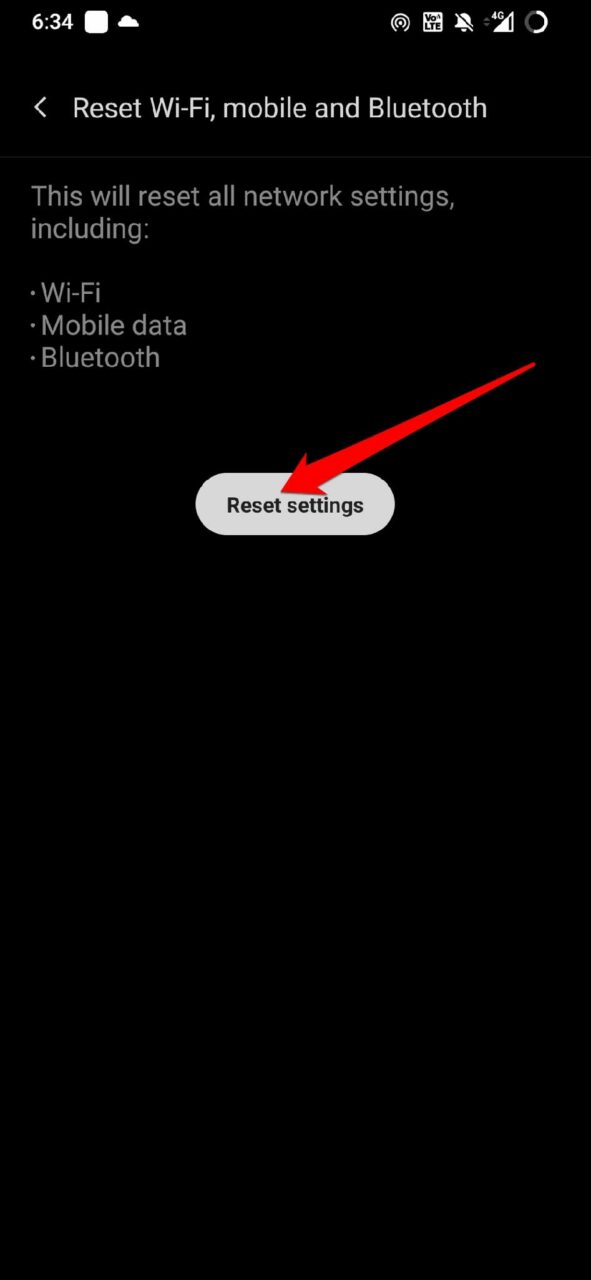
- Confirm by entering the device PIN.
For iPhone users,
- Open the Settings app > tap General >Tap Transfer or Reset iPhone.

- Tap Reset > Select Reset All Settings.
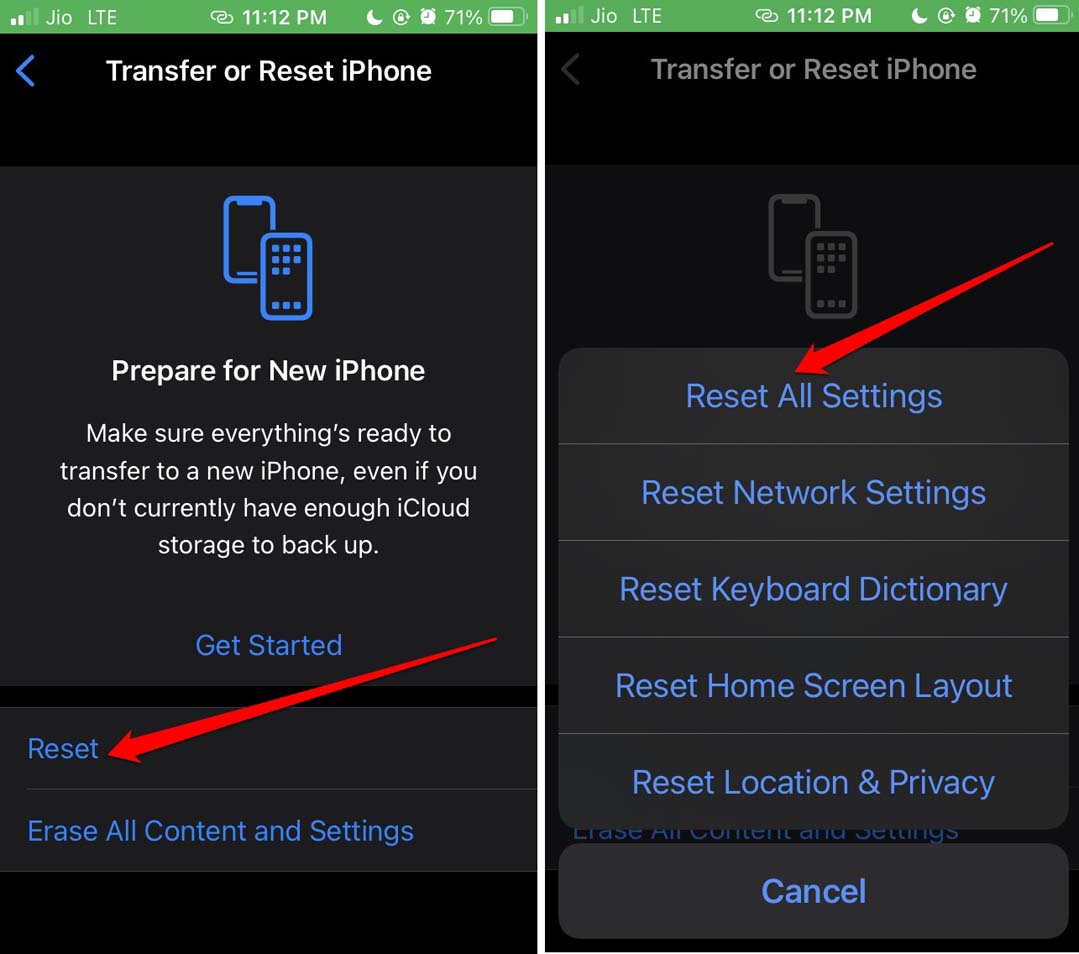
- Enter the passcode when prompted to proceed with the reset.
Once the reset is over, let the device restart. Then launch Snapchat and check if you can receive the security code now.
9. Try a different Phone Number
There may be a problem with the phone number linked to your Snapchat accounts, such as an incorrect or outdated number, or a problem with your carrier that’s preventing you from receiving the code. By trying another phone number, you can specify whether the problem is with the mobile number or with Snapchat itself.
To try a different phone number:
- Go to your Snapchat account’s “Settings” section.
- Then, select “Mobile Number.”
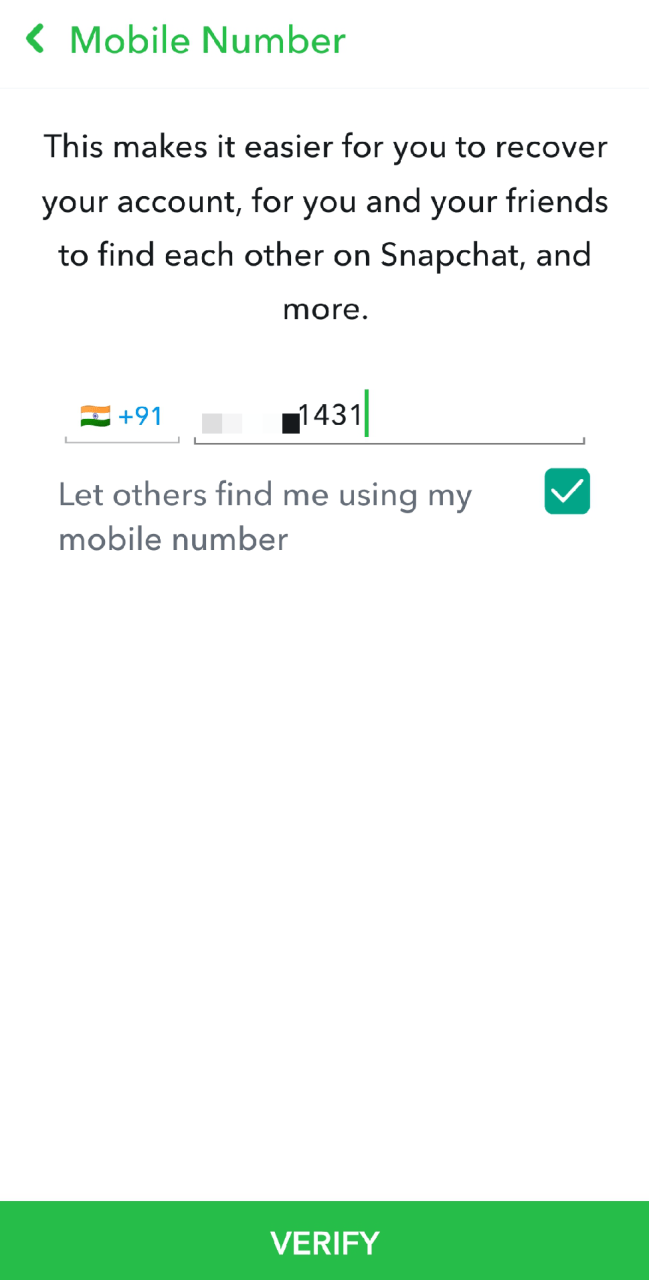
- You can then enter another phone number and follow the instructions to verify it.
After you’ve verified the new number, you can request another security code to see if the problem has been resolved. If you received the security code on the new phone number, the problem was most likely with the earliest phone number linked with your Snapchat account. If you are still unable to receive the security code, try the other troubleshooting steps listed below.
10. Contact Snapchat’s Support Team
If you’ve tried all the fixes and are still not receiving a security code from Snapchat, contacting their support team might help. You can contact Snapchat’s support team by visiting their website or submitting a request through the app.
When contacting Snapchat’s support team, make sure to include as many details about the problem as possible, such as your account information and the troubleshooting steps you’ve already tried. The support team may be able to offer additional assistance or escalate the problem to their technical team for further inquiry. Remember that response times from Snapchat’s support team may vary, so be patient and give them all the necessary information upfront to speed up the support process.
Conclusion
To safeguard the Snapchat account, you need to know the randomly generated security code sent by them. If Snapchat is not sending the security code, then use the troubleshooting methods. You would not want to lose access to your profile.
If you've any thoughts on How to Fix Snapchat Not Sending Security Code?, then feel free to drop in below comment box. Also, please subscribe to our DigitBin YouTube channel for videos tutorials. Cheers!