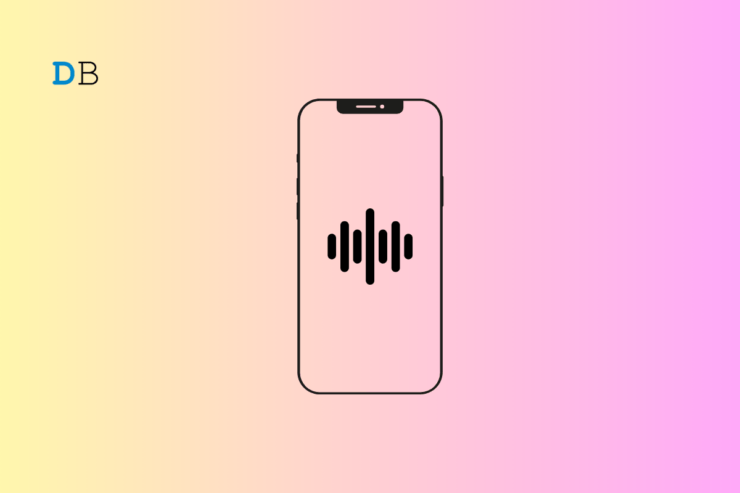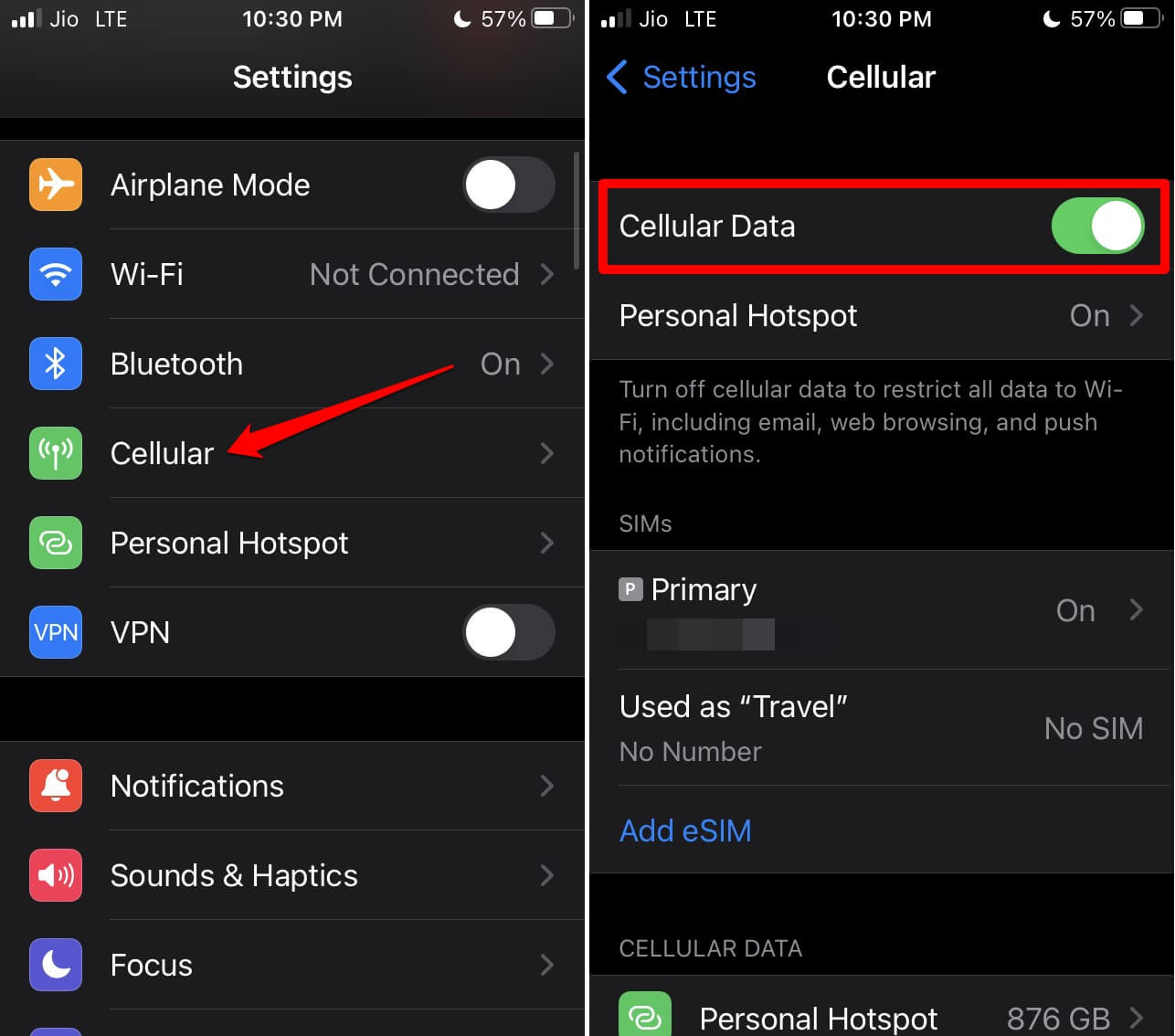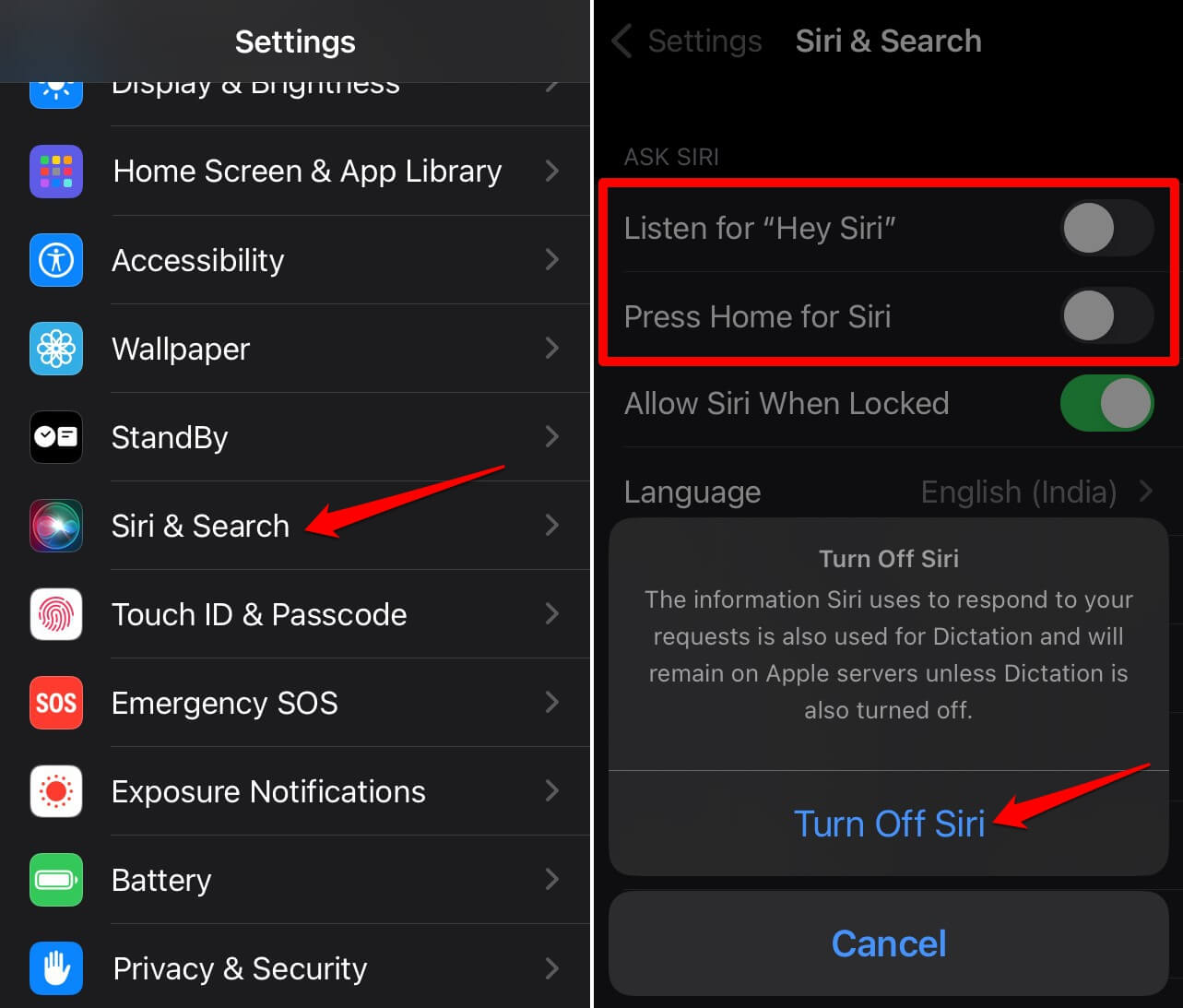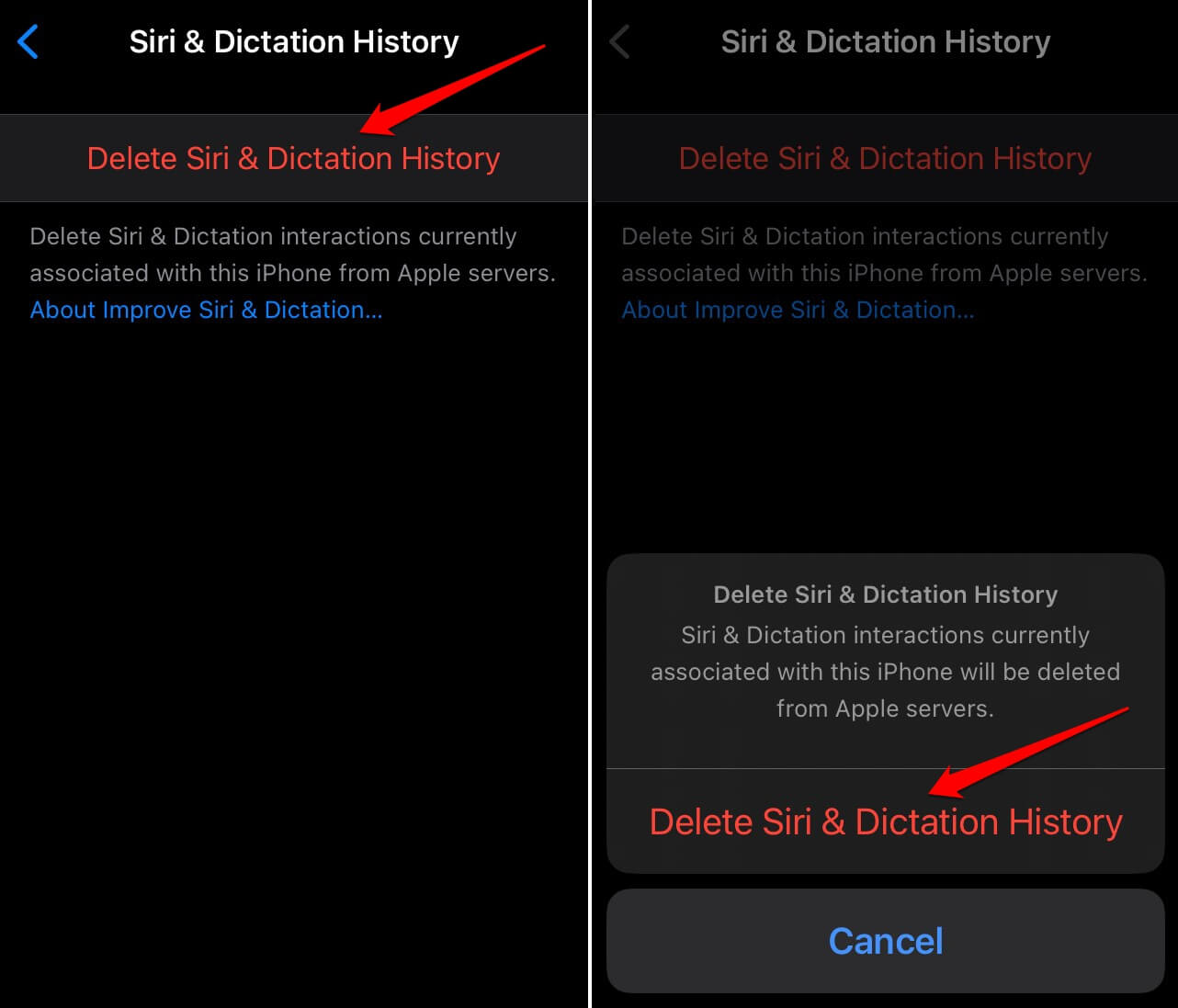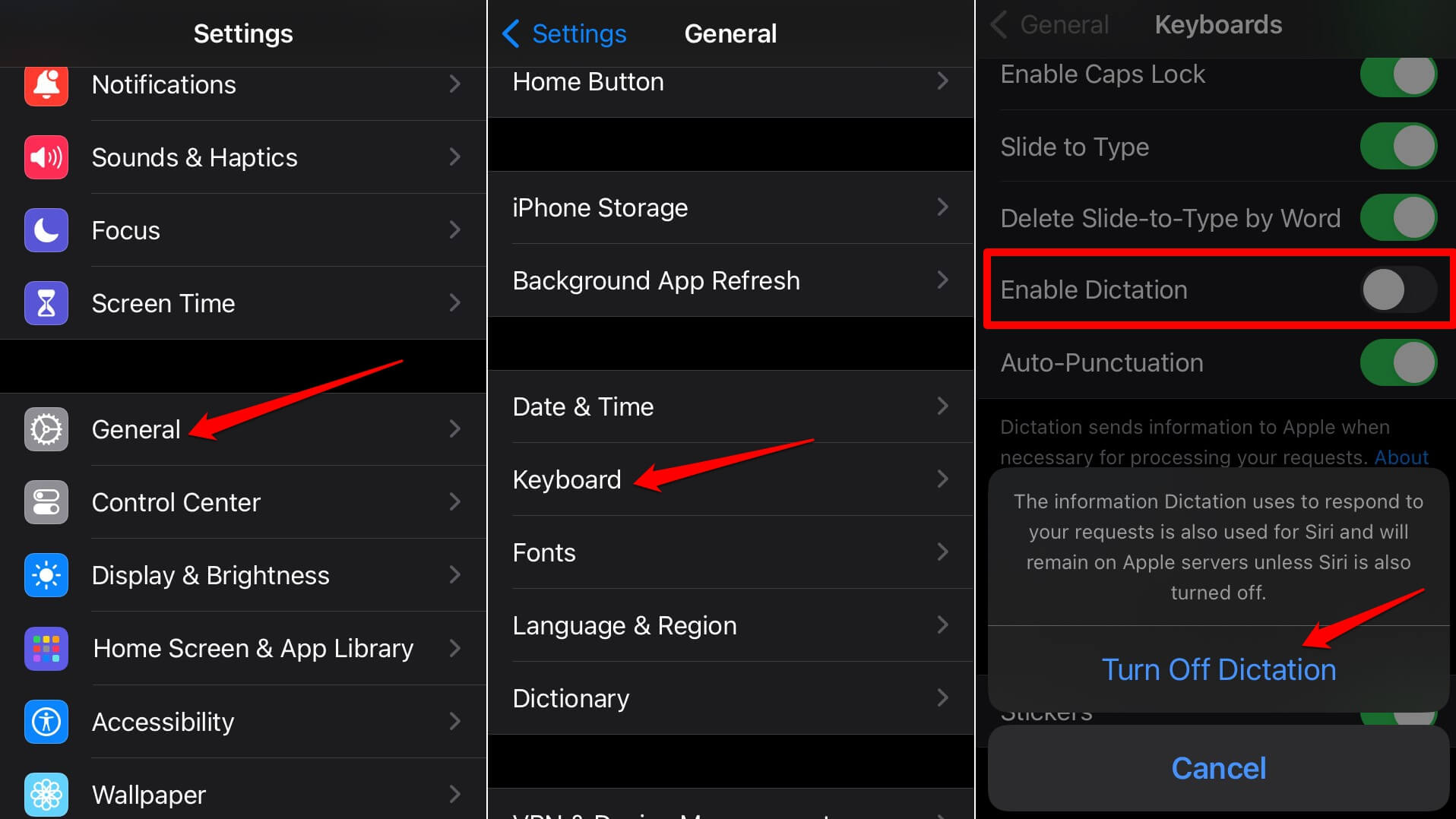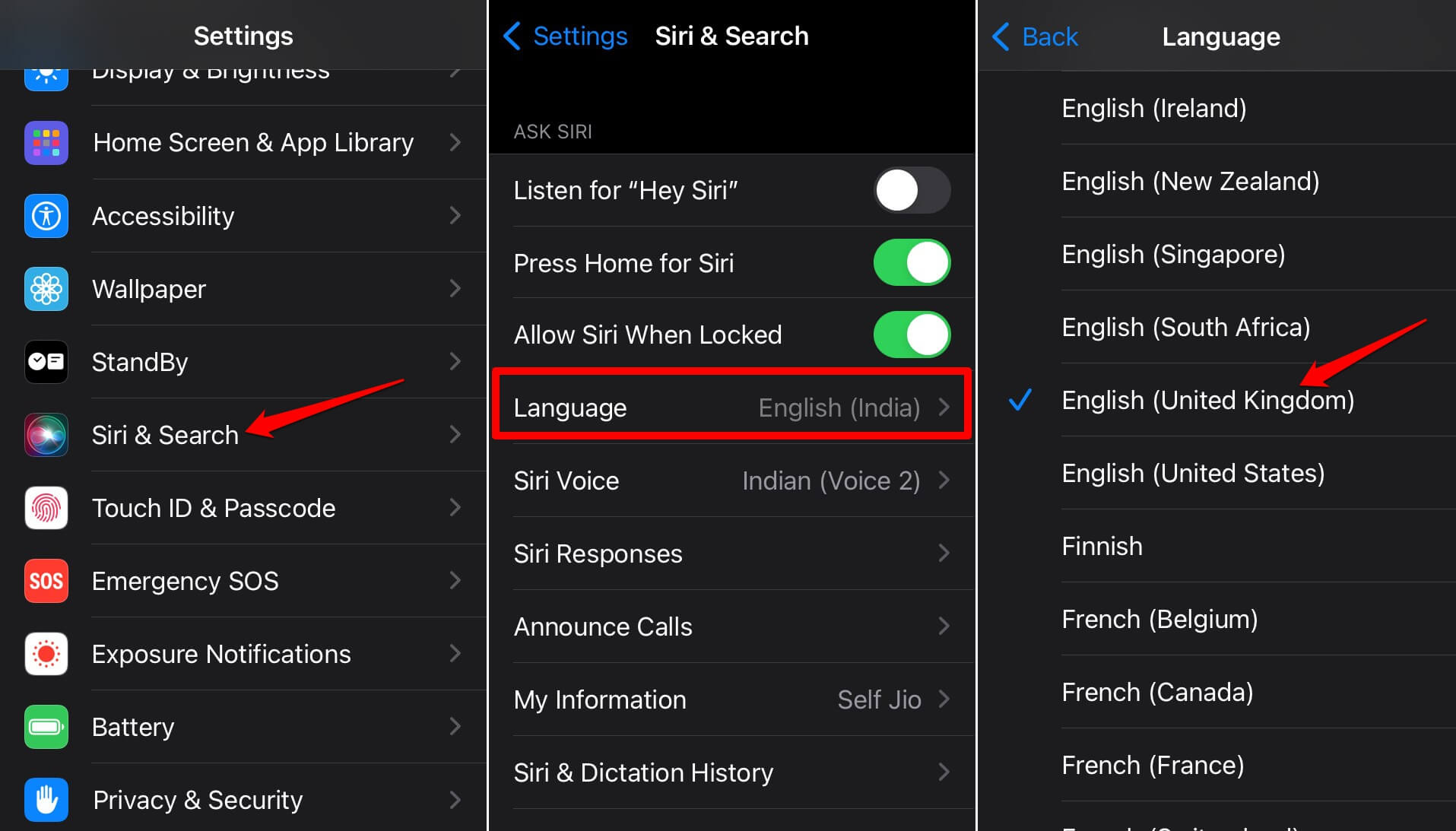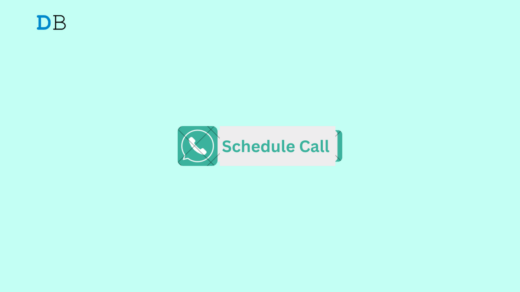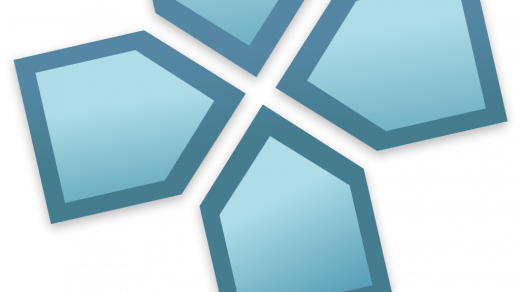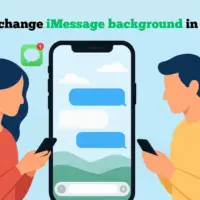In this guide, I have explained how to fix the issue when Siri Keeps Saying “Something Went Wrong” on an iPhone. Siri is the native virtual assistant of Apple found on iPhones, Macs, and iPads. It is very efficient in processing voice commands from the user and providing them with the information they are seeking.
At times, upon receiving the voice input, Siri won’t execute it. It will continue to say, “Something went wrong“. When you retry with further voice commands, Siri may return “Still on it” but won’t offer the output you were looking for. The reason for this issue could be a bug on the Siri or the version of iOS running on the iPhone.
Top Ways to Fix Siri Keeps Saying Something Went Wrong
Follow these troubleshooting tips to make Siri work flawlessly on your iPhone.
1. Restart the iPhone
Start the troubleshooting by restarting your iPhone. If a minor and random glitch is causing Siri to return “Something Went Wrong” upon receiving voice commands, restarting the iPhone may solve it.
To restart the iPhone X/11/12/13/14/15
- Press the volume button and the side button for a few seconds.
- Pull the slider on the “Slide to Power off” screen.
- To restart the iPhone models, press and hold on the side button.
To reboot iPhone 6/7/8/SE 2/SE 3
- Press and hold the power button.
- Pull the slider on the “Slide to Power off” screen.

- Press the power button for a few seconds to enable the iPhone.
2. Check the Internet Connection
Siri can execute a couple of commands offline, which makes the virtual assistant quite versatile. However, other voice instructions from users will require Siri to use the internet to fetch the required information. If the iPhone is disconnected from WiFi, Siri will return messages like “Still on it” or “Something Went Wrong.”
Launch the Control Center and check if the WiFi icon is enabled. Otherwise, you may enable the use of mobile data on your iPhone.
- Open the Settings app.
- Go to Cellular.
- Tap the toggle switch next to Cellular Data.

NOTE: You should have some mobile data plan to use the data. Otherwise, only enabling the feature won’t work.
3. Disable Siri and Re-enable
Try to disable Apple’s virtual assistant on your iPhone. Then activate it again. It has been seen that doing so helps fix random bugs on Siri in iOS.
- Open the Settings app.
- Go to Siri & Search.
- Disable Listen for Hey Siri.
- Also, disable Press Home for Siri [for iPhones with a home button]

- Turn off Press Side Button for Siri [for phones without a home button]
- Restart the iPhone to re-enable Siri and its features.
- Give the command Hey Siri to launch the virtual assistant.
- Provide a voice command and check if Siri executes it.
4. Install a New iOS Update
If you are an iOS beta user, your iPhone is prone to the occasional bugs found in the beta version of the software. At times, the stable rollout of iOS may also have some bugs. These technical errors can affect other system apps and functionalities.
It is better to search for any new iOS update that is available. The newly installed iOS build will override the older system version and fix the bugs in the process.
- Launch the Settings app.
- Go to General.
- Under that, tap on Software Update.
- If a new iOS build is available, Select Update Now.

Connect your iPhone to a WiFi to download and install the iOS update fast. After installing the update, reboot the iPhone and try using Siri.
5. Delete Siri & Dictation History
You should regularly clear the history of Siri on your iPhone. It will remove the junk and older data that the virtual assistant had processed in the past. Yes, a sort of log is maintained for the use of Siri. Here is how to clear it.
- Launch the Settings app.
- Go to Siri & Search.
- Select Siri & Dictation History.

- Tap on Delete Siri & Dictation History.
- On the confirmation pop-up, press Delete Siri & Dictation History.

6. Disable and Re-Enable Dictation
Siri uses the Dictation feature to convert the words you say to it via your voice command. Often disabling the dictation feature and enabling it fixes the problem with Siri.
- Launch the Settings app.
- Go to General.
- Within that, tap on Keyboard.
- Scroll to the tab “Enable Dictation” and disable the feature.

- Wait a few seconds and tap on “Enable Dictation” to activate the feature.
- Now, command Siri and check if it fetches the result correctly.
7. Change the Language of Siri
If Siri Keeps Saying “Something Went Wrong” every time you issue a command, change its language.
- Open the Settings app.
- Go to Siri & Search.
- Tap on Language.
- Select English (United Kingdom) from the list of supported languages.

- Tap on Change Language to confirm the changes.
Launch Siri and issue a voice instruction. It should now execute the correct action without any misses.
Bottom Line
Siri makes your user experience on an iPhone smoother, faster, and easier. You can open apps with a voice command. It is necessary to fix the issues with Siri to keep the virtual assistant ready to execute your commands at the drop of a hat. I hope this guide on how to fix Siri keeps saying “Something Went Wrong” on iPhone was helpful.
If you've any thoughts on How to Fix Siri Keeps Saying ‘Something Went Wrong’ on iPhone, then feel free to drop in below comment box. Also, please subscribe to our DigitBin YouTube channel for videos tutorials. Cheers!