
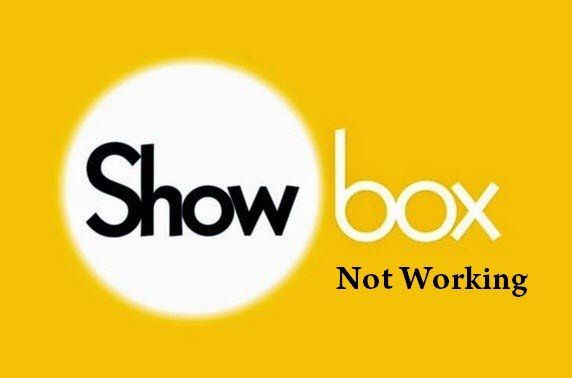
Fix Showbox Not working and other server issues
ShowBox Not Working. If you are facing issues with your Showbox app on Android with errors like ‘Video not available, try another server’, ‘Server not available’, ‘Not working’, ‘Not loading’, No Connection’, Unable to Scan’, ‘Cannot play this link’ and all other error and bugs. In this post, I will tell you how you can fix all these issues.
Showbox is by far the most popular online streaming app thanks to its smooth UI and easy navigation. Showbox is most talked online streaming App having many features offering to the user without any cost.
Features of Showbox:
Showbox app has an extensive library of movies, TV shows and music which are updated regularly.
Here are all the possible solutions to fix errors and problems on ShowBox.
Note: The VPN app may slow down your data speed so try switching to another location if facing any issues with speed.
Links for VPN (Google Play)
If a new update is available it is good to update the App so that any issues if present will be fixed as the App is overwritten.
As you can expect the app is not available on Google play store, given the Google’s Policies & Conditions. But many times the app shows up in the Play Store so it is better to search for the app. But if you wish you can download the Apk file for your Android smartphone –
There is no potential fix for the issues, all you can do is try a VPN service which will create a proxy server in other countries where the link or server may not be restricted.
You can also check for other server links if available.
You can even clear the data and cache or even update the Showbox App.
Go to Settings>Apps/Application manager>Google Plus app>Uninstall Updates.
Scroll down in developers option until you see entry under media called Use AwesomePlayer (deprecated) and enable it. If it previously enabled disable it, reboot your device to check for the fix.
Clear App Data and Cache
Clear App data and cache
Once the issue is resolved you can use the Showbox HD app without any concern.
Reset App preferences
Using an older version of the App will help eliminate any compatible issues. The older version of the App will run using prior dynamics which are comfortable with phone specs. You can Google search to find an older version of the App for Android OS.
Go Settings → Applications → Manage Installed Applications from the Fire TV menu.
Select the Showbox App from the list.
You can also check if the App has all the permissions needed for its normal working (Gen 3 and above)
Go to Settings → Applications → Manage Applications (Look for the App) → Grant all the Permissions.
If the video is inaudible than try the following to fix the issue.
Go Settings → Applications → Manage Installed Applications from the Fire TV menu.
Select the ShowBox TV App from the list.
You can also check if the App has all the permissions needed for its normal working (Gen 3 and above)
Go to Settings → Applications → Manage Applications (Look for the App) → Grant all the Permissions.
Note & Conclusion: ***DigitBin doesn’t endorse the App nor it is affiliated in any form with the App. The information above is for general purpose.
Do comment below for any assistance or support.
This post was last modified on August 1, 2019 12:41 pm
View Comments
Showbox won't allow me to choose a server. When I click on watch now it shows me the different speeds and how many seeds but then plays on my phone when I have "other player" selected in all my settings. I've tried downloading the vpns but that doesn't seem to fix my problem. I have to keep downloading the movies i want and then usung localcast to cast to my TV. So annoying.
I have been using showbox for a couple years and now all of a sudden when I open a movie it wants to play torrents and won't let me change to other players to play on chromecast. HELP