Kodi is the best place for watching TV shows, movies, sports programming, music, live TV, images and much more. But many a time you may face issues with the Kodi app for computer PC and Android. The most common issue with the Kodi Addon is “Error Script Failed”.
The problem actually occurs due to Kodi version not supporting the repository files or Kodi cache buildup. So, either you need to update the addon, downgrade the Kodi or clear the Cache. Today I have come up with a couple of fixes to resolve the issue on Kodi XBMC.
Solution 1. Download Older Version of Kodi
- Go to Kodi download page.
- Scroll down and click on Older releases.
- Now select your OS. (Use ARM for Android)
- Look for option called Old and click it.
- Download any older version. You are Done!
Solution 2. Force Update the Add-on
- Go to the Settings
- Open the File Manager.
- Locate the issue causing Add-on
- Open the Add-ons and update the file (Update even if it is up-to-date)
- The problem will be solved.
Solution 3. Clear Maintenance Cache
If Cache data gets filled up then Kodi can show error codes in streaming and playback. You need to clear cache for smooth streaming.
Install Raw Maintenance Add-on
- Open Kodi and go to Settings.
- Under Settings click on the File manager.
- Open Add Source.
- Now click on None and Add the URL – http://solved.no-issue.is/


Add Repository
- Click Done and give the file any name.
- Now click on Home button on Kodi.
- Again under settings click on setting.
- Now Click on Add-ons.
- Click on Install from Zip file and locate the zip file.
- Now click on maintenance folder and install the zip repository.rawmaintenance.zip
- Now again under Add-ons click on Install from Repository.
- Click & install the RAW Maintenace Kodi Add-on and you are done.
Clear Kodi Cache
- Once you have successfully installed the Raw Add-on.
- Go to home page of Kodi.
- Click on Program and open the Raw Maintenance.
- Under Raw Maintenance clear the Cache & Purge Packages.

Solution 4. Clear Database Garbage.
Many a times database obsolete files may cause the issues. So it’s better to delete the database file on your PC or Android device to fix the problem.
- Go to settings of Kodi.
- And click on the File manager.
- Now click on Profile directory (Present by default).
- Here click on DATABASE.
- Under DATABASE look for an option named Addons.db (May contain numbers)
- For Android: Long on the Addons.db and simply delete the DB.
- For PC: Search for %Appdata in windows and open the Kodi> User Data> DataBase and look for Addons.db file and Delete it.
Solution 5. Use any VPN services
Many videos may not stream due country restriction. So, it is better to use any VPN service.
- For Android, you can use Opera VPN.
- For PC there are many good VPN services (Have a Google search).
Final Notes: To open more options on your Android device you need to long press the file but only a click is required for when you use on laptop PC. I hope the post was helpful, comment below for any of your suggestions, queries.
This post was last modified on June 30, 2017 6:27 pm

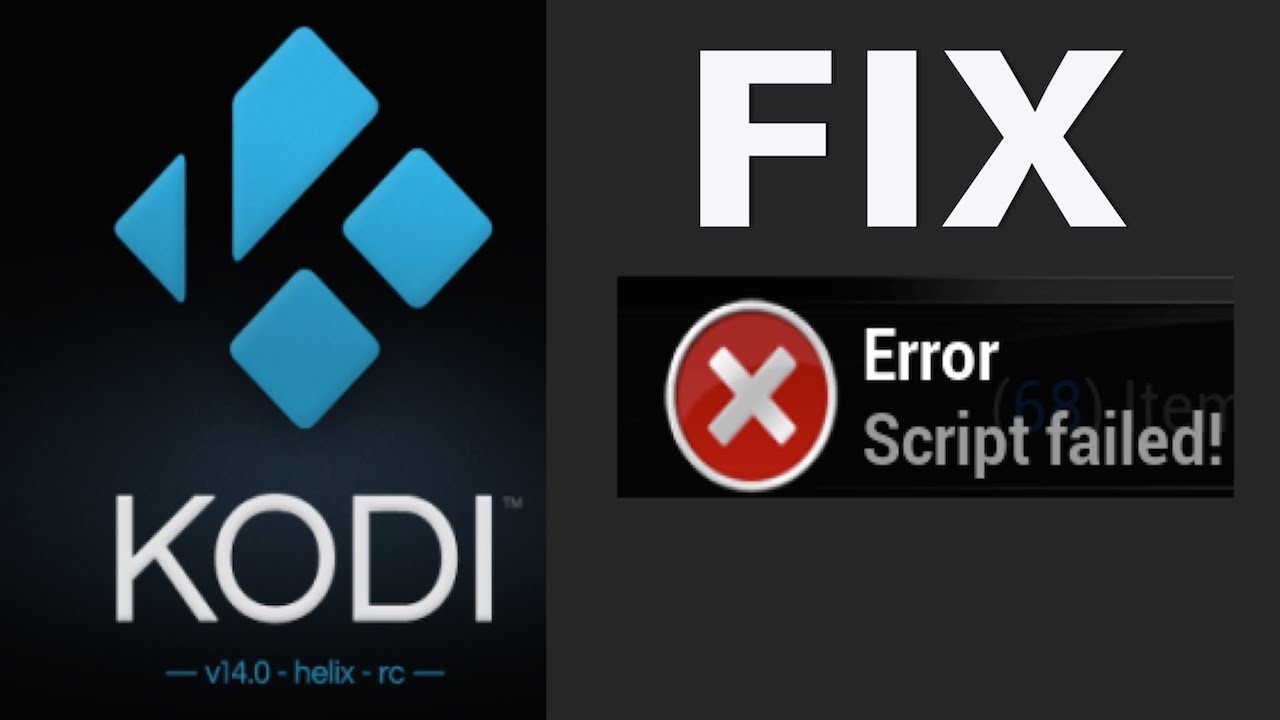
View Comments
This did not help me, I cannot find 'raw maintenance' on my kodi system and it is not coming up with add from repository during the steps?!
Look in your add on more list. That's where mine was and install. It might not pop up on title screen so look in ur add on list. Good luck