
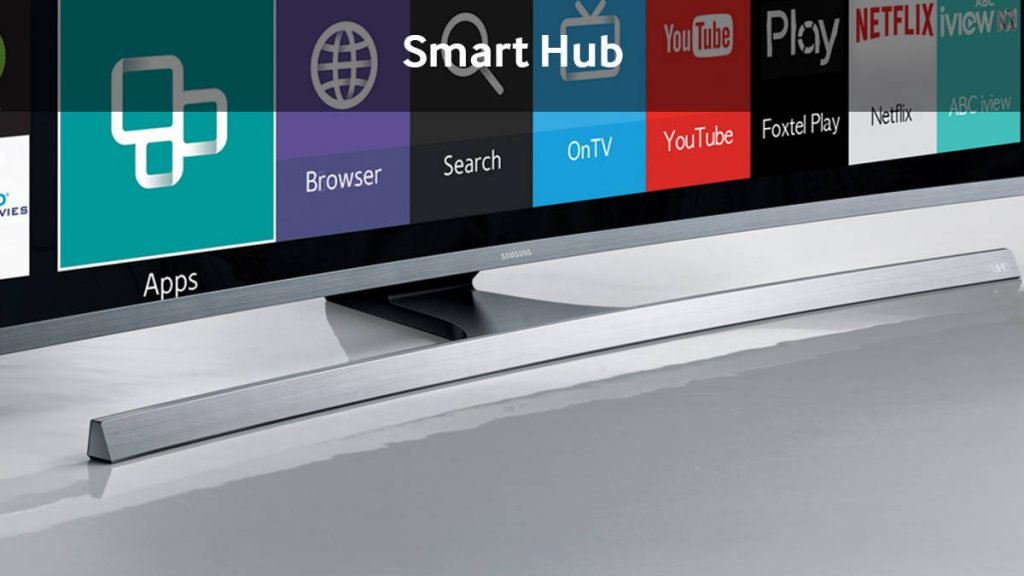
Fix Smart Hub Apps not Working issues
Samsung Smart TV’s are one of the most popular Smart TV products bought all across the globe. Being an electronic product with added software features it is always prone to some technical glitch.
Today in this post I will provide you with all the potential solutions to fix problems with Samsung Smart TV Apps in Smart Hub feature. Fix the issues like Apps not working, Apps not showing, Apps not loading, error connecting to the network, App freeze, black screen, playback error etc.
Step 1. Change the country code to the one you are not living in.
Step 2. Let the Smart Hub App update as per the respective country and allow the new apps to populate the Smart Menus.
Step 3. Once the Smart Hub is updated, revert back to your country code.
Step 4. Again the Smart Hub apps will update.
Step 5. Launch apps and Enjoy! Cheers!
If you are facing issues like App freeze, black screen, playback error etc. Then you can follow this solutions.
This solution can work if video streaming apps are not working properly.
Step 1. Hit Menu button on the remote.
Step 2. Under Network → Network Status → IP Settings
Change “DNS Server” to either: 8.8.8.8 or 8.8.4.4
Everything updated with no streaming issues.
Step 1. Exit the Smart Hub Menu.
Step 2. Hit the Menu button on Remote
Step 3. Here look for Smart Hub option
Step 4. Under Smart Hub option, click on Reset Smart Hub
Step 5. Enter the Pin (Default pin – 0.0.0.0)
Step 6. Hit OK and it will take a while to Reset the Smart Hub
You will receive a message notifying you that the reset is complete.
To fix the issue opt for Google’s DNS IP address, instead of your service providers DNS IP address.
To do this, just go to “Tools” and your network settings. Change the DNS IP Address from auto to manual, and enter either 8.8.8.8 or 8.8.4.4.
In some devices, it may be present in Network settings under Menu option.
This corrected my problem, and Smart TV works perfectly now.
Step 1. Change the country code to the one you are not living in.
Step 2. Let the Smart Hub App update as per the respective country and allow the new apps to populate the Smart Menus.
Step 3. Once the Smart Hub is updated, revert back to your country code.
Step 4. Again the Smart Hub apps will update.
Step 5. Launch apps and Enjoy! Cheers!
If a particular app like YouTube or Netflix or Hulu is not working on the TV then the following fix can work.
⇒ Hit the Smart Hub button on your remote and go to the NetFlix app or for that instance any other app. Once there click on the Tools on remote and hit reinstall.
⇒ Turn OFF the TV and start it back, and you will see the problem fixed.
⇒ Go into Menu ⇒ System – General ⇒ Turn Off the Instant
Go to Menu → Network → Network Settings → Connect to the Available network (Wi-Fi/LAN)
If nothing above works for you then you can update the TV automatically or manually whichever possible.
Step 1. Press the Menu button on your remote control.
Step 2. Click on Support & Select Update Now
Step 3.Select Yes to update the TV with the latest software version if available.
Step 1. Find the model number of your TV. (To check Menu > Support > Contact Samsung)
Take note of your model number.
Step 2. Now visit the Samsung Website on your device (PC/Smartphone) and click Support at the top right corner of the Samsung website.
Support on Website
Step 3. Type the model number into the search bar, then select the correct model from the list.
Step 4. Click Manual Downloads
Step 5. Ensure you click Show More as this will allow you to also download the guide showing you how to upload the software to your particular TV.
Download Samsung Firmware
Download you require to download the software and guides to your PC.
Note & Conclusion: I hope the post was helpful. Do comment below for any assistance or support if needed to solve the issues with Smart Hub Apps.
View Comments
I set up TV Plus with my network login numerous times but every time I turn off my smart TV, it also logs out of the network. How can I have access to TV Plus without having to enter the network password each time?
When I first set up my TV UN65NU6070 I was able to log in and get the smart hub functional. However, I couldn't log into my Samsung account in order to add new apps. I reset my TV and now I can't get accept the Terms and Conditions to get the smart hub functioning at all. I've called/chatted with Samsung four times. After two months and "waiting for the server to reset" as they suggested I still cannot use the smart features of this brand new TV. I have updated the software via USB. I have reset the TV numerous times. I've unplugged it from the wall and wait 30 seconds as well as 60 seconds. I've changed internet providers and the problem has persisted between providers. I've changed the DNS to 8.8.8.8, 8.8.4.4, 4.2.2.1 as suggested by Samsung. Nothing worked. I've tried the to change the country code following directions including pressing mute, return, volume up, channel up, mute while in the Terms and Conditions page, as well as mute, volume up, channel up, mute. Neither of these did anything on my TV. Anyone have any other suggests while I wait again to hear back from Samsung?
Thanks!
Having same problem did you fix yours ?