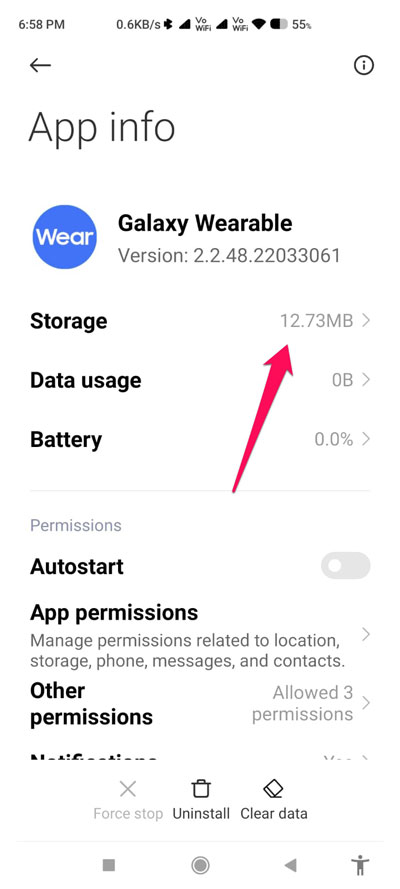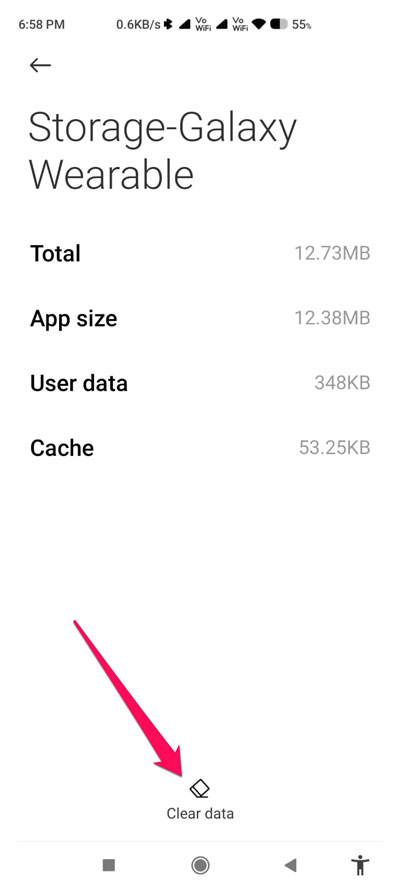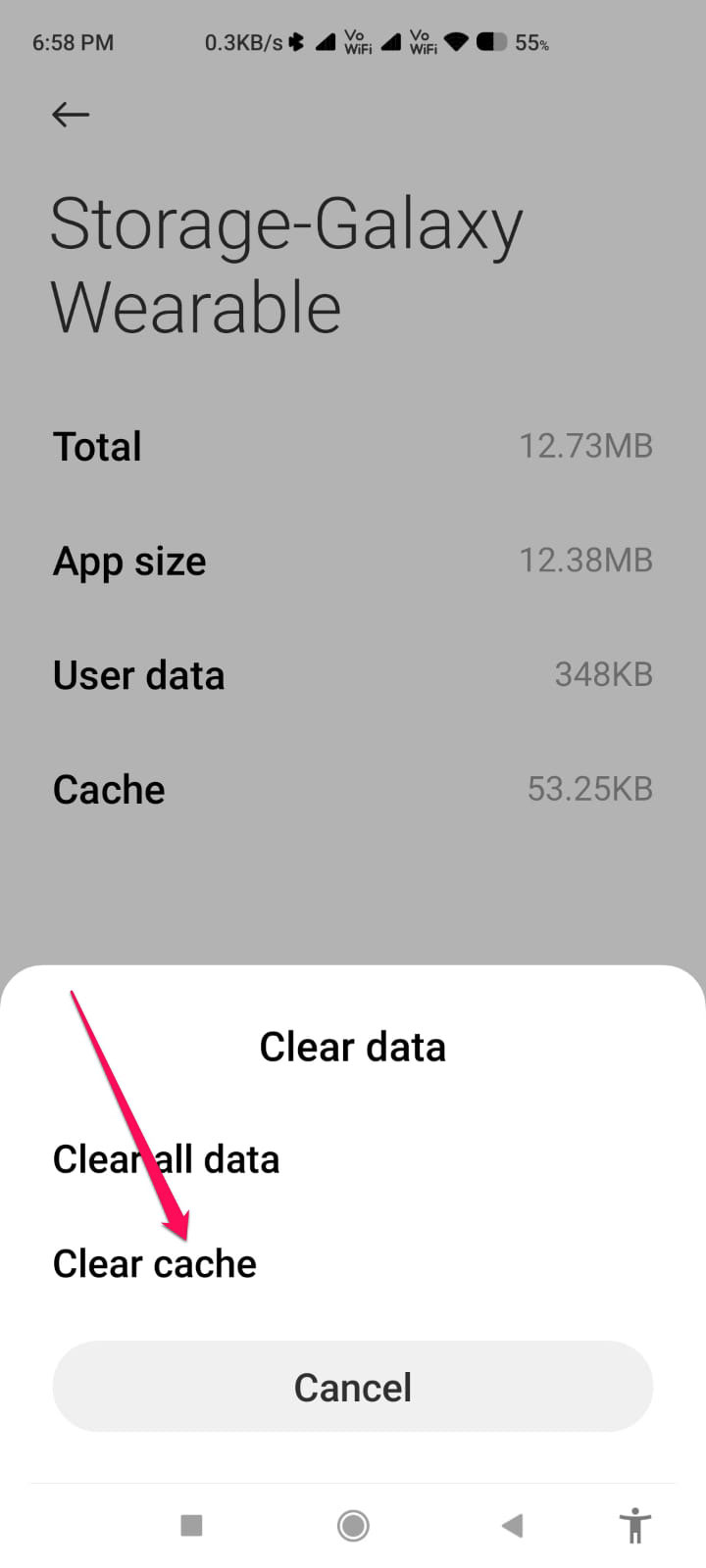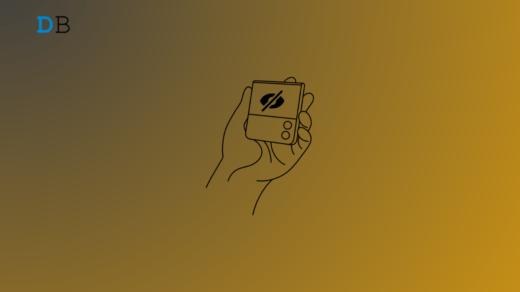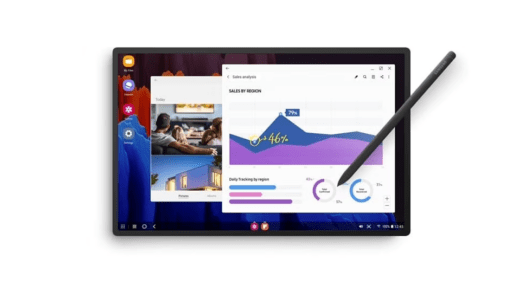It’s the 1st time the company has embraced Wear OS for a while, and it’s a sequel to one of our most beloved smartwatches ever. Samsung and Google worked together to build One UI Watch 3, which isn’t your typical Wear OS device. But, there are many flaws in the Samsung Galaxy Watch 4. However, one of them is it fails to connect to an Android phone. Anyway, don’t worry! We have fixed to this error.
Causes for Samsung Galaxy Watch 4 Fails to Connect to Android
There could be different reasons why this error occurs; some of the reason that we find has the potential behind this issue are mentioned as follows:
- Outdated OS
- The App is Not Updated
- Battery Issue
- Bluetooth is Not Working
- Some Random Bugs
Is There Any Fix To Connect Your Watch 4 to Android Phone?
Absolutely, there are a number of fixes available that you can use to fix if your Samsung Galaxy Watch 4 fails to connect to an Android phone. So, if you are facing this problem with your Watch 4, make sure to perform these fixes:
Fix 1: Reconnect It Properly
If you have a completely new Watch or just changed your phone, then in order to connect your Samsung Galaxy Watch 4 to your Android phone, you first need to install the Wearable app on your phone. Yes, without this app, you won’t be able to connect the watch to your Android device. Therefore, you must follow this link and download the app from the PlayStore and try again to connect your Galaxy Watch 4.
Fix 2: Try Rebooting Your Phone And Watch
In case you already have the Wearable app installed on your phone, but still facing the same error, then there are chances that due to some unwanted random glitches, you are facing this problem. However, most of the time, these type of glitches gets resolved just by rebooting the devices. Thus, you should also try this out and check if it helps.
Fix 3: Check Battery
You might be experiencing issues syncing your phone with your watch if your phone or watch is running low on battery. According to Samsung, your phone and watch should have a minimum of 25 percent battery life. Likewise, make sure that low-power or battery-saving modes are not on your phone or watch.
Fix 4: Check If Bluetooth is Enabled
Both your watch and phone should have Bluetooth enabled. You will be unable to connect to a device if even one of them is turned off. Here are the steps to enable Bluetooth:
- Turn Bluetooth on in Settings > Connections > Bluetooth in Android. This option is also available in Quick Settings.
- From your watch, select Settings > Connections > Bluetooth. However, make sure Bluetooth is turned on.
If both devices have Bluetooth enabled, keep the watches and phones within Bluetooth connectivity range.
Fix 5: Update The Wearable App
In many cases, the problem occurs when using the old version of the Galaxy Wearable application. If you want to update it, you can do so by going to Google PlayStore (Android). Locate the Galaxy Wearable application. If an update is released, click on it. If the watch is not connected to the phone, try restarting the phone.
Fix 6: Check For Phone And Watch OS Update
You must also update your watch and the phone software for proper operation, as you must do with the app. You can do so by performing these steps:
- Click Settings > Software update, then click Download and install. Alternatively, you can choose Settings > About > Software update.
- On your connected phone, open the Galaxy Wearable app. Tap on Watch Software update > Download and install the app.
Fix 7: Clear Wearable App Cache
If your Galaxy wearable is not connecting to a phone, try clearing the cache on your Android phone. You need to do this by going to Settings > Apps > Galaxy Wearable app > Storage > Clear Data. Hit the Clear cache button and restart the phone.
If you've any thoughts on How to Fix Samsung Galaxy Watch 4 Cannot Connect to Android?, then feel free to drop in below comment box. Also, please subscribe to our DigitBin YouTube channel for videos tutorials. Cheers!