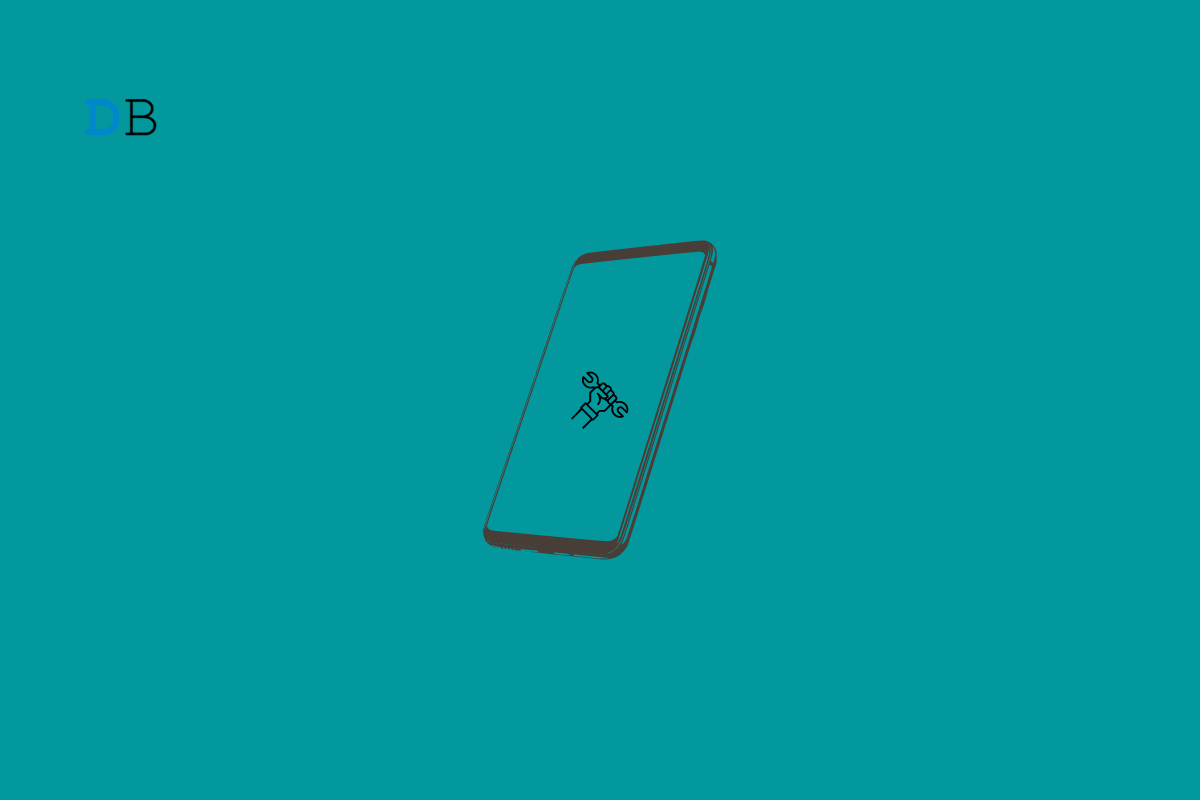
This post features solutions to fix Samsung Account Processing failed error. A Samsung account offers users access to exclusive apps like Samsung Pay and smart things. However, it also allows backing up, restoring, and syncing the data.
But recently, many users have been complaining about the Samsung account processing failing during sign-in. This usually occurs while users try to access their Samsung account in the device’s settings. If you are also facing this error, keep leading this post to learn how you can fix it.
Follow these suggestions to fix Samsung Account Processing Failed Sign-in Error.
Restart your Samsung device before getting started with complex troubleshooting methods to fix this issue. Restarting your device can help solve small bugs and errors like this.
The next thing to ensure is that you’re entering the correct Samsung Account details. If the credentials are wrong, you can face the Samsung account processing failed sign-in error. To fix this, you can try resetting the password.
Cached data can sometimes cause failed sign-in errors. Clearing the app cache data can solve this issue. Here is how you can do it:
Samsung account alerts can occur if your device feels to recognize your SIM card. Reinserting the SIM card helps refresh the network connection of your device. However, if that doesn’t work, try swapping out the SIM card and check for the same.
You can also face several letters if your device’s date and time settings are not synchronized. Check the date and time settings of your Samsung device and see if the error gets fixed. Here is how you can do it:
Developer options are hidden settings in Android devices mainly used for debugging and development purposes. If they are somehow enabled, they can cause errors in day-to-day tasks and network connectivity. Disable developer options and check if the other gets fixed. Here’s how:
If none of these methods were able to help you, perform a factory reset of your device. This has been known to help most users fix this issue. Here is how you can do it:
This was all about how you can fix Samsung Account Processing Failed Sign-in Error. The troubleshooting methods mentioned above will help you solve this issue. Still, if you have any issues, feel free to contact us in the comment section.
This post was last modified on December 21, 2022 9:23 pm