
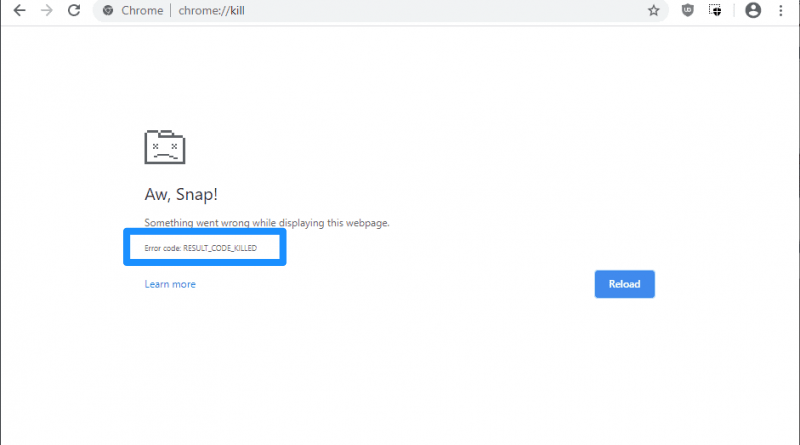
Aw_Snap_Result_Code_Killed_Fix_Chrome
Chrome is a widely used browser by Internet users around the world. Google Chrome is famous for its user-friendly interface and different plugins. Now there are times when users come across various errors that make their browsing experience a bit troublesome. One such error is result_code_killed error which is followed by Aw snap! error.
This error is displayed when a page crashes or page freezes. There are various reasons behind this error, which include freezing tabs, Chrome device failures, and error on the site code. Here we are giving you a few possible fixes for the error result_code_killed.
Result_Code_Killed Error is a basic Aw snap Chromium error that will go away mostly by restarting your Chromium-based browser. However, if it still nags you around. You can follow the below troubleshooting steps to get rid of it immediately.
Well, this is a basic thing, but there are high chances that your poor Internet connection is causing this error. If you have a slow internet connection, then you’ll have issues loading certain web scripts. When the script doesn’t load fully then, that can make pages unresponsive, and this can cause the error.
Also, some websites use multiple scripts, and sometimes it’s possible that one of those scripts is unresponsive, and such scripts failures lead to this error.
To solve this issue, try using a different internet connection. You can also try resetting your router. If this doesn’t solve the issue, then try other solutions mentioned below.
Many users reported that they face this error the most on the windows 10, and old windows versions have no such issues. If other solutions don’t work for you, then you can try changing your OS. We don’t recommend this solution much as going through a long process of changing OS just for a browser is a lot of work.
f you are facing the error on a laptop, Make sure you are using your laptop in the high-performance setting.
Some websites require good hardware to load completely, and if you are on an old build, you should upgrade it and try again.
Last but not least, try disabling Sandbox on Chrome. Sandbox is a security feature that runs different websites securely. Some sites have trouble with sandbox and thus the crash. You can disable sandbox on chrome from the properties setting.
To sum up, these are the only know solutions for the result_code_killed error. In most cases, any of these solutions will fix your error. If you still face the error even after trying all these solutions, you can go chrome://crashes to find crash id and file a bug to officials. To use this feature, you need to allow crash reporting from the Google Chrome setting.
After reporting the problem, all you need to do is wait, and officials will provide a solution as soon as possible. That’s all for this article hope this clears all your doubts about fixing the result_code_killed error.
This post was last modified on November 8, 2020 3:36 pm