
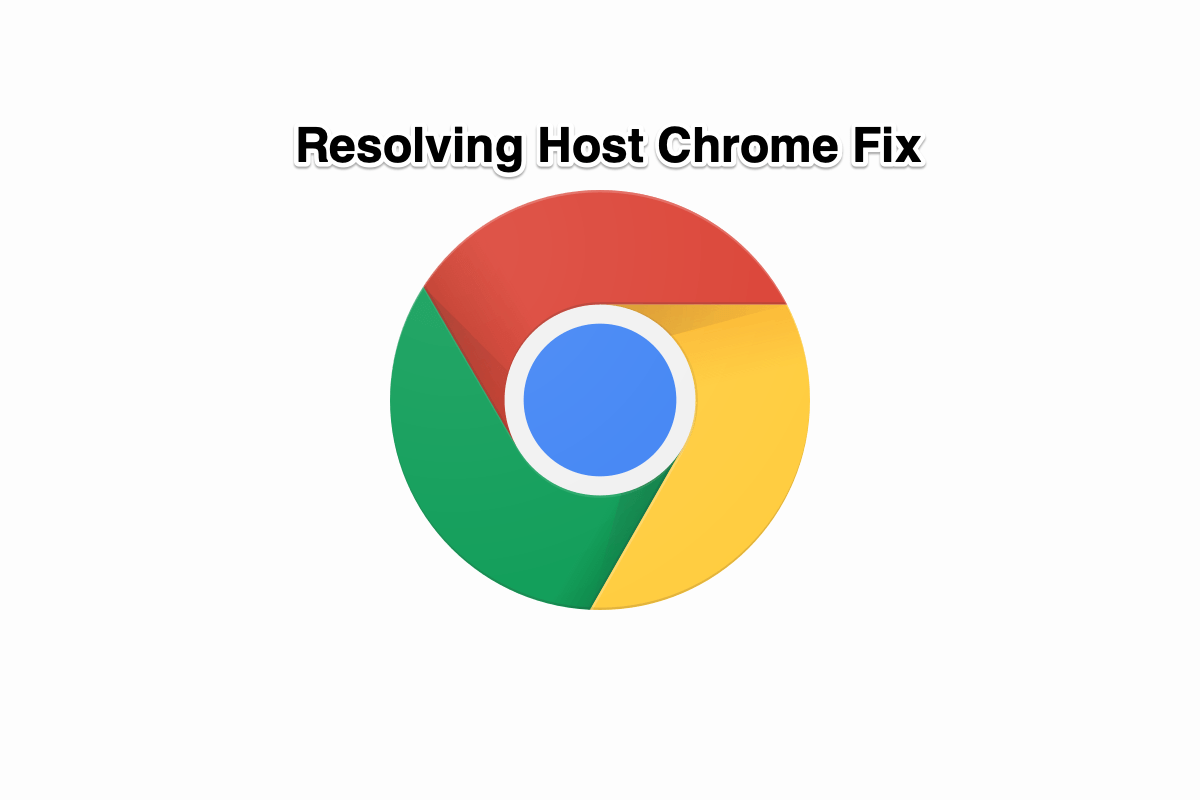
Resolving Host Google Chrome
Many a time you may notice a very annoying issue with your chrome browser. Some particular websites cause an issue in loading and show a message at the bottom ‘Resolving Host’. In some cases, the websites load slowly and in many cases, they do not load and show up a message ‘Server DNS Could Not be Found’.
Today I have come up with few potentially useful solutions to fix this issue of resolving host with your Chrome.
This is one of the easiest and most useful fixes to stop the issue of resolving host.
If your DNS cache is outdated then you have is manually delete it.
Win + R
2. Look for the option called Internet Protocol Version 4 (TCP/IPv4).
3. Click on it and click on the Properties button.
4. Now manually use following DNS servers; Preferred DNS server as 8.8.8.8 & Alternate DNS server as 8.8.4.4 (Google’s public DNS) (Set IP as automatic)
5. Restart the browser and check websites.
The next simple thing you can do is clear your browsing data (Do not confuse it with browsing history).
Run the following commands in this order in the Command Prompt (to run each command, press ENTER after typing it):
ipconfig /release ipconfig /all ipconfig /flushdns ipconfig /renew netsh int ip set dns netsh winsock reset
Note & Conclusion: I hope the post was helpful, do comment below for any assistance required.
This post was last modified on July 7, 2020 5:34 pm
View Comments
Last one worked for me
Thanks for all the help here. This is becoming a major issue - I shut down my PC and restart which gives me about 10 / 15 minutes of v quick web page downloads and then the dreaded 'Resolving host' message appears - in Chrome and Edge. A total pain - pages can take several minutes to load or they tome out. Tries many of the solutions here and still no permanent solution. HELP!!