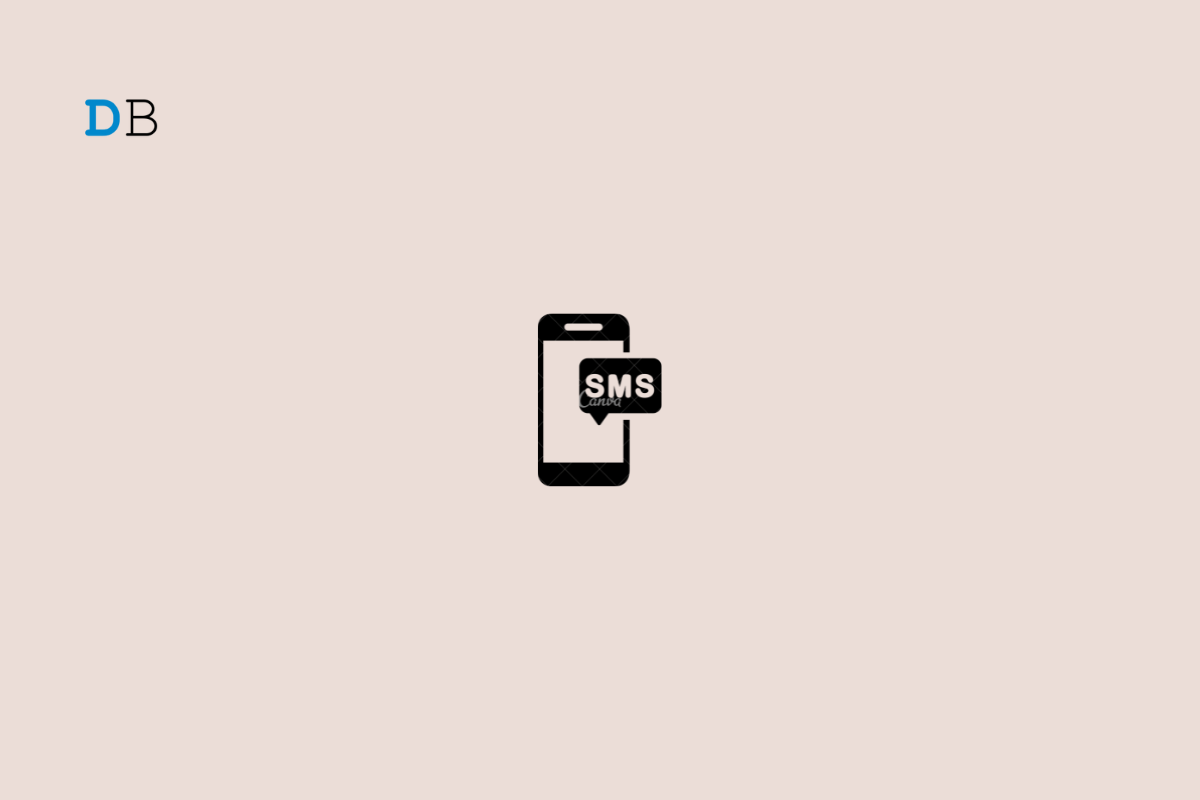
This post features solutions to fix RCS (Google Messages) not working. RCS (Rich Communication Messages) is a next-generation SMS protocol that many carriers and mobile phone manufacturers use. A while back, Google built RCS into its Google Messages app, which comes installed by default on various Android devices. But recently, many users have been complaining about RCS (Google Messages) Not Working on Android. If you are also facing this error, keep reading to learn how to fix it.
This error usually occurs if the service isn’t available in your area or an error makes it malfunction. However, there are several other reasons why this issue can appear. In this post, we have compiled a list of some troubleshooting methods that may help you fix it.
RCS may not work or malfunction on your Android device if Google Messages isn’t set as the default messaging app. Make Google Messages the default messaging app on your device by following these steps:
The error can also occur if the RCS Status isn’t verified in the settings of google Messages. You can fix this by checking the status of chat services in settings. Here’s how:
Cached data can sometimes make Google Messages malfunction. Clearing Google Messages cache data can solve this issue. Here is how you can do it:
If none of the above-mentioned troubleshooting methods were able to solve your problem try reinstalling Google Messages. This problem could be due to some error in Google Messages’ core files and cannot be repaired manually. Uninstall the app and install its latest version from the Google Play Store.
This was all about how you can fix RCS (Google Messages) not working on Android. The troubleshooting methods mentioned above will help you solve this issue. Still, if you have any issues, feel free to contact us in the comment section.