PUBG Mobile is the most popular online battle royale game for mobile. It is available for iPhone and iPad on Apple App Store. One of the most common errors faced by many PUBG Mobile lovers is Voice Chat not working. Many times either only the mic doesn’t work or the speaker or even both with the error message “Please Wait“.
Generally, the issue may be due to the app engine loading or network ISP constrictions. Turning Off and On the Mic and Speaker can help solve the issue or a simple restart is best if the issue still persists.
A simple solution to fix mic & speaker issues is a simple restart.
So, how can you fix the mic and speaker issue? I will provide you with the best solution available to solve the voice chat issue so let us dive in to check for the quick fix.
Do Not Use a VPN
I have seen many posts that recommend the use of a VPN to fix the issue. Though it may solve the problem and your mic & speaker may start working but you will face a high ping which in turn results in a poor gaming experience.
As VPN connects your data to a 3rd party server this will cause high latency and poor server response resulting in relatively high ping. Therefore, a VPN is a bad idea for PUBG Mobile.
Grant Permissions to the Game
Open Settings on iOS and look for PUBG Mobile, here grant all the permissions listed for the game. Restart the game and check if the voice chat feature is working or not.
Check Bluetooth Permissions
If you are using wireless Bluetooth then it is better to see if the mic permissions are present for the Bluetooth. Some older iOS versions have Bluetooth options for voice calls.
How to Fix Mic & Speaker Not Working on PUBG Mobile?
The Best Solution to Fix the Voice Chat Error is to use a DNS. I recommend 1.1.1.1 by Cloudflare as a good alternative to enable voice without any compromise in Ping.
DNS stands for Domain Name Servers when you send any data to your ISP it collects the information from its predefined DNS servers. But if you use a DNS changer like Cloudflare or Google DNS the data is collected from their servers via a VPN. Their DNS is globally available. Thus you can enjoy the game with voice chat without any lag or ping issues.
Here are the Simple Steps to Set Up Cloudflare DNS
- Download Cloudflare 1.1.1.1 DNS for your iOS.
- Accept the Permissions and Policy.
- Now Simply just Enable the DNS and it will connect to a VPN

- Restart the Game and Enjoy Voice Chat.
Note: You do not need to Enable WARP DNS in the Cloudflare, Simple DNS will do the job.
If the Cloudflare DNS is giving high ping I recommend you also try Google DNS or OpenDNS by using DNS Changer App available on Apple App Store.
Conclusion: With the Solution Above you can play the PUBG Mobile on your iPhone & iPad with Voice Chat and without any Ping Issue.
If you've any thoughts on How to Fix PUBG Mobile Voice Chat Not Working on iPhone & iPad?, then feel free to drop in below comment box. Also, please subscribe to our DigitBin YouTube channel for videos tutorials. Cheers!
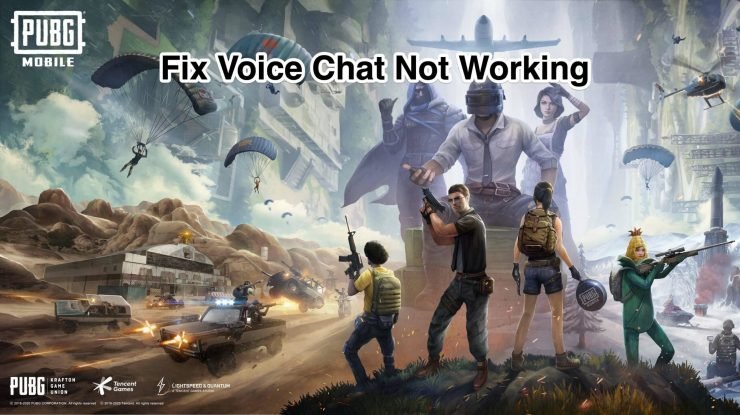
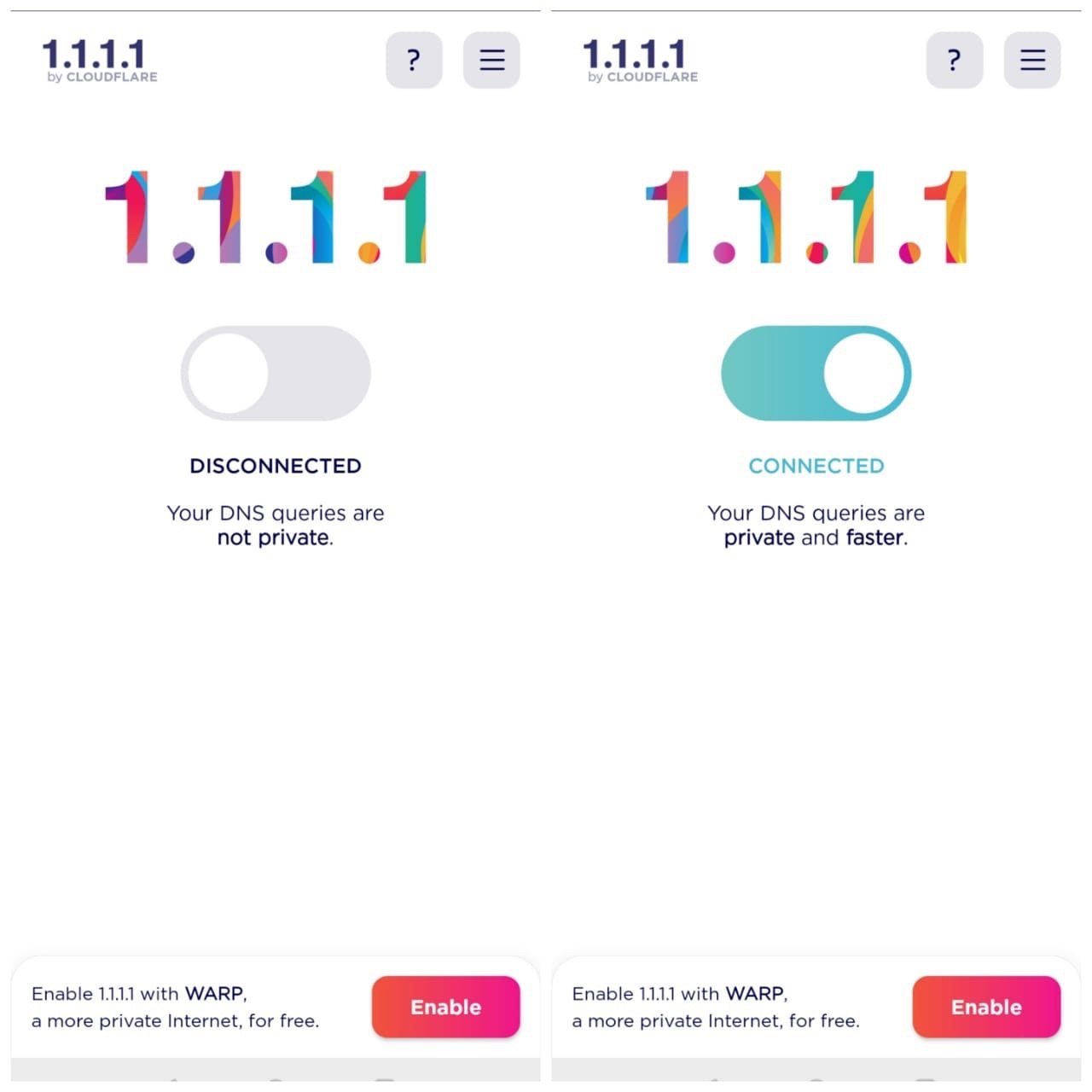

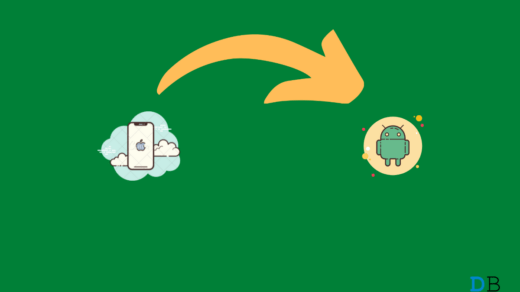
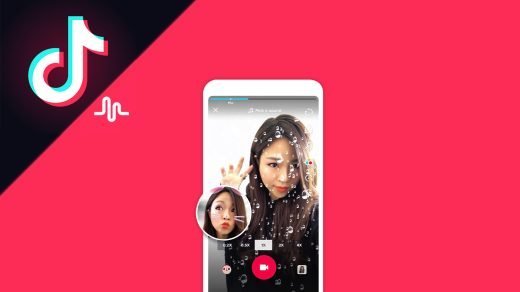





this is not work