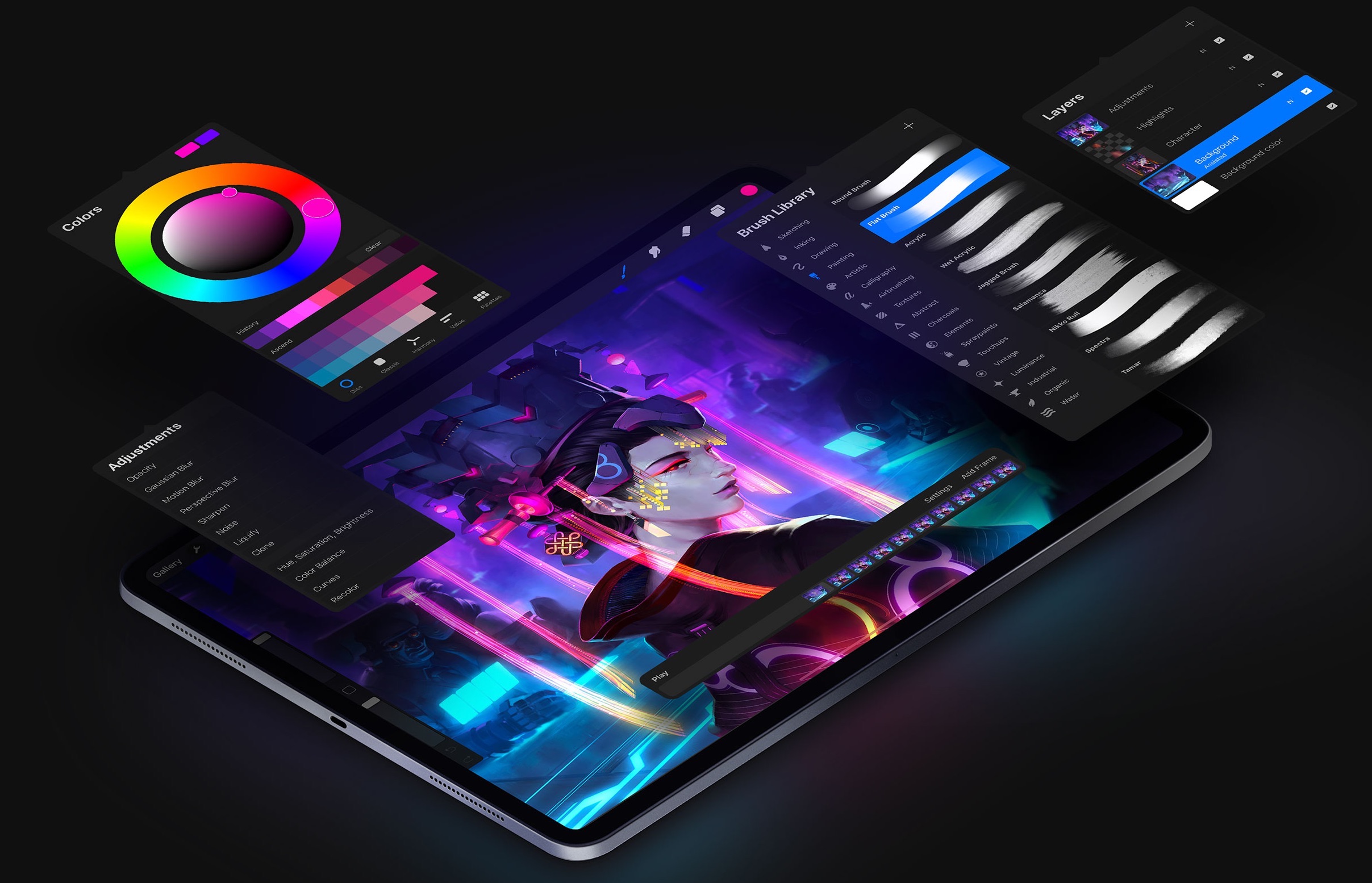
Fix Procreate Error
Procreate is the most versatile art app which is specially designed for iOS devices. This award-winning application supplies you with tons of next-generation tools that allow you to create the best ever design of your life. However, a few silly glitches/errors might ruin this flawless user experience completely.
It is nothing new that users have come up with several issues and errors related to the app. And here, we have discussed some of the most common ones, as reported by the users, along with their fixes. This article mentions a few troubleshooting tips that will help you fix all Procreate errors.
Here are all Possible Errors or Issues of Procreate and its Potential Solutions for iOS and iPadOS.
This issue has not been reported on a large scale. Although a small part of the Procreate users seems to be suffering from this problem. The following steps will help you get rid of Procreate getting abruptly crashed on your iPad:
Sometimes the drawing brushes might stop responding to your Apple pencil while they work flawlessly with your fingers. On the other hand, the Apple Pencil again works fine with the other applications, which makes it hard to believe in a hardware fault. Well, in such a case, the problem is not with your application but with your Apple Pencil itself.
The fact that it normally works with other applications is because they are built for robust use. Procreate, on the other side, is a very sensitive application. It demands a much greater accuracy in its tilt and press functionality.
To fix this issue, unpair your Apple Pencil first and then perform a hard reboot to the system. Once it is done, pair your pencil again, and this trick must work out for the problem.
Don’t know how to perform a hard reboot? Here is all you need to know:
Also, make sure the pencil is tightly screwed before getting started with Procreate again.
Although there are no valid reasons, many users have already reposted about the issue of failing to import .abr files in procreate. While the developer team is still working on it, here is a workaround that might help you with a temporary fix:
This is a very common issue that has not been solved by the team for the 2.0.1 version of Procreate. Hopefully, the problem will be fixed with the next update. In the meantime, a simple workaround should help you for a temporary purpose.
Try renaming the layers with simpler names. Use singular numerals for the best result (for e.g., 1, 2), and don’t add any spaces or other characters.
Before you dive into uninstalling and re-installing the application, remember that this should be your last and only option when none of the above fixes really works. Although a few particular issues won’t be fixed until the next update comes out so, make sure your problem doesn’t come under that category. Now, here are a few things to do before uninstalling the Procreate application.
In case you come up with some unexpected, unique error or if none of these hacks work out for you, then you are left with only one option. Contact the Procreate support team and seek help regarding your issue. You can either expect a solution or might have to wait until the next update for a permanent fix.
The Procreate is definitely one of the best iOS apps for showcasing your artistic talent. Even though some issues like this could be very sickening, these fixes must work for the relevant problems with your Procreate app. And there are even some other issues that can be solved by re-installing the application. However, uninstalling the app should be your last option if none other works.