
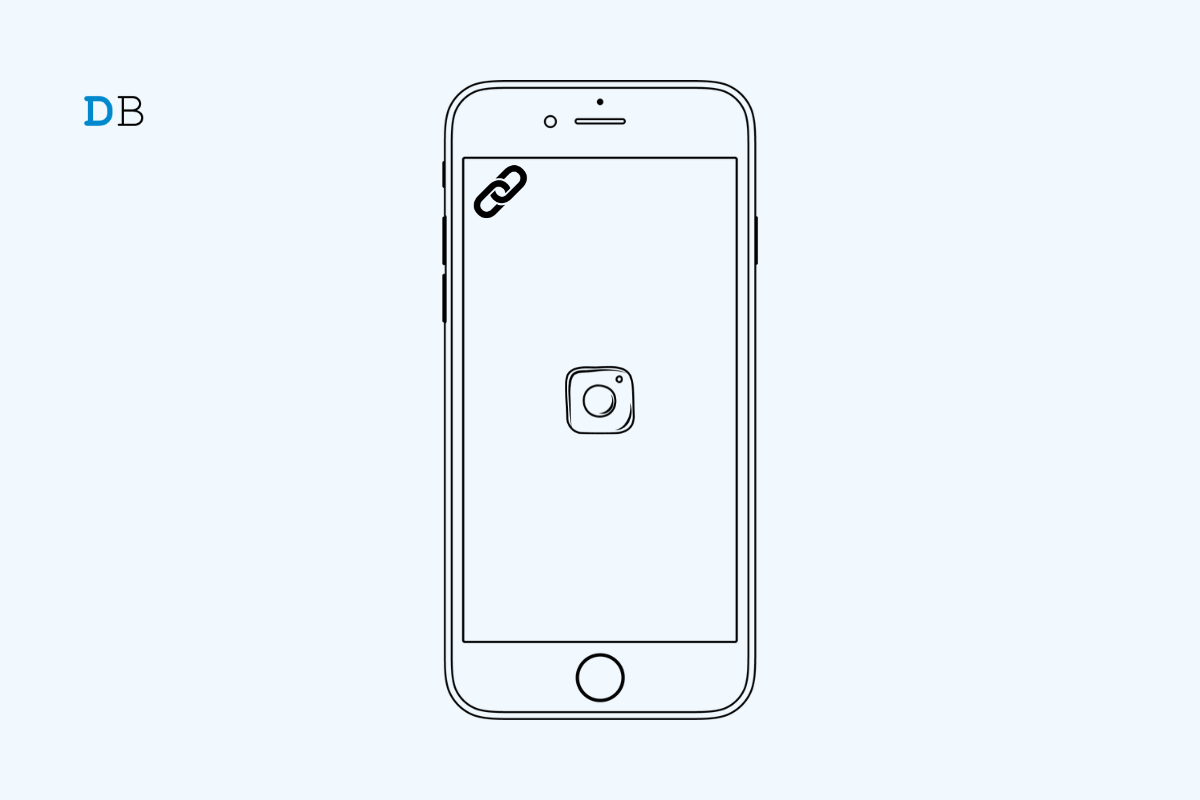
Are you getting a problem with this link, or something went wrong error on Instagram, and you want to know how to solve it? In this guide, I have explained a few tips and tricks to fix this warning. This issue can be detrimental to brands and avid Instagram users alike.
“There was a problem with this link” usually happens when you tap on the link found on the Instagram bio of a profile or on any Instagram post. It may be a friend’s profile promoting some brand, or it may be a link to any product of any popular business firm. When the link doesn’t work, it can cause the customers to get misled and harm the business.
Various reasons can cause the “problem with this link” error on Instagram. The most common cause of the “There was a problem with this link” error on Instagram is a broken or invalid link. A link is invalid if it has been taken down but is still being publicly shared.
Main Reasons for the Links to be Barred from Instagram
So, the user who taps on the link ends up seeing the error message. Also, when the URL of the link is incorrect, even though the target page is working, it will return the “there was a problem with this link” error.
In another case, Instagram may deem a link as malicious for some reason. Then the link gets blocked. Tapping on the URL shared over the Insta bio returns the error message. Let me give an example of this. Links to adult sites or potential sites reported for malware activities get flagged by Instagram algorithms.
It could also be due to a poor or slow internet connection. You are coming across the “There was a problem with this link” error on Instagram. A slow network can cause Instagram to struggle to load the link.
The error with the link being shared could also be caused by a problem with the Instagram app. If the app version has not been updated, it may have some big issues. It could cause the link to fail to open.
Here are the various troubleshooting tips that you can implement to overcome the “Problem with this link” error on Instagram.
The first step to fixing the “There was a problem with this link” error is to check if the link is valid or broken.
If you are the one who posted the link, and got a complaint regarding the erroneous link, here is how you should fix that.
Secondly, you should update Instagram to the latest version.
On iOS,
On an Android device,
Copy the link that is returning an error or an invalid webpage and paste it on the URL bar of another browser. Maybe the current browser you are using may have some issues. You may even try opening the same link on other devices and see if that works. For most users, these tricks have made the links workable again.
If you are facing this error, make sure your device is connected to a stable and fast internet connection. Always use a WiFi network instead of mobile data. Next, try to restart the router. Also, check with your ISP if their servers are down for maintenance.
Another trick is to try connecting your device to another alternate WiFi network if it is possible. Enable the flight mode on your phone and then quickly disable it. This can fix network issues effortlessly.
If you are still facing this error after trying the above steps, the link in a particular Instagram post may have been blocked by Instagram for security or policy violation. To validate the link and solve the ‘Problem with this Link’ error on Instagram, You can report the link to Instagram and ask them to review it.
Once you have submitted the report, Instagram will review the link and take appropriate action, if necessary. Do note that reporting a link does not guarantee that it will be removed, but it does help Instagram to monitor and enforce its community guidelines.
Regardless of whether you are a general user or a brand, inactive links can generate a negative user experience. It may affect the business and brand name. So, it is important to fix the ‘Problem with this Link’ error on Instagram. I hope the troubleshooting tips in this guide helped you resolve the problem.
This post was last modified on February 10, 2023 9:42 pm