Are you frustrated with the annoying error message “There is a problem parsing the package”? Relax! We are here with a few potential fixes for the issue. Android is the most popular OS for mobile devices. But popularity comes with issues of technical glitches. One such popular issue with this popular OS is the error in parsing the package.
What is the Parse package? It is the package data file consisting of strings of information executable by the software. The Android OS uses these data strings to run and install the apk file. Sometimes due to some issues with the build or due to manipulation of the file error occurs in-app installation.
Why there is an Error in Parsing the Package?
There could be many reasons for the error in parsing the package. A few of the main causes are listed below.
- The app is not made compatible with your version of Android.
- The app is Moded or Manifested thus not executable.
- The app is not downloaded properly or completely.
- The app is obstructed due to some device settings.
- The apk files may be corrupted.
How to Fix Problem of Parse Error on Android?
Modify the APK file
Step 1. Download the APK Editor app.
Step 2. Now open APK Editor App and click on “Select an Apk File”. Now search for the app which you wish to install.

Step 5. Click the app and select the “common edit” option.

Step 6: Here change the Install Location to any other option whichever applicable for your device.

*You can also change the Version Code of the App to any older one which is supported by your device. (*Try this if location change do not work)

Step 7. Apply the changes in APK Editor App.

Step 8. Uninstall the similar pre-installed app and install the modified App from APK Editor.
Check if APK File is Complete
If the APK file is Split into App bundles, ‘Parsing Error‘, is pretty common. Make sure the File is Not Split APK App Bundle. If it is a bundle then you need to install it using a Split Installer. Google introduced a new way to distribute Android apps called app bundles. While the regular apps contain all necessary resources like screen size, manifest, XML, Config, and architecture in a single APK.
The app bundles only include the components that your specific device needs, organized into split APKs. While app bundles help save storage space and data usage, they are not one-size-fits APK files. You need to use a split APK installer to install app bundles.

In simple terms, APK is split in different APKs which include Base.APK, Config-Archi.APK and other Files which can only be installed using a 3rd party split installer. If you directly try to Install the APK you will see ‘App not Installed’ Error.
Note: Make sure you have installed all the APK files necessary to install the App using Split APK Installer.
Here are the Steps to Install App Bundles Split APK File Using an Example.
Step 1. Download All the APK Files viz. Base APK, Config Archi APK, or any other APK File if Listed.
Step 2. Now Download and Install Split APK from Play Store.
Step 3. Click on Install APKs Button.
Step 4. Locate the Files and Select All the Files.
Step 5. Now Click on Select.
Step 6. Now you will an Installation box, click Install and Done!

File is Corrupted
APK file may be a single application but includes a number of assets and elements from graphics info, XML files, Manifest, Splash Actions, Logos, Ad Codes, and other app information. This complete bunch of assets and code make the APK file function and perform the intended task.
If some of the critical assets and codes are missing from the APK then you may not be able to install the APK File. It is better to download the APK from any other source or try installing an older version of the app.
Disable Google Play Protect
Google Play Protect is Google’s built-in malware protection for Android. It scans the installed apps or apps to be installed for any virus and if it finds any harmful code or nature, blocks the installation. The play protects not only works or apps installed from the play store but also for 3rd party apps.
So, if you face any install error it is better to disable play protect and give a try.
- Go to Play Store
- Click on the Menu Hamburger icon on the Left top
- Here look for Play Protect
- Click on the Settings icon

- Disable Play Protect.
Solution 5. Use Older Version of the App
You can use the older version of the app as they may be compatible with the device. Many times newer versions of the apps are not made compatible with the older version of Android OS. Therefore it is preferable to download an older version of the app. You can get the older version from the developer just Google search for apk.
Enable Unknown Sources
Google is very strict when it comes to the security & safety of the smartphone. One such measure taken by Google is restricting Apps installation from 3rd party source. So this can cause issues with the app installation parse error. You need to enable unknown sources on your Android device for fixing the package parse error.
- Go to Settings of your device.
- Look for option Security.
- Under Security Enable Unknown Sources.

Unknown Sources under Security
Check for Moded Apk File
Most of the apk files from ‘unknown sources’ are basically Mod apps. Mod apps or manifested apps are those which are modified for some benefits like no Ads, free coins, extra life, etc. You can hard code .xml to default looking into the app code. You can even check for the source using the APK editor app, the app is available on Google Store.
Avoid Storing APK in SD Card
Many times device can’t read apk files stored in the SD card so is better to move the apk files to the internal storage of the device and then install the app.
Download from Google Play Store
The app available on the play store is perfectly compatible with the device. So if the app you are willing to download is available on the Play Store surely go for it.
Note & Conclusion: I hope the post was helpful. Do comment below for any of the assistance required.
If you've any thoughts on How to Fix There is a Problem Parsing the Package Error?, then feel free to drop in below comment box. Also, please subscribe to our DigitBin YouTube channel for videos tutorials. Cheers!
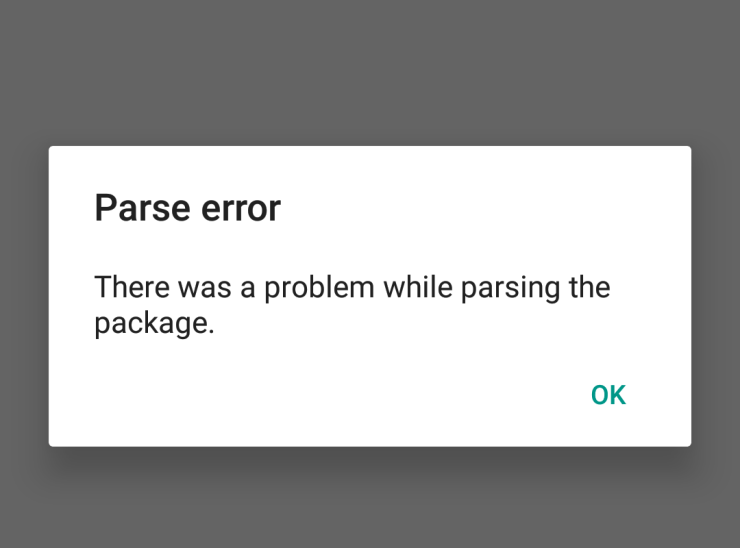
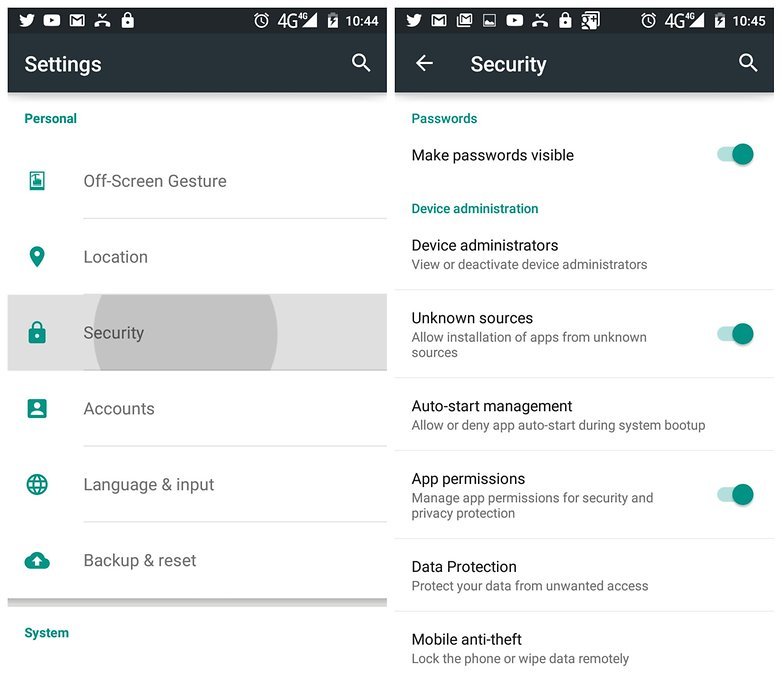

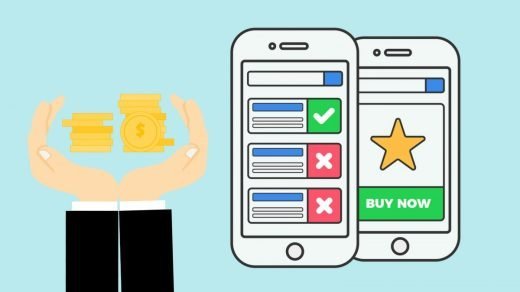
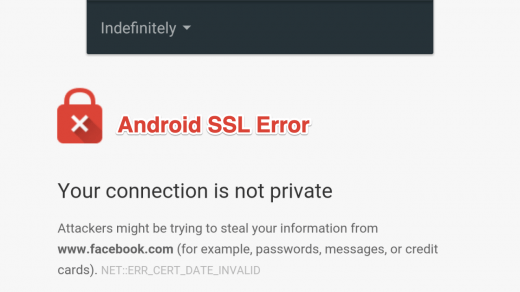
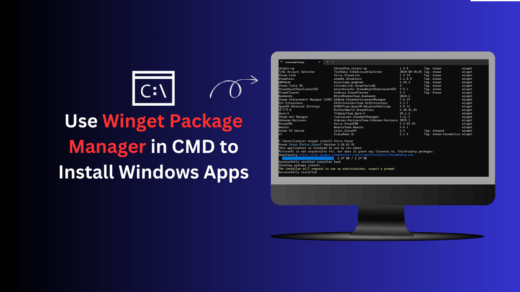




I have tried to downloads facebook apps on Google Play Store but wouldn’t install it always
Kinemastar
I can’t find the apk editor app
Apk editor pro no me funciona en android 10.